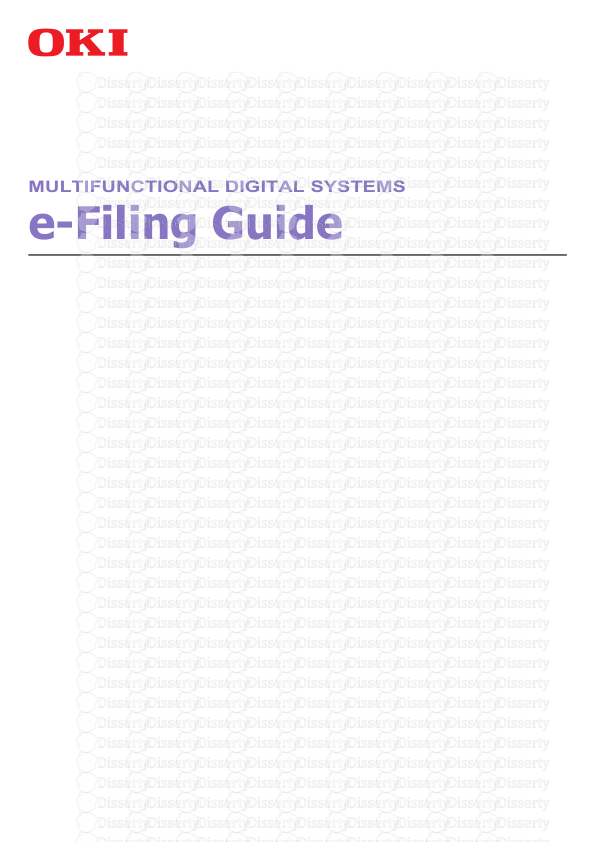MULTIFUNCTIONAL DIGITAL SYSTEMS e-Filing Guide ©2012 Oki Data Corporation All r
MULTIFUNCTIONAL DIGITAL SYSTEMS e-Filing Guide ©2012 Oki Data Corporation All rights reserved Under the copyright laws, this manual cannot be reproduced in any form without prior written permission of Oki Data. Preface 1 Preface Thank you for purchasing OKI Multifunctional Digital Systems. This manual explains how to use the e-Filing. Read this manual before using your Multifunctional Digital Systems. Keep this manual within easy reach, and use it to configure an environment that makes best use of the OKI MFP’s functions. How to read this manual Symbols in this manual In this manual, some important items are descried with the symbols shown below. Be sure to read these items before using this equipment. Other than the above, this manual also describes information that may be useful for the operation of this equipment with the following signs: Screens and Operation Procedures In this manual, the screens and the operation procedures in Windows are described for Windows 7. The details on the screens may differ depending on how the equipment is used, such as the status of the installed options, the OS version and the applications. If you use Windows Server 2008 R2, refer to the operation procedure for Windows 7, though the screens or the menu names, etc. may differ. The illustration screens used in this manual are for paper in the A/B format. If you use paper in the LT format, the display or the order of buttons in the illustrations may differ from that of your equipment. Indicates a potentially hazardous situation which, if not avoided, could result in death, serious injury, or serious damage, or fire in the equipment or surrounding objects. Indicates a potentially hazardous situation which, if not avoided, may result in minor or moderate injury, partial damage to the equipment or surrounding objects, or loss of data. Indicates information to which you should pay attention when operating the equipment. Describes handy information that is useful to know when operating the equipment. Pages describing items related to what you are currently doing. See these pages as required. 2 Preface Trademarks The official name of Windows XP is Microsoft Windows XP Operating System. The official name of Windows Vista is Microsoft Windows Vista Operating System. The official name of Windows 7 is Microsoft Windows 7 Operating System. The official name of Windows Server 2003 is Microsoft Windows Server 2003 Operating System. The official name of Windows Server 2008 is Microsoft Windows Server 2008 Operating System. Microsoft, Windows, Windows NT, and the brand names and product names of other Microsoft products are trademarks of Microsoft Corporation in the US and other countries. Apple, AppleTalk, Macintosh, Mac, Mac OS, Safari, and TrueType are trademarks of Apple Inc. in the US and other countries. Adobe, Acrobat, Reader, and PostScript are either registered trademarks or trademarks of Adobe Systems Incorporated in the United States and/or other countries. Mozilla, Firefox and Firefox logo are trademarks or registered trademarks of Mozilla Foundation in the U.S. and other countries. IBM, AT and AIX are trademarks of International Business Machines Corporation. NOVELL, NetWare, and NDS are trademarks of Novell, Inc. TopAccess is a trademark of Toshiba Tec Corporation. Other company and product names given in this manual or displayed in this software may be the trademarks of their respective companies. CONTENTS 3 CONTENTS Preface....................................................................................................................................... 1 Chapter 1 e-Filing OVERVIEW e-Filing Features....................................................................................................................... 6 e-Filing Functions..................................................................................................................... 8 Functions operated with this equipment................................................................................ 8 Functions operated with a client computer............................................................................ 9 Chapter 2 OPERATIONS WITH THIS EQUIPMENT Printing Documents ............................................................................................................... 12 Printing an entire document................................................................................................. 12 Test print ............................................................................................................................. 15 Storing Documents ................................................................................................................ 17 Copying and storing to e-Filing............................................................................................ 17 Scanning to e-Filing............................................................................................................. 22 Deleting Documents............................................................................................................... 24 Managing User Boxes/Folders .............................................................................................. 26 Creating user boxes ............................................................................................................ 26 Editing user boxes............................................................................................................... 29 Deleting user boxes/folders................................................................................................. 31 Chapter 3 OVERVIEW OF e-Filing WEB UTILITY Before Using the e-Filing Web Utility ................................................................................... 34 Getting Started With the e-Filing Web Utility ....................................................................... 36 Logging in as a user ............................................................................................................ 36 Logging in as a system administrator.................................................................................. 37 About the Main Tabs .............................................................................................................. 38 [Documents] tab .................................................................................................................. 38 [Preferences] tab ................................................................................................................. 40 [Administration] tab.............................................................................................................. 41 Log-in link ............................................................................................................................ 42 Chapter 4 HOW TO MANAGE USER BOXES/FOLDERS Managing User Boxes and Folders....................................................................................... 44 Creating user boxes and folders.......................................................................................... 44 Deleting user boxes and folders.......................................................................................... 47 Renaming user boxes and folders....................................................................................... 50 Modifying and displaying user box and folder properties .................................................... 54 Chapter 5 MANAGING DOCUMENTS How To Manage Documents.................................................................................................. 60 Displaying documents ......................................................................................................... 60 Renaming documents.......................................................................................................... 61 Deleting documents............................................................................................................. 63 Printing documents.............................................................................................................. 64 4 CONTENTS Storing documents............................................................................................................... 70 Archiving documents ........................................................................................................... 73 Sending Email ..................................................................................................................... 78 Chapter 6 EDITING DOCUMENTS About the Document Control Buttons.................................................................................. 88 Editing With Pages in Your Documents ............................................................................... 89 Displaying document and page properties .......................................................................... 89 Copying pages from one document to another ................................................................... 90 Copying pages from a document to a box or folder............................................................. 95 Deleting pages from a document......................................................................................... 99 Inserting a blank page into a document............................................................................. 101 Moving pages within a document ...................................................................................... 104 Moving and Merging Documents ........................................................................................ 107 Moving documents ............................................................................................................ 107 Merging documents........................................................................................................... 109 Chapter 7 SYSTEM ADMINISTRATION Safeguarding Data................................................................................................................ 114 Erasing boxes.................................................................................................................... 114 Unlocking user boxes ........................................................................................................ 115 INDEX ................................................................................................................................................................... 117 1.e-Filing OVERVIEW This chapter describes overview of the e-Filing features and functions. e-Filing Features....................................................................................................................... 6 e-Filing Functions .................................................................................................................... 8 Functions operated with this equipment.................................................................................................................8 Functions operated with a client computer.............................................................................................................9 1 e-Filing OVERVIEW 6 e-Filing Features e-Filing Features The e-Filing is installed in a hard disk of this equipment. It allows you to store documents and to print/edit/manage the stored documents. This section describes the system of e-Filing for storing documents. Public Box The public box is an e-Filing created by default. All users can access it, so it is suitable to store shared documents which any user may need to work with. Since the public box is a built-in system box, you cannot change the name of the box / create a new box / delete the box. User Box The user box is an e-Filing that each user can create. The user box can be protected by a password to limit access. It is suitable for specific users or an administrator to store confidential documents. You can also create a user box without setting a password. In this case, all users can access the user box as well as the public box. (Up to 200 user boxes can be created.) Folders You can create folders in each box. However, you can create only one level of folders within each box. You cannot create subfolders within folders. (Up to 100 folders can be created in a box.) Documents stored by the copying/scanning operation Documents stored by the printing operation (printer driver) Documents stored by receiving Internet Fax / FAX Public Box Folder User Box Folder All users Specified users (or administrators) Control Panel Client Computer 1.e-Filing OVERVIEW e-Filing Features 7 1 e-Filing OVERVIEW Documents Documents can be stored in a box or folder in the following methods. (Up to 400 documents can be stored in a box or folder. / Up to 200 pages can be contained in a document.) Copying documents and storing to e-Filing Scanning documents and storing to e-Filing Printing documents in a client computer and storing to e-Filing Received Internet Faxes / received faxes are forwarded to store to e-Filing using forward functions. Received Internet Faxes / received faxes are forwarded to store to e-Filing using forward mailbox functions. Storing the received faxes is available only when FAX Unit (optional) is installed. Depending on the amount of data stored in e-Filing, it may take some time from when the equipment is turned on to e-Filing becoming ready for use. For details of the forward functions, refer to the TopAccess Guide. For details of the forward mailbox functions, refer to the GD-1250/GD-1260 Operator's Manual for FAX Unit and TopAccess Guide. 1 e-Filing OVERVIEW 8 e-Filing Functions e-Filing Functions Functions operated with this equipment Below is a list of e-Filing functions that you can operate with this equipment. For details of the operation, see the references described below. Printing documents The following functions allow you to print documents stored in the e-Filing. To print an entire document P.12 “Printing an entire document” To print specified pages of the document for confirmation P.15 “Test print” Storing documents The following functions allow you to store documents in the e-Filing. To copy and store documents P.17 “Copying and storing to e-Filing” To scan and store documents P.22 “Scanning to e-Filing” Deleting documents To delete documents in the e-Filing P.24 “Deleting Documents” Managing user boxes/folders The following functions allow you to manage user boxes and folders in the e-Filing. You cannot create and edit folders in boxes using the control panel. Folders can be created using a client computer. To create new user boxes P.26 “Creating uploads/s1/ e-filing-guide-multifunctional-digital-systems.pdf
Documents similaires

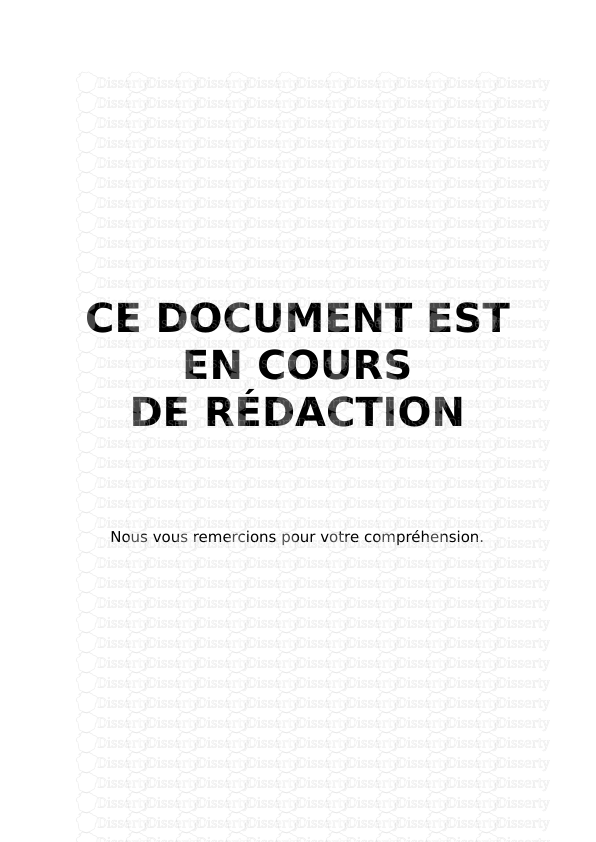








-
80
-
0
-
0
Licence et utilisation
Gratuit pour un usage personnel Attribution requise- Détails
- Publié le Oct 20, 2022
- Catégorie Administration
- Langue French
- Taille du fichier 8.3622MB