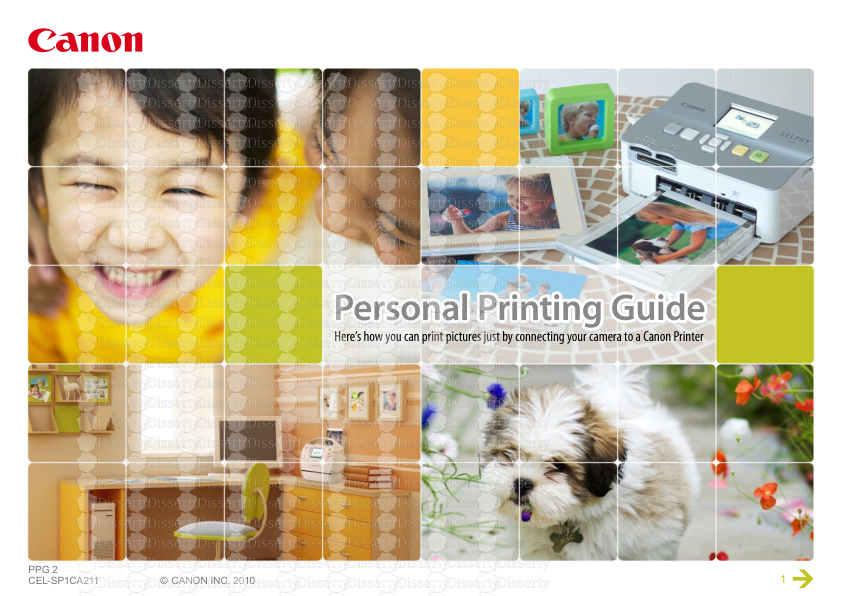uniCenta oPOS Frequently Asked Questions Jack Gerrard January 2010 This Frequen
uniCenta oPOS Frequently Asked Questions Jack Gerrard January 2010 This Frequently Asked Questions Guide answers many of the most common questions regarding the pre- sales requirements, configuration and installation of uniCenta oPOS. It is a “What Do I Require” of key points for those considering uniCenta oPOS. Table of Contents General Questions ...................................................................................................................................... 3 Does uniCenta oPOS support a web interface? ................................................................................. 3 What kind of peripherals does uniCenta oPOS support? ............................................................... 3 Can uniCenta oPOS run on Windows CE? ........................................................................................... 3 Can I run uniCenta oPOS using a resolution of 800x600? .............................................................. 3 Any particular combination of peripherals you would recommend? ......................................... 3 Can uniCenta oPOS run with OpenJDK? ............................................................................................. 3 Sometimes strange images appear in text boxes ............................................................................. 4 Software Configuration ............................................................................................................................. 5 How does uniCenta oPOS decide which language to use for the user interface? ...................... 5 How can I change the receipts printed to include my logo and other details ............................ 5 How can I modify the reports and create new ones ........................................................................ 5 How can I manage the taxes depending on the customer .............................................................. 5 How can I give a discount in uniCenta oPOS? ................................................................................... 5 How can I work with the Restaurant module ................................................................................... 5 How can I reset / remove data in uniCenta oPOS ............................................................................ 6 How do I write Arabic product names and other items using uniCenta and MySQL ................ 7 Hardware Configuration ........................................................................................................................... 8 What are the parameters used by uniCenta oPOS to communicate to a serial printer ............ 8 How to install a receipt printer that has a USB connector ............................................................. 8 How to install a receipt printer and a cash drawer that have a JavaPOS driver........................ 8 General Questions Does uniCenta oPOS support a web interface? UniCenta oPOS is a desktop application because: 1. uniCenta oPOS has to deal with POS hardware: receipt printers, customer displays and other devices. It is easier to deal with them as a desktop application. 2. The user interface is oriented to touch screens and uniCenta oPOS needs very sophisticated user controls that HTML cannot provide. What kind of peripherals does uniCenta oPOS support? These are the peripherals that uniCenta oPOS supports: Receipt printers and Customer displays: any that supports ESC/POS protocol or that has a JavaPOS driver available. Cash drawer: any that connects to the receipt printers. Barcode scanner: any that emulates the keyboard. Touchscreen any that has a driver for the operating system where UniCenta oPOS is going to run. Scale: any that supports the Samsung protocol or the Dialog1 protocol. Magnetic card swipe: any that emulates the keyboard. Can uniCenta oPOS run on Windows CE? It is not possible to run UniCenta oPOS on Windows CE or to port uniCenta oPOS to Windows CE. However, the requirements of uniCenta oPOS are very low and you can cut costs using low processors like VIA processors and Linux operating system. Can I run uniCenta oPOS using a resolution of 800x600? uniCenta oPOS has been designed to run on terminals with a starting resolution of 800x600. The preferred resolution for uniCenta oPOS is 1024x768 but this is more to do with sizing of controls and user accessibility. Various changes can be made in the Resources panel to the change the Sales Ticket layout. Edit the resource Ticket.Buttons and modify the value of the property cat-height to 190 for example to adjust the Categories and Products area. And in the configuration panel modify the value of the property Screen to fullscreen. Restart the application and you will see the sales panel and most functions to fit properly in your 800x600 monitor. Any particular combination of peripherals you would recommend? Partner Tech PT6200 – All in One (uniCenta oPOS has been re-designed specifically for this model) else; Touch screen: ELO 1515 LCD Desktop Touchmonitor. Barcode scanner: Metrologic Voyager 9520. Ticket printers: Epson TM T88IV with serial interface. Customer display: Cash Epson DM D110/D210 with serial interface. Can uniCenta oPOS run with OpenJDK? No, uniCenta oPOS does not run with OpenSDK that is actually the Java framework installed by default in some Linux distributions like Ubuntu. You have to use Sun's Java 2 Platform Standard Edition 6.0 or higher. If OpenJDK is installed, uniCenta oPOS throws the following exception: net.sf.jasperreports.engine.JRException: javax.imageio.IIOException: Invalid argument to native writeImage To fix this install Sun's Java 2 Platform Standard Edition 6.0 or higher. In Ubuntu this can be done executing. $ sudo apt-get install sun-java6-bin sun-java6-jre $ sudo update-java-alternatives -s java-6-sun If you want to maintain OpenJDK installed in your machine it may be necessary to specify to UniCenta oPOS the path where the Sun's Java 2 Platform Standard Edition resides. For example if it resides in /usr/lib/jvm/java-6-sun you can include the following two lines in start.sh: JAVA_HOME=/usr/lib/jvm/java-6-sun PATH=/usr/lib/jvm/java-6-sun/bin:$PATH Sometimes strange images appear in text boxes Java does not work properly under Windows Vista with Aero activated. To fix this just turn off Aero effects. Software Configuration How does uniCenta oPOS decide which language to use for the user interface? By default uniCenta oPOS uses the default language of the terminal’s operating system. But you can also change the language in the configuration panel of uniCenta oPOS. In this panel you can also change the properties related to the format of numeric values, currencies and dates. How can I change the receipts printed to include my logo and other details uniCenta receipts are fully configurable and are based on templates. You can change these templates in the Resources panel. Log in as administrator and go to Administration / Maintenance / Resources. Here edit the Printer.Ticket template of the receipt that is printed after a sale operation is completed. There are other templates in this panel available which can also be modified to your requirements. How can I modify the reports and create new ones uniCenta oPOS provide a structure for reports that makes it easy to modify and create new reports. A Reports and Charts Tutorial is available How can I manage the taxes depending on the customer Taxes architecture in uniCenta oPOS and you can set different taxes schema depending on the customer. This is explained in detail in the Taxes Management statement. How can I give a discount in uniCenta oPOS? There are many ways to do it. For example: Use the existing Line or Total Discount button On the sales panel, type in a number (into the field that takes item code) and hit the minus (-) key. Make sure that the dropdown just below the field where you keyed in the number is set to 0% tax. The number you keyed in would be the discount amount. Similarly, if you hit the + key, that number would be added to the total amount. Set up a new item called "DISCOUNT" in the products screen with itemcode, say 0. Set it to 0 price and 0 tax and a new category. Then on the sales panel, key in 0 for the item code and hit Enter. Click on the "pencil" icon and modify the price. So the receipt would read "DISCOUNT" and an appropriate price against it. Create a new scripting button that adds a new line with the discount. An example is described in the Scripting Tutorial. In addition to this, you could discount individual items directly by selecting the item on the Sales panel and then clicking on the pencil icon, modifying the price and hitting Enter. This would not show as "DISCOUNT" on the receipt and hence your customer would not even know that you have given him a discount. How can I work with the Restaurant module To use the Restaurant module – displaying a graphical tables layout and the Reservations panel: Go to the Configuration panel and in the option Tickets, select restaurant. How can I reset / remove data in uniCenta oPOS If you have been testing and configuring uniCenta oPOS and you want to remove all the receipts you created but maintaining the master data: Products, categories,... Execute the following SQL commands: DELETE FROM TICKETLINES; DELETE FROM TAXLINES; DELETE FROM TICKETS; DELETE FROM PAYMENTS; DELETE FROM RECEIPTS; DELETE FROM SHAREDTICKETS; DELETE FROM STOCKDIARY; DELETE FROM CLOSEDCASH; UPDATE STOCKCURRENT SET UNITS = 0; If you want also reset the receipt number counters, execute for HSQLDB and PostgreSQL: ALTER SEQUENCE TICKETSNUM RESTART WITH 1; ALTER SEQUENCE TICKETSNUM_REFUND RESTART WITH 1; ALTER SEQUENCE TICKETSNUM_PAYMENT RESTART WITH 1; for MySQL: UPDATE TICKETSNUM SET ID = 1; UPDATE TICKETSNUM_REFUND SET ID = 1; UPDATE TICKETSNUM_PAYMENT SET ID = 1; for Oracle: DROP SEQUENCE TICKETSNUM; CREATE SEQUENCE TICKETSNUM START WITH 1; DROP SEQUENCE TICKETSNUM_REFUND; CREATE SEQUENCE TICKETSNUM_REFUND START WITH 1; DROP SEQUENCE TICKETSNUM_PAYMENT; CREATE SEQUENCE TICKETSNUM_PAYMENT START WITH 1; for Derby: DELETE FROM TICKETSNUM; ALTER TABLE TICKETSNUM ALTER COLUMN ID RESTART WITH 0; INSERT INTO TICKETSNUM VALUES (DEFAULT); DELETE FROM TICKETSNUM_REFUND; ALTER TABLE TICKETSNUM_REFUND ALTER COLUMN ID RESTART WITH 0; INSERT INTO TICKETSNUM_REFUND VALUES (DEFAULT); DELETE FROM TICKETSNUM_PAYMENT; ALTER TABLE TICKETSNUM_PAYMENT ALTER uploads/Geographie/ unicenta-opos-frequently-asked-questions.pdf
Documents similaires
-
36
-
0
-
0
Licence et utilisation
Gratuit pour un usage personnel Attribution requise- Détails
- Publié le Oct 24, 2022
- Catégorie Geography / Geogra...
- Langue French
- Taille du fichier 0.4949MB