Konica minolta bizhub c352 user guide
Konica Minolta BizHub C Copy Print Scan User Guide TEXAS A M UNIVERSITY at QATAR Get Support helpdesk qatar tamu edu http technology qatar tamu edu CTable of Contents Important Information Before First Use BizHub C Control Panel General copy operations To make a copy Feeding the original Scanning the original in separate batches ??Separate Scan ? setting Scanning a multi-page original from the original glass Selecting a color setting Selecting the original and copy type settings Simplex Duplex settings Specifying the density settings Selecting ?nishing settings To bind copies with staples Punching holes in copies Punch settings Specifying Center Binding Stopping deleting print jobs General scanning operations Sending data in an email message Scan to email Entering the addresses directly Selecting group addresses Selecting destinations from the address book General printing operations Setting printing preferences Orientation Original size and output size Zoom enlargement and reduction Input tray Paper source Paper type Print type Duplex printing Booklet printing Binding position Combination printing multiple pages on one page Stapling and hole punching Output method Job management Sorting collating and classifying o ?set BizHub C User Guide CBizHub C User Guide Important Information Before First Use Before you can print copy or scan to the Konica BizHub C you must visit the Information Technology Services Helpdesk to properly setup your user account If this was not done during a training orientation session with you please contact the ITS Helpdesk to set this up An ITS Consultant will need to install the printer driver on your computer as well as walk you through setting up your account on the main Konica BizHub unit CBizHub C Control Panel BizHub C User Guide Icon Name Power Save key Touch panel Access key Box key Fax key Scan key Copy key Reset key Interrupt key Auxiliary power button Stop key Start key Figure Description Press to enter Power Save mode While the machine is in Power Save mode the indicator on the Power Save key lights up in green and the touch panel goes o ? To cancel Power Save mode press the Power Save key again Displays various screens and messages Specify the various settings by directly touching the panel If user authentication or account track settings have been applied press this key after entering the user name and password for user authentication or the account name and password for account track in order to use this machine This key is also used to log o ? Press to enter Box mode While the machine is in Box mode the indicator on the Box key lights up in green Press to enter Fax mode While the machine is in Fax mode the indicator on the Fax key lights up in green Press to enter Scan mode While the machine is in Scan mode the indicator on the Scan key lights up in green Press to enter Copy mode As a default the machine is in Copy mode While the machine is in Copy mode the
Documents similaires
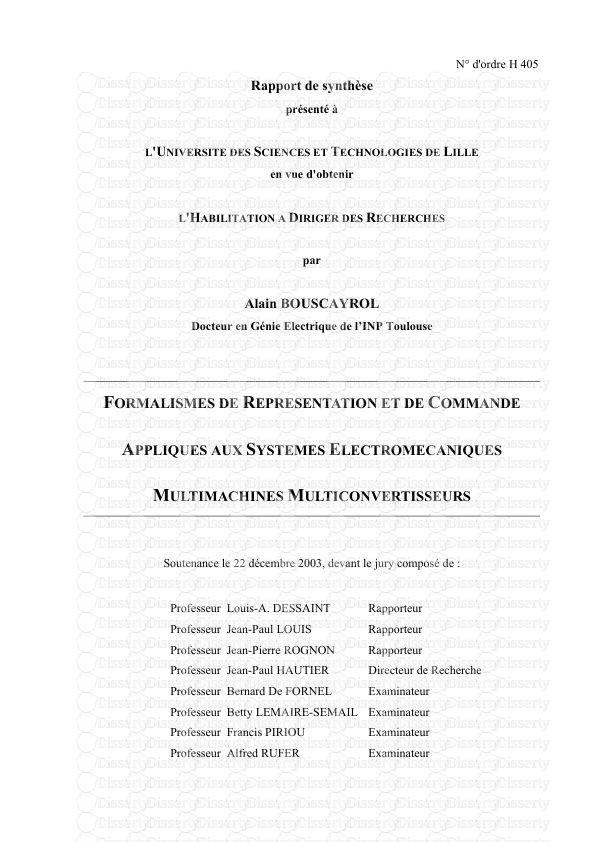









-
25
-
0
-
0
Licence et utilisation
Gratuit pour un usage personnel Aucune attribution requise- Détails
- Publié le Oct 30, 2021
- Catégorie Industry / Industr...
- Langue French
- Taille du fichier 66.5kB


