Ultimate suite deployment guide
Ultimate Suite for Microsoft Excel Ultimate Suite for Microsoft Excel Deployment Guide Deployment Guide CUltimate Suite for Microsoft Excel Contents What's this Before your start Personal edition Business edition Terminal server edition Installation troubleshooting Deployment Guide CUltimate Suite for Microsoft Excel What's this This document is a step-by- step guide on how to install and activate Ultimate Suite for Excel for users and administrators Read Before you start to get acquainted with supported versions possible issues and troubles Then jump to the section about the Ultimate Suite edition you are interested in Personal Business or Terminal Server Also you will ?nd detailed info on the installation and activation di ?erences between the editions If you face any di ?culties ?nd the solutions in the Installation troubleshooting chapter Deployment Guide CUltimate Suite for Microsoft Excel Before your start Here you will ?nd the Windows and O ?ce supported versions and important requirements limitations and issues Supported Windows versions ? Windows x and x all editions ? Windows x and x all editions ? Windows Server and higher Supported O ?ce versions ? Microsoft O ?ce x and x ? Microsoft O ?ce x and x ? Microsoft O ?ce x and x ? Microsoft O ?ce x and x ? Desktop O ?ce applications included in O ?ce subscriptions x and x Possible issues and troubles O ?ce from Microsoft Store This is the O ?ce version that Microsoft deploys through Microsoft Store In this case each application including Excel is running in its own sandboxes that have their own state registry and ?le system All changes in the system registry and ?le system are synced in one direction toward itself into the sandbox From time to time somethings breaks in this synchronization whereupon no add-ins are installed normally The solution is to install the add-in manually To ?nd out if your O ?ce is installed from Store start Excel click the File tab in the top left corner and select Account from the menu on the left If your O ?ce is installed from Store it will be indicated in the About Excel section after the build number Disable the Preview pane in Windows Explorer The Preview pane in Windows Explorer is a headache for a lot of Excel users but most of them don't even know about it Excel may just quietly crash or warn that some workbooks are already open in Deployment Guide CUltimate Suite for Microsoft Excel another application or work slowly or refuse to run any add-ins In general nothing says that the cause of the problem is this pane One can ?nd plenty of discussion on the Web about the troubles this pane causes starting from O ?ce A bunch of bug reports have been sent to Microsoft but the problem has not been solved Thus we recommend turning the Preview Pane o ? to avoid unpleasant surprises it may bring you To turn the Preview Pane o ? ?rst close all File Explorers except
Documents similaires



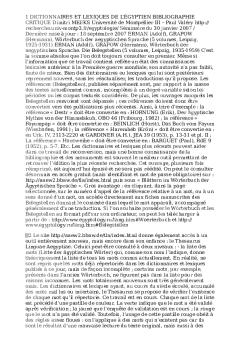






-
41
-
0
-
0
Licence et utilisation
Gratuit pour un usage personnel Aucune attribution requise- Détails
- Publié le Apv 27, 2021
- Catégorie Literature / Litté...
- Langue French
- Taille du fichier 66.4kB


