Windows logging guide Windows Logging Guide for understanding analyzing and troubleshooting system logs Windows Logging Basics Logs are records of events that happen in your computer either by a person or by a running process They help you track what happ
Windows Logging Guide for understanding analyzing and troubleshooting system logs Windows Logging Basics Logs are records of events that happen in your computer either by a person or by a running process They help you track what happened and troubleshoot problems The Windows event log contains logs from the operating system and applications such as SQL Server or Internet Information Services IIS The logs use a structured data format making them easy to search and analyze Some applications also write to log ?les in text format For example IIS Access Logs Windows Event Logs Windows Event Viewer displays the Windows event logs Use this application to view and navigate the logs search and ?lter particular types of logs export logs for analysis and more Starting Windows Event Viewer It can be accessed in several ways Windows Control Panel Server Manager Windows Admin Center Computer Management Component Services Command Prompt Windows Control Panel To access the Event Viewer Open Control Panel Click Administrative Tools Double-click Event Viewer CServer Manager The Server Manager console lets you manage settings on the local server and on remote servers To access Event Viewer from Server Manager Open Server Manager Open Tools Event Viewer Windows Admin Center Windows Admin Center is a browser-based application for managing servers clusters desktop PCs and other infrastructure components To access Event Viewer from the Windows Admin Center Open Windows Admin Center in a supported browser Click Events CComputer Management The Computer Management console provides access to administrative tasks on a local or remote server To open Event Viewer from Computer Management Open Computer Management Click Event Viewer CWindows Component Service Another built-in application is the Windows Component Services Manager that enables us to con ?gure DCOM applications running on Windows Windows Event Viewer is accessible from Component Services Manager as well Open Component Services Click Event Viewer Command Prompt Lastly you can open the Event Viewer directly from a command prompt To do so Open a Command Prompt Type eventvwr Using the Windows Event Viewer Interface Event Viewer has an intuitive user interface The main screen is divided into three sections Navigation pane Detail pane Action pane You can create Summary and Custom views Navigation Pane The Navigation pane is where you choose the event log to view By default there are ?ve categories of Windows logs Application ?? Information logged by applications hosted on the local machine C Security ?? Information related to login attempts success and failure elevated privileges and other audited events Setup ?? Messages generated when installing and upgrading the Windows operating system If the Windows system is a domain controller those messages are also logged here System ?? Messages generated by the Windows operating system Forwarded Events ?? Events forwarded by other computers when the local machine is functioning as a central subscriber There is also a section for Applications and Services Logs including categories for Hardware Events Internet Explorer and Windows PowerShell events CEvent Viewer Navigation pane Detail Pane When Event Viewer is open
Documents similaires






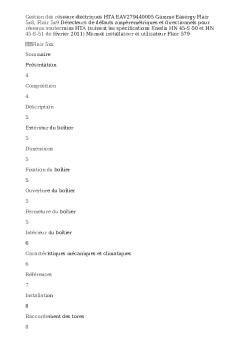



-
30
-
0
-
0
Licence et utilisation
Gratuit pour un usage personnel Attribution requise- Détails
- Publié le Dec 01, 2021
- Catégorie Administration
- Langue French
- Taille du fichier 35.3kB


