PDMWorks Enterprise Dispatch Guide © 1995-2006, SolidWorks Corporation 300 Bake
PDMWorks Enterprise Dispatch Guide © 1995-2006, SolidWorks Corporation 300 Baker Avenue Concord, Massachusetts 01742 USA All Rights Reserved U.S. Patents 5,815,154; 6,219,049; 6,219,055; 6,603,486; 6,611,725; 6,844,877; 6,898,560; 6,906,712 and certain other foreign patents, including EP 1,116,190 and JP 3,517,643. U.S. and foreign patents pending. SolidWorks Corporation is a Dassault Systemes S.A. (Nasdaq:DASTY) company. The information and the software discussed in this document are subject to change without notice and should not be considered commitments by SolidWorks Corporation. No material may be reproduced or transmitted in any form or by any means, electronic or mechanical, for any purpose without the express written permission of SolidWorks Corporation. The software discussed in this document is furnished under a license and may be used or copied only in accordance with the terms of this license. All warranties given by SolidWorks Corporation as to the software and documentation are set forth in the SolidWorks Corporation License and Subscription Service Agreement, and nothing stated in, or implied by, this document or its contents shall be considered or deemed a modification or amendment of such warranties. SolidWorks, PDMWorks, 3D PartStream.NET, 3D ContentCentral, eDrawings, and the eDrawings logo are registered trademarks of SolidWorks Corporation, and FeatureManager is a jointly owned registered trademark of SolidWorks Corporation. SolidWorks 2007 is a product name of SolidWorks Corporation. COSMOSXpress, DWGeditor, DWGgateway, Feature Palette, PhotoWorks, and XchangeWorks are trademarks of SolidWorks Corporation. COSMOS and COSMOSWorks are registered trademarks, and COSMOSMotion and COSMOSFloWorks are trademarks of Structural Research & Analysis Corporation. FeatureWorks is a registered trademark of Geometric Software Solutions Co. Limited. ACIS is a registered trademark of Spatial Corporation. GLOBEtrotter and FLEXlm are registered trademarks of Globetrotter Software, Inc. Other brand or product names are trademarks or registered trademarks of their respective holders. COMMERCIAL COMPUTER SOFTWARE - PROPRIETARY U.S. Government Restricted Rights. Use, duplication, or disclosure by the government is subject to restrictions as set forth in FAR 52.227-19 (Commercial Computer Software - Restricted Rights), DFARS 227.7202 (Commercial Computer Software and Commercial Computer Software Documentation), and in the license agreement, as applicable. Contractor/Manufacturer: SolidWorks Corporation, 300 Baker Avenue, Concord, Massachusetts 01742 USA Portions of this software © 1999, 2002-2006 ComponentOne Portions of this software © 1990-2006 D-Cubed Limited. Portions of this product are distributed under license from DC Micro Development, Copyright © 1994-2006 DC Micro Development, Inc. All rights reserved Portions of this software © 1998-2006 Geometric Software Solutions Co. Limited. Portions of this software are © 1997-2002 Macromedia, Inc. Portions of this software © 1986-2006 mental images GmbH & Co. KG Portions of this software © 1996-2006 Microsoft Corporation. All Rights Reserved. MoldflowXpress is © 2005 Moldflow Corporation. MoldflowXpress is covered by US Patent No. 6,096,088 and Australian Patent No. 721978. Table of contents Introduction.......................................................................................................................................................4 Installation........................................................................................................................................................4 Installing dispatch for 64 bit operating systems............................................................................................4 Administrate Actions.........................................................................................................................................6 Dispatch Examples.......................................................................................................................................8 Edit action.........................................................................................................................................................9 Create the Command script............................................................................................................................12 Commands.....................................................................................................................................................13 Cancel PDMWorks Enterprise command....................................................................................................13 Combo box..................................................................................................................................................13 Check in file.................................................................................................................................................13 Check out file...............................................................................................................................................14 Copy file......................................................................................................................................................14 Create folder................................................................................................................................................15 Delete file.....................................................................................................................................................15 Edit box.......................................................................................................................................................15 For all documents .......................................................................................................................................16 End for all documents.................................................................................................................................16 For all configurations..................................................................................................................................16 End for all configurations............................................................................................................................16 Generate parameter file...............................................................................................................................16 Get file.........................................................................................................................................................18 Jump...........................................................................................................................................................18 Label...........................................................................................................................................................18 Move local folder.........................................................................................................................................19 OK messagebox..........................................................................................................................................19 Send message.............................................................................................................................................20 Rename file.................................................................................................................................................20 Shell execute...............................................................................................................................................21 Wait.............................................................................................................................................................21 Write registry value.....................................................................................................................................22 Yes-No message box...................................................................................................................................22 Variables.........................................................................................................................................................24 User-defined variables.................................................................................................................................24 Pre-Defined Dispatch Variables...................................................................................................................27 File Variables..............................................................................................................................................29 Page 4 of 30 INTRODUCTION PDMWorks Enterprise Dispatch is a module to further automate tasks and processes in PDMWorks Enterprise. The module is fully customizable and configurable to accommodate support for any type of task or process. PDMWorks Enterprise Dispatch integrates seamlessly into a PDMWorks Enterprise file vault and can be made to trigger on a number of events in PDMWorks Enterprise. For instance, whenever a document reaches a certain workflow state, PDMWorks Enterprise Dispatch is triggered and starts up a script that creates a PDF- file of the document. INSTALLATION Note. PDMWorks Enterprise Dispatch is an add-in module and can only be installed by a user with sufficient rights to install and administer add-ins. Once installed, the module will be distributed and available from any client connected to the file vault in which it was installed. 1. Extract the file “Dispatch.dll” to a temporary folder. (Note. Dispatch is located on the install CD under \Support\Dispatch ) 2. Open PDMWorks Enterprise Administration tool and expand the vault where Dispatch should be installed. 3. Right click on Add-ins and select Open. 4. Click the button New and browse to the extracted “Dispatch.dll” file. Select the file then click Open. 5. When PDMWorks Enterprise Dispatch is loaded, the Administrate Add-ins dialog will look as follows. 6. Click OK to close the dialog. Installing dispatch for 64 bit operating systems Page 5 of 30 If you plan on using dispatch on 64 bit operating systems, you must also add the “Dispatch64.dll” file in order for dispatch to work on these systems. To do this: 1. Open the administration tool on a 64 bit operating system. 2. Right-click Add-ins and select Open. • If the 32 bit (Dispatch.dll) module is already added, press the Add Files… button and add the Dispatch64.dll file as well. • If no dispatch add-in is added yet, press the New… button and select both Dispatch.dll and Dispatch64.dll (CTRL-select both files). 3. When correctly added, the File name section should list both files: Page 6 of 30 ADMINISTRATE ACTIONS To access the PDMWorks Enterprise Dispatch administration tool, do as follows: Note. Only the PDMWorks Enterprise “Admin” user will have the Tools menu option available – other users must use the administration tool option. 1. Log in as Admin in the file vault where PDMWorks Enterprise Dispatch is installed. 2. Select in the menu, Tools => Administrate actions. Or: 1. Open the administration tool and expand the file vault – log in as a user that has permission to administrate add-ins 2. Expand add-ins and right-click on the Dispatch.caf add-in. Select Administrate actions. Page 7 of 30 The Administrate Actions dialog will show: The Administrate Actions dialog: Installed actions Lists the available Dispatch action scripts. Add Click to add a new Dispatch action. Edit Select an existing action in the list and click Edit to modify the action. Remove Select an action from the list and click Remove to delete the action. Load Click to import an exported Dispatch action file (.acn). Save Select an action from the list and click Save to export the action to a file (.acn) Copy Select an action from the list and click Copy to copy the action. Paste Paste a previously copied action. Page 8 of 30 Dispatch Examples You will find a selection of various dispatch script examples on the install CD under \Support\Dispatch\Dispatch Examples. Note: The scripts and sample tools are delivered as is and should be used as reference only. To import an example script, do as follows: 1. Open the Administrate actions dialog. 2. Click the Load button and select the .acn dispatch script to import. 3. The script will be imported and you can modify or save it as needed. Page 9 of 30 EDIT ACTION To define a new PDMWorks Enterprise Dispatch action (or edit an existing one) open the Edit action dialog: 4. Open the Administrate actions dialog. 5. Click the Add button. 6. The Edit Action dialog shows. The Edit action dialog: Action name Enter a name for the action (will show in the Installed action list of the previous dialog). Description Enter a description of the action. Menu command Tick the box to show the entered menu command that should activate the action. The menu command will be available in the right mouse button menu for users logged in to the file vault During state transition If you want the action to activate every time file vault files reach a certain workflow state, tick the box and click the Conditions button. The following dialog appears: Page 10 of 30 • Enter in which path files should reside that will trigger the action. Use “%” as wildcard character (a single % will trigger the action on files in the whole vault). • Select in the drop down list, which target workflow state should trigger the action (i.e. selecting “Engineering Workflow.Approved” will start the action every time a file in the specified path is sent to the Approved state in the Engineering workflow). • Select if the action should trigger after (default) or before the state is changed on the file. During check out If you want the action to activate every time a file’s mode is changed (Check out, check in etc.), tick the box and click the Conditions button. The following dialog appears: • Enter in which path files should reside that will trigger the action. Use “%” as wildcard character (a single % will trigger the action on files in the whole vault). • Select in the drop down list, which file mode should trigger the action (i.e. selecting “Check in” will start the action every time a file residing in the specified path is checked in). • Select if the action should trigger uploads/s1/ dispatch-guide.pdf
Documents similaires
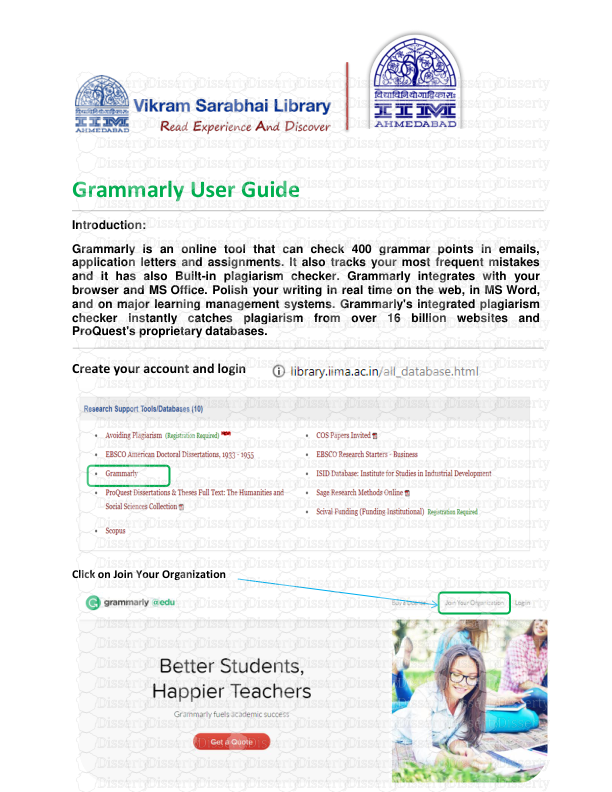









-
94
-
0
-
0
Licence et utilisation
Gratuit pour un usage personnel Attribution requise- Détails
- Publié le Oct 01, 2022
- Catégorie Administration
- Langue French
- Taille du fichier 0.6666MB


