Grammarly User Guide 2016 Page | 1 Grammarly User Guide Introduction Grammarly
Grammarly User Guide 2016 Page | 1 Grammarly User Guide Introduction Grammarly is an online tool that can check 250 grammar points in emails, application letters and assignments. It also tracks your most frequent mistakes so you can focus on your main improvement areas. Create your account and login 1. Enter the URL www.grammarly.com/edu/students. The Student Login window appears. 2. Click Create Account. Grammarly User Guide 2016 Page | 2 3. Complete the online form. Create your account to access advanced editing features. NOTE: You MUST use your student or staff email address when creating your account. Enter the Access Code provided here Access code: chZTkCSoid3TtUM4 4. . Click Continue. 5. Use your account email and password to login to Grammarly. Grammarly User Guide 2016 Page | 3 Check your work 1. Click New. 2. Apply your text using Paste or Upload. Grammarly User Guide 2016 Page | 4 3. Turn on the checking options. 4. Choose the most appropriate document type. NOTE: The optimal document type is General academic (default) 5. Click on suggestions to accept them or click X to ignore them. Click v to expand the explanation card. Grammarly User Guide 2016 Page | 5 6. On completion Download or Copy your text. 7. Download detailed report for your reference. Grammarly User Guide 2016 Page | 6 • If you have any questions email your tutor to schedule a meeting. Take your report with you. • You may also choose to upload your file to Turnitin. Grammarly User Guide 2016 Page | 7 Grammarly Application 1. Download the Grammarly application here: http://www.grammarly.com/office- addin/windows. Click Download Grammarly Now 2. Follow the online instructions 3. Grammarly will appear in your toolbar when you open Microsoft Word and Microsoft Outlook. Select Enable Grammarly. NOTE: Please note that while Grammarly is enabled, not only is the Undo button not working, but the "undo" history is also not kept. This means that any changes made to the document while Grammarly is active cannot be undone even after you disable Grammarly. However, after Grammarly is disabled, all further changes to the document can be undone with the native Undo button. uploads/s1/ grammarly-user-guide.pdf
Documents similaires



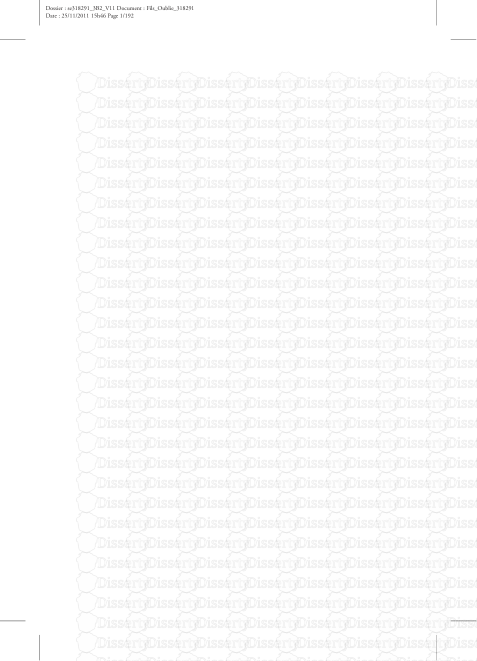






-
92
-
0
-
0
Licence et utilisation
Gratuit pour un usage personnel Attribution requise- Détails
- Publié le Mar 10, 2022
- Catégorie Administration
- Langue French
- Taille du fichier 0.9262MB


