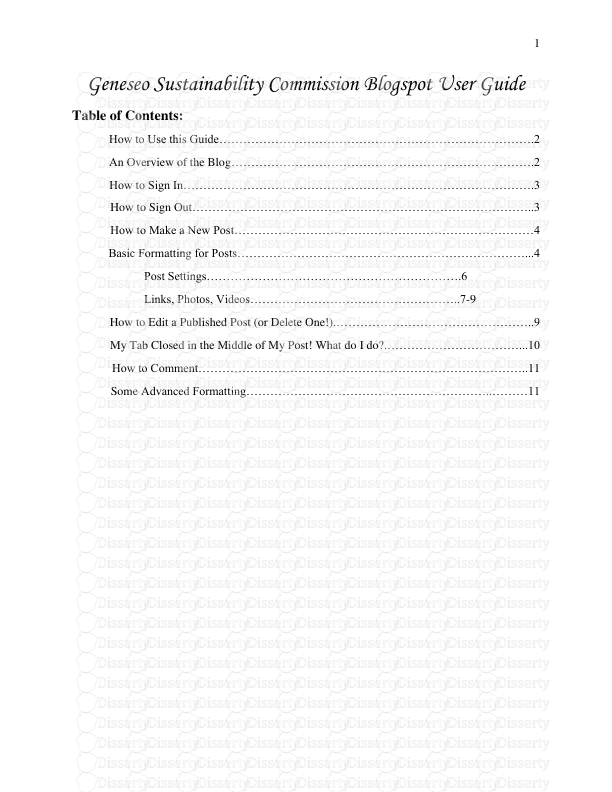1 Geneseo Sustainability Commission Blogspot User Guide Table of Contents: How
1 Geneseo Sustainability Commission Blogspot User Guide Table of Contents: How to Use this Guide…………………………………………………………………….2 An Overview of the Blog………………………………………………………………….2 How to Sign In…………………………………………………………………………….3 How to Sign Out…………………………………………………………………………..3 How to Make a New Post…………………………………………………………………4 Basic Formatting for Posts………………………………………………………………...4 Post Settings……………………………………………………….6 Links, Photos, Videos……………………………………………..7-9 How to Edit a Published Post (or Delete One!).…………………………………………..9 My Tab Closed in the Middle of My Post! What do I do?.……………………………...10 How to Comment………………………………………………………………………..11 Some Advanced Formatting……………………………………………………..………11 2 How to Use this Guide: This guide is meant to teach users how to the Geneseo Sustainability Commission blogspot, a public space on the internet. Anything you write on this space is public and can be seen by anyone at any time. Like I’m sure you all know, once it is out there – you can never take it back. I use green arrows to point to specific parts of the blog as I talk about them. This blog is meant to teach the basics of using blogger to the general user. A separate guide will be provided to those who wish to make administrative changes to the blog instead of simply making posts and commenting on others’ work. Everyone should read the whole guide to get a good handle on things – except for the ‘Advanced Formatting’ section. That you can do without. If you have any questions, please feel free to email me at meghan.barrett21@gmail.com. Although, because blogger is powered by Google, there are plenty of handy user guides out there on the internet that can answer most questions. An Overview of the Blog: At the top of the blog are the follow pages: Home – This will bring you back to the blog home, and the main page where all the posts show up in chronological order. Meet the Members – All the photos and bios of all them members of the commission are on this page. Initiative Overviews – This page contains an overview of all the charges of the commission. 3 Sustainability Statement – This page contains the sustainability statement. Important Links – This page contains important links – to this guide, to the administrative user guide, to the Office and Commission Geneseo Webpages, etc. On the right is something called the blog archive; it lists all posts, made by everyone, chronologically by year and then month. These are the same order they appear in on the actually home page of the blog. If you have clicked on a title (which links to the post), it will appear grey (like Highlight to the right). If you have not, it will still appear green. Once the blog gets going, there will be a box above the ‘Blog Archive’ header called ‘Follow the Initiative’. It will consist of a bunch of links to different labels. These labels allow you to sort through posts not just chronologically but also by what they’re about. Authors of posts select ‘labels’ (in this case it could be the different initiatives of the commission) when they write the post, and these show up automatically in the box. By clicking on a label, you get only posts with that label and thus can follow the story of that particular label easily. Since we don’t have any labeled posts yet, I have gone to another blog for the example (to the left). In this example, the labels are ranked by size according to frequency used, and have the number of posts with that label in parenthesis next to the label itself. If you click ‘Historical Review’ you will get only book reviews of historical novels, as opposed to all of the blog author’s content. This will allow you to sort by initiative or ‘charge’ – so if you’re interested in the work of just the energy commission, you can click ‘Energy’ and it will show you only their progress over the past few years. This is great for documentation purposes and for sorting through immense amounts of posting over time. So as long as you do label your posts and do so consistently, this will be a really valuable tool. How to Sign in: Go to the blog itself: http:// geneseosustainabilitycommission.blogspot.com/ In the upper right hand corner, click on ‘sign in’. Use the email that your invite was sent to and your usual password to sign in. This will bring you to the blogger home page – you will see ‘Geneseo Sustainability Commission’. Congratulations! You’re in. How to Sign out: Go to the blog itself: http:// geneseosustainabilitycommission.blogspot.com/ In the upper right hand corner, click on ‘sign out’. You’re done! 4 How to Make a New Post: How to Make a New Post: On the blogger home page, click the orange icon with the pencil symbol. This will take you to the ‘New Post’ text area. The other way you can make a new post is on the regular home page. Once you’re signed in, you can simply click the ‘New Post button’ from this page! Basic Formatting for Posts: The title of your post goes in the empty top bar, where it says ‘Post Title’. Your post (your text) goes in the large, empty box. The tab function does not work in blogger, so utilize five spaces instead. It is important to type your work into blogger, instead of copying and pasting your post from another source (such as MS Word or Google Docs), as pasting it into the text box will also paste in all the HTML code from your previous source and will thus make your post look very ugly. If you want to copy and paste it in anyway, look at the ‘Copy and Paste’ section of this guide. Look at the bar across the top of the large, empty text box. Let’s start on the left. Make sure that you are working in the ‘Compose’ box, instead of the ‘HTML’ box. The compose box writes the HTML for you (text size, color, bolded, etc). If you want to know the basic HTML commands behind all this, look at the ‘Advanced Formatting’ section of this guide. To the right of those boxes is the undo, and redo, arrows. Pretty standard icons – like in MS Word. 5 To the right of those arrows is the font selection box; you really shouldn’t have a need to change fonts beyond the standard used for the blog, but if you want to, click the drop down arrow next to the script ‘F’ and select from the limited choices given. To the right of the ‘F’ is ‘TT’. This allows you to select font size – from smallest to largest. To the right of this is the heading selector – you really shouldn’t need to use this, but if you have a desire to learn more check out the ‘Advanced Formatting’ section of this guide. To the right of this is the ‘B’, ‘I’, ‘U’, and ABC. Just like in word, these buttons allow you to Bold, Italicize, Underline, and Strikethrough your text. Simply highlight what you want to format and then press the button or press the button once, type what you want formatted, and then press the button again. To the right of these, is the text color and highlight options. Select the area you wish to change the font color or highlight the background behind the text and then click the drop down arrows next to these icons to select the desired color. Let’s for a minute skip the red box – we can come back to those later, as they each get their own section, in red, below. We will also skip the ripped page (jump text) icon for now – it will show up in the Advanced Formatting section. To the right of the red box is the ‘paragraphing’ icon. It allows you to center, left, right, etc. justify your text. Just click the drop down arrow to view your choices. To the right of that is the number list option, and the bulleted list option. These allow you to make bulleted lists and numbered lists, just like in Word. Ignore the pair of quotes icon – I will cover it in ‘Advanced Formatting’. The ‘Tx’ icon removes all formatting from any text you highlight. Use in cases of emergency when you don’t know what accidental formatting choices you’ve made or how to undo them and cannot use the undo button. Lastly, the ‘ABC√’ icon – it checks your spelling! If you’re even uncertain what any of these icons do, just hover your mouse over them and they’ll tell you! Now take a look at the upper right corner of the page. We see something that looks like this: 6 It is imperative that you ‘Preview’ your page before publishing things. The way something looks when you write it in the text box may not be how it appears on the live blog, especially if you’ve added photos! Take a look at your work before clicking the ‘Publish’ button, which makes it go live so everyone can see uploads/s1/ geneseo-sustainability-commission-blogspot-user-guide-table-of-contents.pdf
Documents similaires
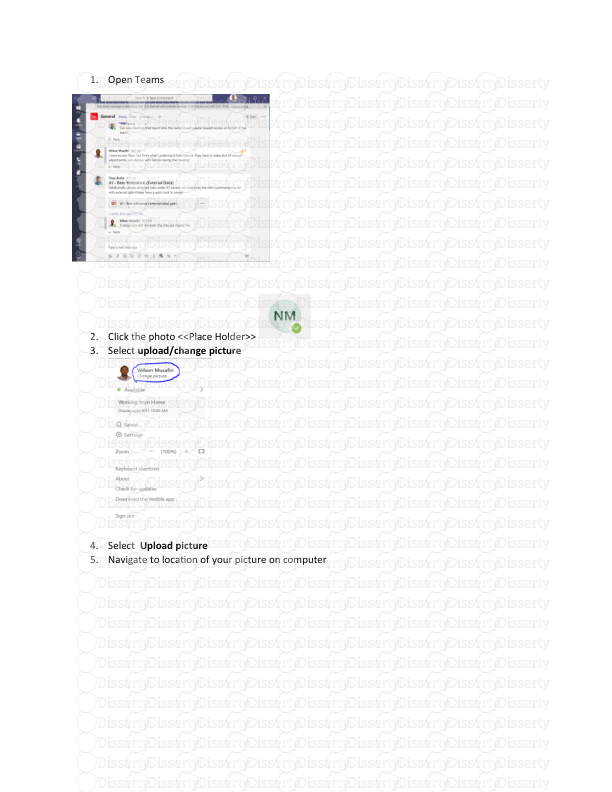
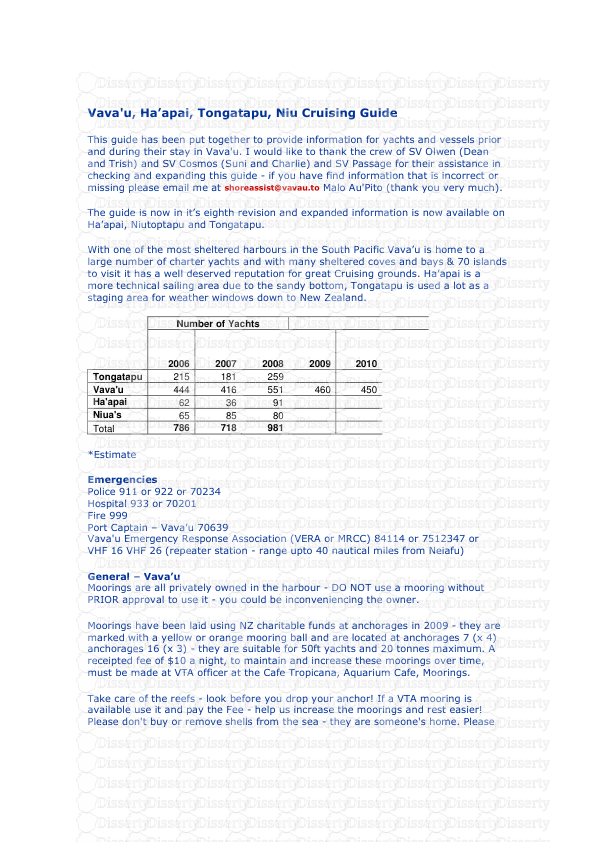
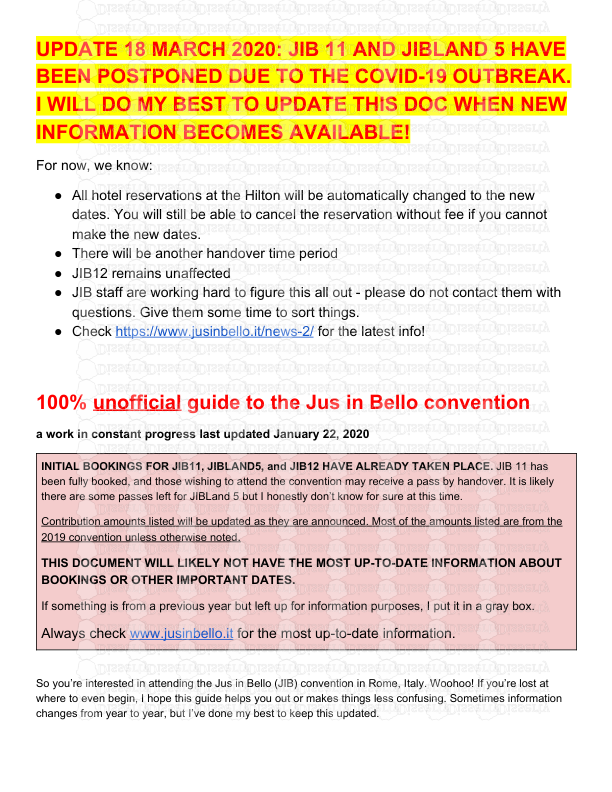
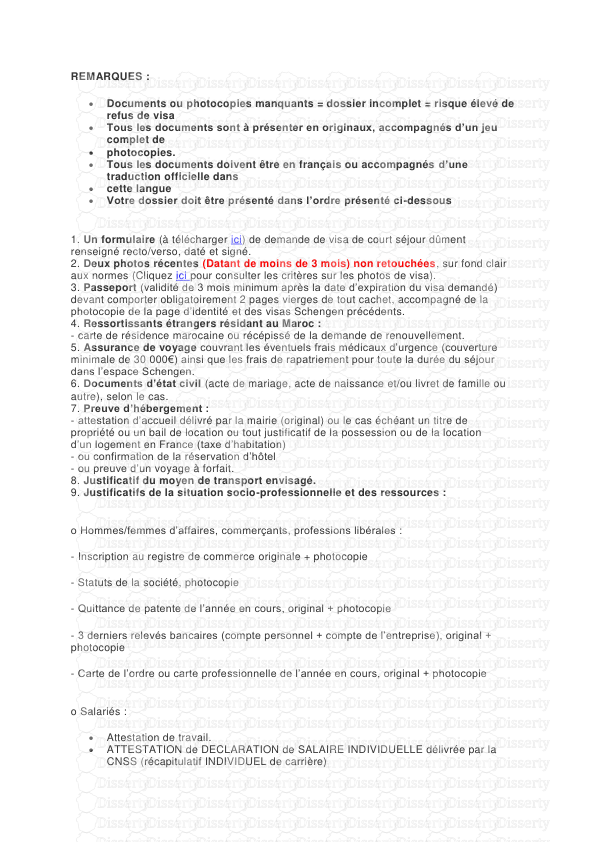
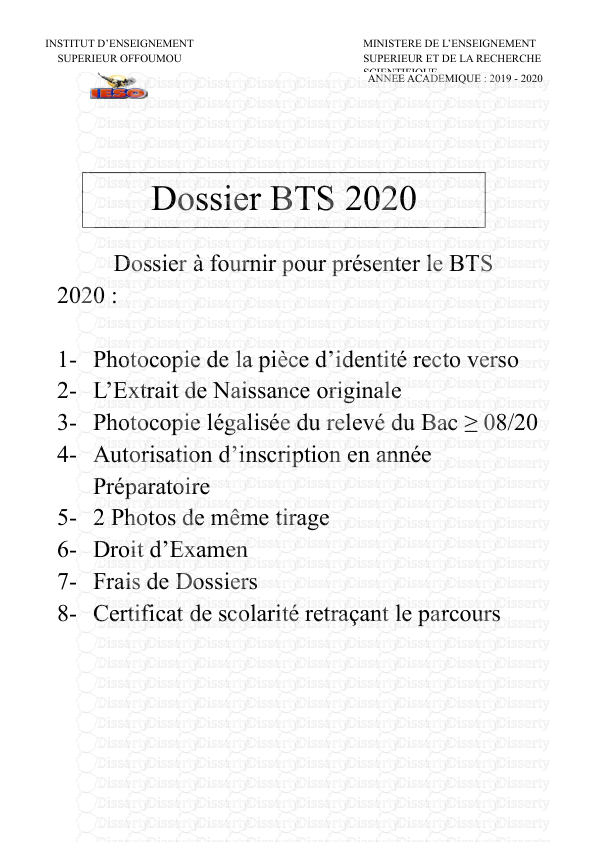
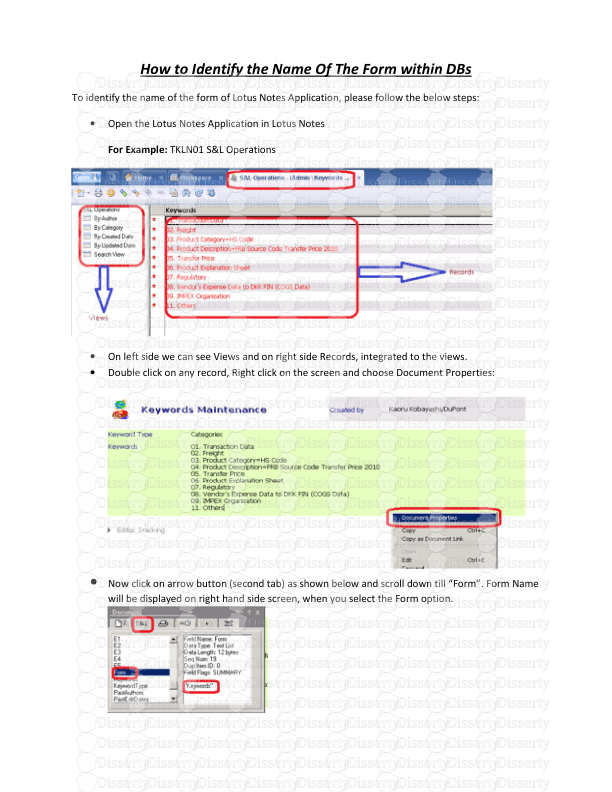
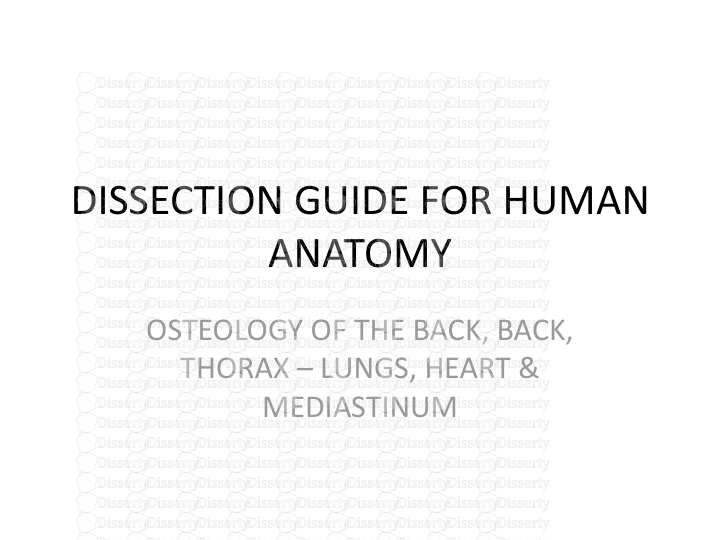
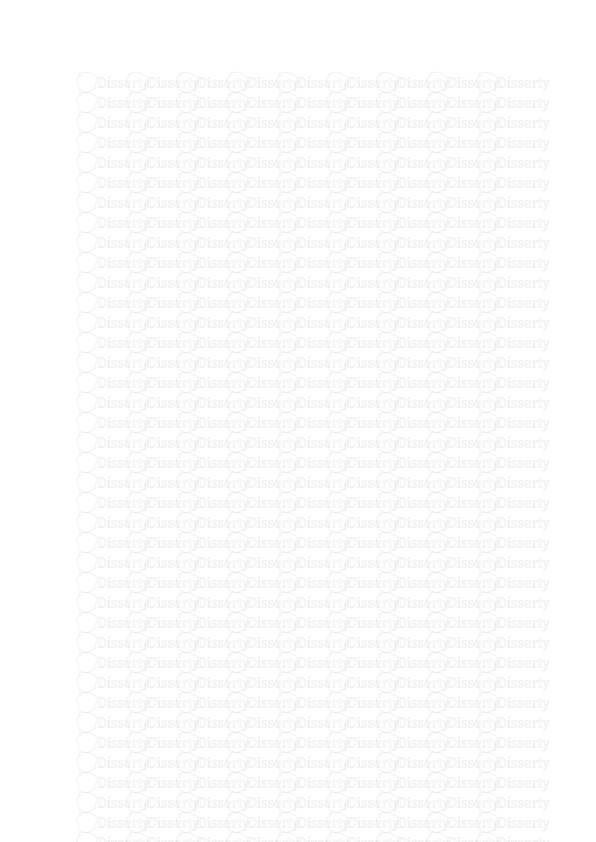
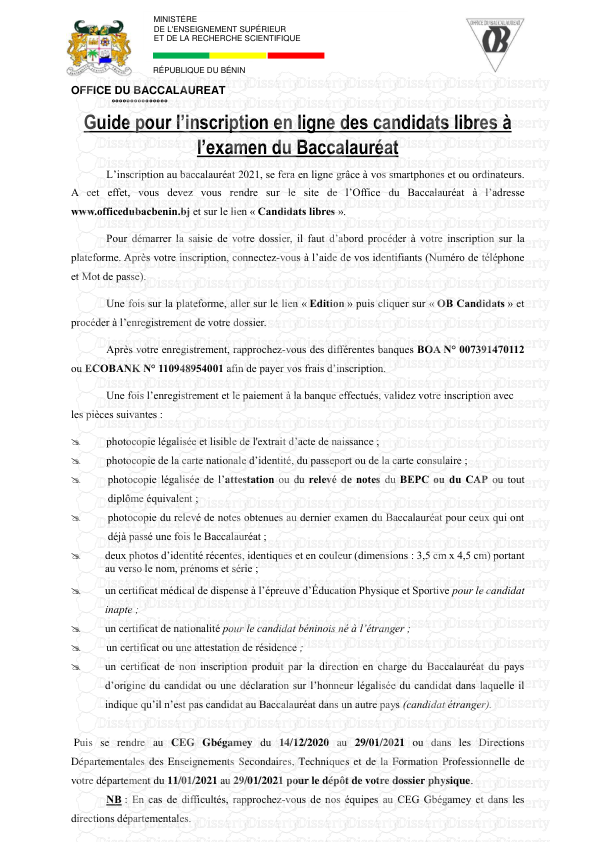
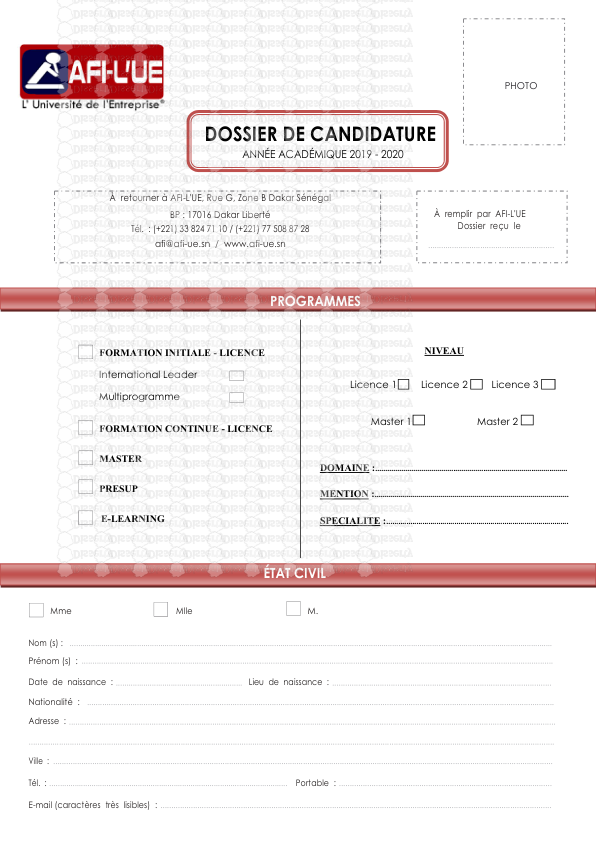
-
47
-
0
-
0
Licence et utilisation
Gratuit pour un usage personnel Attribution requise- Détails
- Publié le Apv 26, 2022
- Catégorie Administration
- Langue French
- Taille du fichier 0.6537MB