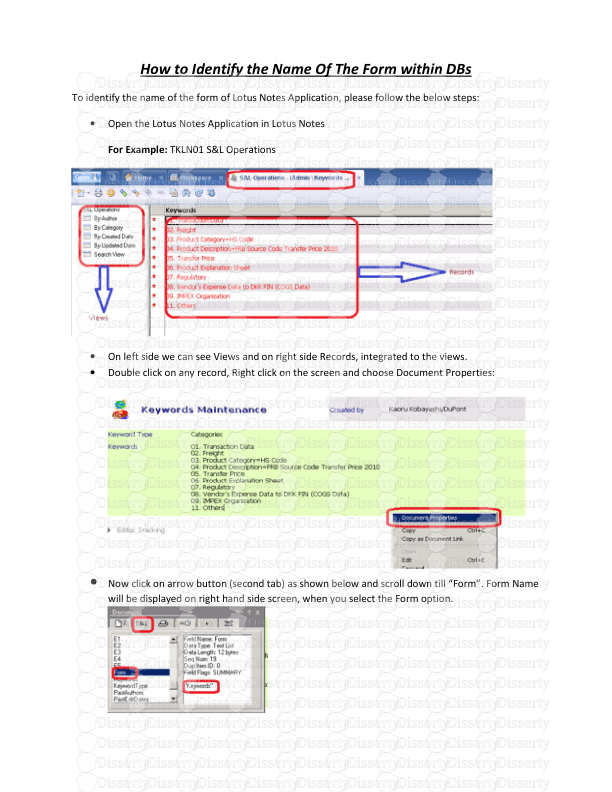How to Identify the Name Of The Form within DBs To identify the name of the for
How to Identify the Name Of The Form within DBs To identify the name of the form of Lotus Notes Application, please follow the below steps: • Open the Lotus Notes Application in Lotus Notes For Example: TKLN01 S&L Operations • On left side we can see Views and on right side Records, integrated to the views. • Double click on any record, Right click on the screen and choose Document Properties: • Now click on arrow button (second tab) as shown below and scroll down till “Form”. Form Name will be displayed on right hand side screen, when you select the Form option. Default view name After the migration of Lotus Notes Application on the SharePoint List/Library, a view can be created as per the requirement, similar to Lotus Notes. For Example: In below screenshot “All Documents” view is created with Name, Modified and Modified By field names. What is Fields Name? In the view “By Author” in Lotus Notes there are several fields like Author, Category, Sub category & Subject (refer below screenshot): So, at the time migration, we need to know which fields, user wants to have it in SharePoint List or Library. Group By Group By is like filters which will be applied over the field. For Ex: In this example the “Group By” is applied on “Author field”. uploads/s1/ how-to-identify-the-name-of-the-form-within-dbs-for-example.pdf
Documents similaires




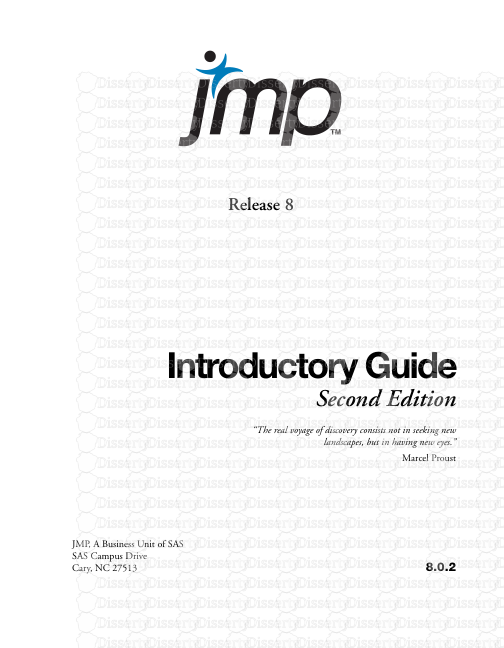

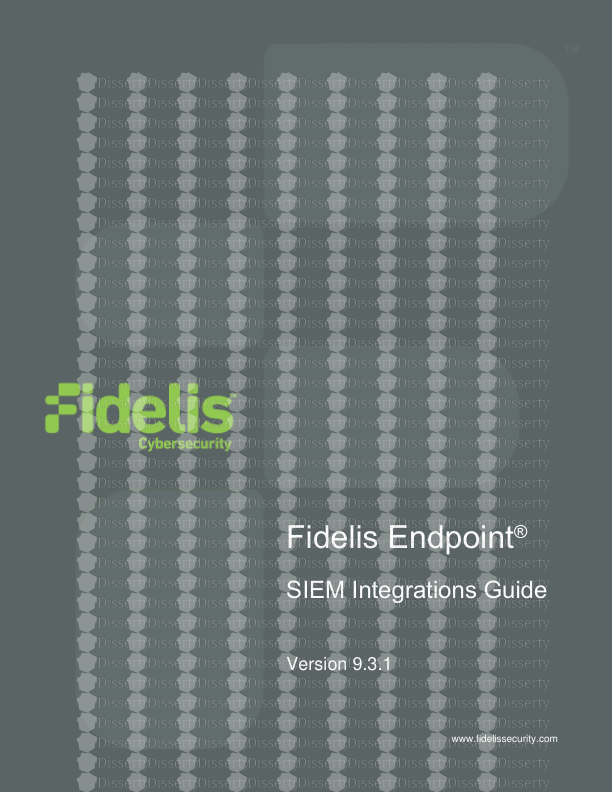



-
66
-
0
-
0
Licence et utilisation
Gratuit pour un usage personnel Attribution requise- Détails
- Publié le Jul 01, 2021
- Catégorie Administration
- Langue French
- Taille du fichier 0.3694MB