ECLIPSE Version 2017.2 Installation Guide Copyright Notice Copyright © 2017 Sch
ECLIPSE Version 2017.2 Installation Guide Copyright Notice Copyright © 2017 Schlumberger. All rights reserved. This work contains the confidential and proprietary trade secrets of Schlumberger and may not be copied or stored in an information retrieval system, transferred, used, distributed, translated or retransmitted in any form or by any means, electronic or mechanical, in whole or in part, without the express written permission of the copyright owner. Trademarks & Service Marks Schlumberger, the Schlumberger logotype, and other words or symbols used to identify the products and services described herein are either trademarks, trade names or service marks of Schlumberger and its licensors, or are the property of their respective owners. These marks may not be copied, imitated or used, in whole or in part, without the express prior written permission of Schlumberger. In addition, covers, page headers, custom graphics, icons, and other design elements may be service marks, trademarks, and/or trade dress of Schlumberger, and may not be copied, imitated, or used, in whole or in part, without the express prior written permission of Schlumberger. Other company, product, and service names are the properties of their respective owners. ECLIPSE® is a mark of Schlumberger. An asterisk (*) is used throughout this document to designate other marks of Schlumberger. Security Notice The software described herein is configured to operate with at least the minimum specifications set out by Schlumberger. You are advised that such minimum specifications are merely recommendations and not intended to be limiting to configurations that may be used to operate the software. Similarly, you are advised that the software should be operated in a secure environment whether such software is operated across a network, on a single system and/or on a plurality of systems. It is up to you to configure and maintain your networks and/or system(s) in a secure manner. If you have further questions as to recommendations regarding recommended specifications or security, please feel free to contact your local Schlumberger representative. ECLIPSE Installation Guide Table of Contents 1 Introduction .................................................................................................. 1 Simulator computing configurations .............................................................................. 1 Supported platforms and software .................................................................................. 2 2 Install the simulator on a PC ....................................................................... 5 Prepare for the installation ............................................................................................... 5 Install the simulator on a Windows PC ........................................................................... 6 Install Intel MPI on a Windows PC ................................................................................... 7 Complete the installation ................................................................................................. 7 Test the installation .......................................................................................................... 7 Test using Simulation Launcher ...................................................................................... 7 Test using the command line ........................................................................................... 9 3 Install the simulator on Microsoft HPC .................................................... 11 The HPC installation procedure ..................................................................................... 11 Check the Infiniband driver firmware ............................................................................ 12 Install simulation software on the HPC cluster ............................................................ 12 Configure the HPC cluster ............................................................................................. 13 Configure cluster information on the head node ............................................................ 13 Configure the HPC web services interface on the head node ....................................... 14 Configure nodes ............................................................................................................ 15 Install the VCC runtimes on compute nodes .............................................................. 16 Define the file system parameters ............................................................................. 16 Set the Windows power configuration ........................................................................ 16 Configure PCs to access the cluster ............................................................................. 16 Complete the HPC installation ....................................................................................... 17 4 Install the simulator on Linux ................................................................... 18 The Linux installation procedure ................................................................................... 19 Configure InfiniBand drivers .......................................................................................... 19 Configure job schedulers ............................................................................................... 20 About job schedulers ..................................................................................................... 20 Configure LSF to work with Infiniband ........................................................................... 20 Configure LSF to work with Intel MPI ............................................................................ 21 Configure LSF HPC ....................................................................................................... 21 Install and configure the integration kits ........................................................................ 22 Using the cluster without a scheduler ............................................................................ 22 Install the simulation software on a Linux cluster ....................................................... 23 ECLIPSE Installation Guide i Install ECLIPSE in a Linux cluster ................................................................................. 23 Configure Intel MPI or Platform MPI for Linux ............................................................. 25 Check and configure ssh for use with the MPIs ............................................................ 25 Intel MPI settings ........................................................................................................... 26 Platform MPI settings .................................................................................................... 27 Set up user accounts in the Linux cluster .................................................................... 28 Install ECLRUN in the Linux cluster .............................................................................. 29 Configure the schedulers to work with ECLRUN ........................................................... 29 Test the installation ........................................................................................................ 29 A Legacy macros and scripts ....................................................................... 32 Macros: command line flags .......................................................................................... 34 Examples ......................................................................................................................... 35 B Installation DVD content ........................................................................... 36 ECLIPSE Installation Guide ii 1 Introduction Using the ECLIPSE or Intersect simulation software, you can create models of your reservoir or field to match historical data and to evaluate different production and recovery scenarios. You can use the simulators with Schlumberger programs such as Petrel or the ECLIPSE pre and post-processor applications (EPP) to model, assemble, visualize and analyze your data. The simplest simulator configuration is a standalone installation on a Windows computer, but if your organization has a computing cluster, you can use it to run your simulation jobs. This chapter provides an overview of the standalone and cluster installations and lists the supported platforms and software. Simulator computing configurations On a standalone system, you run the simulator software on your workstation, PC or laptop. To do this, you install the software on your computer and set up a link to the license server which controls access to the software. The software is supplied on a DVD and uses an installation wizard similar to those used widely for Windows software installations. Figure 1.1. Standalone simulator installation In this case, all of the applications and data required for running simulation jobs are on the workstation or computer. The licensing server(s) is usually in the network to provide an access point for all users, but it can be installed on individual Windows computers too. You can also use network connections to computing clusters to process the simulation jobs. In this case, you might choose to run smaller simulation jobs on your computer and larger, more complex jobs on the cluster. These clusters use either Microsoft Windows or Linux operating systems but share many features. A head node or control node assigns simulation requests/jobs to the available compute nodes. To do this, the cluster requires its own software and data which is kept on local high-speed storage. This includes ECLIPSE Installation Guide Introduction 1 scheduling software which controls how and when the simulation requests are processed. The cluster also has the simulation software installed and uses it to process the submitted requests. The cluster and your computer need to share the simulation data so that the cluster can run the simulation and return the results for analysis. Figure 1.2. Cluster installation With cluster configurations, there is a great deal of flexibility in where the software components are installed. For example, the license server could be installed on the head node, or be a separate machine in the network. There could be a single installation of the simulation software, with the cluster starting up multiple copies (instances) when needed, or there could be several installations across the cluster. This allows IT professionals to choose a setup that fits with the available cluster equipment. Installation on a cluster requires a number of steps to configure it, install the software and to set up connections from each Windows computer to the cluster. The installation is normally carried out by IT professionals familiar with network environments and Windows and Linux computing clusters. Supported platforms and software This section describes the supported platforms for a PC/workstation, a Windows HPC cluster, a Linux cluster and for the licensing server. Windows PC or workstation Operating systems Windows 7 Professional 64-bit, Service Pack 1. Windows 10 64-bit Pro and Enterprise. No 32-bit systems are supported. Required software Microsoft .NET 3.5 and Microsoft Installer 3.0 Intel MPI 5.1.3. This is used for parallel processing. It is included on the installation DVD and you install it separately from the simulation software. Carnac 1.2b145 to support the EPP program FloGrid. Installed automatically. Other requirements Minimum screen resolution of 1024x768 ECLIPSE Installation Guide Introduction 2 Windows HPC cluster For simulator job submission. Operating systems Windows Server 2012 R2 Update 2 x64. Windows Server 2016 x64. Requires the HPC pack. The Windows HPC operating systems have their own Message Passing Interface (MPI) and job scheduler. Required software Microsoft C runtimes V9, V10 and V11 which are in the 3rdparty directory on the DVD. These runtimes are installed automatically on the cluster headnode when you install the simulation software. You must install them manually the other nodes in the Windows HPC cluster. Optional software The License Aware Activation Filter. You can use this to manage license allocation on a Windows HPC cluster. It is supplied as a utility on the installation DVD in the 3rdparty directory. Linux cluster For simulator job submission. Linux systems must be based on the Intel Xeon x86_64 chips. Operating systems: Red Hat Enterprise Linux Server 6, Update 6 (x86_64), or later. Red Hat Enterprise Linux Server 7, Update 2 (x86_64), or later. CentOS Linux Server 7, Update 2 (x86_64), or later. Job schedulers/queueing systems: LSF 9.1 PBS Pro 12.x UGE 8.1.3 These are not supplied on the simulator installation DVD and you must purchase and install them separately. The installation DVD contains an integration kit for each of these schedulers which provides an interface between the license server and the scheduler. Each integration kit enables jobs uploads/s3/ eclipse-installation-guide.pdf
Documents similaires
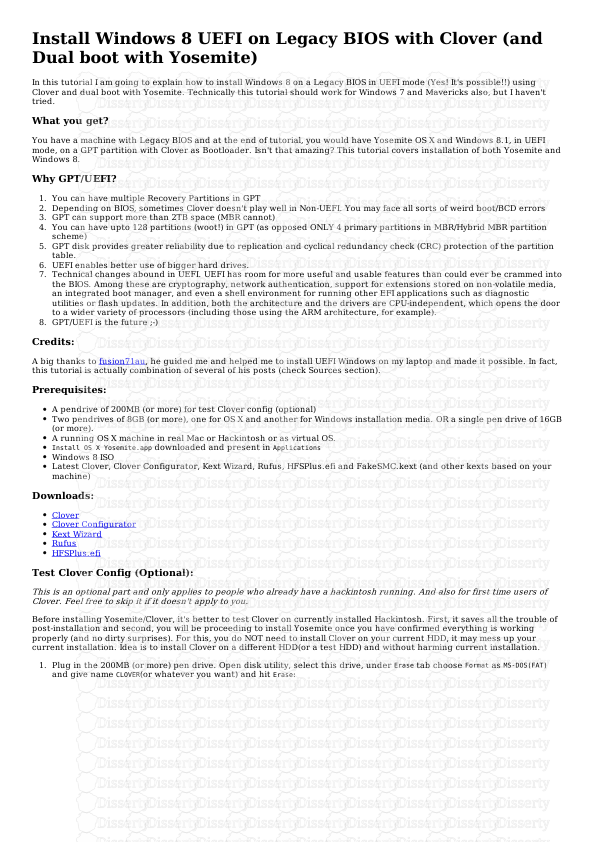
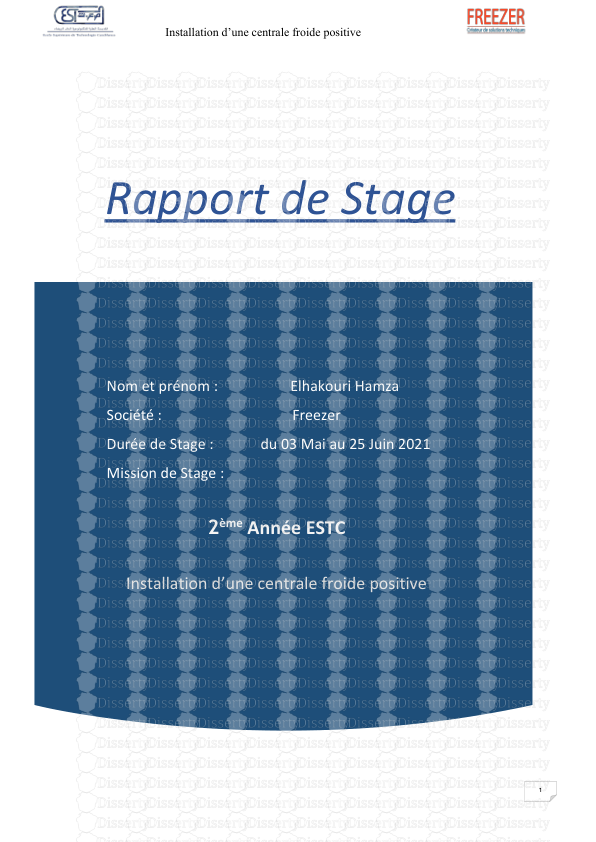
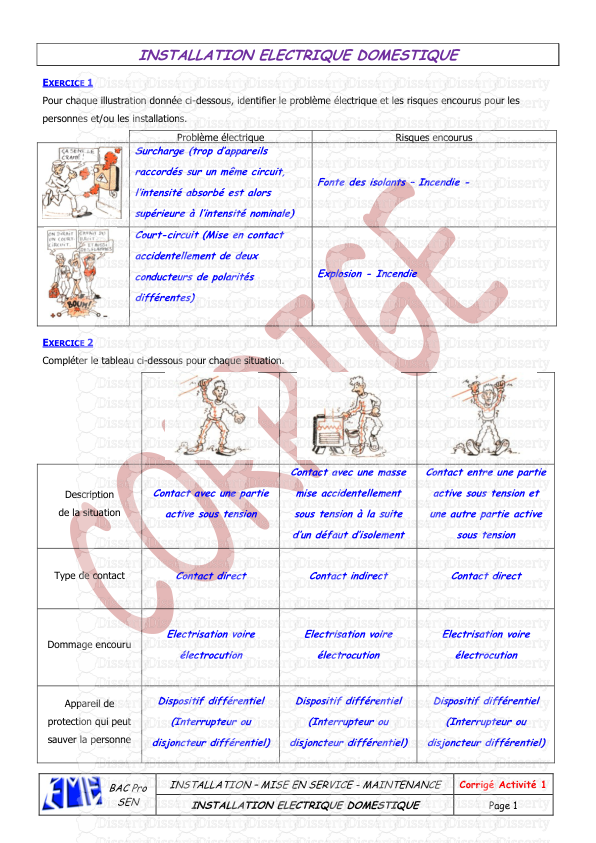

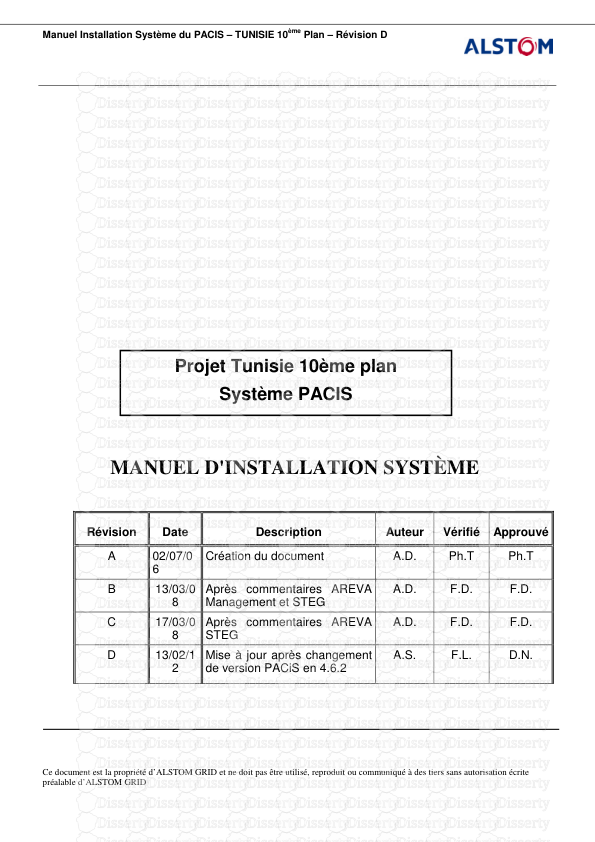


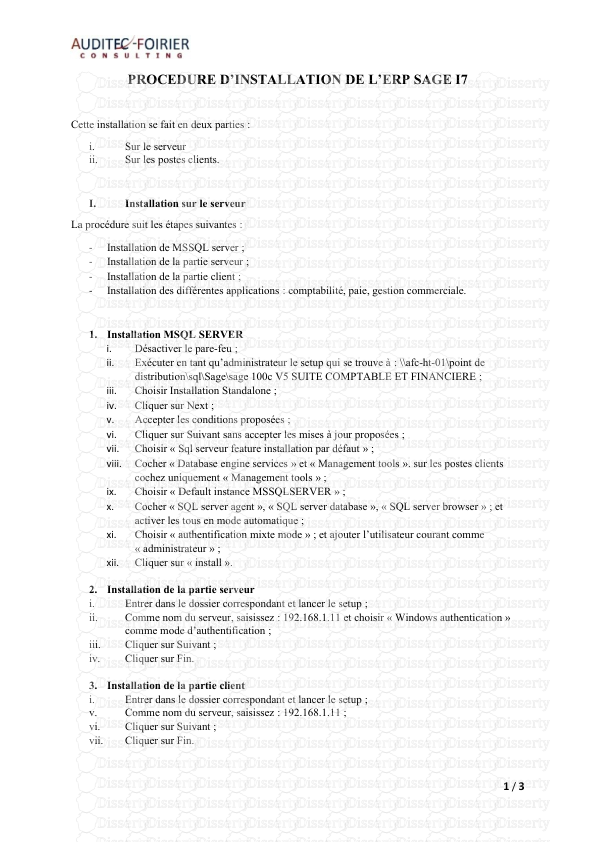
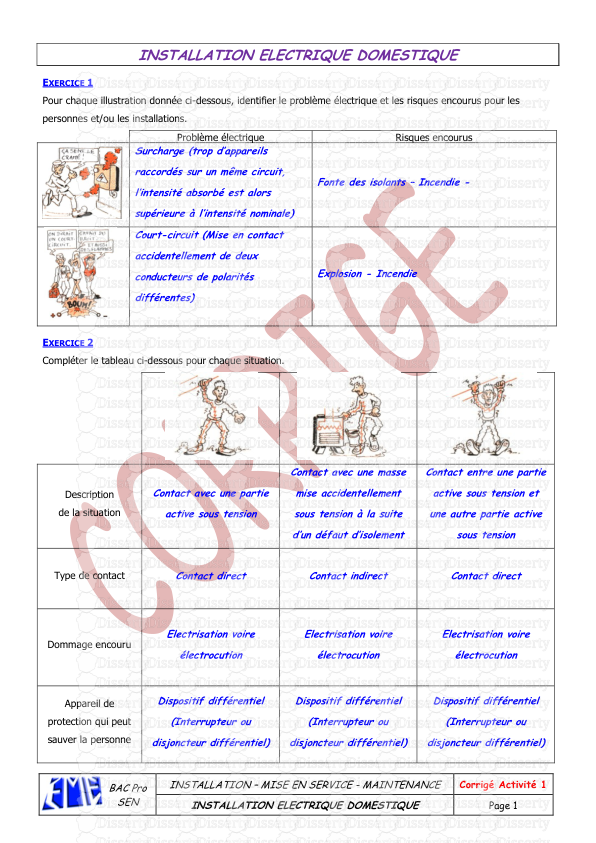

-
63
-
0
-
0
Licence et utilisation
Gratuit pour un usage personnel Attribution requise- Détails
- Publié le Oct 04, 2021
- Catégorie Creative Arts / Ar...
- Langue French
- Taille du fichier 0.6572MB


