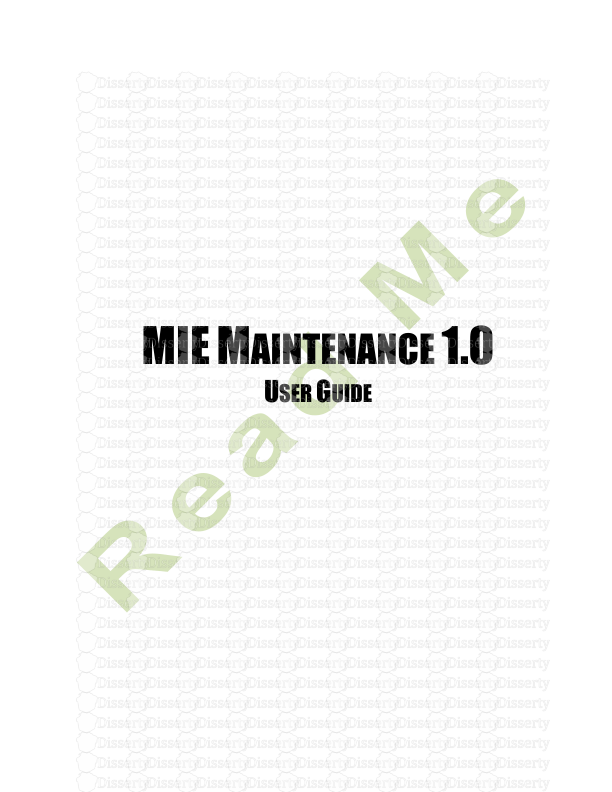MIE MAINTENANCE 1.0 USER GUIDE MIE Maintenance User Guide 2 Table of Contents I
MIE MAINTENANCE 1.0 USER GUIDE MIE Maintenance User Guide 2 Table of Contents Introduction ......................................................................................................................... 3 Installing MIE Maintenance ............................................................................................... 4 Installation Overview ...................................................................................................... 4 System Requirements...................................................................................................... 4 Client Installation ............................................................................................................ 5 Prerequisites .NET Framework ....................................................................................... 5 Logging Into MIE Maintenance...................................................................................... 7 Getting Started .................................................................................................................... 8 Setup Lists ........................................................................................................................... 9 MIE Maintenance Ribbon Bar ........................................................................................ 9 Organization Maintenance ............................................................................................ 11 Division Maintenance ................................................................................................... 12 Sites Maintenance ......................................................................................................... 15 Department Maintenance .............................................................................................. 16 User Maintenance ......................................................................................................... 18 Party Maintenance ........................................................................................................ 21 Work Center Maintenance ............................................................................................ 26 Security Maintenance.................................................................................................... 30 Ship Via Maintenance ................................................................................................... 31 Customer Group Maintenance ...................................................................................... 32 Sales Tax Maintenance ................................................................................................. 33 Payment Term Maintenance ......................................................................................... 34 Payment Method Maintenance ..................................................................................... 35 General Ledger Account Maintenance ......................................................................... 36 Discount Maintenance .................................................................................................. 38 Days Off Maintenance .................................................................................................. 39 Machine Types Maintenance ........................................................................................ 40 Machine Categories Maintenance ................................................................................. 41 Maintenance Types ....................................................................................................... 42 Failure Types Maintenance ........................................................................................... 43 Maintenance Schedules ..................................................................................................... 44 Maintenance Requests ...................................................................................................... 52 Work Orders...................................................................................................................... 61 Backup .............................................................................................................................. 65 Appendix A – Detailed Installation Instructions .............................................................. 66 MIE Maintenance Installation Procedures ........................................................................ 66 Installation Overview .................................................................................................... 66 System Requirements.................................................................................................... 66 Download Software ...................................................................................................... 66 Client Installation .......................................................................................................... 66 .NET FRAMEWORK INSTALLATION ...................................................................... 67 .NET FRAMEWORK ALREADY INSTALLED ............................................................ 69 MIE Maintenance User Guide 3 Introduction Congratulations on your decision to use the MIE Maintenance system. MIE Maintenance is a software system designed to help manage and keep track of all the maintenance activities within your organization from machines to vehicles. Key Benefits of a scheduled maintenance program are: 1) Establish a preventative maintenance program to maintain equipment on a planned schedule in order to minimize unexpected breakdowns. 2) Planned down time of machines so scheduling can schedule around the downtime to maximize on time deliveries. Key Benefits of MIE Solution’s MIE Maintenance software includes all of the above and: 1) Accumulate costs for each maintenance work order to track costs and how often maintenance is being performed. 2) Have a history of maintenance performed on each piece of equipment to help determine when a major overhaul may be needed or the piece of equipment may need to be replaced due to excessive downtime or repair costs. 3) Set notifications for inspection equipment to be recertified. 4) Track warranty periods on all equipment and set when standard warranty inspections need to be performed. MIE Maintenance User Guide 4 Installing MIE Maintenance Installation Overview IMPORTANT! Make sure to completely read and understand the installation instructions. You can render your current software unusable if you perform the installation incorrectly! Back up your current set of databases and reports to a safe location. If you encounter any problems, please contact Technical Support. You should develop an installation strategy before performing a new or upgrade installation. The overall installation process consists of the following steps: For companies with network securities set up. Preliminaries: MSSQL Server: - SQL Account (username & password) to create & login to a new Database. - Firewall (both local & company Firewall) needs to be setup to allow MSSQL connections between Clients & MSSQL Server. - MS SQL Management Studio installed. Client computer: - Need to be able to connect to MSSQL Server. (MS SQL Management Studio can be installed to test this.) System Requirements The MIE Maintenance software can be installed on computers running on any of the following operating systems: • Windows 7 • Windows Vista • Windows Server 2003 • Windows XP • Windows 2000 The operating system version can be either Workstation or Server. Ensure that the target computer has at least 100 MB of free space for the installation. MIE Maintenance User Guide 5 Client Installation The client installation must be installed first onto the computer that will be hosting the document repository for MIE Maintenance. The client installation can run on every computer that requires access to MIE Maintenance. IMPORTANT NOTE: You must run this installation as Administrator. On Vista you can right click on the file and install as administrator. On Vista you must also be logged in as local administrator. Prerequisites .NET Framework 1) The prerequisite for MIE Maintenance is SQL Server and .NET Framework 3.5. To install MIE Maintenance click on the setup icon from the download. .NET FRAMEWORK INSTALLATION If the .NET Framework has not been installed before this Setup screen will appear. (See Appendix A for detailed instructions for the installation of the .NET Framework.) .NET FRAMEWORK ALREADY INSTALLED The MIE Maintenance Setup screen appears. Click the Next button. The next setup screen gives the user the ability to either use the default installation path and folder or to change where the system will install the program. Click the Next button MIE Maintenance User Guide 6 SQL, SERVER OR EXPRESS INSTALLATION The next setup screen gives the user the ability to: 1) Create a desktop icon 2) Create a Quick Launch icon If a version of SQL, Server or Express, isn’t installed on the system put a checkmark in the following checkboxes: 1) Download and Install MS SQL Express? 2) Download and Install MS SQL Management Studio Express? Click the Next button (See Appendix A for detailed instructions for the installation of the SQL, Server or Express.) Click the Finish button to finish installing MIE Maintenance. On the initial server install there should be a checkmark in the Database is installed on this computer checkbox. Click the Test Connection button. If the connection is OK the system will ask if it is OK to Setup New Database. Click the OK button. MIE Maintenance User Guide 7 Logging Into MIE Maintenance Running the MIE Maintenance application is very simple. Click on the MIE Maintenance icon if it was created on the desktop or from the start menu to start the application. The first screen gives MIE Solutions contact information and software version during the login process. The second screen that appears is a login screen asking for the user name and password. The default user name is: Admin N/A The default password is: Admin (Password is not case sensitive.) Once logged in, additional users can be added and passwords can be changed. This is done in User Maintenance. MIE Maintenance User Guide 8 Getting Started INITIAL SETUP MIE Maintenance requires some pre-requisite information to be setup prior to actually making full use of the system. There is a MIE Maintenance ribbon bar on the top portion of the screen where the user can enter this pre-requisite information. ORGANIZATION SETUP Organization Division Sites Party User Customer Group Security LOOKUP TABLE SETUP General Ledger Account Payment Terms Payment Methods Discount Sales Tax Ship Via Machine Types Machine Categories Maintenance Types Failure Type Days Off MACHINE AND DEPARTMENTS Departments Work Centers Machines MIE Maintenance User Guide 9 Setup Lists MIE Maintenance Ribbon Bar DESCRIPTION The MIE Maintenance ribbon bar is where the user accesses all of the maintenance tables and the daily modules for the maintenance program. There are three tabs, Repair & Maintenance, Maintenance and Help & Support. REPAIR & MAINTENANCE TAB The Repair & Maintenance tab is where the user accesses the daily modules for the maintenance program. MAINTENANCE TAB The Maintenance tab is where the user accesses the maintenance tables for the maintenance program. MIE Maintenance User Guide 10 HELP & SUPPORT TAB The Help & Support tab is where the user would go to access the following: 1) Help – an option when clicked on, the MIE Maintenance Installation Guide PDF pops up. 2) About – an option to see what version of the software is currently running and contact information for MIE Solutions. 3) TeamViewer – an option for opening a tool to connect to technical support through the internet. 4) Check For New Versions – an option to check to see if there have been any releases since the version that is currently running. The user must have internet access for this to function. MIE Maintenance User Guide 11 Organization Maintenance DESCRIPTION MIE Maintenance requires one organization to be setup prior to entering divisions. Organization maintenance is accessed from the Maintenance tab on the MIE Maintenance ribbon bar. PREREQUISITES None SUMMARY OF USAGE In order to create divisions and users in MIE Maintenance, an organization must be created. MIE Maintenance User Guide 12 Division Maintenance DESCRIPTION A division of a business entity is a portion of that business that operates under a different name. An example of this would be to look at Hewlett Packard (HP), the computer and printer company. HP has several divisions, with the printer division, that makes laser and inkjet printers. Division maintenance is accessed from the Maintenance tab on the MIE Maintenance ribbon bar. At least 1 division must be setup to use MIE Maintenance. There are three tabs, Details, Addresses and Users. DETAILS TAB The Details tab is where the user enters the basic information for the division and assigns the division to the organization. REQUIRED FIELDS Name Enter the name that the division will go by. Organization Pick the organization the division should be assigned to from the drop uploads/s3/ mie-maintenance-guide 1 .pdf
Documents similaires




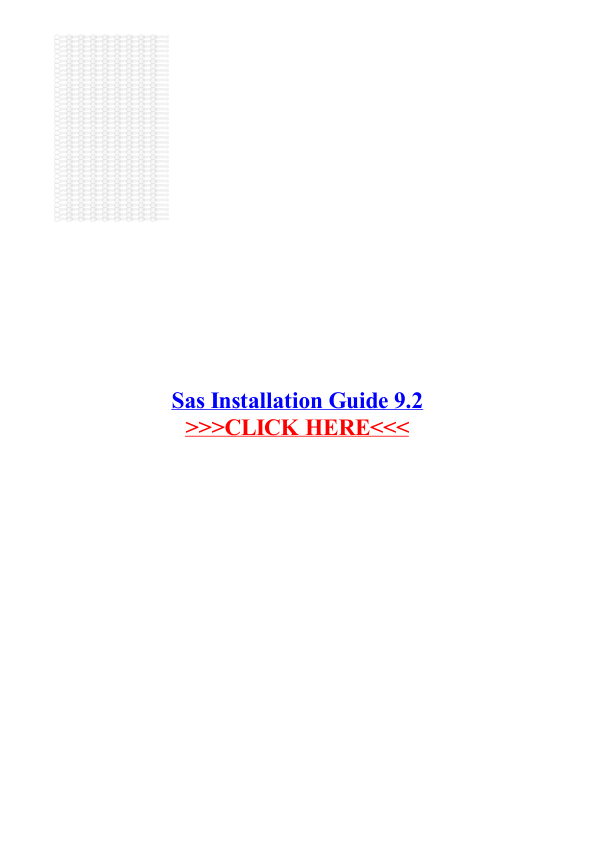





-
48
-
0
-
0
Licence et utilisation
Gratuit pour un usage personnel Attribution requise- Détails
- Publié le Apv 07, 2021
- Catégorie Creative Arts / Ar...
- Langue French
- Taille du fichier 7.6807MB