/ Visualize INSTALLATION AND ADMINISTRATION SOLIDWORKS 2020 Contents Legal Noti
/ Visualize INSTALLATION AND ADMINISTRATION SOLIDWORKS 2020 Contents Legal Notices............................................................................................................6 1 SOLIDWORKS Installation and Administration......................................................9 Individual Installation or Administrative Image.............................................................................10 Check System and Software Requirements.................................................................................11 Installing 3DEXPERIENCE Add-Ins.............................................................................................11 2 Individual Installations..........................................................................................12 Installation on Individual Computers............................................................................................12 Administration of Individual Installations......................................................................................14 Modifying an Installation..........................................................................................................14 Repairing an Installation..........................................................................................................15 Rolling Back an Individual Installation to a Previous Service Pack.........................................15 Removing an Installation.........................................................................................................16 Upgrading to a New Release..................................................................................................16 Product Coexistence Rules.....................................................................................................17 3 Multiple Installations.............................................................................................19 Deploying to Multiple Clients........................................................................................................19 Using Administrative Images........................................................................................................19 Creating an Administrative Image from SOLIDWORKS Installation Manager........................20 Deploying an Administrative Image to Clients Through Email.....................................................36 Command-Line Deployment.........................................................................................................36 Preparing Clients for Command-Line Installation from an Administrative Image....................36 Installing from the Administrative Image Using the Command Line........................................45 Command-Line Properties......................................................................................................47 Deploying an Administrative Image Using Microsoft Active Directory.....................................58 Installing Windows Prerequisites Using Microsoft Active Directory.........................................59 Administration of Multiple Installations.........................................................................................62 Upgrading Administrative Images to a New Release..............................................................62 Service Pack Product Update Administration..........................................................................64 Removing an Installation.........................................................................................................66 4 SOLIDWORKS PDM and SOLIDWORKS Manage.............................................68 Listing of PDM Server Components.............................................................................................69 Understanding Differences between PDM Clients.......................................................................70 Before Installing PDM Server.......................................................................................................71 Installing a PDM Server with SLDIM............................................................................................72 Modifying a SOLIDWORKS PDM Server Installation..............................................................73 2 Installing a PDM Client with SLDIM..............................................................................................74 5 SOLIDWORKS Electrical.....................................................................................75 Requirements for Installing SOLIDWORKS Electrical..................................................................76 Stand-Alone or Client/Server Installation.....................................................................................76 Configuring the Collaborative Server...........................................................................................77 Configuring Microsoft SQL Server................................................................................................78 Specifying the Data Location........................................................................................................79 6 SOLIDWORKS PCB............................................................................................80 Prerequisites.................................................................................................................................81 Installing PCB Services with SLDIM.............................................................................................81 Installing PCB with SLDIM............................................................................................................81 Changing the Default Admin Login...............................................................................................82 Installing SOLIDWORKS PCB Viewer .........................................................................................82 Installing the PCB Connector for Altium Designer........................................................................82 Post Installation............................................................................................................................83 Adding a User to PCB Services..............................................................................................83 Logging into a PCB Repository...............................................................................................84 Upgrading PCB Services..............................................................................................................84 Uninstalling PCB Services............................................................................................................85 7 SOLIDWORKS Visualize and SOLIDWORKS Visualize Boost...........................86 Prerequisites and System Requirements for SOLIDWORKS Visualize ......................................87 Installing SOLIDWORKS Visualize with SLDIM...........................................................................87 Post Installation Tasks............................................................................................................88 Installing Visualize Boost with SLDIM..........................................................................................90 Activating the Visualize Boost License....................................................................................90 Configuring Visualize Boost....................................................................................................90 8 SOLIDWORKS Admin Portal and Online Licensing............................................93 Accessing the Admin Portal..........................................................................................................93 Administrator Tasks......................................................................................................................93 Creating the First Administrator Account.................................................................................94 Managing Products and Services............................................................................................94 Managing Members and Licenses..........................................................................................95 Set Products to Use Online Licensing...................................................................................100 Promoting a User to Administrator........................................................................................101 SOLIDWORKS Customer Portal Register My Products........................................................101 Using SOLIDWORKS Products with Online Licensing...............................................................101 Logging into a SOLIDWORKS Product with an Online License............................................102 Using a SOLIDWORKS Product in Offline Mode..................................................................102 Switching Machines When Using Online Licenses...............................................................102 Synchronizing Settings and Options Across Multiple Machines............................................103 Notifying the SOLIDWORKS Product to Use Online Licenses..............................................103 Accessing the CAD Admin Dashboard ......................................................................................104 3 Contents 9 License Administration.......................................................................................105 Administering Individual Licenses..............................................................................................105 Administering Licenses Using a SolidNetWork License Manager..............................................107 Activating a SolidNetWork License.......................................................................................108 Moving a SolidNetWork License...........................................................................................108 Installing and Configuring SolidNetWork Licensing...............................................................109 SolidNetWork License Administration...................................................................................118 10 Troubleshooting...............................................................................................125 Network License Usage..............................................................................................................125 SOLIDWORKS Installation Manager Log Files..........................................................................125 SOLIDWORKS Installation Manager Download Folder.............................................................126 Troubleshooting SolidNetWork Licenses...................................................................................128 Troubleshooting Upgrades.........................................................................................................129 Validating Your Graphics Card When Installing or Upgrading...................................................129 11 SOLIDWORKS Installation Manager Application Help....................................130 SOLIDWORKS Background Downloader...................................................................................131 Specifying Options for the Installation Manager.........................................................................133 Check for Updates Results.........................................................................................................133 Administrative Image Location...................................................................................................134 Download Options......................................................................................................................134 Download Options for SOLIDWORKS Installation Manager Files.............................................137 Download Product Installation Files...........................................................................................138 Download Progress....................................................................................................................138 Download Results.......................................................................................................................139 Installation Errors/Installation Cancelled....................................................................................139 Recovering from a Failed or Canceled Installation................................................................140 Repairing an Installation........................................................................................................141 Contacting the SOLIDWORKS Reseller................................................................................141 Installation Is Complete..............................................................................................................142 Checking for Updates to SOLIDWORKS..............................................................................143 SOLIDWORKS Customer Experience Improvement Program..............................................143 Installation Location....................................................................................................................143 Upgrade Options........................................................................................................................145 Installation Progress...................................................................................................................146 Installation Type.........................................................................................................................146 Installing and Managing Multiple Computers.............................................................................148 Manual Download.......................................................................................................................148 Newer Version Available............................................................................................................149 No New Versions Available........................................................................................................150 Processes Detected...................................................................................................................150 Product Selection.......................................................................................................................150 Products to Download................................................................................................................152 Products to Repair......................................................................................................................153 4 Contents Serial Numbers...........................................................................................................................153 Server Installation.......................................................................................................................154 SolidNetWork License Manager.................................................................................................154 Summary....................................................................................................................................155 System Check Warnings............................................................................................................155 Hole Wizard/Toolbox Options.....................................................................................................157 Notes About Configuring SOLIDWORKS Toolbox................................................................159 UNC Format..........................................................................................................................161 Uninstall Products.......................................................................................................................161 5 Contents Legal Notices © 1995-2019, Dassault Systemes SolidWorks Corporation, a Dassault Systèmes SE company, 175 Wyman Street, Waltham, Mass. 02451 USA. All Rights Reserved. The information and the software discussed in this document are subject to change without notice and are not commitments by Dassault Systemes SolidWorks Corporation (DS SolidWorks). No material may be reproduced or transmitted in any form or by any means, electronically or manually, for any purpose without the express written permission of DS SolidWorks. The software discussed in this document is furnished under a license and may be used or copied only in accordance with the terms of the license. All warranties given by DS SolidWorks as to the software and documentation are set forth in the license agreement, and nothing stated in, or implied by, this document or its contents shall be considered or deemed a modification or amendment of any terms, including warranties, in the license agreement. Patent Notices SOLIDWORKS® 3D mechanical CAD and/or Simulation software is protected by U.S. Patents 6,611,725; 6,844,877; 6,898,560; 6,906,712; 7,079,990; 7,477,262; 7,558,705; 7,571,079; 7,590,497; 7,643,027; 7,672,822; 7,688,318; 7,694,238; 7,853,940; 8,305,376; 8,581,902; 8,817,028; 8,910,078; 9,129,083; 9,153,072; 9,262,863; 9,465,894; 9,646,412; 9,870,436; 10,055,083; 10,073,600; 10,235,493 and foreign patents, (e.g., EP 1,116,190 B1 and JP 3,517,643). eDrawings® software is protected by U.S. Patent 7,184,044; U.S. Patent 7,502,027; and Canadian Patent 2,318,706. U.S. and foreign patents pending. Trademarks and Product Names for SOLIDWORKS Products and Services SOLIDWORKS, 3D ContentCentral, 3D PartStream.NET, eDrawings, and the eDrawings logo are registered trademarks and FeatureManager is a jointly owned registered trademark of DS SolidWorks. CircuitWorks, FloXpress, PhotoView 360, and TolAnalyst are trademarks of DS SolidWorks. FeatureWorks is a registered trademark of HCL Technologies Ltd. SOLIDWORKS 2020, SOLIDWORKS Standard, SOLIDWORKS Professional, SOLIDWORKS Premium, SOLIDWORKS PDM Professional, SOLIDWORKS PDM Standard, SOLIDWORKS Simulation Standard, SOLIDWORKS Simulation Professional, SOLIDWORKS Simulation Premium, SOLIDWORKS Flow Simulation, SOLIDWORKS CAM, SOLIDWORKS Manage, eDrawings Viewer, eDrawings Professional, SOLIDWORKS Sustainability, SOLIDWORKS Plastics, SOLIDWORKS Electrical Schematic Standard, SOLIDWORKS Electrical Schematic Professional, SOLIDWORKS Electrical 3D, SOLIDWORKS Electrical Professional, CircuitWorks, SOLIDWORKS Composer, SOLIDWORKS Inspection, SOLIDWORKS MBD, 6 SOLIDWORKS PCB powered by Altium, SOLIDWORKS PCB Connector powered by Altium, and SOLIDWORKS Visualize are product names of DS SolidWorks. Other brand or product names are trademarks or registered trademarks of their respective holders. COMMERCIAL COMPUTER SOFTWARE - PROPRIETARY The Software is a “commercial item” as that term is defined at 48 C.F.R. 2.101 (OCT 1995), consisting of “commercial computer software” and “commercial software documentation” as such terms are used in 48 C.F.R. 12.212 (SEPT 1995) and is provided to the U.S. Government (a) for acquisition by or on behalf of civilian agencies, consistent with the policy set forth in 48 C.F.R. 12.212; or (b) for acquisition by or on behalf of units of the Department of Defense, consistent with the policies set forth in 48 C.F .R. 227.7202-1 (JUN 1995) and 227.7202-4 (JUN 1995) In the event that you receive a request from any agency of the U.S. Government to provide Software with rights beyond those set forth above, you will notify DS SolidWorks of the scope of the request and DS SolidWorks will have five (5) business days to, in its sole discretion, accept or reject such request. Contractor/Manufacturer: Dassault Systemes SolidWorks Corporation, 175 Wyman Street, Waltham, Massachusetts 02451 USA. Copyright Notices for SOLIDWORKS Standard, Premium, Professional, and Education Products Portions of this software © 1986-2018 Siemens Product Lifecycle Management Software Inc. All rights reserved. This work contains the following software owned by Siemens Industry Software Limited: D-Cubed® 2D DCM © 2019. Siemens Industry Software Limited. All Rights Reserved. D-Cubed® 3D DCM © 2019. Siemens Industry Software Limited. All Rights Reserved. D-Cubed® PGM © 2019. Siemens Industry Software Limited. All Rights Reserved. D-Cubed® CDM © 2019. Siemens Industry Software Limited. All Rights Reserved. D-Cubed® AEM © 2019. Siemens Industry Software Limited. All Rights Reserved. Portions of this software © 1998-2019 HCL Technologies Ltd. Portions of this software incorporate PhysX™by NVIDIA 2006-2010. Portions of this software © 2001-2019 Luxology, LLC. All rights reserved, patents pending. Portions of this software © 2007-2019 DriveWorks Ltd. © 2012, Microsoft Corporation. All rights reserved. Includes Adobe® PDF Library technology. Copyright 1984-2016 Adobe Systems Inc. and its licensors. All rights reserved. Protected by U.S. Patents 6,563,502; 6,639,593; 6,754,382; Patents Pending. Adobe, the Adobe logo, Acrobat, the Adobe PDF logo, Distiller and Reader are registered trademarks or trademarks of Adobe Systems Inc. in the U.S. and other countries. For more DS SolidWorks copyright information, see Help > About SOLIDWORKS. 7 Legal Notices Copyright Notices for SOLIDWORKS Simulation Products Portions of this software © 2008 Solversoft Corporation. PCGLSS © 1992-2017 Computational Applications and System Integration, Inc. All rights reserved. Copyright Notices for SOLIDWORKS PDM Professional Product Outside In® Viewer Technology, © 1992-2012 Oracle © 2012, Microsoft Corporation. All rights reserved. Copyright Notices for eDrawings Products Portions of this software © 2000-2014 Tech Soft 3D. Portions of this software © 1995-1998 Jean-Loup Gailly and Mark Adler. Portions of this software © 1998-2001 3Dconnexion. Portions of this software © 1998-2017 Open Design Alliance. All rights reserved. The eDrawings® for Windows® software is based in part on the work of the Independent JPEG Group. Portions of eDrawings® for iPad® copyright © 1996-1999 Silicon Graphics Systems, Inc. Portions of eDrawings® for iPad® copyright © 2003 – 2005 Apple Computer Inc. Copyright Notices for SOLIDWORKS PCB Products Portions of this software © 2017-2018 Altium Limited. Copyright Notices for SOLIDWORKS Visualize Products NVIDIA GameWorks™Technology provided under license from NVIDIA Corporation. Copyright © 2002-2015 NVIDIA Corporation. All rights reserved. 8 Legal Notices 1 SOLIDWORKS Installation and Administration This chapter includes the following uploads/s3/ install-guide 11 .pdf
Documents similaires
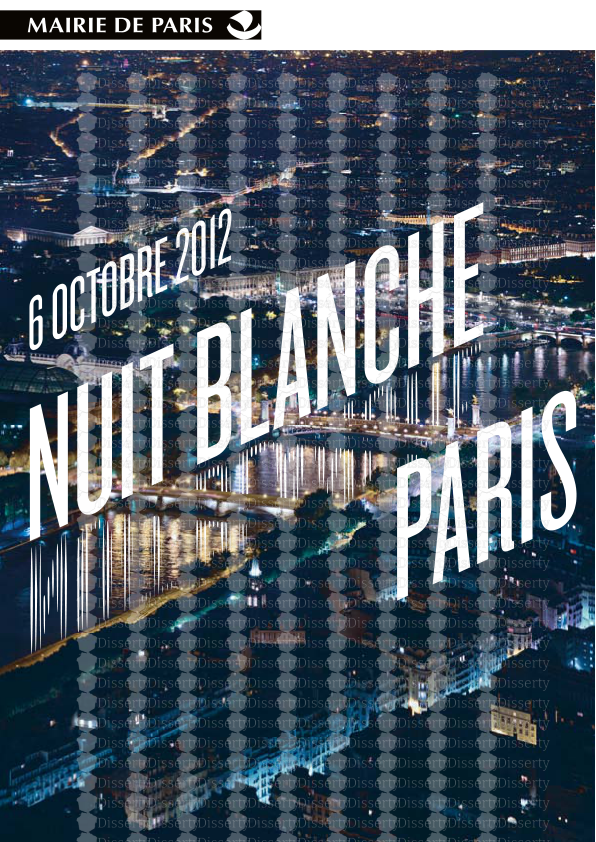
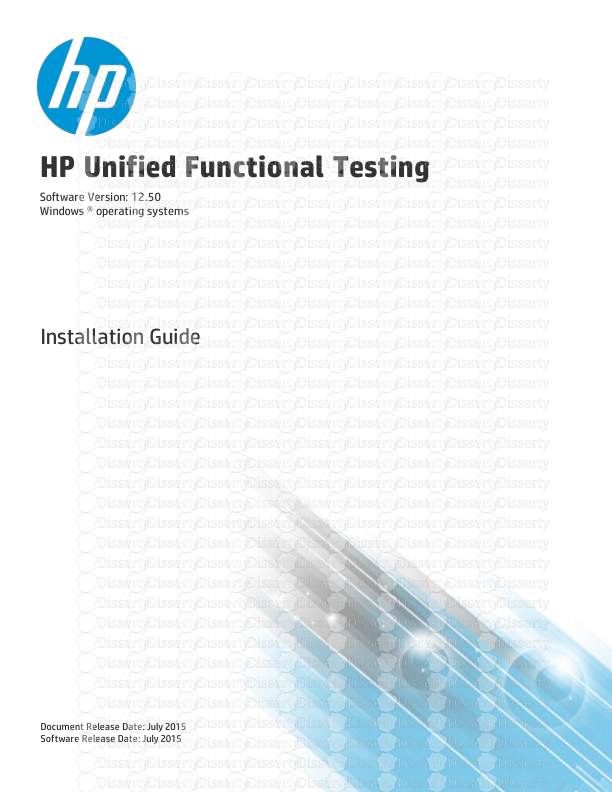





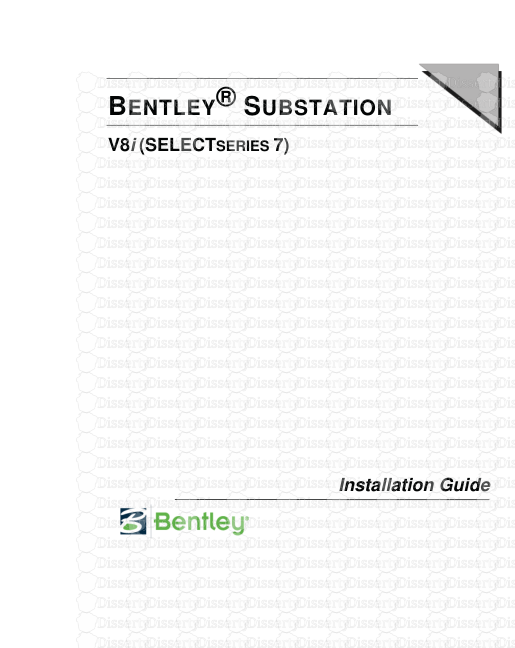

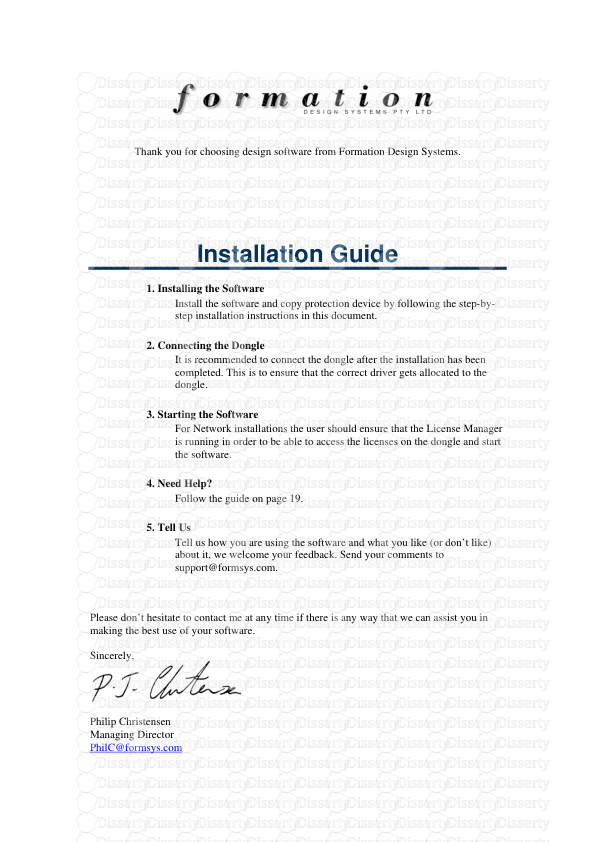
-
107
-
0
-
0
Licence et utilisation
Gratuit pour un usage personnel Attribution requise- Détails
- Publié le Jui 25, 2022
- Catégorie Creative Arts / Ar...
- Langue French
- Taille du fichier 4.2158MB


