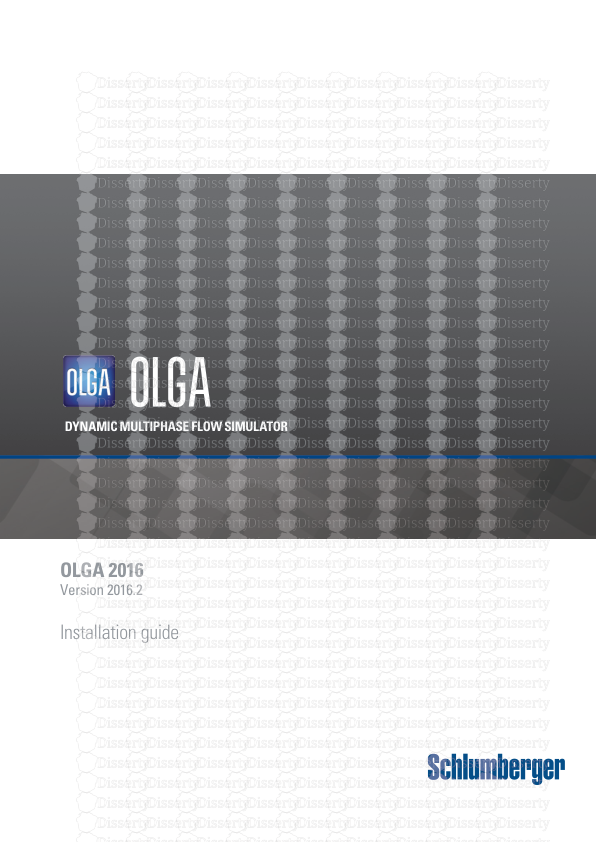DYNAMIC MULTIPHASE FLOW SIMULATOR OLGA 2016 Version 2016.2 Installation guide O
DYNAMIC MULTIPHASE FLOW SIMULATOR OLGA 2016 Version 2016.2 Installation guide OLGA Installation guide Page i Copyright Notice Copyright © 2017 Schlumberger. All rights reserved. This work contains the confidential and proprietary trade secrets of Schlumberger and may not be copied or stored in an information retrieval system, transferred, used, distributed, translated or retransmitted in any form or by any means, electronic or mechanical, in whole or in part, without the express written permission of the copyright owner. Trademarks & Service Marks Schlumberger, the Schlumberger logotype, and other words or symbols used to identify the products and services described herein are either trademarks, trade names or service marks of Schlumberger and its licensors, or are the property of their respective owners. These marks may not be copied, imitated or used, in whole or in part, without the express prior written permission of Schlumberger. In addition, covers, page headers, custom graphics, icons, and other design elements may be service marks, trademarks, and/or trade dress of Schlumberger, and may not be copied, imitated, or used, in whole or in part, without the express prior written permission of Schlumberger. Other company, product, and service names are the properties of their respective owners. OLGA-S®, ROCX®, and ECLIPSE® are marks of Schlumberger. An asterisk (*) is used throughout this document to designate other marks of Schlumberger. Security Notice The software described herein is configured to operate with at least the minimum specifications set out by Schlumberger. You are advised that such minimum specifications are merely recommendations and not intended to be limiting to configurations that may be used to operate the software. Similarly, you are advised that the software should be operated in a secure environment whether such software is operated across a network, on a single system and/or on a plurality of systems. It is up to you to configure and maintain your networks and/or system(s) in a secure manner. If you have further questions as to recommendations regarding recommended specifications or security, please feel free to contact your local Schlumberger representative. OLGA Installation guide Page ii TABLE OF CONTENTS 1. INTRODUCTION 1 1.1 Security notice 2 2. REQUIREMENTS 3 2.1 Recommended hardware 3 2.2 Screen resolution for OLGA GUI 3 2.3 Officially supported platforms 3 3. INSTALLATION OF OLGA 4 3.1 Enable .NET Framework 3.5 in offline mode 5 3.2 Note on administrator privileges 6 3.3 Uninstalling OLGA 6 4. FLEXLM INSTALLATION ON WINDOWS 7 4.1 Requirements 7 4.2 Installation of FlexLM 7 4.3 License configuration 7 4.4 License Installation and Configuration for optional OLGA modules 10 4.5 System info 11 4.6 License files 11 4.7 TCP/IP Windows 12 5. CREDITS 13 OLGA Installation guide Page 1 1. INTRODUCTION This document describes the installation of OLGA*. The OLGA program system installation comprises the following: OLGA Engine (dynamic multiphase flow simulator) OLGA GUI (graphical user interface) OLGA Viewer Multiphase Toolkit OLGA Namespace Explorer License Manager OLGA-S OLGA-SDK OLGA Excel tool The following modules are also available but require additional licenses: OLGA FEMTherm Viewer Mud Property Table (Delivered by WFD) OLGA ROCX (Near-wellbore reservoir model) Multiflash The installation also includes the following required Windows® packages: Microsoft® Visual C++® Redistributable for Microsoft Visual Studio® 2010, 2012 and 2013 Microsoft MPI (MS-MPI) Redistributable version 7 For support, visit the Schlumberger support center at https://www.software.slb.com/support. Your support request will be registered in our internal support database, a support ID will be returned to you in an e-mail to confirm the receipt of your request. When reporting an error, please provide all available background material [all input files for the failed case, specifications for suggested improvements, OLGA version (executable and GUI), and so on]. OLGA Installation guide Page 2 1.1 Security notice Follow these security guidelines to reduce vulnerability when using OLGA: Make sure that you follow the security policy set for your company. Make sure that only trusted applications are installed on your computer. Make sure that all confidential data are encrypted. Make sure that malware protection software is installed and updated on your computer. All systems, including personal devices, used to connect to the Internet via a personal Internet Service Provider must have a personal firewall or firewall appliance installed and enabled. Do not share entire disk drives. File sharing permissions must be set to the minimum access necessary – only those individuals that must see specific data should be allowed. Do not use file sharing software or similar peer-to-peer systems. These services allow access by outsiders to many file types on your device, often without your knowledge. Make sure that you have the latest service pack and critical updates for the version of Windows that you are running. To find recent security updates, visit Windows Update. OLGA Installation guide Page 3 2. REQUIREMENTS 2.1 Recommended hardware See the Schlumberger Support Site for information. 2.2 Screen resolution for OLGA GUI The minimum screen resolution recommended for using the OLGA GUI is 1024x768. 2.3 Officially supported platforms Operating systems: o Windows 7 (64) o Windows 8.1 (64) o Windows 10 (64) o Windows Server 2008 R2 (64) o Windows Server 2012 (64) Microsoft .NET Framework (x86) o .NET 4.6.1. o .NET 4.0 Full profile (needed by OLGA Namespace Explorer, License Manager and OLGA in the cloud) You can also run OLGA on other operating systems. Note: On Windows 8 (64) and 8.1 (64), Windows 10 and Windows Server 2012 (64), version .NET 3.5 must be installed to use OLGA Namespace explorer. This is not part of the OLGA installation. OLGA Installation guide Page 4 3. INSTALLATION OF OLGA The installation program installs all the necessary components for OLGA and the Graphical User Interface (GUI). The installation verifies that all the required software components are installed when installing OLGA. The required software components are: .NET Framework (x86) version 4.6.1 and 4.0 Visual C++ redistributable for Visual Studio 2010 Visual C++ redistributable for Visual Studio 2012 update 4 Visual C++ redistributable for Visual Studio 2013 If you do not have the correct version of .NET Framework installed, you are guided to the download page for .Net 4.6.1. If any of the Visual C++ redistributables are missing, the installation installs these. When the installation of OLGA starts, follow the instructions on-screen. You can select between a Quick installation and a Custom installation. The quick installation selects default components and installs to the default installation folder without any further user interaction. The following components are included in the default installation: OLGA GUI OLGA Engine License Manager - SPT License Handler is a license administration tool that utilizes the FlexLM license control system. FlexLM license control must be installed to run OLGA, see chapter 4 for details on the installation of SPT License Handler Microsoft MPI (MS-MPI) OLGA Namespace Explorer RMO – Risk Management and Optimization OLGA-S and Multiphase toolkit Multiflash Desktop shortcut In custom installation, you select which components to install and you can also set the installation folder. The OLGA GUI and OLGA Engine will always be installed. In addition to the components in a default installation, you can select to install the following components: OLGA-SDK OPC servers for non-admin users OLGA Excel tool (requires Microsoft Excel) Note: Make sure that you include all components that you need. If you later want to add additional components, you must uninstall and then install again with the correct set of components. OLGA Installation guide Page 5 If you select OPC servers for non-admin users, five OPC servers are installed (named OLGAOPCServer, OLGAOPCServer1, OLGAOPCServer2, OLGAOPCServer3 and OLGAOPCServer4). Use this option to enable users without administrator privileges to run OLGA simulations using these OPC servers in SERVEROPTIONS. By default this option is cleared, that is, users must have administrator privileges to run OLGA simulations using an OPC server. MS-MPI is required for submodeling and for the ECLIPSE link. If Microsoft HPC Pack 2008 MS-MPI is installed on the PC, you must remove it manually before you install MS-MPI v7 (a warning is given during the installation). If an earlier version of MS-MPI is installed, the installer asks if you want to upgrade to v7. If you run the installer in silent mode, MPI is not installed. You can select not to install the MPI redistributable by clearing the check box in the Custom installation dialog box. If you select OLGA-SDK, the development kit for OLGA extensions is installed. If this component is selected, you are asked to confirm that you want to install this component later in the installation. The required software components for installing the OLGA-SDK are: Visual Studio 2012 Intel® Fortran Compiler By default the OLGA-SDK is not installed. Refer to the OLGA GUI User manual and the Extension developer guide for more details on OLGA extensions. 3.1 Installing OLGA in silent mode It is possible to install and uninstall OLGA uploads/s3/ installation-guide 34 .pdf
Documents similaires










-
41
-
0
-
0
Licence et utilisation
Gratuit pour un usage personnel Attribution requise- Détails
- Publié le Jui 08, 2021
- Catégorie Creative Arts / Ar...
- Langue French
- Taille du fichier 0.7204MB