Installation & Configuration Guide Studio Enterprise: Installation & Configurat
Installation & Configuration Guide Studio Enterprise: Installation & Configuration Guide Revised for Studio Enterprise 3.1 2 | Page Bluebeam® Studio Enterprise (“Software”) © 2014 Bluebeam Software, Inc. All Rights Reserved. Patents Pending in the U.S. and/or other countries. Bluebeam® and Revu® are trademarks or registered trademarks of Bluebeam Software, Inc. All other trademarks or registered trademarks are the property of their respective owners. Studio Enterprise: Installation & Configuration Guide Revised for Studio Enterprise 3.1 3 | Page Table of Contents Introduction 4 System and Hardware Requirements 5 Supported Operating Systems 5 Microsoft SQL Server 5 Microsoft .NET Framework 4.5 5 Microsoft Internet Information Services (IIS) 5 Microsoft Message Queue (MSMQ) 6 SMTP Email Server 6 Firewall Configuration 6 Certificate Requirements and Deployment 6 Hardware Requirements 7 Processor 7 RAM 7 Disk Space 7 Network 7 Installing and Configuring the Prerequisites 8 Configuring Microsoft SQL Server 8 Installing a New Instance of SQL Server 8 Configuring an Existing Instance of SQL Server 12 Configuring a SQL Server's Accessibility 18 Configuring the Firewall to Allow Remote Connections 21 Certificate Requirements and Deployment 22 Using Existing, Self-Signed, Domain and Wildcard Certificates 22 Deploying Certificate Through Group Policy 22 Bluebeam Studio Enterprise 24 Bluebeam Studio Installation Wizard 24 Bluebeam Studio Enterprise Configuration Wizard 24 Studio Enterprise Administrator 29 Studio Portal 39 Studio Enterprise: Installation & Configuration Guide Revised for Studio Enterprise 3.1 4 | Page Introduction This guide covers the installation of Bluebeam® Studio Enterprise. This server enables you to store your Studio Projects as well as host your Bluebeam online collaboration Sessions on your own local server. Before installing Bluebeam Studio Enterprise, you will need to have several prerequisites in place. This document will show you how to install and configure these prerequisites for your Studio Enterprise installation. The next sections of this document will guide you through the Bluebeam Studio Enterprise installation process and usage of the Studio Enterprise management tools. Studio Enterprise: Installation & Configuration Guide Revised for Studio Enterprise 3.1 5 | Page System and Hardware Requirements This section covers the minimum system and hardware requirements for Bluebeam Studio Enterprise. Supported Operating Systems Bluebeam Studio Enterprise is supported on the following Operating Systems: l Microsoft Windows Server 2012 R2 64-bit l Microsoft Windows Server 2012 64-bit l Microsoft Windows Server 2008 R2 64-bit l Microsoft Windows 7 SP1 64-bit (for evaluation only; not to be used in a Production environment) Microsoft SQL Server Bluebeam Studio Enterprise is compatible with the following SQL Server Database Management Systems: l Microsoft SQL Server 2012 l Microsoft SQL Server 2012 Express l Microsoft SQL Server 2008 R2 l Microsoft SQL Server 2008 R2 Express If SQL Server is not yet installed in your environment, please see "Installing a New Instance of SQL Server" on page 8. If SQL Server is already installed, please see "Configuring an Existing Instance of SQL Server" on page 12. Microsoft .NET Framework 4.5 Bluebeam Studio Enterprise requires the installation of Microsoft .NET Framework 4.5. Microsoft Internet Information Services (IIS) Bluebeam Studio Enterprise is compatible with the following versions of IIS: l IIS 8.5 l IIS 8 Studio Enterprise: Installation & Configuration Guide Revised for Studio Enterprise 3.1 6 | Page l IIS 7.5 l IIS 7 Microsoft Message Queue (MSMQ) Bluebeam Studio Enterprise requires the installation of MSMQ. SMTP Email Server Bluebeam Studio Enterprise requires access to an email account on a SMTP server that will be used to send email Session invitations and other communications to Session hosts and attendees. Studio Enterprise requires the following information: l SMTP Email server address l SMTP Email server's outgoing port l Email address for Studio Enterprise l Password for the email account l The reply-to email address for email sent from the Studio Enterprise Firewall Configuration Firewall settings for both Studio Enterprise and the Bluebeam Revu clients need to be configured to ensure proper connectivity to one another. The Studio Enterprise requires the following firewall settings to be configured: l SQL Server1 l SMTP Email Server1 l HTTPS on IIS2 l Network Discovery to confirm that other machines can access it2 l The Bluebeam.Studio.Service.exe listens in on port 7398 and opens connections on other ports; therefore, it must be a trusted program in your firewall configuration2 Certificate Requirements and Deployment Bluebeam Studio Enterprise and Revu clients use SSL certificate-based authentication to encrypt the data connection. All Revu clients are required to have a certificate installed that allows them to authenticate Studio Enterprise. Likewise, Studio Enterprise requires that certificate to operate. 1Must be configured manually. 2Can be configured automatically if using Windows Firewall during the Studio Enterprise installation process. Studio Enterprise: Installation & Configuration Guide Revised for Studio Enterprise 3.1 7 | Page Studio administrators can set up a domain or wildcard certificate to configure Studio Enterprise. The installation process allows Studio administrators to create a self-signed certificate on the fly. Once the certificate has been created, the certificate may be distributed to individual workstations either via Group Policy or manual installation. Hardware Requirements Hardware requirements are based on a number of factors, including the expected number of simultaneous Studio Sessions, the number and size of PDF files for Studio Sessions, the size and number of markups in Studio Sessions, and the size and number of Studio Projects. It is recommended that you consult with Bluebeam technical support if you would like assistance estimating the anticipated usage of Studio when defining hardware. Processor Bluebeam Studio Enterprise is supported on 64-bit architecture environments. For the best performance, it is recommended to run Studio Enterprise on at least a 64-bit dual core architecture or better. RAM For 64-bit architecture Operating Systems, at least 8 GB of RAM is recommended. Disk Space Since Bluebeam Studio Enterprise can be installed on one machine and the database installed on another machine, there are two sets of Disk Space requirements: Database Disk Space Requirements It is estimated that users will need at least 100 GB of disk space for the database; however, the disk space requirement depends on the size of the files and markups that occupy the database. Studio Enterprise Disk Space Requirements It is recommended that the machine that Studio Enterprise is installed on has at least 100 GB of space available. Network Network connections tend to be the main bottleneck impacting Bluebeam Studio's performance. It is recommended that the server running Bluebeam Studio Enterprise be connected via a gigabit network. Studio Enterprise: Installation & Configuration Guide Revised for Studio Enterprise 3.1 8 | Page Installing and Configuring the Prerequisites Configuring Microsoft SQL Server The Microsoft SQL Server requirements for the Bluebeam Studio Enterprise are summarized below: l Bluebeam Studio Enterprise requires a SQL Server account with the following permissions: l Create Databases l Create/Drop Tables l Create/Drop Indexes l Create/Drop Foreign Key Constraints l Create/Retrieve/Update/Delete Records l The SQL browser service must be enabled and configured properly if the database will be located on a different machine other than Bluebeam Studio Enterprise. The remainder of this section describes the installation and configuration of a Microsoft SQL server 2008 R2. Other versions of SQL Server are supported; refer to Configuring Microsoft SQL Server for more details. For further details and reference related to the installation and configuration of SQL Server, refer to the appropriate Microsoft documentation available on the Microsoft website. Installing a New Instance of SQL Server When installing SQL Server for the first time, it is possible to configure it for Bluebeam Studio Enterprise by adhering to the following suggestions: 1. Load the SQL Server installer, click Installation on the left and then click New installation or add features to an existing installation on the right. Studio Enterprise: Installation & Configuration Guide Revised for Studio Enterprise 3.1 9 | Page 2. Follow the instructions on the install wizard until reaching the Feature Selection page. This page allows users to select the feature Database Engine Services—the primary module that runs the SQL Server. Users may also choose to install the Management Tools, which includes SQL Server Management Studio. Installing SQL Server Management Studio is not a requirement for Bluebeam Studio Enterprise, but it can prove to be a useful tool when administering a SQL Server database. Studio Enterprise: Installation & Configuration Guide Revised for Studio Enterprise 3.1 10 | Page 3. Continue through the wizard until reaching the Instance Configuration page. This page configures the SQL Server Instance name used to identify the database management system. If users choose Default Instance, then the installer will automatically specify the name MSSQLSERVER. Studio Enterprise: Installation & Configuration Guide Revised for Studio Enterprise 3.1 11 | Page 4. Continue through the wizard until reaching the Database Engine Configuration page. This page configures the Authentication Mode. Make sure to select Mixed Mode. It will then ask users to specify a password for the “sa” user account. This page also requires that a Windows user account be specified for the SQL Server Administrator. The account specified will gain access to SQL Server using Windows Authentication. Studio Enterprise: Installation & Configuration uploads/s3/ studio-enterprise-guide 1 .pdf
Documents similaires
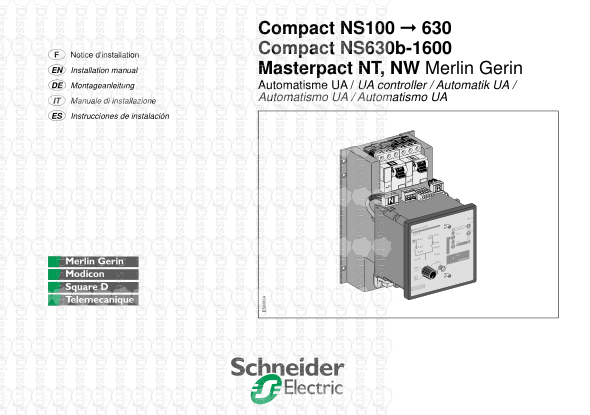
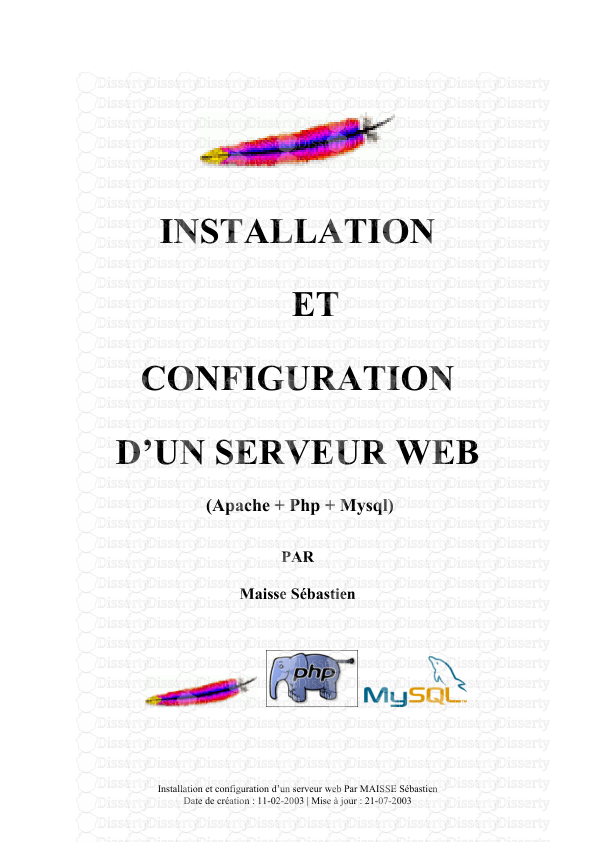
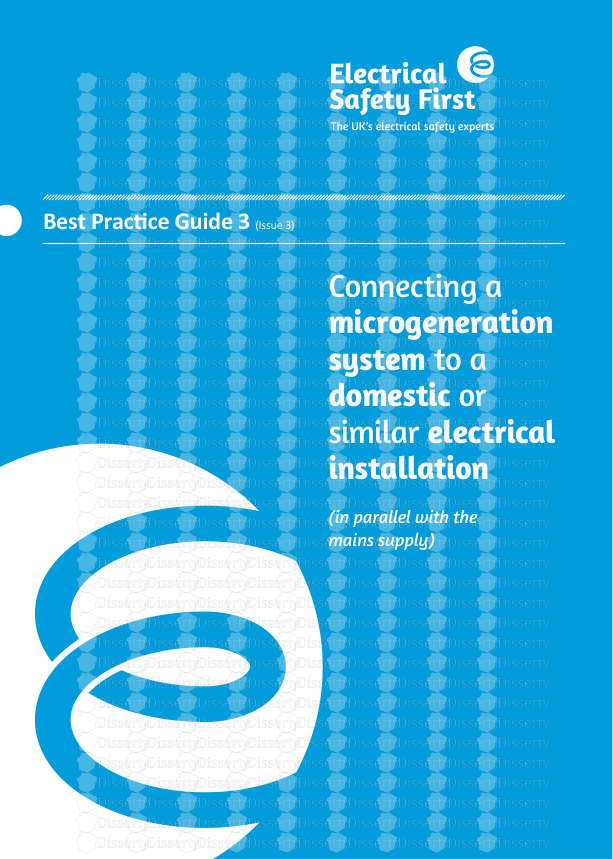
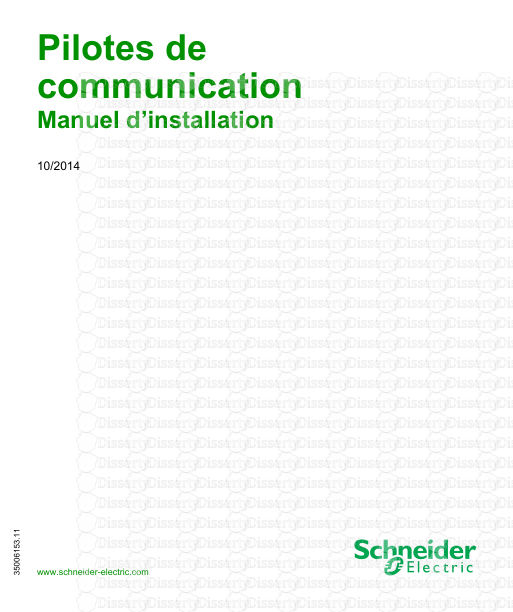
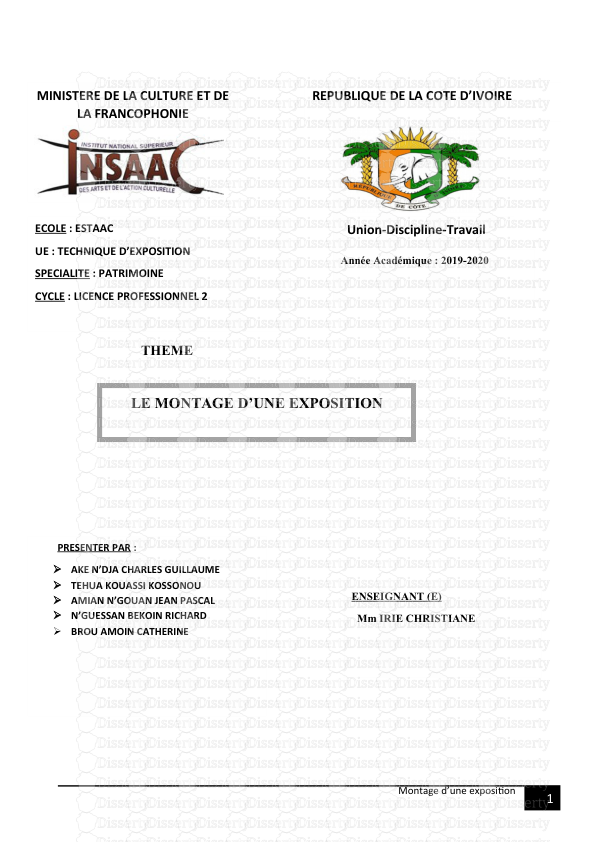
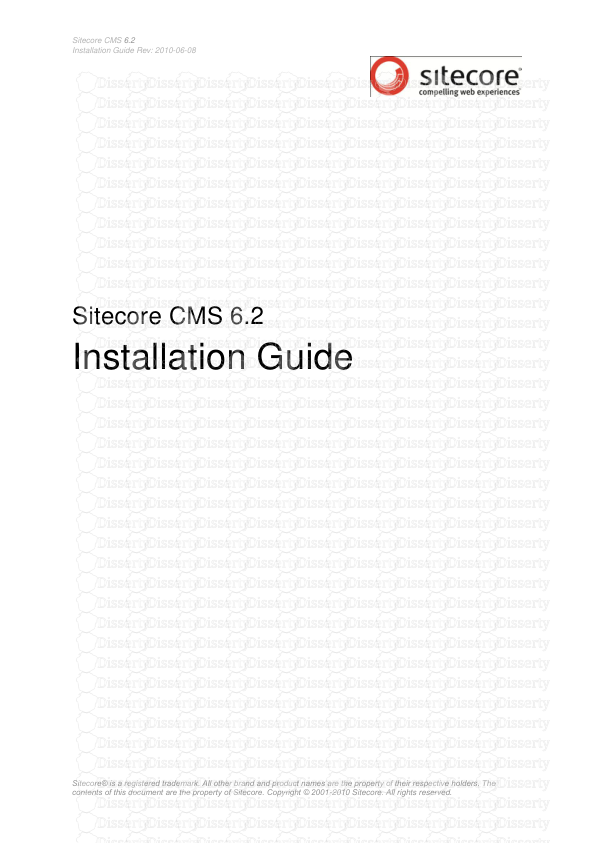
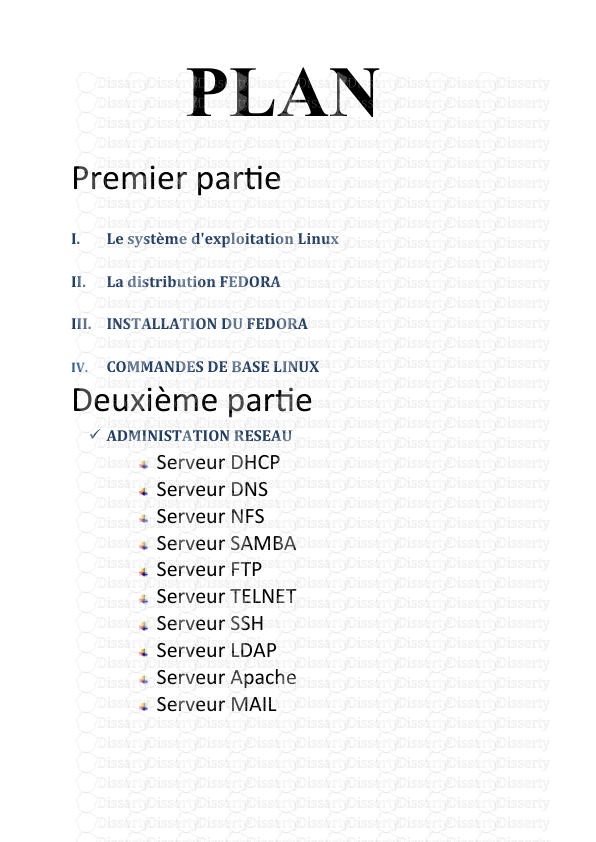
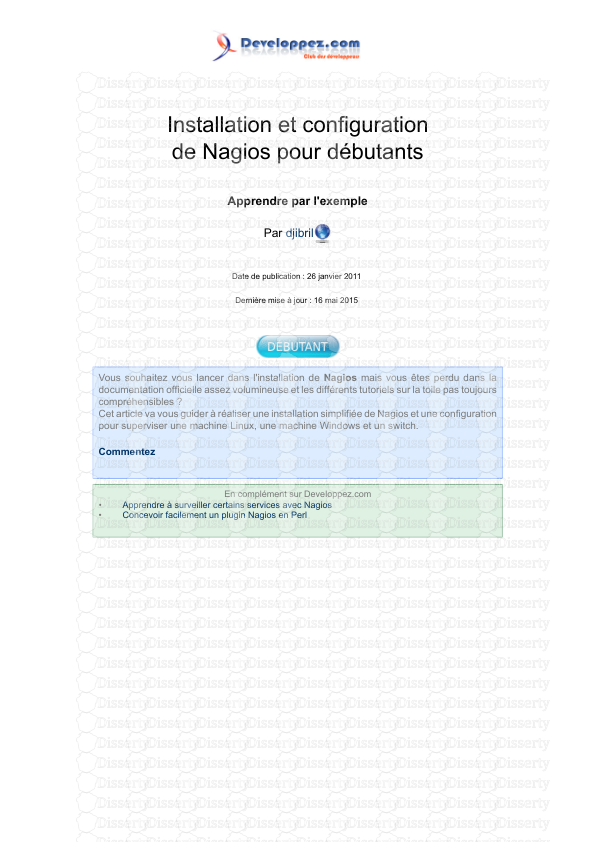
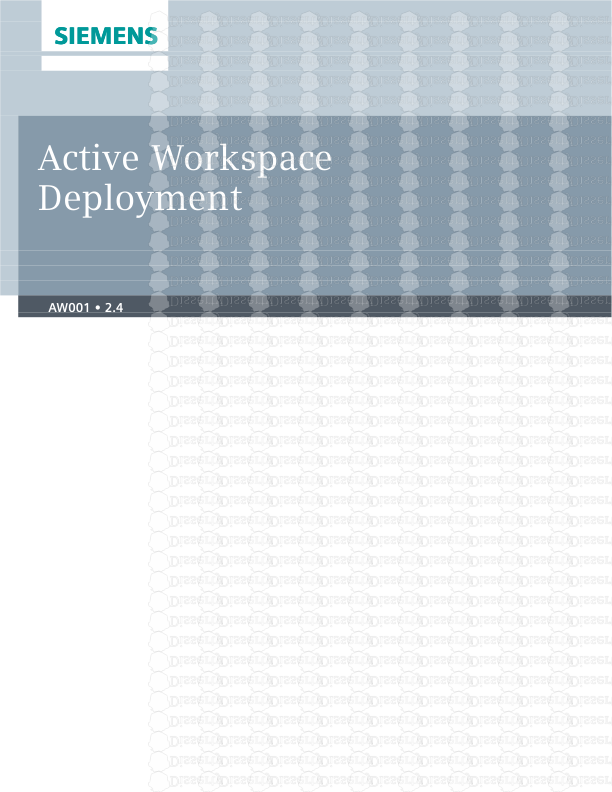
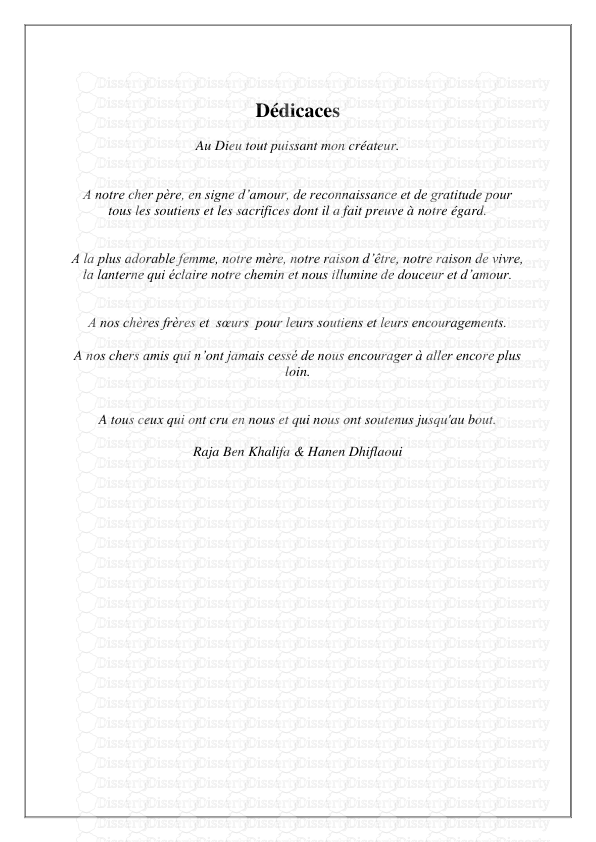
-
64
-
0
-
0
Licence et utilisation
Gratuit pour un usage personnel Attribution requise- Détails
- Publié le Fev 17, 2022
- Catégorie Creative Arts / Ar...
- Langue French
- Taille du fichier 2.5040MB


