Network Probe User Guide Network Probe User Guide http://www.objectplanet.com/p
Network Probe User Guide Network Probe User Guide http://www.objectplanet.com/probe http://www.objectplanet.com/probe Table of Contents 1. Introduction .............................................................................................................1 2. Installation ..............................................................................................................2 Windows installation ............................................................................................................2 Linux installation .................................................................................................................3 Mac installation ...................................................................................................................4 License key .........................................................................................................................5 Deployment ........................................................................................................................5 System requirements .............................................................................................................7 3. Main ......................................................................................................................9 Overview ............................................................................................................................9 Windows ............................................................................................................................9 Top n windows .................................................................................................................. 11 Summary window .............................................................................................................. 12 My Windows .................................................................................................................... 13 Alarm windows ................................................................................................................. 13 Profiles ............................................................................................................................ 15 Profiles ............................................................................................................................ 15 Profile Manager ................................................................................................................. 15 Switch profiles .................................................................................................................. 15 4. Traffic Statistics ..................................................................................................... 17 Overview .......................................................................................................................... 17 Applet interface overview .................................................................................................... 17 Switching network traffic view ............................................................................................. 18 Detaching a tab to a window ................................................................................................ 19 Collapsing and resizing a table column ................................................................................... 20 Changing the data in the charts ............................................................................................. 20 Sorting a table column ........................................................................................................ 22 Searching for network traffic details ...................................................................................... 22 Filtering network traffic details ............................................................................................. 23 Viewing more detail ........................................................................................................... 24 Exporting network traffic data .............................................................................................. 24 Protocols .......................................................................................................................... 25 Hosts ............................................................................................................................... 27 Conversations .................................................................................................................... 28 Protocols per host ............................................................................................................... 30 Protocols per conversation ................................................................................................... 32 Network cards ................................................................................................................... 34 Network card conversations ................................................................................................. 36 Network ........................................................................................................................... 38 Alarms ............................................................................................................................. 39 Triggered alarms ................................................................................................................ 39 Defined alarms .................................................................................................................. 40 Alarm action library ........................................................................................................... 41 5. Traffic Log ............................................................................................................ 43 Overview .......................................................................................................................... 43 Display logged statistics ...................................................................................................... 43 Logged interval data ........................................................................................................... 44 Log manager ..................................................................................................................... 45 6. Alarms .................................................................................................................. 47 Alarms ............................................................................................................................. 47 Adding alarms ................................................................................................................... 47 Edit alarms ....................................................................................................................... 50 Remove alarms .................................................................................................................. 51 http://www.objectplanet.com/probe iv Alarm actions .................................................................................................................... 52 E-mail alarm actions ........................................................................................................... 52 Adding a e-mail alarm action ................................................................................................ 52 Edit e-mail alarm actions ..................................................................................................... 54 Remove e-mail alarm actions ................................................................................................ 55 Alarm action library ........................................................................................................... 55 7. Setup .................................................................................................................... 57 Overview .......................................................................................................................... 57 Collected statistics .............................................................................................................. 57 Reset interval .................................................................................................................... 58 Network interface ............................................................................................................... 59 Host name resolving ........................................................................................................... 59 Users and passwords ........................................................................................................... 59 Filters .............................................................................................................................. 62 Ethernet address filters ........................................................................................................ 62 IP address filters ................................................................................................................ 62 Protocol filters ................................................................................................................... 63 E-mail configuration ........................................................................................................... 63 8. Advanced .............................................................................................................. 65 Manually starting the probe .................................................................................................. 65 Starting the stand-alone client ............................................................................................... 65 Command line options ........................................................................................................ 65 Resetting the admin password ............................................................................................... 66 Dump packet content to the console ....................................................................................... 67 Running the probe as a Windows service ................................................................................ 68 Automatically starting the probe on *NIX ............................................................................... 68 Configure web browsers to use Java (Linux) ........................................................................... 69 Starting the probe with no IP assigned to the interface ............................................................... 69 Performance tuning ............................................................................................................ 70 9. Practical Use .......................................................................................................... 71 Slow network .................................................................................................................... 71 Monitoring ....................................................................................................................... 73 http://www.objectplanet.com/probe v List of Tables 2.1. Supported browsers ................................................................................................7 4.1. Filter operators .................................................................................................... 23 http://www.objectplanet.com/probe vi Chapter 1. Introduction Network Probe is a network traffic monitor and protocol analyzer that gives you an instant picture of the traffic situation on your network. It displays detailed information about the type and amount of network traffic, and helps you identify potential problems and bottlenecks in your computer networks. http://www.objectplanet.com/probe 1 Chapter 2. Installation Windows installation Double click the Network_Probe_2.x-install.exe file and follow the instructions. During the installation, a packet driver will be installed as well. A restart of the computer is required after installation is done, otherwise the packet driver won't start. The 2.x version will not overwrite any existing 1.x versions. If you have a 1.x version installed, you can copy the file "Program Files/Network Probe/config/config.txt" to "Program Files/Network Probe 2/config/config.txt", to keep old configura- tions. Any logged data from the 2.x version can also be copied from "Program Files/Network Probe/ statistics" to "Program Files/Network Probe 2/statistics". The first time Network Probe is started, you are prompted to set a password for the "admin" user. http://www.objectplanet.com/probe 2 Linux installation 1. Open a terminal window and change to the directory where you downloaded netprobe-xxx.tar.gz. Un- pack the file by typing "gzip -cd netprobe-xxx.tar.gz |tar xvf -". 2. Change to the newly created netprobe directory and open the "netprobe" file in a text editor. Locate the line starting with JAVA_PATH= and insert the full path to your Java binary directory. Do not in- clude a trailing "/". 3. To start the probe, type "./netprobe start". You need to be logged in as root to run Network Probe. The http://www.objectplanet.com/probe 3 first time you start Network Probe, you will be asked to set a password for the admin user. Startup parameters can be set in the line starting with STARTUP_PARAMETERS=, located in the file "netprobe". To keep configurations from older versions of Network Probe, copy the file "config.txt" from the con- fig folder in your old Network Probe directory to the config folder in the new Network Probe direct- ory. Any logged data data from version 2.x can also been copied from the old statistics folder into the new statistics folder. Mac installation 1. Unpack the downloaded netprobe-xxx.tar file by double clicking it. 2. Open the newly created netprobe directory and open the "netprobe" file in a text editor. Locate the line starting with JAVA_PATH= and insert the full path to your Java binary directory. Do not include a trailing "/". 3. To start the probe open a terminal and change to the newly created netprobe directory. Type "./netprobe start". You need to be logged in as root to run Network Probe. The first time you start Net- work Probe, you will be asked to set a password for the admin user. Startup parameters can be set in the line starting with STARTUP_PARAMETERS=, located in the file "netprobe". To keep configurations from older versions of Network Probe, copy the file "config.txt" from the con- http://www.objectplanet.com/probe 4 fig folder in your old Network Probe directory to the config folder in the new Network Probe direct- ory. Any logged data data from version 2.x can also been copied from the old statistics folder into the new statistics folder. License key To enter the license key click on "Setup" and then on "Probe configuration". Enter the license key in the input field and click the "Update" button. Deployment The Home Edition (free) of Network Probe supports single-computer mode only, so only traffic going from/to the computer where Network Probe is installed will be picked up. It can be connected to a nor- mal port on the switch. For full utilization of Network Probe, a license key is required, which will enable promiscuous mode. Promiscuous mode means that it can pick up all network packets which the network card sees. Make sure you install the probe on a computer with a network card capable of promiscuous-mode operation. If the card does not support promiscuous mode, a warning is shown on the login screen (also in Home Edition): http://www.objectplanet.com/probe 5 The computer should be connected to a mirrored port on your network switch, also known as a SPAN (Switched Port Analyzer) port. The normal operation of a switch is to send packets only to the computer they destinate to, but a SPAN port receives a copy of all packets going through the switch. A SPAN port is normally available on managed switches only. It is also possible to use Network Probe on a wireless network, as long as the wireless NIC supports promiscuous mode. After installation, you can log on to the probe using any web browser from any computer having access to port 7030 on the computer where Network Probe is installed. Strategically install a copy of Network Probe on each subnet you want to monitor, and log in remotely from a single central location. http://www.objectplanet.com/probe 6 System requirements • Windows XP, Windows Vista, Windows 2000, Windows 2003, Linux, FreeBSD, MacOS X, Solaris (with root access) • Sun Java Runtime Environment 1.3 or higher. GNU Java is not fully supported yet • A web browser with JavaScript enabled. Java plug-in required for access to "Traffic Statistics" and "Traffic Log" • A network card supporting promiscuous mode, if connected to a SPAN port • Recommended hardware is at least a 2GHz CPU and 1 GB of RAM Table 2.1. Supported browsers Platform Browser Version Windows Internet Explorer 6 and newer Windows Firefox 1.5 and 2.0 Windows Opera 8.54 Linux Firefox 1.5 and 2.0 Mac Firefox 2.0 http://www.objectplanet.com/probe 7 Platform Browser Version Mac Camino 1 Mac Safari 2 http://www.objectplanet.com/probe 8 Chapter 3. Main Overview The Main screen gives you an instant overview over the total network troughput, top protocols, hosts, talkers listeners and conversations taking place on your network. Windows Show windows by clicking on the windows name in the top menu. Each window contains two sections. The top section contains a table, and the bottom section a chart. Windows can be customized in a variety of ways. http://www.objectplanet.com/probe 9 The table can be customized through the windows setup screen. Clicking links in the table opens an in- terval chart for the selected entry and column. Which of the multiple open charts to display can be choosen in the drop down box between the chart and the table. Interval charts are updated when there is a new interval available at the server. Window right click menu Each window has a right click menu which lets you manage alarms for the windows uploads/Finance/ user-guide 12 .pdf
Documents similaires
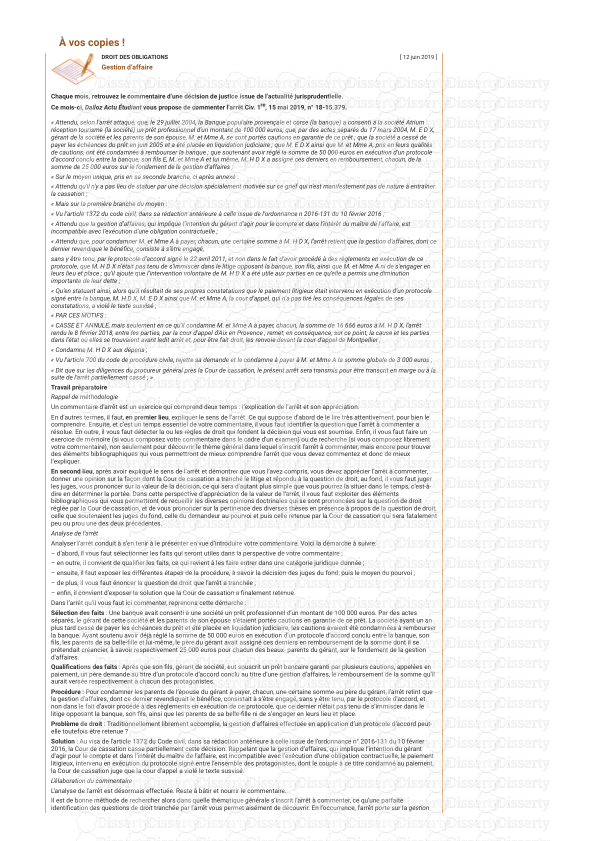
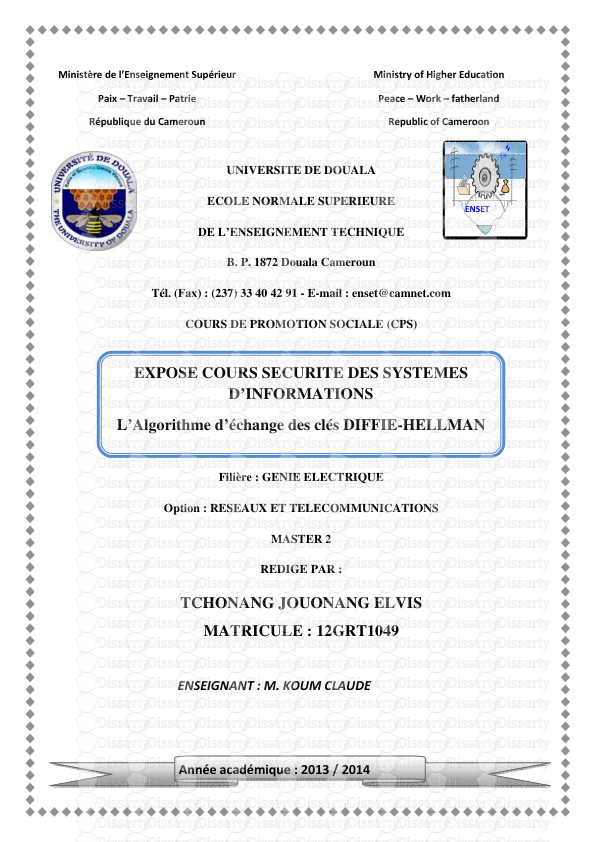
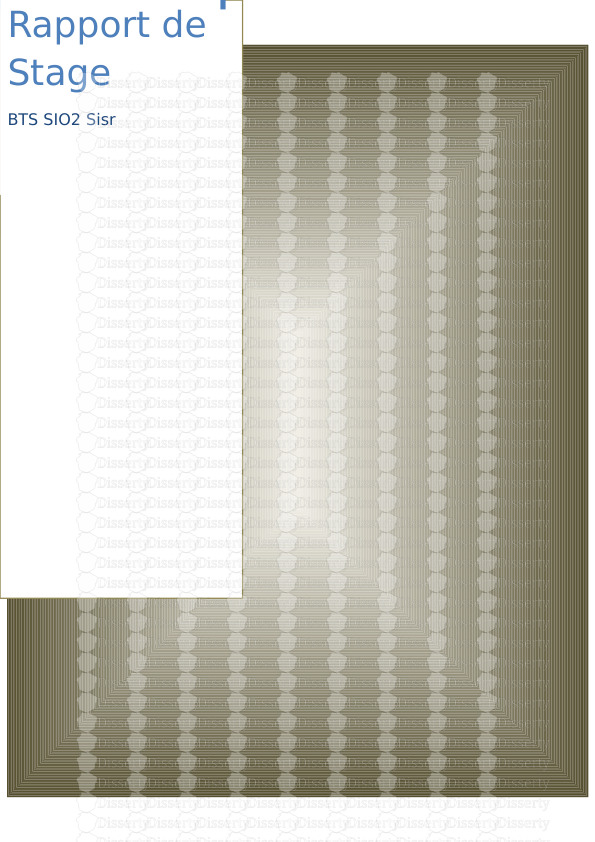


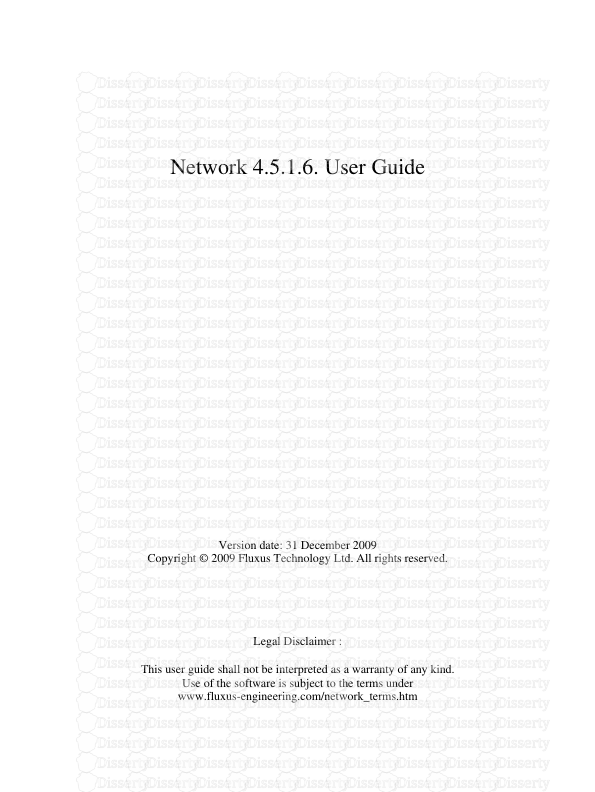

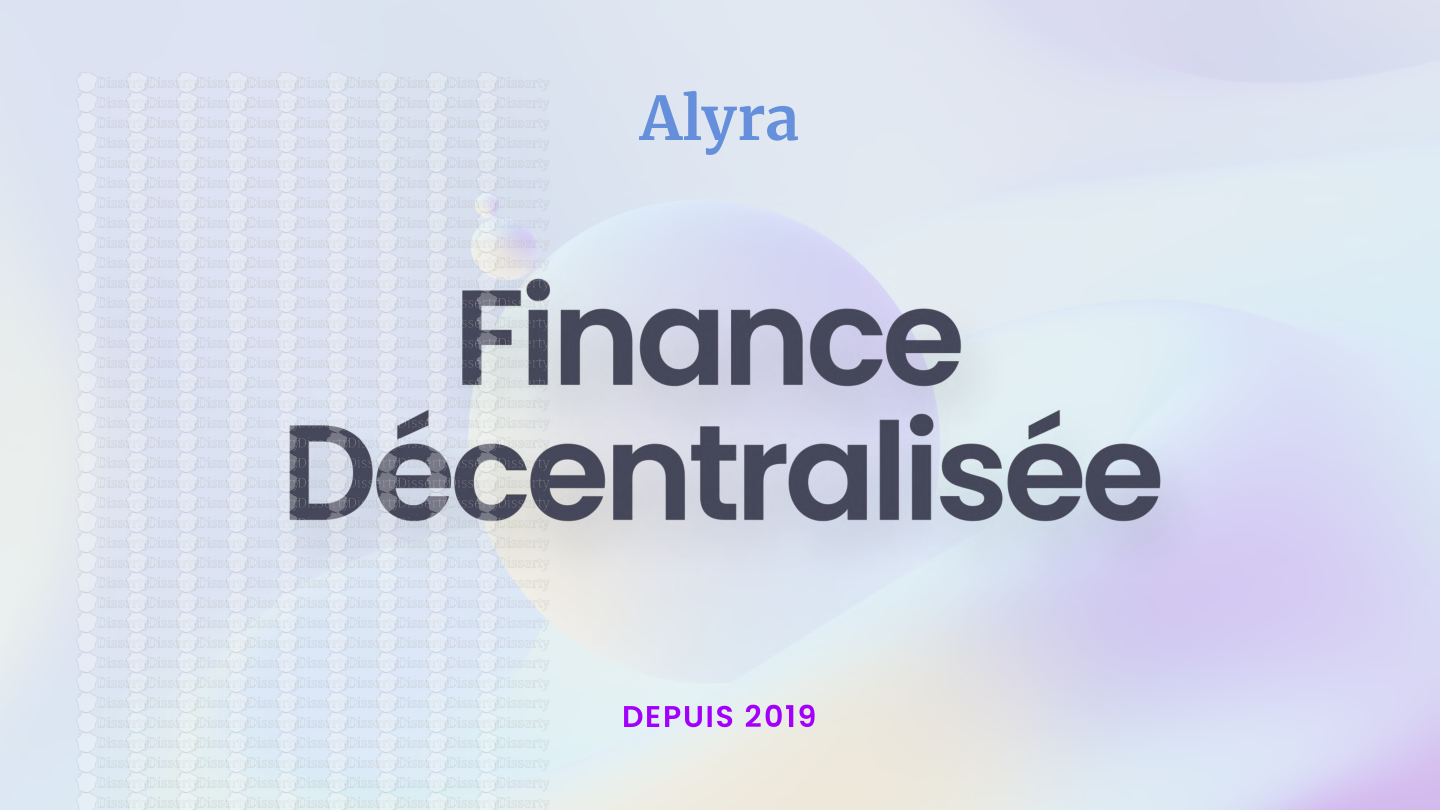
-
22
-
0
-
0
Licence et utilisation
Gratuit pour un usage personnel Attribution requise- Détails
- Publié le Jan 26, 2022
- Catégorie Business / Finance
- Langue French
- Taille du fichier 4.0851MB


