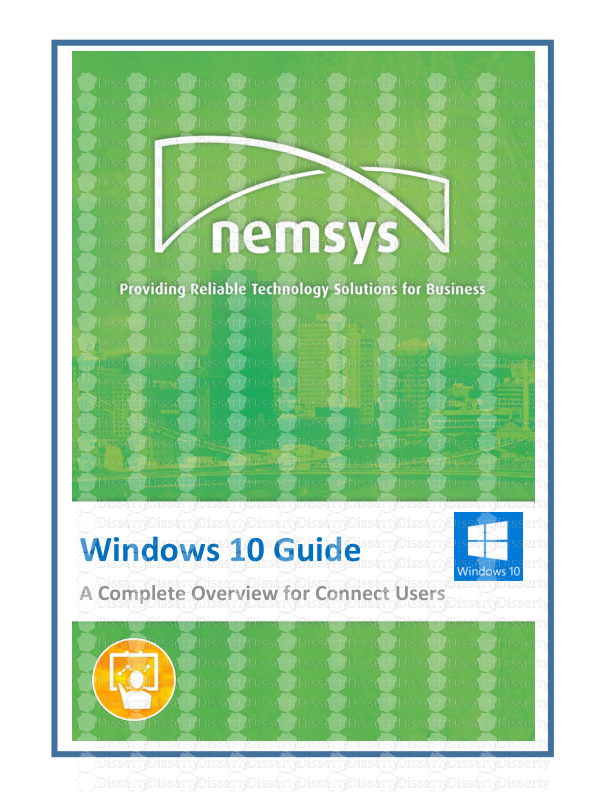Windows 10 Guide A Complete Overview for Connect Users Windows 10 Guide: A Comp
Windows 10 Guide A Complete Overview for Connect Users Windows 10 Guide: A Complete Overview For Connect Users Nemsys LLC : 122 S. St Clair, Toledo, Ohio 43604 : 419-243-3603 : www.nemsys.com 2 Contents Chapter 1: Windows 10 at a Glance ............................................................................................................. 5 Start Menu .................................................................................................................................................... 5 Desktop ..................................................................................................................................................... 6 Taskbar ...................................................................................................................................................... 6 Cortana ...................................................................................................................................................... 6 Task View .................................................................................................................................................. 6 File Explorer .............................................................................................................................................. 7 OneDrive ................................................................................................................................................... 7 Universal Apps .......................................................................................................................................... 7 Windows Store .......................................................................................................................................... 7 Action Center ............................................................................................................................................ 8 Microsoft Edge .......................................................................................................................................... 8 Other built-in apps .................................................................................................................................... 8 Settings...................................................................................................................................................... 9 Continuum and Tablet mode .................................................................................................................... 9 Windows Hello .......................................................................................................................................... 9 Chapter 2: Apps .......................................................................................................................................... 10 Tiles ......................................................................................................................................................... 10 Live Tile ............................................................................................................................................... 10 Modify Tiles ......................................................................................................................................... 11 Tile Groups .......................................................................................................................................... 12 Native Apps ............................................................................................................................................. 12 Settings.................................................................................................................................................... 12 All Apps List ............................................................................................................................................. 12 View or Close Apps ................................................................................................................................. 13 Chapter 3: Start Menu ............................................................................................................................... 14 Resize ...................................................................................................................................................... 14 Pin and Unpin Tiles ................................................................................................................................. 14 Resize Tiles .............................................................................................................................................. 15 Turn Off Live Tile Updates ....................................................................................................................... 15 Change the Start Menu (and Taskbar) Color .......................................................................................... 16 Pin Items from the Left Side of the Start Menu ...................................................................................... 16 Windows 10 Guide: A Complete Overview For Connect Users Nemsys LLC : 122 S. St Clair, Toledo, Ohio 43604 : 419-243-3603 : www.nemsys.com 3 Look Like Windows 7 .............................................................................................................................. 17 Computer Status ..................................................................................................................................... 17 Searching ................................................................................................................................................. 17 Settings.................................................................................................................................................... 17 Chapter 4: Task View .................................................................................................................................. 18 Access Task View ..................................................................................................................................... 18 Snap ..................................................................................................................................................... 18 Multiple Desktops ................................................................................................................................... 19 Create New Desktop ........................................................................................................................... 19 Chapter 5: Cortona ..................................................................................................................................... 20 Accessing ................................................................................................................................................. 20 From the taskbar ................................................................................................................................. 20 From the keyboard .............................................................................................................................. 20 With your voice ................................................................................................................................... 21 From Start ........................................................................................................................................... 21 Cortana Notebook ................................................................................................................................... 21 Chapter 6: Edge .......................................................................................................................................... 22 Settings.................................................................................................................................................... 23 Reading View .......................................................................................................................................... 23 Web Note ................................................................................................................................................ 23 Chapter 7: App Store .................................................................................................................................. 24 Installing Apps ......................................................................................................................................... 25 Creating a Microsoft Account ................................................................................................................. 25 Find an app or game after you’ve downloaded it ................................................................................... 28 Uninstall an App ...................................................................................................................................... 28 Purchase an app or game........................................................................................................................ 29 Manage your account and payment options .......................................................................................... 29 Find apps and games you’ve already purchased or downloaded ........................................................... 29 Chapter 8: Notifications ............................................................................................................................. 30 Handle App Notifications .................................................................................................................... 31 Action Center ...................................................................................................................................... 31 Lock Screen ............................................................................................................................................. 33 Chapter 9: Tablet Mode ............................................................................................................................. 34 Windows 10 Guide: A Complete Overview For Connect Users Nemsys LLC : 122 S. St Clair, Toledo, Ohio 43604 : 419-243-3603 : www.nemsys.com 4 Activate manually ................................................................................................................................... 35 Settings.................................................................................................................................................... 35 Chapter 10: Screenshot .............................................................................................................................. 36 Capture the entire screen ....................................................................................................................... 36 Capture the active window ..................................................................................................................... 36 Other screenshot notes .......................................................................................................................... 36 Windows 10 Guide: A Complete Overview For Connect Users Nemsys LLC : 122 S. St Clair, Toledo, Ohio 43604 : 419-243-3603 : www.nemsys.com 5 Chapter 1: Windows 10 at a Glance Windows 10 combines the best of Windows 7 with the best of Windows 8, providing a familiar upgrade experience for virtually all users. But Windows 10 also comes with a lot of new and upgraded features as well. Many new features are designed to improve the desktop experience and draw in business users who were turned off by Windows 8's tile-based UI and the initial removal of the Start menu. Here’s a quick peek at the major new and improved features in Windows 10, with more in depth details in the following chapters. Start Menu In Windows 10, the Start menu makes a triumphant return, providing users of traditional PCs with the experience they expect, updated for the modern age with live tiles that provide at-a-glance information. Windows 10's new Start menu combines the Windows 7-like application list and the live tiles interface from Windows 8's Start screen. Windows-8 style "modern" apps (now called "universal apps") can run within a window on the desktop, like standard desktop programs. The Windows 10 Start menu is also configurable, so that it can behave like the Windows 8 Start screen if you’d prefer. And if you use a tablet, 2-in-1 PC or other touch-first device, the full-screen Start experience will be enabled by default. Windows 10 Guide: A Complete Overview For Connect Users Nemsys LLC : 122 S. St Clair, Toledo, Ohio 43604 : 419-243-3603 : www.nemsys.com 6 Desktop Windows 10 steps back from the dueling user interfaces of Windows 8, which offered both a desktop environment and a strangely separate modern environment for mobile apps. Now, the desktop is at the focus again and all apps—desktop applications, web applications, universal apps, whatever—run on the desktop. Taskbar The Windows 10 taskbar features all of the functionality you know from Windows 7 and 8 and includes new Cortana (search) and Task View buttons, plus an enhanced system tray with new functionality that includes Action Center (for system and app notifications and certain quick actions) and access to the Touch keyboard. Cortana Microsoft’s digital personal assistant makes her way to Windows 10, providing searching capabilities, reminders, and more. And speak to Cortana, too, a new hands-free way to interact with your PC. Task View Because so few users are familiar with the multitasking features in Windows—ALT + TAB, for example— Microsoft has created a new Task View experience that makes it easier than ever to find the open apps and windows on your PC. Task View is also the gateway to a new power-user feature called virtual desktops, which lets you group related applications and windows into discrete desktop environments. Windows 10 Guide: A Complete Overview For Connect Users Nemsys LLC : 122 S. St Clair, Toledo, Ohio 43604 : 419-243-3603 : www.nemsys.com 7 File Explorer File Explorer gets a nice user interface polish for Windows 10, while retaining all of the performance and reliability improvements that Microsoft first added in Windows 8. This interface is used to access the documents and other files on your PC, on network-attached drives and other PCs on your home network, and even cloud-based services such as OneDrive and Dropbox OneDrive OneDrive integration in Windows 10 isn’t just about files: if you sign-in with a Microsoft account, you can sync various settings between your Windows 10 PCs and devices too. These include your desktop theme, passwords, browser settings and more. Universal Apps Microsoft has significantly updated the Modern app platform it created for Windows 8, retaining all of its benefits—security, reliability, and ease of use—while fixing its problems. Now called universal apps, these applications run on the desktop next to other apps and can be used windowed or fullscreen. As important, they can be tailored to run on other Windows 10 devices, including phones, Surface Hub, HoloLens and even Xbox One. That means that you can buy a universal app on your Windows 10 PC and use it for free on other platforms now. Windows Store Windows Store debuted in Windows 8 as well, and it gets a big update in Windows 10, offering access to universal apps, of course, but also music, TV shows and movies. It’s your one- stop-shop for Windows 10 content. Windows 10 Guide: A Complete Overview For Connect Users Nemsys LLC : 122 S. St Clair, Toledo, Ohio 43604 : 419-243-3603 : www.nemsys.com 8 Action Center The Charms menu has been replaced with the Action Center, a sidebar that provides notifications and contains buttons for common tasks. Microsoft introduced a notification system for Windows and apps in Windows 8 but it didn’t provide a way to manage notifications so that you could view and act on notifications you missed. Well, the circle is now complete in Windows 10, which features Action Center, the new notification center. From this handy interface, you can manage your notifications and access quick settings like rotation lock, screen brightness, and more. Microsoft Edge After 20 years of Internet Explorer, Microsoft has finally pulled the plug and now provides a thoroughly modern web browser called Microsoft Edge in Windows 10. Edge provides Cortana integration so you can find information and learn more about restaurants in particular, a reading list for saving articles for later, a fantastic Reading view for removing ads and other distractions from web articles, and a unique Web Note feature that lets you write notes and draw, and highlight and clip items from web pages. And if you are an Internet Explorer fan, no worries: Microsoft still includes the latest Internet Explorer version in Windows 10 too. Other built-in apps Microsoft provides a basic Photos app for viewing the photos on your PC and in OneDrive, and for copying pictures from a digital camera or phone to your PC. Microsoft’s Xbox Music and Xbox Video apps have been thoroughly overhauled and renamed. Groove Music will let you stream your own music from OneDrive or, with a Groove Music Pass subscription, from Windows Store. And Movies & TV lets you watch videos from your own PC or from Windows Store. Most of the fantastic MSN apps that first debuted in Windows 8—News, Weather, Sports, and Money—carry forward to Windows 10 as updated universal apps. As always, these apps provide useful and entertaining content with beautiful presentations. With Windows 10, Microsoft is finally uploads/Finance/ windows-10-guide-a-complete-overview-for-connect-users.pdf
Documents similaires
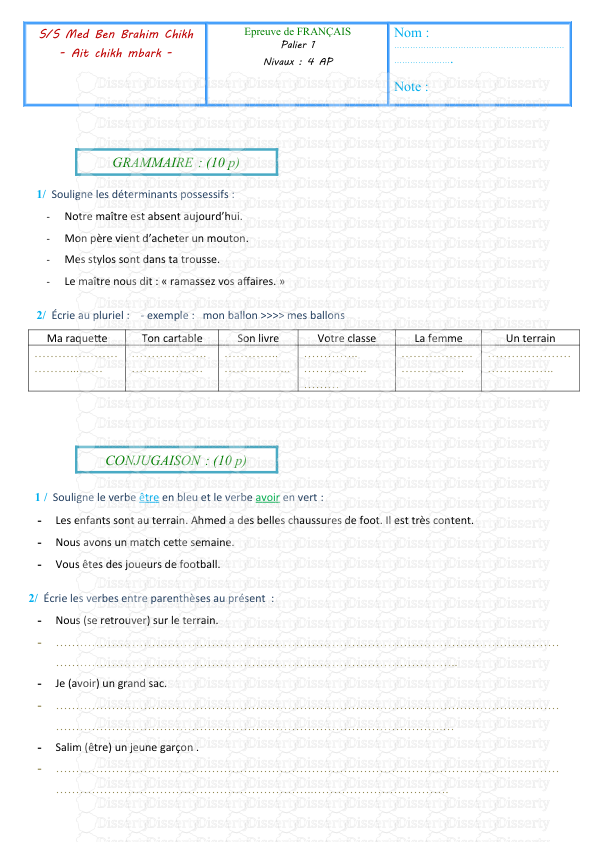
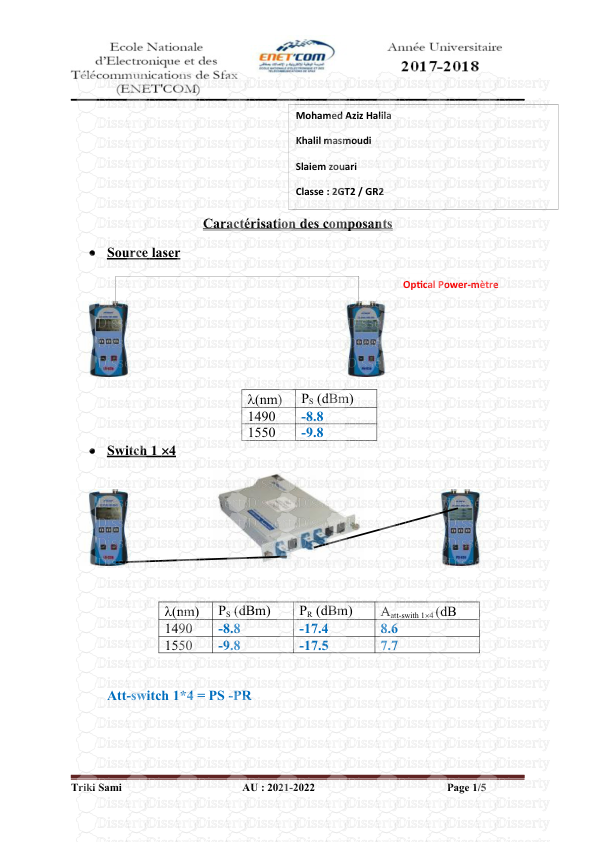
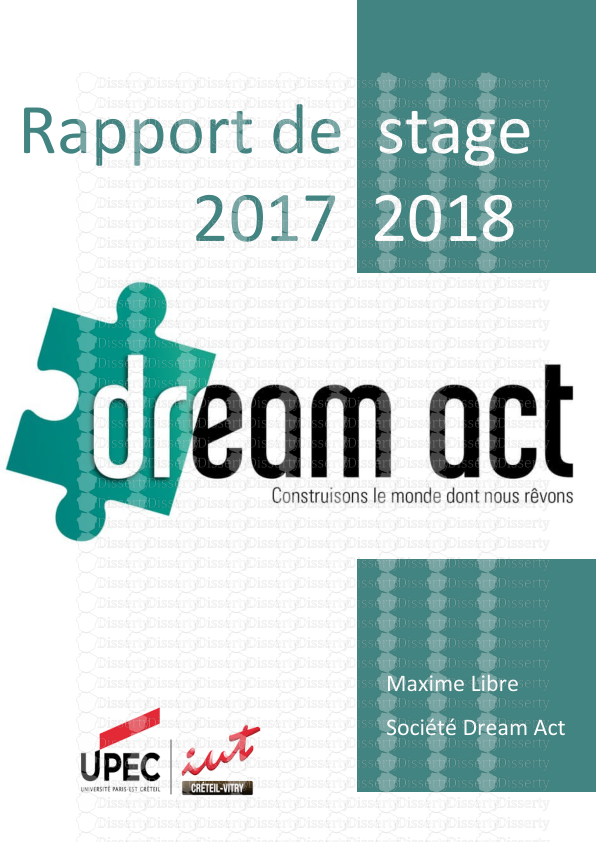
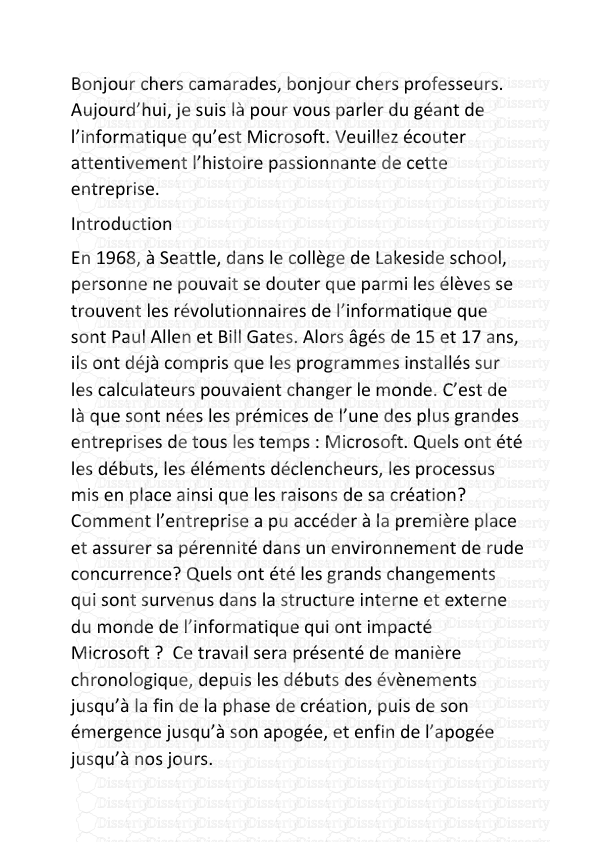
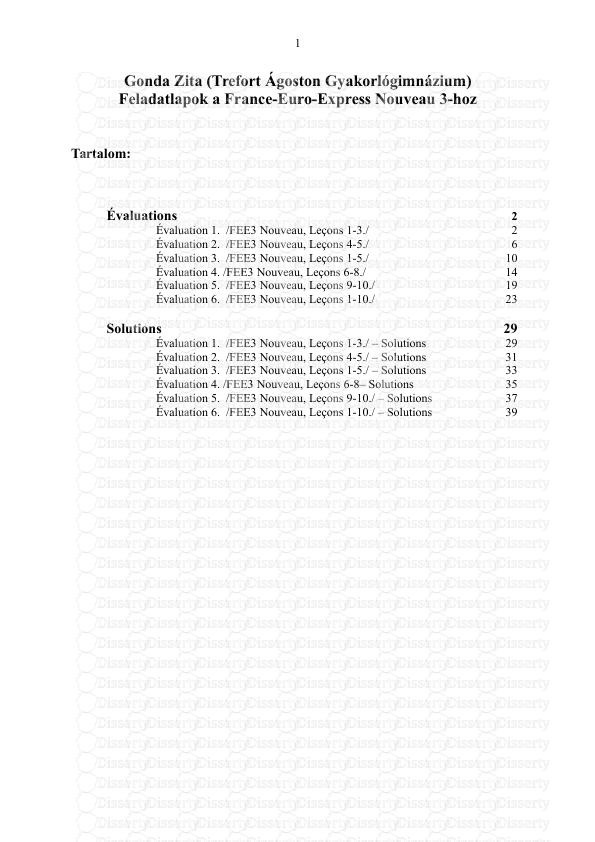
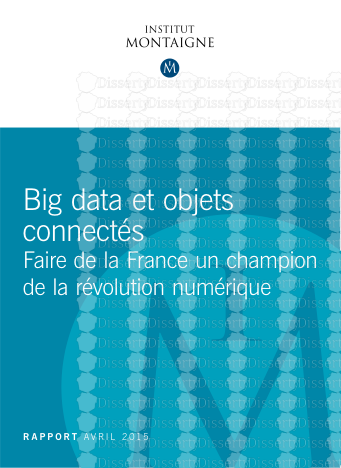
-
50
-
0
-
0
Licence et utilisation
Gratuit pour un usage personnel Attribution requise- Détails
- Publié le Oct 19, 2021
- Catégorie Business / Finance
- Langue French
- Taille du fichier 3.2901MB