GE Energy User’s Guide Bently Nevada™Technical Support Portal www.bntechsupport
GE Energy User’s Guide Bently Nevada™Technical Support Portal www.bntechsupport.com Section Page Overview 2 Registration 3 Logging In 6 Key Features 8 1. Online Case Management 8 2. Access to Product Manuals and Software/Firmware Downloads 10 3. Answer Cards 13 4. Computer-Based Training (CBT) Links 16 Summary 17 Table of Contents 1 - TSA Portal User’s Guide - 1 TSA Portal User’s Guide - 2 Overview GE’s Bently Nevada™Asset Condition Monitoring Technical Support Portal is a comprehensive website intended for customers with a Technical Support Agreement (TSA). The portal provides technical information, answers, and re- sources for your Bently Nevada hardware and software products. To access the site, you must register for a GE Single Sign On (SSO) account. Your SSO account will usually be activated within 24 hours of your registration request. Once you’re a registered user, you’ll have a wealth of Bently Nevada product support resources at your fingertips. For immediate help, you can search our Answer Card library. We have over 1,000 Answer Cards for your reference, and more are added daily. If you can’t find your answer through self-help, you can log a case with our team of experts. Not only does this give you a Technical Support Case Number to facilitate the real-time tracking of your case, it enables you to start a case history that you can reference at a later date. You can also explore your online service knowl- edge repository and request copies of your site service reports. You can even download computer-based training (CBT) modules for your purchased products. The features that you can access in the TSA portal are based on your specific TSA level. There are three levels of TSAs (Silver, Gold, and Platinum), and the level that pertains to you is a function of the product(s) you have purchased, the elapsed time since delivery of your product(s), and whether you have renewed your TSA at the complimentary Silver level or at a higher level offering more support. Customers at all TSA levels are provided with online case management, viewing of new product information, and downloading of product manuals and firmware updates. Customers with Gold- or Platinum-level TSAs have access to additional features such as software upgrades, system deployment repository, factory test data reports, online CBTs, and Technical Support usage reports and audits. Platinum-level TSA customers have exclusive benefits including field service report histories, remote troubleshooting of software products (high speed access required), and disaster recov- ery assistance in the event of a hard disk crash or other computer failure. Whether you hold a Silver-, Gold-, or Platinum-level TSA, our Technical Support Portal is an extremely powerful resource designed to deliver tailored support capabilities and information. Please register today at www.bntechsupport.com to unlock the full potential of this valuable resource. It is available to every customer of our Bently Nevada Asset Condition Monitoring products. Registration To initiate the registration process, open your web browser and navigate to the following address: www.bntechsupport.com. You will see a text box (Figure 1) asking you to indicate whether you are a registered user. Click No, and then click Submit. 3 - TSA Portal User’s Guide Figure 1 – Registration Query Text Box TSA Portal User’s Guide - 4 Registration A page with the registration form (Figure 2) will then open. Complete all required fields, which are marked with red asterisks. When you have finished entering your contact information, click Send Registration. Figure 2 – Registration Form for Technical Support Portal A message (Figure 3) will display to inform you that your request has been received. 5 - TSA Portal User’s Guide Figure 3 – Confirmation Message A Technical Support Specialist will then contact you within 24 hours via e-mail (Figure 4). The e-mail will contain your user ID and password, and a link to www.bntechsupport.com. A link is also provided if you wish to change your password or otherwise modify your account. Once you receive this e-mail, you are ready to log in to the Bently Nevada Technical Support Portal at www.bntechsupport.com. Figure 4 – E-mail with User ID and Password Registration TSA Portal User’s Guide - 6 To use the features of the Bently Nevada Technical Support Portal, you will first need to log in. Navi- gate to the web portal (www.bntechsupport.com), where you will see a text box (Figure 5) asking you to indicate whether you are a registered user. Click Yes, and then click Submit. To avoid seeing this message on subsequent visits to the web portal, check Remember this decision before you click Submit. Figure 5 – Registration Query Text Box On the SSO login page (Figure 6), enter your User ID and Password, and then click Log In. The page will retain your User ID (but not your Password) if you check Remember my SSO User ID before you log in. Figure 6 – SSO Login Page Logging In 7 - TSA Portal User’s Guide Logging In After you log in, read the International Trade Regulations Notice (Figure 7) and click the appropriate selection. If you click I agree , you will proceed to the Technical Support Portal home page. Figure 7 – International Trade Regulations Notice TSA Portal User’s Guide - 8 Figure 8 shows the home page of the Bently Nevada Technical Support Portal as it would appear to a Platinum-level TSA customer. Let’s take a look at some of the site’s key features. Key Feature 1: Online case management This is one of the site’s most important resources. To create a new case, click Open a Sup- port Request. Please note that this link exists in two places on the front page of the web portal (Figure 9). Figure 9 – Opening a Support Request Key Features Figure 8 – TSA Portal Home Page 9 - TSA Portal User’s Guide Key Features A Support Request Form will display (Figure 10). Enter a brief subject line, and then describe your question in detail. You have the option of adding up to four attached documents. To log your case, click Submit. Figure 10 – Support Request Form Once you have logged one or more cases, you can use the web portal to track them. To see who is working on your case or to view its progress, first click Search/View My Support Requests on the main page (Figure 11). Figure 11 – Searching/Viewing Support Requests from the Home Page TSA Portal User’s Guide - 10 Key Features The web portal then displays a list of your cases. For each entry, the list includes details such as the Case Number, the person who logged the case, and the Technical Support Specialist who has taken ownership. To view a particular case, click its Case Number or Case Description (Figure 12). Figure 12 – Viewing Case Details Figure 13 is identical to Figure 12, but shows the option buttons for viewing different kinds of cases, depending on their status (here, the option for Open Cases has been selected). You can view other categories of cases by clicking the appropriate option buttons adjacent to the category titles. Your display options include: all cases, new cases, cases that have been marked as closed, and cases that have been archived. There are also two categories of pending cases, one for cases that a Technical Support Specialist has not yet viewed, and one for cases that are awaiting your action. Figure 13 – Option Buttons for Viewing Cases by Status Key Feature 2: Access to Product Manuals and Software/Firmware Downloads You can also download current product manuals as well as updates to firmware and software. To view the manuals that are available for download, click Product Manuals (Figure 14). Figure 14 – Accessing Product Manuals from the Home Page 11 - TSA Portal User’s Guide Key Features The Product Manual Authorization Page (Figure 15) will open in a new window. Enter your Company Name and TSA Number, and click Submit. You will then see a list of manuals that you are authorized to download. Figure 15 – Product Manual Authorization Page To access updates, click Browse Software Updates (Figure 16) on the main page. Figure 16 – Accessing Software Updates from the Home Page TSA Portal User’s Guide - 12 Key Features The Software Updates Login page (Figure 17) will open in a new window. Enter your Company Name and TSA Agreement Number as it appears on your TSA Agreement documentation and then click on submit. Figure 17 - Software Updates Login Page The Software Download Page (Figure 18) will open displaying a list of software that you are au- thorized to download. Figure 18 - Software Download Page 13 - TSA Portal User’s Guide Key Features Key Feature 3: Answer Cards You can use Answer Cards to learn quickly how prior cases were resolved. To access the An- swer Card Library, click Search/Browse Answer Cards on the main page (Figure 19). Figure 19 – Accessing Answer Cards from the Home Page The Answer Card Library page (Figure 20) opens. To explore a specific issue, uploads/Geographie/ bently-user-guide.pdf
Documents similaires






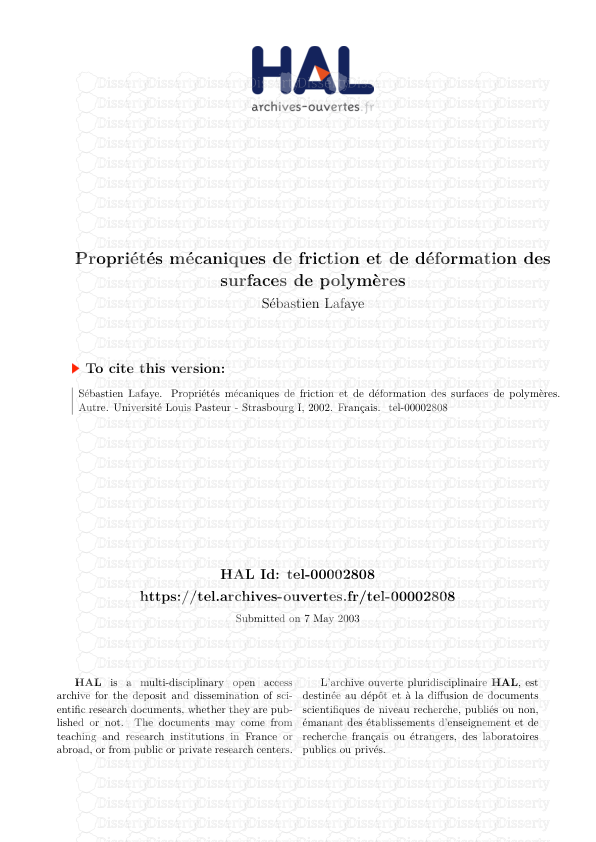



-
34
-
0
-
0
Licence et utilisation
Gratuit pour un usage personnel Attribution requise- Détails
- Publié le Mar 30, 2022
- Catégorie Geography / Geogra...
- Langue French
- Taille du fichier 1.8597MB


