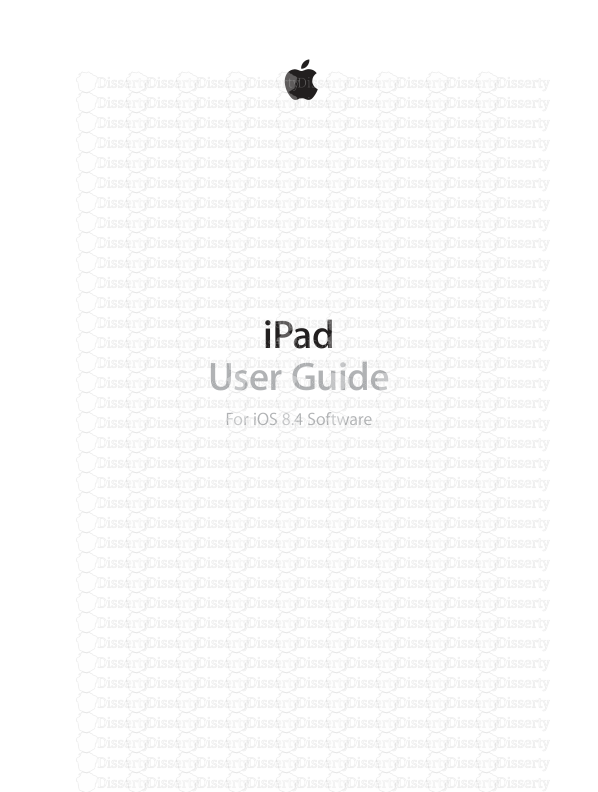iPad User Guide For iOS 8.4 Software Contents 8 Chapter 1: iPad at a glance 8 i
iPad User Guide For iOS 8.4 Software Contents 8 Chapter 1: iPad at a glance 8 iPad overview 9 Accessories 10 Multi-Touch screen 10 Sleep/Wake button 1 1 Home button 1 1 Volume buttons and the Side Switch 12 SIM card tray 13 Status icons 14 Chapter 2: Get started 14 Set up iPad 14 Sign up for cellular service 15 Connect to Wi-Fi 15 Connect to the Internet 15 Apple ID 16 iCloud 17 Set up other mail, contacts, and calendar accounts 17 Manage content on your iOS devices 18 Connect iPad to your computer 19 Sync with iTunes 19 Date and time 20 International settings 20 Your iPad name 20 View this user guide on iPad 20 Tips for using iOS 8 21 Chapter 3: Basics 21 Use apps 24 Continuity 26 Customize iPad 28 Type text 32 Dictate 32 Search 33 Control Center 34 Alerts and Notification Center 35 Sounds and silence 35 Do Not Disturb 35 Sharing 38 iCloud Drive 38 Transfer files 39 Personal Hotspot 2 39 AirPlay 40 AirPrint 40 Apple Pay 41 Bluetooth devices 41 Restrictions 41 Privacy 42 Security 45 Charge and monitor the battery 46 Travel with iPad 47 Chapter 4: Siri 47 Use Siri 48 Siri and apps 48 Tell Siri about yourself 48 Make corrections 48 Siri settings 49 Chapter 5: Messages 49 iMessage service 50 Send and receive messages 51 Manage conversations 51 Share photos, videos, your location, and more 52 Messages settings 53 Chapter 6: Mail 53 Write messages 54 Get a sneak peek 54 Finish a message later 55 See important messages 56 Attachments 56 Work with multiple messages 57 See and save addresses 57 Print messages 57 Mail settings 58 Chapter 7: Safari 58 Safari at a glance 58 Search the web 59 Browse the web 60 Keep bookmarks 61 Save a reading list for later 61 Shared links and subscriptions 62 Fill in forms 63 Avoid clutter with Reader 63 Privacy and security 64 Safari settings 65 Chapter 8: Music 65 Music at a glance 65 Access music 66 Apple Music Contents 3 66 Get personalized recommendations 66 For You 67 Search for and add music 67 Play music 68 New 69 Radio 70 Connect 71 Playlists 71 iTunes Match 72 My Music 72 Siri 73 Music settings 74 Chapter 9: FaceTime 74 FaceTime at a glance 75 Make and answer calls 75 Manage calls 76 Settings 77 Chapter 10: Calendar 77 Calendar at a glance 78 Invitations 78 Use multiple calendars 79 Share iCloud calendars 79 Calendar settings 80 Chapter 1 1: Photos 80 View photos and videos 81 Organize photos and videos 82 iCloud Photo Library 82 My Photo Stream 83 iCloud Photo Sharing 84 Other ways to share photos and videos 85 Edit photos and trim videos 86 Print photos 86 Import photos and videos 87 Photos settings 88 Chapter 12: Camera 88 Camera at a glance 89 Take photos and videos 90 HDR 91 View, share, and print 91 Camera settings 92 Chapter 13: Contacts 92 Contacts at a glance 93 Add contacts 93 Unify contacts 94 Contacts settings Contents 4 95 Chapter 14: Clock 95 Clock at a glance 96 Alarms and timers 97 Chapter 15: Maps 97 Find places 98 Get more info 98 Get directions 99 3D and Flyover 99 Maps settings 100 Chapter 16: Videos 100 Videos at a glance 101 Add videos to your library 101 Control playback 102 Videos settings 103 Chapter 17: Notes 103 Notes at a glance 104 Use notes in multiple accounts 105 Chapter 18: Reminders 105 Reminders at a glance 106 Scheduled reminders 106 Location reminders 107 Reminders settings 108 Chapter 19: Photo Booth 108 Take photos 109 Manage photos 1 10 Chapter 20: Game Center 1 10 Game Center at a glance 1 1 1 Play games with friends 1 1 1 Game Center settings 1 12 Chapter 21: Newsstand 1 13 Chapter 22: iTunes Store 1 13 iTunes Store at a glance 1 14 Browse or search 1 15 Purchase, rent, or redeem 1 16 iTunes Store settings 1 17 Chapter 23: App Store 1 17 App Store at a glance 1 17 Find apps 1 18 Purchase, redeem, and download 1 19 App Store settings 120 Chapter 24: iBooks 120 Get books Contents 5 120 Read a book 121 Interact with multimedia 122 Study notes and glossary terms 122 Listen to an audiobook 123 Organize books 123 Read PDFs 124 iBooks settings 125 Chapter 25: Podcasts 125 Podcasts at a glance 126 Get podcasts and episodes 127 Control playback 128 Organize your favorites into stations 128 Podcasts settings 129 Appendix A: Accessibility 129 Accessibility features 130 Accessibility Shortcut 130 VoiceOver 141 Zoom 142 Invert Colors and Grayscale 142 Speak Selection 142 Speak Screen 143 Speak Auto-Text 143 Large, bold, and high-contrast text 143 Button Shapes 143 Reduce screen motion 143 On/off switch labels 143 Assignable tones 144 Video Descriptions 144 Hearing aids 145 Mono audio and balance 145 Subtitles and closed captions 145 Siri 145 Widescreen keyboards 145 Guided Access 146 Switch Control 150 AssistiveTouch 151 Accessibility in OS X 152 Appendix B: iPad in Business 152 iPad in the enterprise 152 Mail, Contacts, and Calendar 152 Network access 152 Apps 154 Appendix C: International Keyboards 154 Use international keyboards 155 Special input methods Contents 6 157 Appendix D: Safety, handling, and support 157 Important safety information 159 Important handling information 160 iPad Support site 160 Restart or reset iPad 161 Reset iPad settings 161 An app doesn’t fill the screen 161 Onscreen keyboard doesn’t appear 161 Get information about your iPad 162 Usage information 162 Disabled iPad 162 VPN settings 163 Profiles settings 163 Back up iPad 164 Update and restore iPad software 164 Cellular settings 165 Sell or give away iPad 165 Learn more, service, and support 166 FCC compliance statement 166 Canadian regulatory statement 167 Disposal and recycling information 168 ENERGY STAR® compliance statement 168 Apple and the environment Contents 7 1 8 iPad at a glance iPad overview This guide describes iOS 8.4 for: • • iPad mini (all models) • • iPad Air (all models) • • iPad (3rd generation and 4th generation) • • iPad 2 iPad mini 3 The iPad at a glan ce screen, showing the fro nt of an iPad min i. From r ight to l eft, it s hows the F aceTime ca mera, the Mu lti-Touch displ ay, t he Home button, the application icons on the Multi-Touch screen, and the status bar. The iPad at a glanc e screen, showing t he back of an iP ad mini. Fro m right to l eft, it shows the location of the headse t jack , the speake r, the Lightn ing co nnector , the nan o SIM tray (on some iP ad Wi-Fi + 3G models), t he Volu me up/down button, the side switc h, the iSight camera, the sleep/wake button, and the microphone. Chapter 1 iPad at a glance 9 iPad Air 2 The iPad at a glan ce screen, showing the fro nt of an iPad. Fr om right to le ft, it shows the FaceT ime c amera, the Multi -Touch display, the Home button, t he application icons on the Multi-Touch screen, and the status bar. The iPad at a glanc e screen, showing t he back of an iPa d. From right to left, it sho ws the locat ion of the he adset jack, t he micro SIM tray (on so me iPad Wi-Fi + 3G models), the Lightn ing connecto r, the inter nal spea ker, the Volume up/ down button, the side switch, the iSight camera, the sleep/wake button, and the microphone. Your features and apps may vary depending on the model of iPad you have, and on your location, language, and carrier. To find out which features are supported in your area, see www.apple.com/ios/feature-availability/. Note: Apps and services that send or receive data over a cellular network may incur additional fees. Contact your carrier for information about your iPad service plan and fees. Accessories The following accessories are included with iPad: USB power adapter. Use with the Lightning to USB Cable or the 30-pin to USB Cable to charge the iPad battery. The size of your adapter depends on the iPad model and your region.The USB power adapter. Chapter 1 iPad at a glance 10 Lightning to USB Cable. Use this to connect iPad (4th generation or later) or iPad mini to the USB power adapter or to your computer. Earlier iPad models use a 30-pin to USB Cable.The Lightning to USB cable. Multi-Touch screen A few simple gestures—tap, drag, swipe, and pinch—are all you need to use iPad and its apps.Hands showing the tap gesture with a single finger, the drag gesture with the finger moving down and up but not lifting from the surface, the swipe gesture, where the finger moves upward and lifts, and the pinch and stretch gesture where two uploads/Geographie/ ipad-user-guide 1 .pdf
Documents similaires

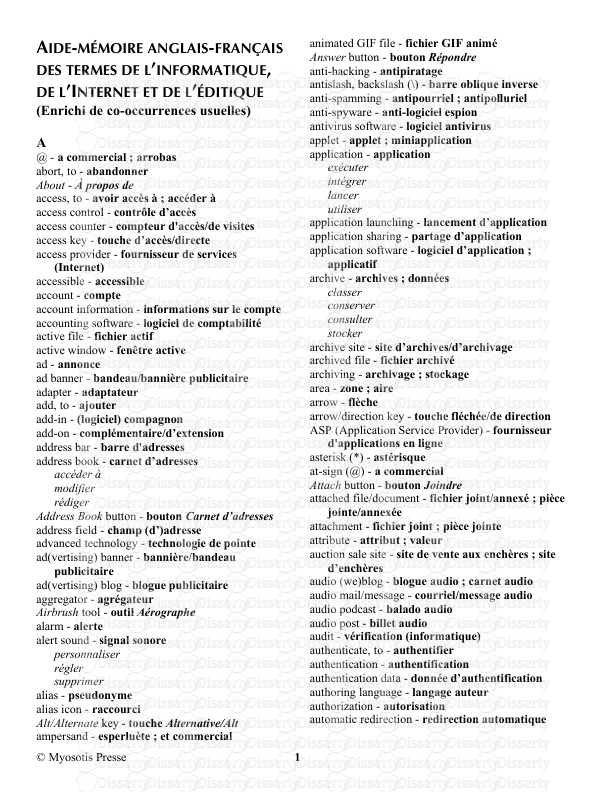
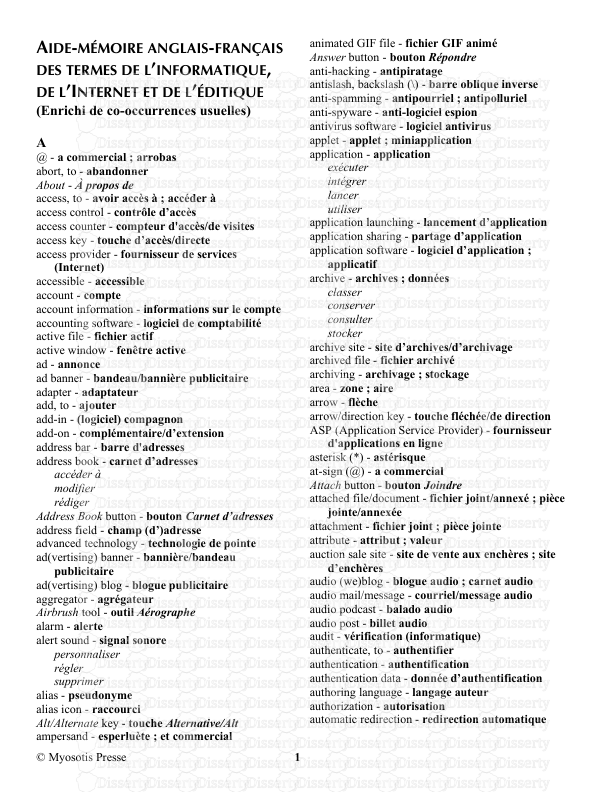
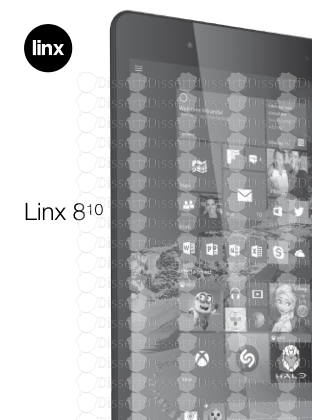
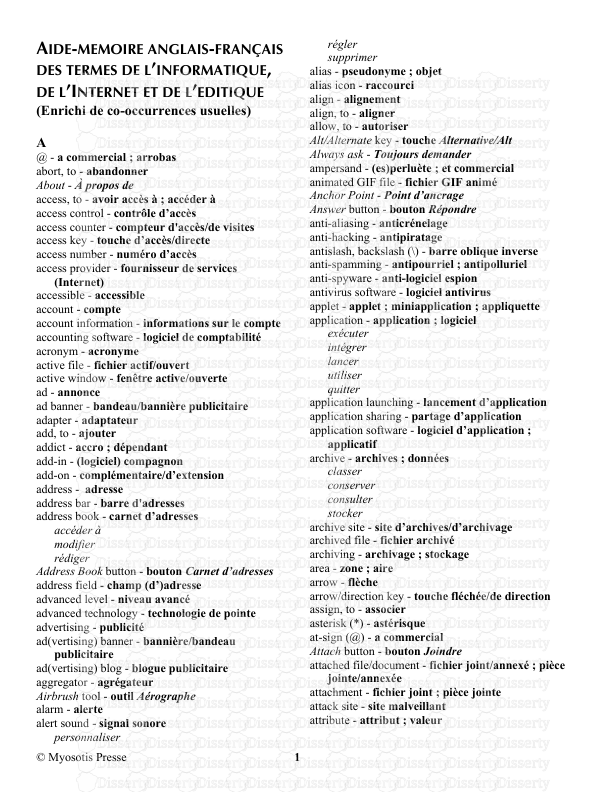





-
60
-
0
-
0
Licence et utilisation
Gratuit pour un usage personnel Attribution requise- Détails
- Publié le Sep 25, 2021
- Catégorie Geography / Geogra...
- Langue French
- Taille du fichier 26.2234MB