KU990 User Guide Some of contents in this manual may differ from your phone dep
KU990 User Guide Some of contents in this manual may differ from your phone depending on the software of the phone or your service provider. Congratulations on your purchase of the advanced and compact KU990 phone by LG, designed to operate with the latest digital mobile communication technology. Set up Your standby screen The basics Get creative Get organised The web Settings Accessories 01 02 03 04 05 06 07 08 LG KU990 | User Guide 4 Set up Getting to know your phone .........................8 Open view ..................................................9 Installing the USIM and battery...................10 Memory card ............................................12 Menu map ................................................13 Your standby screen Touchscreen tips .......................................14 The quick keys ..........................................15 The status bar ..........................................16 The shortcut menu ....................................17 The basics Calls ..................................................18 Making a call or video call ......................18 Making a call from your contacts ............18 Answering and rejecting a call ................18 In-call options........................................19 Adjusting the call volume ......................19 Speed dialling........................................20 Making a second call .............................20 Turning off DTMF ...................................20 Viewing your call logs ............................20 Using call divert .....................................21 Using call barring ...................................21 Changing the common call setting ..........22 Changing your video call setting .............22 Contents Contacts ..................................................23 Searching for a contact ..........................23 Adding a new contact ............................23 Contact options .....................................24 Creating a group....................................24 Changing your contact settings ...............25 Viewing information ...............................25 Messaging ...............................................26 Sending a message ...............................26 Entering text ..........................................26 T9 predictive .........................................27 Abc manual ...........................................27 Keyboard ..............................................27 Handwriting recognition .........................27 Setting up your email .............................28 Retrieving your email .............................29 Sending an email using your new account.................................................29 Changing your email settings .................30 Message folders ....................................30 Managing your messages ......................31 Using templates .....................................32 Using emoticons ....................................32 Changing your text message settings ......32 Changing your multimedia message settings .................................................33 Changing your other settings ..................33 5 Get creative Camera ..................................................34 Taking a quick photo ..............................34 After you’ve taken your photo .................34 Getting to know the viewfi nder................35 Using the fl ash ......................................36 Using the quick settings .........................36 Adjusting the contrast ............................37 Choosing a shot type .............................37 Using continuous shot mode ..................38 Taking a panoramic shot ........................38 Using the advanced settings ...................39 Changing the image size ........................40 Choosing a colour tone ..........................40 Using the inner camera ..........................41 Viewing your saved photos .....................41 Viewing the details of a photo .................41 Video camera ...........................................42 Shooting a quick video ...........................42 After you’ve shot your video ...................42 Getting to know the viewfi nder................43 Adjusting the contrast ............................44 Using the advanced settings ...................44 Changing the video image size ...............45 Choosing a colour tone ..........................46 Using the inner video camera .................46 Watching your saved videos ...................47 Watching your videos on your TV ............47 Your photos and videos ............................48 Viewing your photos and videos ..............48 Using zoom when viewing a video or photo ................................................48 Adjusting the volume when viewing a video ..................................................48 Capturing an image from a video ............48 Viewing the details of a video or photo ...49 Sending a photo or video from the gallery .............................................49 Viewing your photos as a slide show .......50 Setting a photo as wallpaper ..................50 Viewing your videos on a TV ...................50 Editing your photos ................................51 Adding text to a photo ............................52 Adding an effect to a photo ....................52 Morphing a photo ..................................53 Adding a colour accent to a photo...........53 Swapping the colours in a photo .............53 Multimedia ..............................................54 My images ...........................................54 My images option menus .......................54 Sending a photo ....................................54 Using an image .....................................55 Organising your images .........................55 Deleting an image .................................55 Moving or copying an image ...................56 Marking and unmarking images .............56 Creating a slide show.............................56 Checking your memory status ................57 My sounds ............................................57 Using a sound .......................................57 My videos .............................................57 Watching a video ...................................57 Using options while video is paused ........58 Editing a video clip .................................58 Sending a video clip ..............................58 Using a video clip as a ringtone ..............58 Using the video options menu ................58 My games and apps ..............................59 Downloading a game .............................59 Playing a game ......................................59 Using the games options menu...............59 Flash contents .......................................60 Viewing an SWF fi le ...............................60 Using options viewing the SWF fi le ..........60 Documents............................................60 Transferring a fi le to your phone .............60 Viewing a fi le .........................................60 Others ..................................................61 Muvee studio.........................................61 Creating a movie ...................................62 Music ..................................................62 Transferring music onto your phone ........62 Playing a song .......................................63 Contents Creating a playlist ..................................63 Editing a playlist ....................................64 Deleting a playlist ..................................64 Video playlists .......................................64 Voice recorder .......................................64 Recording a sound or voice ....................65 Sending the voice recording ..................65 Using the radio ......................................65 Searching for stations ............................66 Editing the channels ..............................66 Resetting channels ................................66 Listening to the radio .............................67 Get organised Organiser .................................................68 Adding an event to your calendar ............68 Changing your default calendar view .......68 Adding an item to your to do list .............69 Sharing a to do item ..............................69 Using date fi nder ...................................69 Setting your alarm .................................70 Adding a memo .....................................70 Using your calculator .............................70 Adding a city to your world clock ............71 Converting a unit ...................................71 6 LG KU990 | User Guide PC Sync ..................................................72 Installing LG PC Suite on your computer ..72 Connecting your phone and PC...............72 Backing up and restoring your phone’s information ............................................72 Viewing your phone fi les on your PC .......73 Synchronising your contacts ...................73 Synchronising your messages ................74 Using your phone as a mass storage device ..................................................74 DivX Converter ......................................75 The web Accessing the web ....................................76 Adding and accessing your bookmarks .......76 Saving a page ...........................................77 Accessing a saved page ............................77 Viewing your browser history .....................77 Changing the web browser settings ............77 Using your phone as a modem ...................78 Settings Changing your screen settings ...................80 Personalising your profi les .........................80 MyTunes ..................................................80 Changing your phone settings ....................81 Changing your connectivity settings............81 Using memory manager ...........................82 Using fl ight mode ......................................82 Sending and receiving your fi les using Bluetooth ..................................................82 Pairing with another Bluetooth device .........83 Using a Bluetooth headset .........................84 Accessories ............................................86 Network service .....................................88 Technical data ........................................88 Guidelines Guidelines for safe and effi cient use ........90 7 LG KU990 | User Guide 8 Set up Capture button Getting to know your phone Charger, Cable, Handsfree connector TIP: To connect the USB cable, wait until the phone has powered up and has registered to the network. Inner camera lens Call key Dials a phone number and answers incoming calls. Clear key Deletes a character with each press. End/Power key Ends or rejects a call. Turns the phone on/off. Press once to return to the standby screen. WARNING: Placing a heavy object on the phone or sitting on it while it is in your pocket can damage the phone’s LCD and touch screen functionality. Camera mode Lock/ Unlock key (Image Stabilization key in Camera) 9 Set up 01 02 03 04 05 06 07 08 Open view Microphone Flash Lock/Unlock key (Image Stabilization key in Camera) Camera lens Camera mode Capture button Memory card slot USIM Card Socket Battery Battery cover Light sensor Jog wheel Zooms in or out when in camera or video mode. Scrolls through menus. TIP: You can adjust volume level when enjoying music, game and during a call. WARNING: Close contact with a magnetic object may cause a malfunction of the wheel key. LG KU990 | User Guide 10 Set up Installing the USIM and battery 2 Remove the battery Hold the top edge of the battery and lift the battery from the battery compartment by using the battery cover. 1 Remove the battery cover Press and hold down the battery release button at the top of the phone and lift off the battery cover. WARNING: Do not use your fi ngernail when removing the battery. WARNING: Do not remove the battery when the phone is switched on, as this may damage the phone. 11 Set up 01 02 03 04 05 06 07 08 Installing the USIM and battery 3 Install the USIM card Slide the USIM card into the USIM card holder. Make sure that the gold contact area on the card is facing downwards. To remove the USIM card, pull it gently in the reverse direction. 4 Install the battery Insert the top of the battery fi rst into the top edge of the battery compartment. Ensure the battery contacts align with the terminals on the phone. Press down the bottom of the battery until it clips into place. 5 Charging your phone Slide back the cover of the charger socket on the side of your KU990. Insert the charger and plug into a mains electricity socket. Your KU990 will need to be charged until a message reading Fully Charged appears on screen. LG KU990 | User Guide 12 Set up Installing a memory card Expand the memory space available on your phone using a memory card. The KU990 will support up to a 2GB memory card. 1 Remove the battery and battery cover as before. 2 Insert memory card. Slide the memory card into the slot at the top, until it clicks into place. Make sure that the gold contact area is facing downwards. 3 Replace the battery cover as before. Formatting the memory card If your memory card is already formatted, you can begin using it. If your card isn’t uploads/Geographie/ ku990-user-guide.pdf
Documents similaires
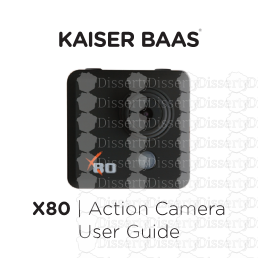
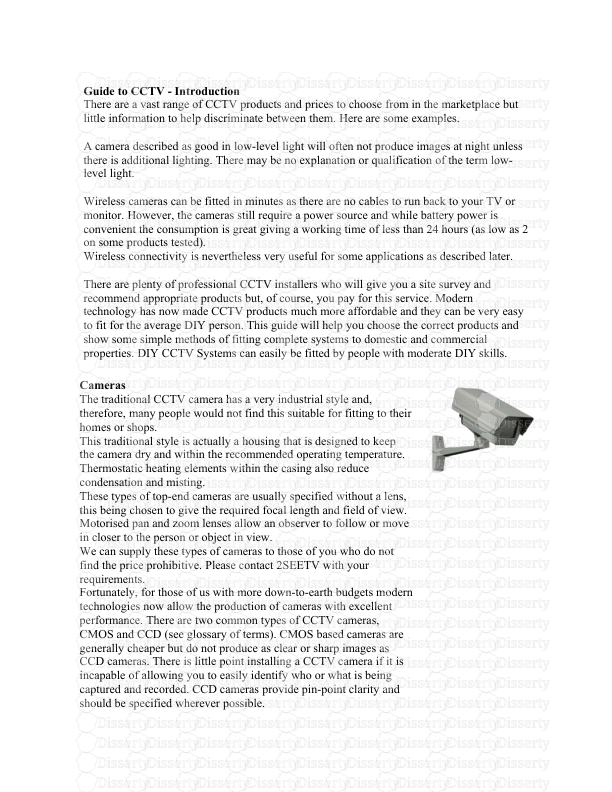







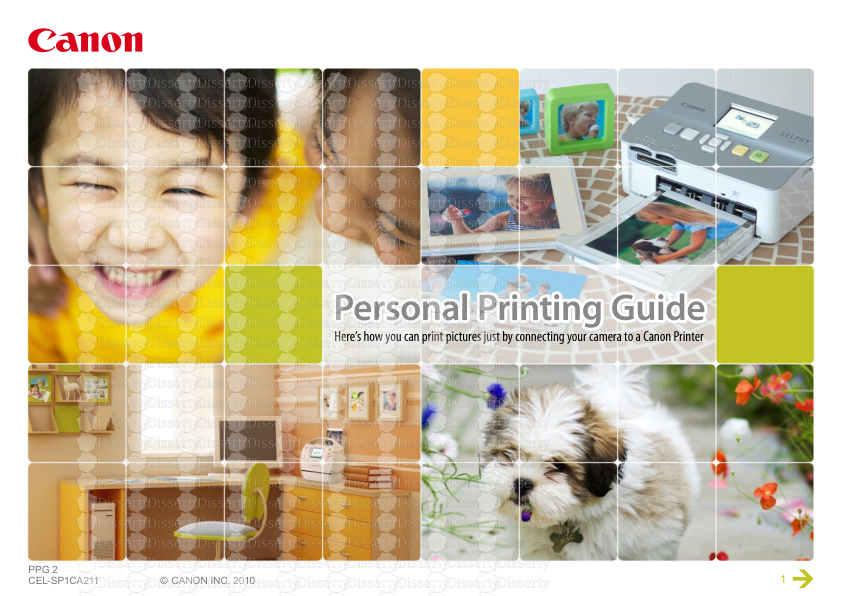
-
23
-
0
-
0
Licence et utilisation
Gratuit pour un usage personnel Attribution requise- Détails
- Publié le Jan 08, 2022
- Catégorie Geography / Geogra...
- Langue French
- Taille du fichier 4.7072MB


