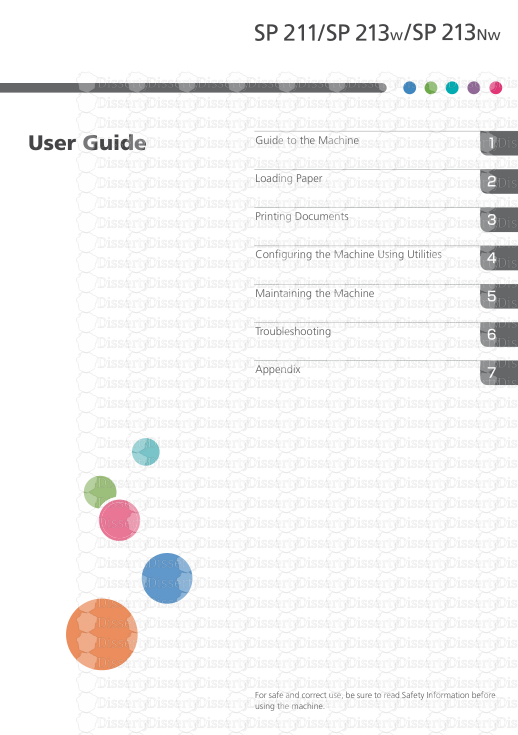For safe and correct use, be sure to read Safety Information before using the m
For safe and correct use, be sure to read Safety Information before using the machine. Appendix Troubleshooting Maintaining the Machine Configuring the Machine Using Utilities Printing Documents Loading Paper Guide to the Machine User Guide TABLE OF CONTENTS How to Read This Manual................................................................................................................................. 4 Introduction.....................................................................................................................................................4 Legal Prohibition.............................................................................................................................................4 Disclaimer........................................................................................................................................................4 About IP Address............................................................................................................................................5 Differences in Performance/Functions between Different Models.............................................................5 Note to Administrator.....................................................................................................................................5 Model-Specific Information...............................................................................................................................6 Important Safety Instructions .........................................................................................................7 User Information on Electrical & Electronic Equipment............................................................................... 7 Environmental Advice for Users.................................................................................................................... 7 Note for the Battery and/or Accumulator Symbol (For EU countries only)..............................................8 Important Safety Instructions ......................................................................................................... 9 Notes to Users in the State of California...................................................................................................... 9 1. Guide to the Machine Guide to Components......................................................................................................................................11 Exterior..........................................................................................................................................................11 Interior...........................................................................................................................................................13 About Operation Tools....................................................................................................................................14 Installing the Driver and Software...................................................................................................................15 Network Quick Install..................................................................................................................................15 Smart Organizing Monitor..........................................................................................................................15 Configuring Network Settings.........................................................................................................................16 Configuring the IP Address Settings Using the Smart Organizing Monitor............................................ 16 Wireless LAN Setup.....................................................................................................................................17 2. Loading Paper Supported Paper..............................................................................................................................................21 Non-Recommended Paper Types...................................................................................................................23 Print Area.......................................................................................................................................................... 24 Loading Paper.................................................................................................................................................. 25 Loading Paper into Tray 1...........................................................................................................................25 Loading Paper into Bypass Tray.................................................................................................................29 Specifying Paper Type and Paper Size Using Smart Organizing Monitor.............................................30 1 3. Printing Documents Basic Operation............................................................................................................................................... 33 Printing on Both Sides of Sheets..................................................................................................................33 Canceling a Print Job...................................................................................................................................34 4. Configuring the Machine Using Utilities Using Web Image Monitor............................................................................................................................. 37 Displaying Top Page........................................................................................................................................38 Changing the Interface Language..............................................................................................................39 Checking the System Information....................................................................................................................40 Status Tab.....................................................................................................................................................40 Counter Tab..................................................................................................................................................40 Machine Information Tab............................................................................................................................41 Configuring the System Settings......................................................................................................................42 Tray Paper Settings Tab...............................................................................................................................42 Interface Tab................................................................................................................................................ 43 Configuring the Network Settings...................................................................................................................44 Network Status Tab..................................................................................................................................... 44 IPv6 Configuration Tab............................................................................................................................... 45 Network Application Tab............................................................................................................................45 DNS Tab.......................................................................................................................................................46 Auto E-mail Notification Tab.......................................................................................................................47 SNMP Tab....................................................................................................................................................48 SMTP Tab..................................................................................................................................................... 49 POP3 Tab..................................................................................................................................................... 49 Wireless Tab.................................................................................................................................................50 Configuring the IPsec Settings.........................................................................................................................52 IPsec Global Settings Tab........................................................................................................................... 52 IPsec Policy List Tab..................................................................................................................................... 52 Printing Lists/Reports........................................................................................................................................56 Configuring the Administrator Settings........................................................................................................... 57 Administrator Tab.........................................................................................................................................57 Reset Settings Tab........................................................................................................................................ 57 Backup Setting Tab......................................................................................................................................57 2 Restore Setting Tab......................................................................................................................................58 Help Source File Setting Tab.......................................................................................................................59 Using Smart Organizing Monitor................................................................................................................... 60 Checking the Status Information.................................................................................................................60 Configuring the Machine Settings.............................................................................................................. 61 Printing the Configuration Page..................................................................................................................62 5. Maintaining the Machine Replacing the Print Cartridge.......................................................................................................................... 65 Cautions When Cleaning................................................................................................................................67 Cleaning the Inside of the Machine................................................................................................................68 6. Troubleshooting Common Problems...........................................................................................................................................69 Paper Feed Problems.......................................................................................................................................70 Removing Printing Jams............................................................................................................................... 71 Print Quality Problems......................................................................................................................................77 Checking the Condition of the Machine.................................................................................................... 77 Printer Problems................................................................................................................................................78 Print Positions Do Not Match Display Positions.........................................................................................79 Error and Status Indicate on the Control Panel..............................................................................................80 Error and Status Messages Appear on Smart Organizing Monitor............................................................81 7. Appendix Notes About the Toner.....................................................................................................................................83 Moving and Transporting the Machine..........................................................................................................84 Disposal........................................................................................................................................................84 Where to Inquire..........................................................................................................................................84 Consumables....................................................................................................................................................85 Print Cartridge.............................................................................................................................................. 85 Specifications of the Machine.........................................................................................................................86 General Function Specifications.................................................................................................................86 Printer Function Specifications.................................................................................................................... 87 Trademarks....................................................................................................................................................... 89 INDEX............................................................................................................................................................. 91 3 How to Read This Manual Introduction This manual contains detailed instructions and notes on the operation and use of this machine. For your safety and benefit, read this manual carefully before using the machine. Keep this manual in a handy place for quick reference. Legal Prohibition Do not copy or print any item for which reproduction is prohibited by law. Copying or printing the following items is generally prohibited by local law: bank notes, revenue stamps, bonds, stock certificates, bank drafts, checks, passports, driver's licenses. The preceding list is meant as a guide only and is not inclusive. We assume no responsibility for its completeness or accuracy. If you have any questions concerning the legality of copying or printing certain items, consult with your legal advisor. Disclaimer Contents of this manual are subject to change without prior notice. To the maximum extent permitted by applicable laws, in no event will the manufacturer be liable for any damages whatsoever arising out of failures of this machine, losses of the registered data, or the use or non-use of this product and operation manuals provided with it. Make sure that you always copy or have backups of the data registered in this machine. Documents or data might be erased due to your operational errors or malfunctions of the machine. In no event will the manufacturer be responsible for any documents created by you using this machine or any results from the data executed by you. For good output quality, the manufacturer recommends that you use genuine toner from the manufacturer. Two kinds of size notation are employed in this manual. Some illustrations or explanations in this guide may differ from your product due to improvement or change in the product. 4 About IP Address In this manual, "IP address" covers both IPv4 and IPv6 environments. Read the instructions that are relevant to the environment you are using. Differences in Performance/Functions between Different Models The differences in main performance/functions between different models are as follows: SP 211 (mainly Europe and Asia) SP 213w (mainly Europe and Asia) SP 213Nw Type Type 1 Type 2 Type 3 PCL driver Not available Available Available GDI driver Available Not available Not available Ethernet Port (Network) Not available Not available Available Wireless LAN Not available Available Available Web Image Monitor Not available Available Available Note to Administrator Password Certain configurations of this machine can be password-protected to prevent unauthorized modifications by others. We strongly recommend you to create your own password immediately. The following are the operations that can be password-protected: • Configuring the [System Settings], [Network Settings], [IPsec Settings], or [Administrator Tools] menu using Web Image Monitor By default, the access to the machine via Web Image Monitor is not password-protected. The setting for configuring the password can be found in [Administrator Settings]. • For details about setting a password, see page 57 "Configuring the Administrator Settings". 5 Model-Specific Information This section explains how you can identify the region your machine belongs to. There is a label on the rear of the machine, located in the position shown below. The label contains details that identify the region your machine belongs to. Read the label. DCT065 The following information is region-specific. Read the information under the symbol that corresponds to the region of your machine. (mainly Europe and Asia) If the label contains the following, your machine is a region A model: • CODE XXXX -27, -29 • 220-240V (mainly North America) If the label contains the following, your machine is a region B model: • CODE XXXX -17 • 120V • Dimensions in this manual are given in two units of measure: metric and inch. If your machine is a Region A model, refer to the metric units. If your machine is a Region B model, refer to the inch units. 6 Important Safety Instructions User Information on Electrical & Electronic Equipment Users in the countries where this symbol shown in this section has been specified in national law on collection and treatment of E-waste Our Products contain high quality components and are designed to facilitate recycling. Our products or product packaging are marked with the symbol below. The symbol indicates that the product must not be treated as municipal waste. It must be disposed of separately via the appropriate return and collection systems available. By following these instructions you ensure that this product is treated correctly and help to reduce potential impacts on the environment and human health, which could otherwise result from inappropriate handling. Recycling of products helps to conserve natural resources and protect the environment. For more detailed information on collection and recycling systems for this product, please contact the shop where you purchased it, your local dealer or sales/service representatives. All Other Users If you wish to discard this product, please contact your local authorities, the shop where you bought this product, your local dealer or sales/service representatives. Environmental Advice for Users Users in the EU, Switzerland and Norway Consumables yield Please refer to either the User’s Manual for this information or the packaging of the consumable. Recycled paper The machine can use recycled paper which is produced in accordance with European standard EN 12281:2002 or DIN 19309. For products using EP printing technology, the machine can print 7 on 64g/m2 paper, which contains less raw materials and represents a significant resource reduction. Duplex printing (if applicable) Duplex printing enables both sides of a sheet of paper to be used. This saves paper and reduces the size of printed documents so that fewer sheets are used. We recommend that this feature is enabled whenever you print. Toner and ink cartridge return program Toner and ink cartridge for recycling will be accepted free of charge from users in accordance with local regulations. For details about the return program, please refer to the Web page below or consult your service person. https://www.ricoh-return.com/ Energy efficiency The amount of electricity a machine consumes depends as much on its specifications as it does on the way you use it. The machine is designed to allow you to reduce electricity costs by switching to Ready mode after it prints the last page. If required, it can immediately print again from this mode. If no additional prints are required and a specified period of time passes, the device switches to an energy saving mode. In these modes, the machine consumes less power (watts). If the machine is to print again, it needs a little longer to uploads/Industriel/ user-guide 50 .pdf
Documents similaires










-
52
-
0
-
0
Licence et utilisation
Gratuit pour un usage personnel Attribution requise- Détails
- Publié le Sep 03, 2021
- Catégorie Industry / Industr...
- Langue French
- Taille du fichier 2.3301MB