Quickstart Guide Composite Compressive Strength Modeller A Windows™ based compo
Quickstart Guide Composite Compressive Strength Modeller A Windows™ based composite design tool for engineers Version 2.0 2013 M. P. F. Sutcliffe, X. J. Xin, N. A. Fleck and P. T. Curtis Engineering Department Cambridge University Cambridge, U.K., CB2 1PZ 2 Composite Compressive Strength Modeller Quickstart Guide 1. Introduction Welcome to Composite Compressive Strength Modeller (CCSM) – a design tool for deformation analysis and failure prediction of composite materials. This quickstart guide gives an introductory guide to CCSM. It is intended to be followed at a computer running CCSM and details commands and data to type in. A more complete manual is also available. CCSM Version 2.0 is a simplified version of CCSM 1.4 to allow use of 64 bit Windows operating system. Features of CCSM covered in this manual are: 1. Classical laminate theory for the prediction of laminate elastic properties; 2. Stress and strain analysis when in-plane forces and bending moments are applied; 3. Unnotched failure prediction by conventional failure criteria. The program is a tool to predict laminate failure, once the loads on a section of the laminate are known. For simple geometries it may be clear what the loading is, while for more complicated geometries the program may be used as part of a larger calculation to check for failure at critical points in the structure. Nomenclature and sign conventions follow the CUED course 4C2 Designing with Composites, and are described in detail on the 4C2 Data Sheet. Acknowledgements The authors are grateful for helpful advice from Dr C Soutis and Mr I Turner, Ms V. Hawyes and P Schwarzel, additional programming from Mr A Curtis and for financial support from the Procurement Executive of the Ministry of Defence, contract 2029/267 and from the US Office of Naval Research grant 0014-91-J-1916. Disclaimer: Although the calculations and implementation in this program are believed to be reliable, the authors cannot guarantee the accuracy of the results produced by this program and shall not be responsible for errors, omissions or damages arising out of use of this program. 3 2 How to use CCSM CCSM is written in Visual Basic (VB), a package designed to produce especially user- friendly graphical interfaces. The user should work through the various forms in CCSM by following the logic of a problem. For example, in order to calculate the stiffness of the laminate, sufficient information about each lamina should be provided first. Similarly, analysis of stress and strain would be meaningless without previously calculating the laminate properties and specifying the applied loads. CCSM contains a number of forms for each stage of the analysis. Details at each stage are filled in using text boxes containing data, option buttons, and command buttons. The following flow chart shows what to do in CCSM. In each form in CCSM corresponding to each box in the flow chart, there is an information box providing information about what to do next. Boxes in which to input data have a white background. Further help can be obtained from the ? buttons and from the manual. Details of the program authors are included using the About menu. Start CCSM by clicking the CCSM icon from within Windows Elastic properties: input ply properties; calculate laminate stiffness Deformation analysis: Calculate stresses and strains for each ply Failure analysis: Calculate unnotched strength Use the database if needed or either Use the database if needed Use the More Elastic Properties form to look at further laminate and ply stiffness properties A flow diagram showing the structure of CCSM 4 3 A quick start example This section goes through a simple analysis to illustrate the essential features of CCSM. The problem. Determine the stiffness and compliance matrices for a [ / / ] 0 45 0 o o o s symmetric laminate consisting of 0.1 mm thick unidirectional AS/3501 carbon fibre – epoxy laminae. Also find the stresses and strains for each lamina when the laminate is subjected to a single uniaxial force per unit length Nx=200 N/mm. Use the Tsai-Wu failure criterion to decide the load level corresponding to first ply failure. The following lamina stiffness and strength data are given: longitudinal modulus E11=138 GPa, transverse modulus E22=9 GPa, shear modulus G12=6.9 GPa, Poisson's ratio 12=0.3, longitudinal tensile strength, denoted as SL(+)=1448 MPa, longitudinal compressive strength, SL(-)=1172 MPa, Transverse tensile strength, ST(+)=48.3 MPa, Transverse compressive strength, ST(-)=248 MPa, in-plane shear strength, SLT=62.1 MPa (taken from R. F. Gibson's Principles of Composite Material Mechanics, Table 2.2, P.48, 1994). A step by step illustration is given below: Step 1: Starting CCSM After starting Windows, launch the Compressive Composite Strength Modeller program. The Geometry and elastic analysis: form is then loaded automatically and the cursor will be blinking in the Composite name text box. Step 2: Entering elastic properties data. In this step laminate data and elastic properties are entered. All white text boxes are input boxes, and the light yellow boxes are output or information boxes. Now type in the following data, appropriate to the problem in hand: 5 Which input box What you type or do Note Composite: AS/3501 Optional Comments: Quickstart example Optional Total number of plies 8 Ply No. 1 Type the current ply number into this box Angle 0 Type the angle into this box (in degrees) Thickness 0.1 In mm E11 138 Lamina's Young's modulus in first (fibre) direction E11 (in local lamina co- ordinates), in GPa E22 9 Lamina's Young's modulus in second (transverse to fibre) direction E22 Nu12 0.3 Poisson's ratio 12 G12 6.9 In-plane shear modulus G12 (click Save Ply Data) At this point, all necessary data for ply No. 1 have been input. Click the Save Ply Data button to save the input. The ply arrangement grid is filled for each ply where data has been saved. For ply Nos. 2 to No 4, the input procedures will be similar. Ply No. 2 Angle 45 (click Save Ply Data) Notice that after inputting data for ply No. 1, the Lamina properties and thickness text boxes still hold the data for Ply No.1. Those data, because expressed in local lamina co-ordinate, are valid for other plies as long as they are for the same material. Different properties for each lamina are allowed in CCSM – you just type in the corresponding data for each lamina. Ply No. 3 Angle -45 (click Save Ply Data) Ply No. 4 Angle 0 (click Save Ply Data) Ply data for plies 5-8 have been automatically filled in, because the laminate type option is by default symmetric. The ply geometry and property data are symmetrical about the centre line. 6 Step 3. Calculating the stiffness of the laminate At this point, data for all laminae have been entered. Now click the Calculate button to calculate the laminate stiffness. The first 5 components represent Ex, Ey, Gxy, xy and yx, for the laminate, using standard notation for an orthotropic laminate. The sixth component, E' , is the appropriate elastic modulus for an orthotropic material such that G K E 2 / ' , where G is the elastic energy release rate and K is the mode I stress intensity factor. Lamina stiffness matrices can be viewed by clicking on the More Elastic Properties button. Tips Saving Ply Data Remember to click on the Save Ply Data button for each ply and to click Calculate to update the laminate properties after finalising ply details. Using the Database Instead of typing the above data in each input text box, you can make use of the Database. Click on the Database button, then on the required material's name in the list of materials, 'AS/3501' in the present example. Finally click the Take record as input button. Fast input Once data for the first ply has been filled in, the lamina elastic properties and thickness become the default for subsequent plies. However the ply angle needs to be entered for each ply, and all the data needs to be saved. The Ply Input buttons give a fast method of inputting this data. The columns refer to the ply position, relative to the current ply. The row denotes the ply angle. Thus clicking on the Next column and the 90 row increases the number in the Ply Number data box by one, and puts 90 in the Ply Angle data box. Now the data can be saved by clicking the Save Ply Data button. The ply data can hence speedily be entered by repeatedly clicking on the appropriate row and column to get the right ply numbers and angles in the input boxes, saving ply data when required. The Enter Key defaults to the same action as the Save Ply Data button. Ply Editing Navigate through the plies in the ply arrangement box, using either the mouse or cursor keys. The saved material properties for the highlighted ply are displayed. Several plies 7 can be selected for cutting or deleting by dragging with the mouse. Plies are pasted above the selected ply. If strength properties have already been uploads/Litterature/ quickstart-guide 1 .pdf
Documents similaires

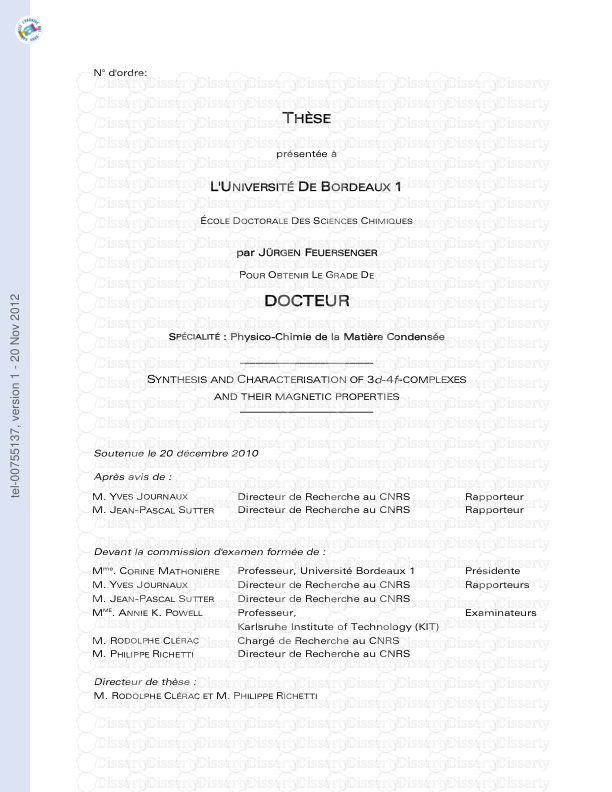







-
47
-
0
-
0
Licence et utilisation
Gratuit pour un usage personnel Attribution requise- Détails
- Publié le Mai 18, 2021
- Catégorie Literature / Litté...
- Langue French
- Taille du fichier 0.3883MB


