Exchange installation guide
Exchange Step-By-Step Installation Guide - Part I Written by Damitha Anuradha Saturday July Microsoft Exchange Server Step by Step Guide NEW You can download Microsoft Windows Server R with SP and Exchange Server from below Microsoft links with evaluation period Server R with SP - http technet microsoft com en-us evalcenter dd aspx Exchange Server - http www microsoft com en-us download details aspx id Operating System Requirement Operating system on a computer with bit processor -bit edition of Windows Server Standard or Enterprise with Service Pack -bit edition of Windows Server R Standard or Enterprise Operating system for Management Tools on a computer with bit processor Windows Vista with Service Pack or later Windows Active Directory Server Requirement Schema Master -bit or -bit edition of Windows Server Standard or Enterprise SP or later version -bit or -bit edition of Windows Server Standard or Enterprise Global Catalog Server At least one Global Catalog server in every Active Directory site where you are planning to install Exchange on -bit or -bit edition of Windows Server Standard or Enterprise -bit or - bit edition of Windows Server Standard or Enterprise Active Directory Forest C Domain Functional Level Windows Server Forest Functional Level Windows Server Verify that Domain and Forest function level of Active Directory is at least Windows Server Open Active Directory Domains and Trust Right-Click on the name of your domain and select Raise Domain Functional Level Verify that it is Windows Server If not raise it Open Active Directory Domains and Trust Right-Click on the Active Directory Domains and Trust Your Domain Name and select Raise Forest Functional Level Verify that it is Widows Server If not raise it CPrerequisites for Windows R Before installing prerequisites make sure that you have installed Standard or Enterprise edition of Windows R but NOT Core Web Server or Foundation Server editions For Hub Transport and or Mailbox roles install the O ?ce Filter Pack For Client Access Server installation change startup mode of Net Tcp Port Sharing Service from Manual to Auto by running below command in PowerShell Open Powershell window with elevated rights by right- clicking it Run as Administrator Set-Service NetTcpPortSharing - StartupType Automatic Open Powershell Open Powershell window with elevated rights by right- clicking it Run as Administrator and import server module ?rst with Import-Module ServerManager command then install enable Operating System components as per below Typical installation of Client Access Hub Transport and Mailbox role Add-WindowsFeature NET-Framework RSAT-ADDS Web-Server WebBasic-Auth Web-Windows- Auth Web-Metabase Web-Net-Ext WebLgcy-Mgmt-Console WAS -Process- Model RSAT-Web-Server WebISAPI-Ext Web-Digest-Auth Web-Dyn- Compression NET-HTTPActivation RPC-Over-HTTP-Proxy For a Client Access role Add-WindowsFeature NET-Framework RSAT-ADDS Web- Server WebBasic-Auth Web-Windows-Auth Web-Metabase Web-Net- Ext WebLgcy-Mgmt-Console WAS -Process-Model RSAT-Web- Server WebISAPI-Ext Web-Digest-Auth Web-Dyn-Compression NET- HTTPActivation RPC-Over-HTTP-Proxy For a Hub Transport role Add- WindowsFeature NET-Framework RSAT-ADDS Web-Server WebBasic- Auth Web-Windows-Auth Web-Metabase Web-Net-Ext WebLgcy-Mgmt- Console WAS -Process-Model RSAT-Web-Server For a Mailbox role Add- WindowsFeature NET-Framework RSAT-ADDS Web-Server WebBasic- Auth Web-Windows-Auth Web-Metabase Web-Net-Ext WebLgcy-Mgmt- Console WAS -Process-Model RSAT-Web-Server CFor a Uni ?ed Messaging role Add-WindowsFeature NET-Framework RSAT-
Documents similaires
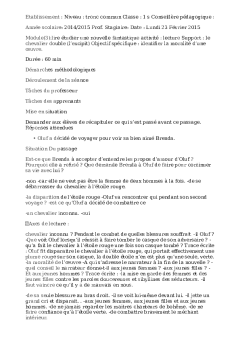
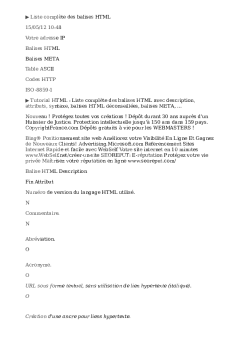


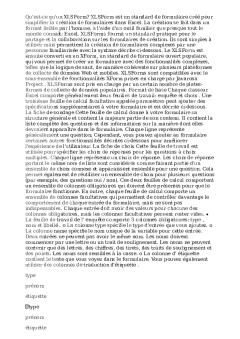
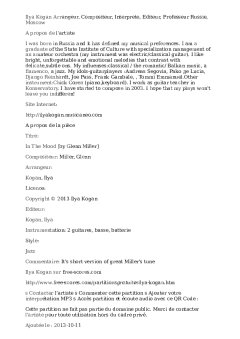
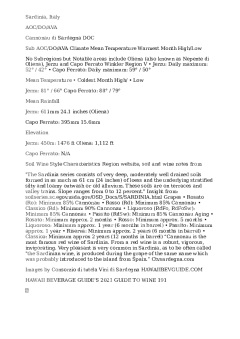

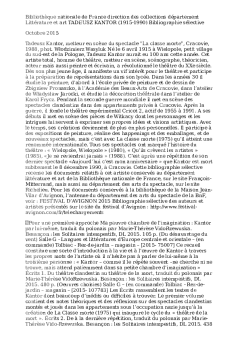
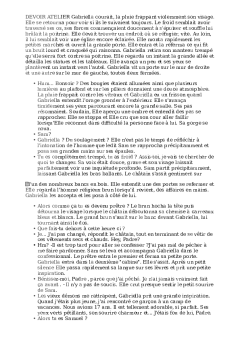
-
60
-
0
-
0
Licence et utilisation
Gratuit pour un usage personnel Attribution requise- Détails
- Publié le Oct 13, 2022
- Catégorie Creative Arts / Ar...
- Langue French
- Taille du fichier 37.5kB


