Lumenzia user guide Note This document has been updated as of February Lumenzia Overview For a detailed video tutorial on Lumenzia ? s features please click the ??Tutorials ? button in Lumenzia this will take you to a private support page with more inform
Note This document has been updated as of February Lumenzia Overview For a detailed video tutorial on Lumenzia ? s features please click the ??Tutorials ? button in Lumenzia this will take you to a private support page with more information and numerous training videos To get started I recommend watching the Quick Start video Lumenzia is speci ?cally geared towards making luminosity masking as easy and powerful as possible In keeping with this it has three primary functions Nearly all buttons in the panel fall into the following categories Create These buttons such as L Range Picker etc allow you to identify which tones colors to select Each of them either uses a default selection or asks you for input to create a preview of the mask selection The normal mode creates orange temporary layers to generate a preview which may be customized and then applied via the orange buttons below Using the mode buttons Photoshop CC only or shortcut keys CS and CC enables other options such as ??BlendIf ? masking which is applied directly to the active layer Note that the alternative modes LIVE-M etc are only available on CC Apply Once you have a preview that selects the desired tones colors it is time to apply it These buttons allow you to apply the preview as a selection or to mask existing or various other custom options such as a sharpening layer Re ?ne While you can customize the masks during the ?rst creation phase it is often helpful to further re ?ne the masks once they have been applied This may include re ?ning the edges for a smoother transition applying the mask only to certain colors in the image or applying the mask only to certain parts in the image In addition to these primary functions Lumenzia includes PreBlend and Visualizations at the bottom of the panel Note for CS users Your interface looks di ?erent but the vast majority of the functionality is available to you by using modi ?er keys such as to access extra functionality Please see the ??Button Reference ? document in the ZIP as well as seeing the tooltips that appear when you hover over the buttons in the panel And note that you should -click the Tutorials button to access the panel preferences and Utilities CC users have access to this instead via the menu as shown in the tutorial videos Video tutorial Notes on interface di ?erences for Photoshop CS users CTable of Contents A note for beginners ? Changes from v to v ? Setup Menus and Preferences Preferences Convert Content to Linked PSB Lumenzia Actions Section Create Masks Standard masks D M L Zone masks a b c ? Zone pickers or ?? Di ? - aka Lighter Darker updated in v Vibrance Saturation Section a The Mode Buttons Special options ??LIVE-M ? mode formerly just ??Live ? ??LIVE-S ? mode BlendIf ??Masks ? Color Mask modes red yellow ? buttons ??Not ? mode Precision
Documents similaires
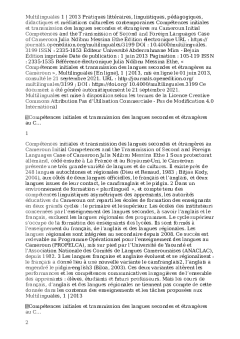









-
77
-
0
-
0
Licence et utilisation
Gratuit pour un usage personnel Aucune attribution requise- Détails
- Publié le Dec 03, 2021
- Catégorie Geography / Geogra...
- Langue French
- Taille du fichier 228.8kB


