Accreg user guide Annex R Electronic Accreditation and Registration eAccReg System RDO User Guide Cancellation of System Generated Permit and Machine Identi ?cation Number MIN Prepared By Quality Assurance Division Information Planning and Quality Service
Annex R Electronic Accreditation and Registration eAccReg System RDO User Guide Cancellation of System Generated Permit and Machine Identi ?cation Number MIN Prepared By Quality Assurance Division Information Planning and Quality Service January CeAccReg System Cancellation of System Generated Permit and MIN Cancellation of System Generated Permit and MIN This section allows BIR to cancel previously issued permits Final Provisional Special Purpose to registered machines due to retirement permanent transfer of ownership encoding error incorrect TIN and Branch Code including revocation of permit due to non- compliance User Login From the BIR Website access the icon to access the eAccReg System or Launch the Internet Explorer and type http eaccreg bir gov ph eACT admLogin jsp in the address bar eAccReg Login Page Enter the following data in the and ?elds Username and Password ?? contains a minimum of and a maximum of alphanumeric characters Click on the button RDO User Guide of CeAccReg System Cancellation of System Generated Permit and MIN Main Page Click the ??Registration ? link in the eAccReg Main Page The user will be redirected to the List of Registered Machines page List of Registered Machines From the List of Registered Machines choose from the drop down box the Type of Permit whether Final Provisional or Special Purpose and the Date Registered then click the button Click the link in the permit number The Machine Registration Summary Page will appear RDO User Guide of CeAccReg System Cancellation of System Generated Permit and MIN Machine Registration Summary Page Click the button the system will redirect the user to the Machine Registration Cancellation page Machine Registration Cancellation Page Choose from the dropdown list the Reason for Cancellation Fill up the following ?elds ??Reset Counter Number Accumulated Total Sales and the Number of Last Receipts Issued ? then click button A pop up message ??Are you sure you want to cancel this permit ? will appear Clicking Ok will con ?rm submission RDO User Guide of CeAccReg System Cancellation of System Generated Permit and MIN Successful Cancellation of Permit The Machine Registration Summary Page will be displayed with the message ??The Permit No and MIN has been successfully cancelled this date ? Note User cannot proceed with the cancellation if machine being cancelled has not yet reported sales in any of the months it was supposed to report sales RDO User Guide of CeAccReg System Cancellation of System Generated Permit and MIN View Print Certi ?cate Of Cancellation Click the button Summary page at the Machine Registration Print the certi ?cate by clicking on the File at the browser menu and select Print Certi ?cate Of Cancellation December Date RDO User Guide of CeAccReg System Cancellation of System Generated Permit and MIN Unsuccessful Cancellation of Permit A message will be displayed to the BIR user to indicate the missing Sales Report months this is printable and must be given to the taxpayer requesting for the cancellation The RDO must inform the taxpayer to complete all the sales reports of
Documents similaires
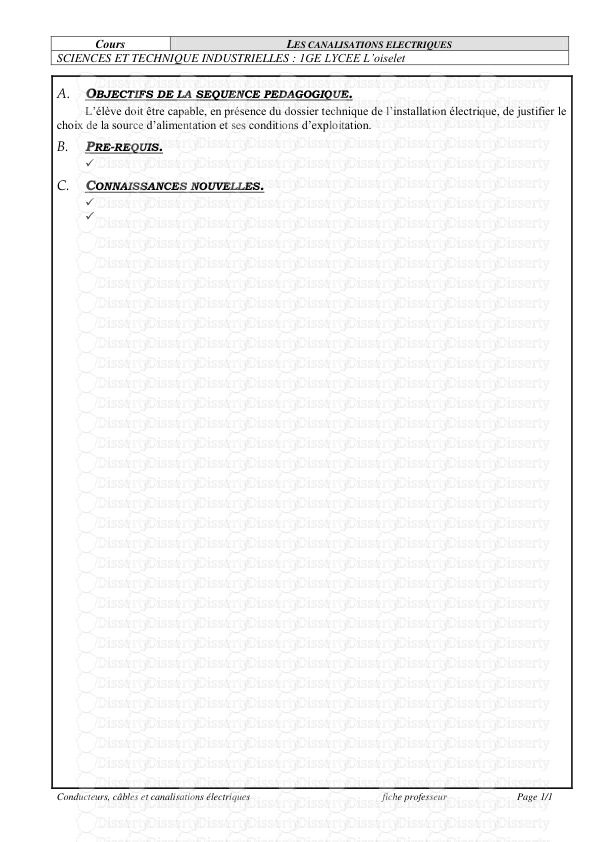









-
37
-
0
-
0
Licence et utilisation
Gratuit pour un usage personnel Aucune attribution requise- Détails
- Publié le Jul 24, 2022
- Catégorie Industry / Industr...
- Langue French
- Taille du fichier 27.6kB


