D2d handset guide Scanner button Back button Handset icons Power Button Scanner buttons How to Wake Device or turn screen o ? Press the Power Button once D D icons Charging Status O ? Slow blinking Amber blink every seconds Solid Green Solid Red Device is
Scanner button Back button Handset icons Power Button Scanner buttons How to Wake Device or turn screen o ? Press the Power Button once D D icons Charging Status O ? Slow blinking Amber blink every seconds Solid Green Solid Red Device is not charging Device is not inserted correctly in the cradle charger is not powered Device is charging Charging complete Battery issue call helpdesk Top tips ? To unlock the handset you need to swipe up from the bottom of the screen and then enter or your -digit store number then press tick ? The handset is also your phone ? Hit the Road and Back at Store needs to be done when you are in the Online room connected to Linbury Wi ? to avoid download failure ? You will be logged out after minutes of inactivity if the handset is not on charge If the handset is charging this is mins ? The screen is touch screen so can be used with your ?nger or a stylus If wearing gloves we recommend you use a stylus ? Turn the screen o ? if putting the handset in your pocket CLogin Screen Enter username and password and then tap the enter key and then tap login The login screen shows ? D D app version ? Store it ? s set up for ? Handset ID ?? this is con ?gurable ?? tap on the text ? Handset serial number ? Handset MAC address useful for reporting issues ? Handset Mobile number ?? this is con ?gurable ?? tap on the text Select from options on login screen by tapping on the dot menu Login Screen Options You can access the following from the login screen ? menu ? About ? What ? s new ? Utilities STSD only ? Torch ? Phone ? Messages ? Navigation handset menu ? Torch ? Night mode toggle ? Noti ?cation light toggle ? Brightness ? Volume options Update the ? Handset ID ? and mobile number here Handset ID Mobile Number You can add a handset ID what you want to call the handset and the mobile number from the login screen so this can be easily referenced Tap on the highlighted text to update CHome screen Shows you your route information for the day including van lane and departure time Tapping here opens up the volume and torch etc options Tapping here opens up the options menu Tapping on orders brings up more detail on the orders for the day Load totes allows you to access the loading screen Breaks if tapped will display your breaks for the day in time order Orders screen Shows your drops in order of delivery Click on an order to bring up the full customer details screen Navigation ?? See D How-to Guide Delivery instructions Handset Options This screen accessed from the icon gives you access to various controls Only accessible on the Home Screen Toggle the buttons to turn torch and
Documents similaires









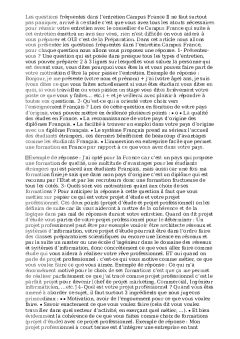
-
44
-
0
-
0
Licence et utilisation
Gratuit pour un usage personnel Aucune attribution requise- Détails
- Publié le Jui 07, 2021
- Catégorie Heavy Engineering/...
- Langue French
- Taille du fichier 41kB


