BIZAGI PROCESS MODELER User Guide Copyright © 2012 - Bizagi i Copyright © 2012
BIZAGI PROCESS MODELER User Guide Copyright © 2012 - Bizagi i Copyright © 2012 - Bizagi Table of Contents Part I Welcome to Bizagi Process Modeler 2 ................................................................................................................................... 2 1 Overview ................................................................................................................................... 3 2 Standards support ................................................................................................................................... 3 3 Multilanguage support ................................................................................................................................... 5 4 Training and support ................................................................................................................................... 6 5 Related Products Part II Getting Started 8 ................................................................................................................................... 8 1 Install Bizagi Process Modeler ................................................................................................................................... 14 2 System Requirements ................................................................................................................................... 15 3 Register to join the community ................................................................................................................................... 16 4 Process Modeler file types ................................................................................................................................... 16 5 User Interface explained .......................................................................................................................................................... 16 Interface oveview .......................................................................................................................................................... 17 Toolbar .......................................................................................................................................................... 18 Ribbon .......................................................................................................................................................... 29 Palette .......................................................................................................................................................... 41 Element properties .......................................................................................................................................................... 42 View options ......................................................................................................................................................... 45 Presentation mode and Presentation actions .......................................................................................................................................................... 53 The Pie Menu Part III Modeling a Process 55 ................................................................................................................................... 55 1 Creating a process ................................................................................................................................... 61 2 Video example: Creating a process ................................................................................................................................... 61 3 Editing a process ................................................................................................................................... 66 4 Sub-processes .......................................................................................................................................................... 70 Converting to reusabe sub-process .......................................................................................................................................................... 73 Sub-process types ................................................................................................................................... 75 5 Improving look and feel ................................................................................................................................... 80 6 Colors and shading ................................................................................................................................... 84 7 Printing large diagrams Part IV Documenting a process 91 ................................................................................................................................... 91 1 Documenting each element ................................................................................................................................... 93 2 Defining Performers ................................................................................................................................... 97 3 Extending your documentation .......................................................................................................................................................... 99 Extended Attributes type .......................................................................................................................................................... 100 Example: Add a Table Extended Attribute ii Copyright © 2012 - Bizagi .......................................................................................................................................................... 104 Managing Extended Attributes .......................................................................................................................................................... 104 Sharing Extended Attributes between elements .......................................................................................................................................................... 106 Exporting and Importing Attributes between Models ................................................................................................................................... 108 4 Video example: Documenting your process ................................................................................................................................... 108 5 Using Artifacts ................................................................................................................................... 116 6 Company logo Part V Generating Documentation 120 ................................................................................................................................... 120 1 Publish or Export ................................................................................................................................... 121 2 Publishing in Word .......................................................................................................................................................... 129 Document Template ................................................................................................................................... 131 3 Publishing in PDF ................................................................................................................................... 138 4 Publishing to Web ................................................................................................................................... 148 5 Publishing to Wiki ................................................................................................................................... 158 6 Publishing to Sharepoint ................................................................................................................................... 168 7 Exporting to XPDL ................................................................................................................................... 170 8 Exporting diagrams as Image ................................................................................................................................... 173 9 Exporting to Visio Part VI Importing diagrams 177 ................................................................................................................................... 177 1 Where to import from ................................................................................................................................... 177 2 Import diagram from Visio ................................................................................................................................... 181 3 Import diagram from XPDL Part VII Team Collaboration 185 ................................................................................................................................... 185 1 Collaborative process modeling ................................................................................................................................... 188 2 Example of collaboration ................................................................................................................................... 193 3 Video example: Collaboration explained ................................................................................................................................... 193 4 Collaboration levels ................................................................................................................................... 195 5 Offline collaboration ................................................................................................................................... 198 6 Conflicts resolution ................................................................................................................................... 202 7 Using Categories ................................................................................................................................... 206 8 User profiles ................................................................................................................................... 208 9 Saving as non-collaborative file ................................................................................................................................... 209 10 Force unlock Part VIII Process Execution 213 ................................................................................................................................... 213 1 Running your workflow ................................................................................................................................... 219 2 Guidance for automation ................................................................................................................................... 223 3 Video: Bizagi BPM Quicktour Part IX Advanced topics 225 iii Copyright © 2012 - Bizagi ................................................................................................................................... 225 1 Interaction between processes .......................................................................................................................................................... 229 Example: Interaction between processes .......................................................................................................................................................... 232 Message Flow connection rules ................................................................................................................................... 233 2 Long lasting transactions Part X FAQ 240 ................................................................................................................................... 240 1 General FAQs ................................................................................................................................... 242 2 Diagramming and documenting FAQs ................................................................................................................................... 246 3 Sharing documentation FAQs ................................................................................................................................... 247 4 Troubleshooting FAQs Part XI Process Templates 256 Welcome to Bizagi Process Modeler Part I 2 Copyright © 2012 - Bizagi 1 Welcome to Bizagi Process Modeler 1.1 Overview About Bizagi Process Modeler Bizagi is a business process modeling and documentation tool. The modeler enables you to visually diagram, model and document business processes in industry-standard BPMN (Business Process Model and Notation). BPMN is a worldwide accepted format for process modeling. You are able to publish high quality documentation in Word, PDF, Sharepoint or Wiki. Processes can be easily imported from and exported to Visio or XML, and other tools. The modeler’s Intellisense (smart code completion) coupled with its unique look and feel allows you to quickly and easily map and document, without the delay of validation routines. All processes are saved with a .bpm file extension. Each file is referred to as a model and may contain one or more diagrams. A model can refer to a whole organization, a department or a specific process depending on your needs. Multiple diagrams are positioned as individual sheets (tabs) within your model. You are able to navigate between diagrams in your model by selecting the associated sheet tab located at the bottom of the model. About Process Modeling Process modeling is a method to analyze, design and diagram a business process flow. Modeling a process in an iterative, clear, transparent and straightforward way will enable you to understand, 3 Copyright © 2012 - Bizagi analyze and make a positive change to the business process. 1.2 Standards support Support for BPMN 2.0 Business Process Model and Notation, or BPMN, is a graphical notation created to provide a unified language of worldwide acceptance. It is used to specify business processes, defined by the Object Management Group (OMG). Bizagi is an active voting member within the OMG. Bizagi Process Modeler supports the current version, BPMN 2.0. For more information, see http://www.omg.org/spec/BPMN/2.0 Support for XPDL 2.1 The XML Process Definition Language, or XPDL, is a standard format to interchange business process definitions between different workflow products. XPDL provides a file format that supports every aspect of the BPMN process definition notation, including graphical descriptions of the diagram, as well as executable properties used at run time. This format is standardized by the Workflow Management Coalition (WfMC). Bizagi Process Modeler supports the current version, XPDL 2.1. For more information, see http://www.wfmc.org/xpdl.html 1.3 Multilanguage support The Bizagi Process Modeler is multilingual, and the user interface supports the following languages: English Spanish German French Portuguese Russian Chinese Dutch Italian Japanese Install Bizagi Process Modeler in your preferred language At the start of the Bizagi Process Modeler installation, you will be prompted to select the language of your preference. Once selected, all text will be displayed in the chosen language throughout installation and use of the product. 4 Copyright © 2012 - Bizagi You can change the language at any time Once the Bizagi Process Modeler is installed you are able to change the displayed language at any time. Select a language from the Language drop-down list, located in the upper right corner of the modeler. For the change to take effect, please restart the Bizagi Process Modeler. 5 Copyright © 2012 - Bizagi 1.4 Training and support The Bizagi Process Modeler offers several types of support to help you with process modeling and documentation. These are located on the Help tab. Video Tutorials Learn how to use the Bizagi Process Modeler through short and explanatory videos and discover new features. Please refer to our Video Tutorials site Online training and support Discover how to capture and transform a process to benefit your business. We offer self-paced training courses online free of charge. Please refer to our e-learning web site Support Forums We offer free support forms where your questions are answered promptly. Also, opinions and ideas can be shared with our community that is growing by the day. To access our support forums you will need to register. Please refer to our Forums site Free Process Central Access and use our collection of templates containing the best practices of many common processes used within organizations. Again, we welcome your opinion and suggestions, which can be made, once registered. Please refer to our Process Central Help Online help contains the knowledge you will need to diagram, document and produce your processes. Feel free to browse through all the documentation. We welcome any of your comments via the Feedback option. The user guide can also be downloaded, for offline use, by selecting the Download Help option which saves the file as a PDF document. 6 Copyright © 2012 - Bizagi 1.5 Related Products Once you are finished modeling your processes, Bizagi offers the Bizagi BPM Suite to automate your processes and transform them into an executable system. Bizagi BPM Suite allows you to enter all the necessary information for process execution: standard time, costs, user interfaces, business rules, etc. This information is stored as a model in a database and used at runtime for process execution through a work portal for end users. With the Bizagi Process Modeler and Bizagi BPM Suite, you have two complementary products that make up the Bizagi BPM Solution: Please click for more information about our BPM Suite Getting Started Part II 8 Copyright © 2012 - Bizagi 2 Getting Started 2.1 Install Bizagi Process Modeler Bizagi Process Modeler is a freeware application that you can download from the internet and use in a desktop or portable computer. To install Bizagi Process Modeler run the installer, located on our web portal in Downloads under the Products menu. Once loaded, select the language for installation from the drop-down list. Click the Next button to allow the installation wizard to guide you through the process. 9 Copyright © 2012 - Bizagi To continue, you will need to read the terms of the license agreement. If you accept the terms, select the I accept the term of the license agreement option and click the Next button to continue the installation. Otherwise, select
Documents similaires
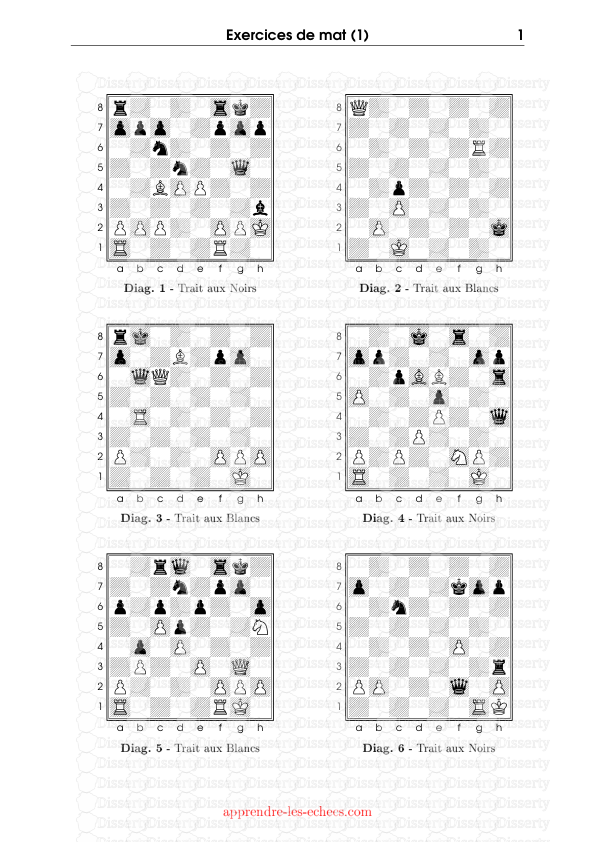
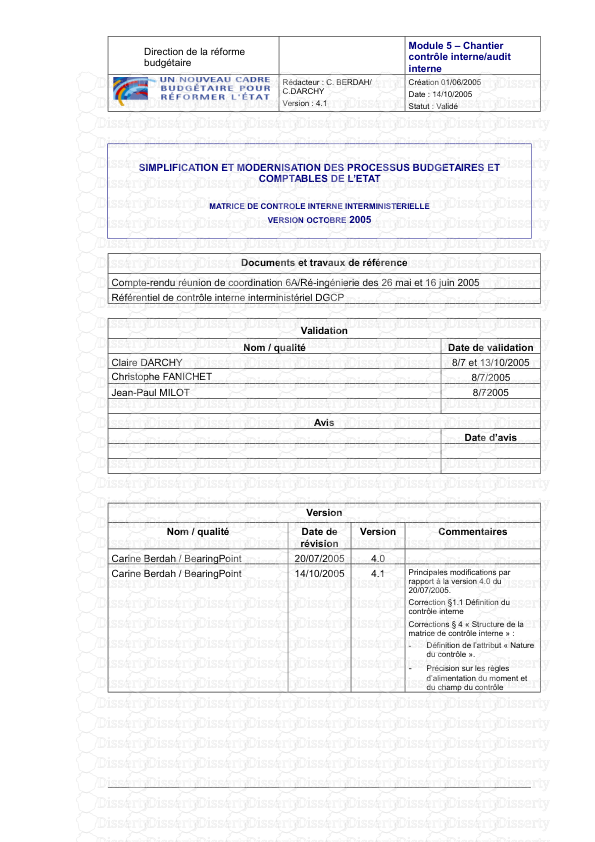
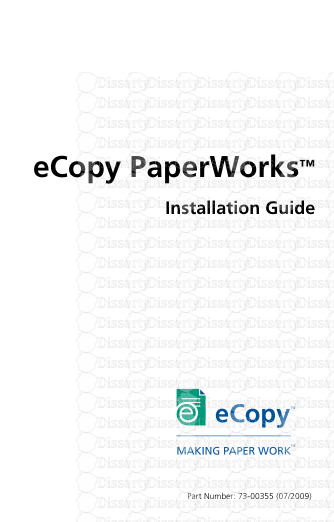
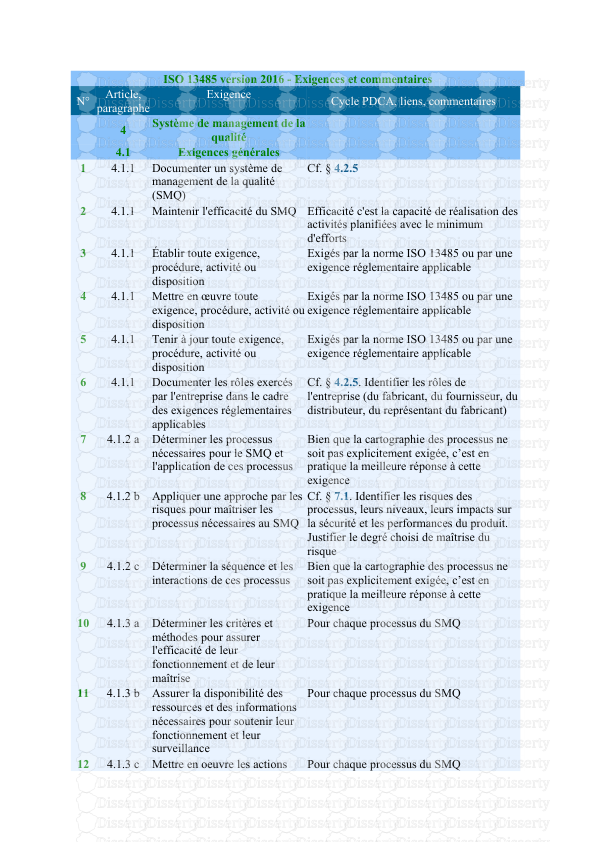
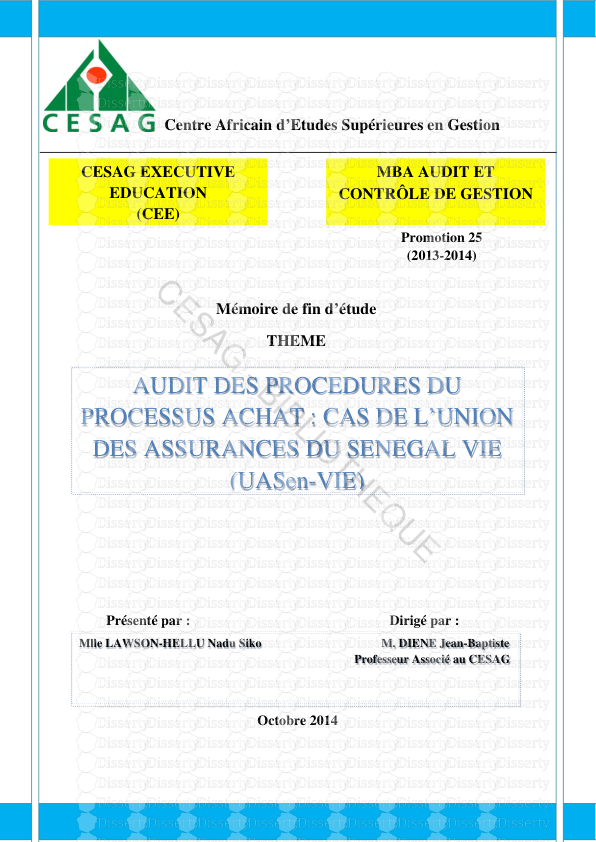

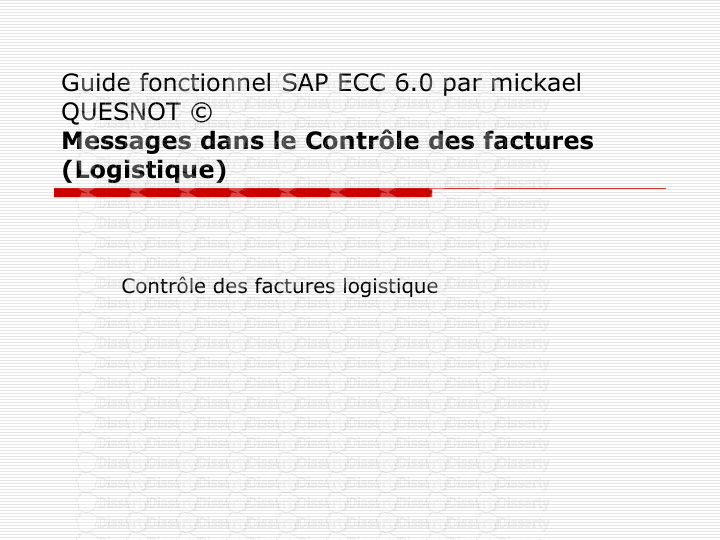
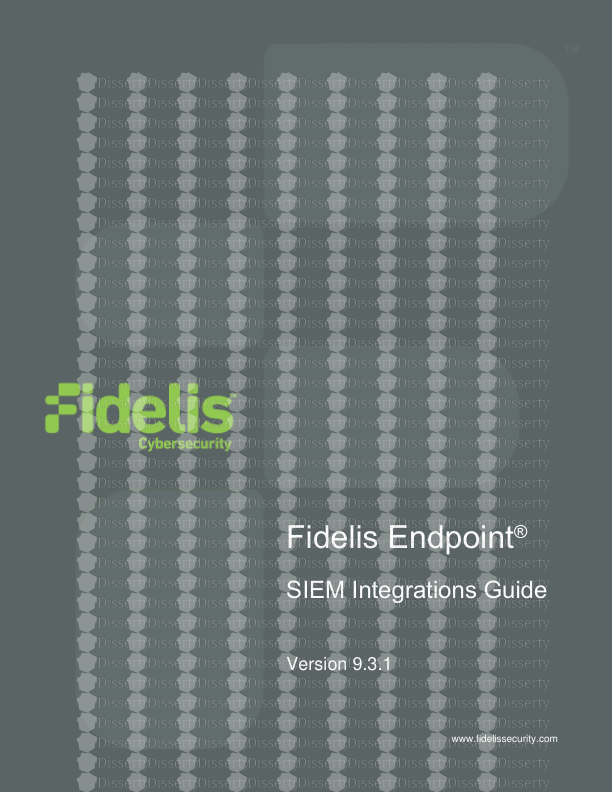
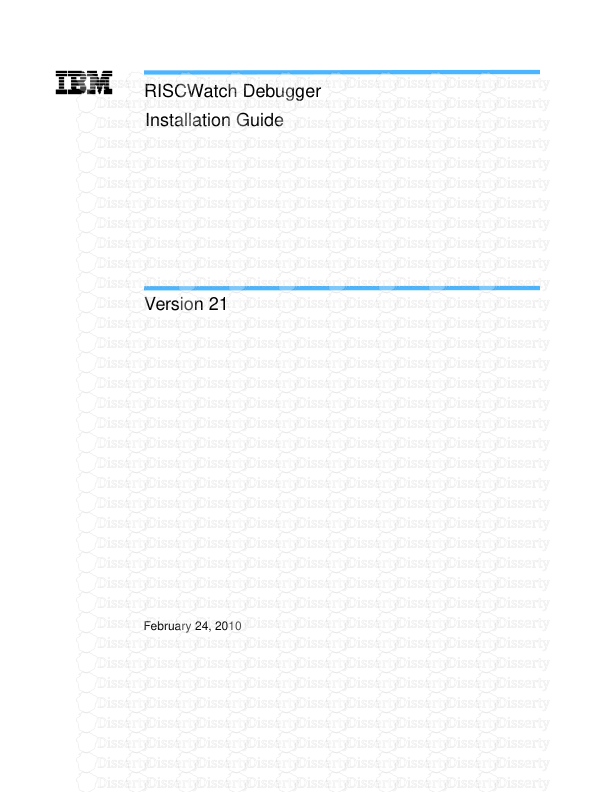
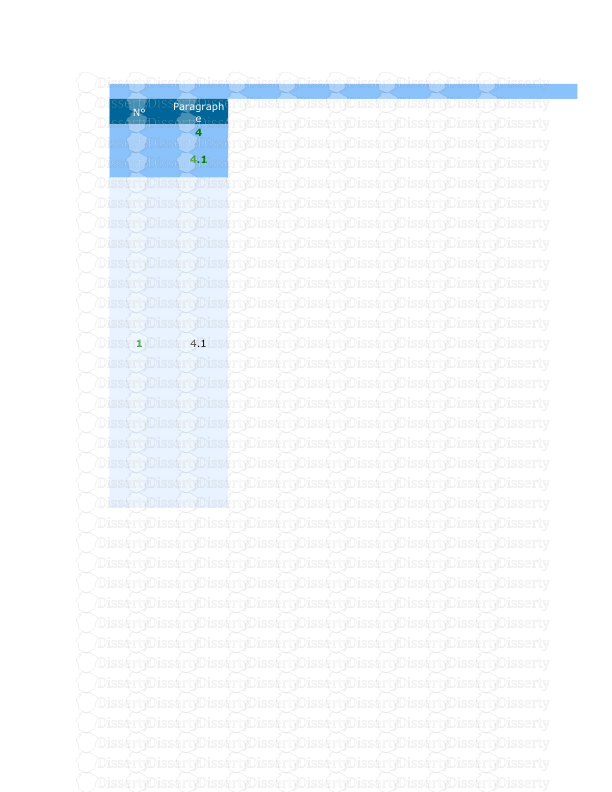
-
28
-
0
-
0
Licence et utilisation
Gratuit pour un usage personnel Attribution requise- Détails
- Publié le Oct 07, 2022
- Catégorie Administration
- Langue French
- Taille du fichier 32.1319MB


