EY My Day User Guide & Frequently Asked Questions 2 EY My Day Table of Contents
EY My Day User Guide & Frequently Asked Questions 2 EY My Day Table of Contents INTRODUCTION ........................................................................................................................... 3 1 USER GUIDE ........................................................................................................................... 5 1.1 APP NAVIGATION ................................................................................................................ 5 1.2 REGISTRATION & LOGIN ...................................................................................................... 9 1.3 HOME DASHBOARD ........................................................................................................... 10 1.4 WAY FINDER...................................................................................................................... 11 1.4.1 FIND A COLLEAGUE ................................................................................................................... 12 1.5 FIND A WORKSPACE .......................................................................................................... 13 1.6 MEETING ROOM ................................................................................................................ 14 1.7 FOOD & BEVERAGE ............................................................................................................ 16 1.8 ENVIRONMENT ................................................................................................................. 18 1.9 REQUESTS ......................................................................................................................... 19 1.10 MY FEEDS ........................................................................................................................ 20 2 FAQS.................................................................................................................................... 21 3 EY My Day Introduction Welcome to the EY My Day App. The EY My Day App delivers a digitally interactive workplace experience to EY staff, contractors, vendors and staff visitors working in an EY building. The app uses smart technology installed throughout the building to enable employees to closely interact with their working environment, utilise building & FM services with ease and view the environment conditions in various parts of the building. The key features available within the app are: • Way finding to points of interests in a building • Find a workplace to meet your location and environmental preferences • Book a desk and keep track of your current bookings • Find a team colleague also working in the same building • Book meeting rooms which includes an extremely useful ‘Find a Room Now’ now feature • Order food & beverage for collection (where available) • Log FM support tickets and interact with a chat bot to get support Location and Notification Services Many features within the EY My Day app deliver an enhanced experienced by being location aware. By knowing exactly where somebody is in the building, the app can deliver contextual based services and notifications to employees even if the app is running in the background. For example, if an employee walks into a meeting room that they have booked, the app will detect this and automatically prompt the user to check-in. However, if the employee doesn’t have the room booked, the app can prompt the user to book it if available. To take advantage of these features, Location Services, Bluetooth and Notifications need to be enabled on the user’s device. When you first start using EY My Day you will be asked to “Allow” access to these services. For Location Services it is important to select “Always” when prompted as this enables the app to provide these features even when it’s minimised and running in the background. On iPhones running iOS13 or later, you will be asked every few days if you wish to continue allowing this access. When you see this message, please select the option to continue allowing access. It’s important to note that your location is only used to provide location-based features. Your location is not being stored indefinitely or tracked as you travel around the building. The Indoor Positioning Solution installed in each EY building works using Bluetooth so it’s also important to ensure Bluetooth is turned on and any request for access is accepted. Finally, the EY My Day App will raise notifications to advise you of available services in your area or notify you if a colleague is trying to connect with you. Please ensure you turn on notifications for the app so that you don’t miss an important notification. Process for support As a user your first point of call for help is a local Workplace Coordinator in the building who has been trained to provide you with app support and guidance. 4 EY My Day If an issue cannot be resolved locally the Workplace Coordinator, they will be able to raise the issue on your behalf with the app’s technical support team. Feedback If you wish to provide feedback for the App please write to the following email address: wep.reti@ey.com 5 EY My Day 1 User Guide 1.1 APP NAVIGATION The EY My Day app has been designed to be user friendly and easy to use. You’ll find that accessing the different modules and features within the app is intuitive and straightforward. The following navigation tree provides a simple overview of the general navigation within the app: Each module has its own navigation. An illustration for each one is as follows: Way Finder Find a Workspace My bookings Booking details and desk location Edit/cancel booking & way finding Book a desk 6 EY My Day Meeting Room Environment 7 EY My Day Food & Beverage 8 EY My Day Requests 9 EY My Day 1.2 REGISTRATION & LOGIN Access to the EY My Day app is available to all employees. The app is available on the Apple App Store for iOS users and the Google Play Store for Android users. Please navigate to the relevant app store on your device and search for ‘EY My Day’ then select the option to download: iOS Android When you open the app for the first time, you’ll see the following Login screen: Please follow these steps to complete the registration process: • Select ‘Register my Account’ from the main login screen. • Enter your EY email address and select the ‘Register my Account’ option. • Review the End User Licence Agreement (EULA) and if you’re happy to proceed, select the ‘Accept’ option. • You will be taken to a screen requesting a verification code. This has been automatically emailed to you so please check your email. • Enter the verification code and select the ‘Register my Account’ option. • Set a password for the app and select the ‘Set Password’ option. • A confirmation screen will appear – select the option to ‘Log in’. 10 EY My Day The app will ask you if you’d like to enable finger print or facial recognition authentication (where available). Agreeing to this will avoid you having to login using your email and password every time and is therefore recommended for all users. When you enter the app for the first time you’ll be asked to give permission to enable Bluetooth and Location services ion your device. This is needed to The next time you open the app the app will either display the login screen and require you to enter your username and password, trigger the facial recognition check and automatically log you in or prompt for finger print authentication. This will be dependent on how you configured your app when you registered and the features available on your device. If you’re having problems registering or logging in then please check the FAQs section at the end of this document. 1.3 HOME DASHBOARD The Home Dashboard screen is the main landing that provides access to the modules and features within the app. When you access the Home Dashboard, the app will try to determine if you are currently within an EY building. This is done using an indoor positioning system that has been installed in all EY sites. If the app is able to detect your location, the main dashboard image at the top of the screen and the name of the building will automatically change to reflect the building you’re in. If you’re outside of a building, don’t have location services enabled and/or have Bluetooth disabled, the app will not place you in a building and therefore a default building and dashboard image will be displayed. You can return to the main dashboard at any time by selecting the ‘Home’ option at the bottom of the screen. 11 EY My Day Access to Modules can also be accessed by selecting the hamburger menu in the top left-hand corner of the screen. The hamburger menu also provides access to the ‘About’ page which contains the current version number, licencing information for the app, link to the Privacy Policy and End User Licence Agreement (EULA), email address that can be used to submit feedback and an option to disable location services: 1.4 WAY FINDER The Way Finder module provides access to a digital view of your building. You can search, locate and navigate to different places of interest in the building such as meeting rooms, breakout spaces, washrooms, food & beverage outlets etc. Using an indoor positioning solution installed in all EY buildings, this module will automatically detect your current location and display this as a blue dot on a floor plan. When you search or filter for a place of interest, the app will display all matching spaces and calculate how long it would take you to walk to them. There is also an option to ‘GO’ that when selected will plot a route from your current location to that space and activates the navigation feature. The navigation feature is similar to an in car sat nav that orientates the map so that your direction of travel is ahead of you and tracks your location as you’re moving. 12 EY My Day You can use the Way Finder module to search and navigate to the following points of interest: • Break area • Restaurant • Collaboration space • Colleague • Female washroom • Male washroom • Inclusive washroom • uploads/s1/ ey-my-day-user-guide-amp-frequently-asked-questions.pdf
Documents similaires


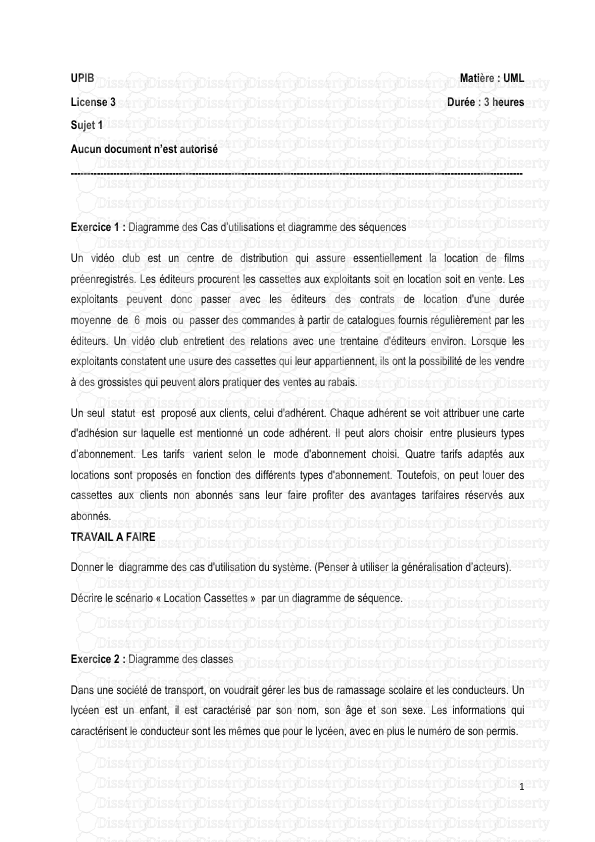







-
30
-
0
-
0
Licence et utilisation
Gratuit pour un usage personnel Attribution requise- Détails
- Publié le Jui 14, 2022
- Catégorie Administration
- Langue French
- Taille du fichier 1.4623MB


