Perkins Technical Marketing Information (PTMI) User Guide / Help Document 2007/
Perkins Technical Marketing Information (PTMI) User Guide / Help Document 2007/08 Edition Contents 1. Signing in to access PTMI from the Perkins.com website Pg 2 2. The secure area of the Perkins website Pg 3 3. New Search Pg 4 3.1 Full Engine ID - Search Results Pg 5 3.2 The 4 – 7 Digit Serial Number - Search Results Pg 6 3.3 Flash File Part Number – Search Results Pg 7 3.4 Build Card Number – Search Results Pg 8 3.5 Governor File – Search Results Pg 9 3.6 Injector E – Trim File – Search Results Pg10 4. Engine Summary information Pg11 4.1 The Customer details Pg11 4.2 Manufacturing Details Pg12 4.3 Flash File Data Pg13 4.4 ECM Config Details Pg15 4.5 Service Reports Pg16 4.6 Technical Data Pg17 4.7 Engine History Dates Pg18 4.8 Warranty Details Pg18 4.9 Change Notification Pg19 4.10 Offline Viewing Pg20 4.11 Governor File Pg20 1. Signing in to access PTMI from the Perkins.com website: 1 Login You must select the ‘Login’ link that can be found in the top right hand corner of the homepage. Logging in with your user name and password. Now you can sign into the secure area of the Perkins website. You must use your CWS ID and your password, then select the ‘Submit’ button below. At this point, you can also select if you wish to change your password or information. 2 2. The secure area of the Perkins website Once logged in, you will now be directed to the secure area of the Perkins Website, where you can move on to the PTMI section of the site very simply. Select the PTMI link from the drop down menu; this will open a new window with the PTMI home page for you to view. • PTMI Homepage The home page gives you some detailed information regarding the use of PTMI and its benefits. 3 3. New Search To begin using the tool, you can select the ‘New Search’ link on the top menu. You are now at the main search page for PTMI. You have the ability to search the database for information from the following fields: • Full Engine Identification Number (Typical example = VK 12345 U 123456 A) • 4 – 7 Digit Serial Number (Typical example = VK ##### U 123456 A) • Flash File Part Number • Governor File • Injector E-Trim File 4 3.1 Full Engine ID - Search Results You can search with the full engine ID to take you to the pages that are specific to that engine; this will range from customer details, flash files, technical data and the governor files. Once you have searched with the full engine ID, look at the returned engine serial number, there should only be one engine as this is a unique identification number. This page will give you a summary of what information is stored against this engine ID number. You can select the menus down the left hand side of the page to open up more information on that topic. 5 3.2 The 4 – 7 Digit Serial Number - Search Results On this search parameter you are likely to have several engines to choose from, select the one you require by clicking on the link to the left of the page. This will take you to all the information about the engine, including the Serial Number, Build List, Model, List Number and Rating / Curve details. The screen you are taken to after selecting the engine will be exactly the same as if you were searching from the full engine ID number. 6 3.3 Flash File Part Number – Search Results This search is slightly different to the previous two, which are done by using the Engine ID / Serial details. To run this search, you must either: • Already know the file number you are looking for (E.g. been told by the service team), or, • You have searched through the engine ID / serial details to find the flash file details. Once you have entered the Flash File Number, you will be taken to the file by selecting the ‘Search’ option. Here, you will be given the latest information about the flash file and you will be able to select the ‘Download’ icon to download it to your machine. 7 3.4 Build Card Number – Search Results The Build Card Number can be found on the PTMI system within the Engine History Data tab on a selected engine. It is not considered a common search parameter but it is available to search by this. Select the ‘Build Card Number’ from the drop down menu, then enter the number and select the ‘Search’ icon to identify any engines with that specific Build Card Number. Now you can select the Engine ID numbers from the left of the screen to take you to that specific engine detail. 8 3.5 Governor File – Search Results The Governor File search function allows you to search for the file you need by selecting engine information from a list of options. First, you must select the engine series from the drop down list. Now you are able to view the various engine models, you can select the required engine from the list. Once you have chosen the engine you wish, click the search button to find all governor files available. Once the search has finished, you will be displayed the results, you can now select the governor file you wish to download by clicking on the link in the ‘File’ column. 9 3.6 Injector E – Trim File – Search Results The Injector E – Trim file can be accessed and downloaded for you to program the injectors of an 1100 series or a 2500 series Perkins engine. These Injector ID numbers are completely unique to every single injector, the ID number can be found on the side strip of the injectors. Enter the injector number into the search field, and then select the ‘Search’ button to view the available files. Now you can view the details of the injector e-Trim file, you can download the file by selecting the download option. These are the search parameters that can be used to access all engine data in PTMI. This guide will now move onto discuss how you can use the information once you have searched for it. 10 4.0 Engine Summary information Once you have searched for, and selected the engine you wish to view, you will be brought to this page. There is a list of technical details about the engine down the left hand side of the page. You can select the link to view that information. 4.1 The Customer details Displays - Invoice details, Dispatch date, Customer, Invoice date, Customer PO Number and SICA number 11 4.2 Manufacturing Details 1) Build List - Contains Pack numbers, Description and Sales order code 2) Grading Data - Shows Graded Component, Actual Grade per Cylinder, Piston Protrusion and Part Number 3) Component Serial Numbers - Refers to major or expensive components part numbers, description and unique serial numbers 4) Emissions Details - Contains the emissions legislation certification type that the engine complies with 12 4.3 Flash File Data Holds the flash file part number, rating group and voltage. It also has the rating code, power curve, torque in Nm at a certain engine speed in Rev/Min and the Max rating in Kw at the Rated Speed in Rev/Min. PTMI allows you to download the flash file, this may be necessary due to your ECM being replaced or if there has been a software change or upgrade. Simply select the flash file you need (usually the latest release) and you will be taken to a page that confirms its information and gives you the option to download the file. This is done by clicking on the icon labelled ‘Download’ Please note: - it is very important that you check that the voltage of the flash file part number is compatible with the ECM and the Fuel pump. 13 When you click on the ‘Download’ button you will see a file download window appear on your screen. This gives you the chance to open the file from its current location, or save the file to disc. DO NOT select ‘Open’ the file from its current location Select the ‘Save’ button and this will give you a ‘Save As’ dialogue box, select an easily remembered folder (such as “My Documents”) and then press the save button DO NOT CHANGE THE FILE NAME The flash file will be saved as its part number for flashing to the ECM. Please refer to the EST manual for the flashing process. Note: If the Flash file is being replaced or Upgraded a Password is require, this can be obtained from the Irlam Help Desk 14 4.4 ECM Config Details A number of Config files may be shown. They are displayed in descending date order with the oldest being the configuration on uploads/s1/ guide-ptmi.pdf
Documents similaires
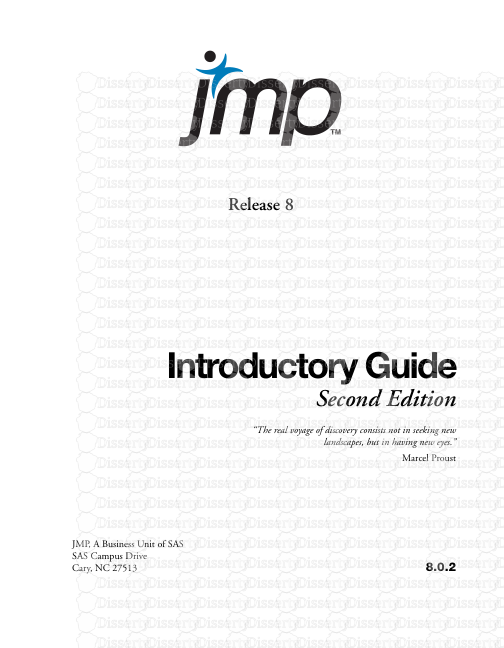
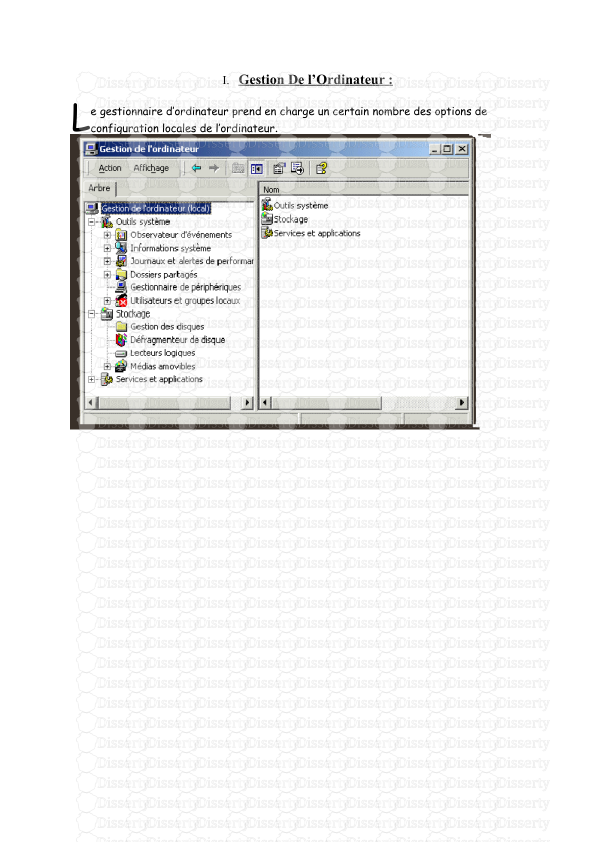

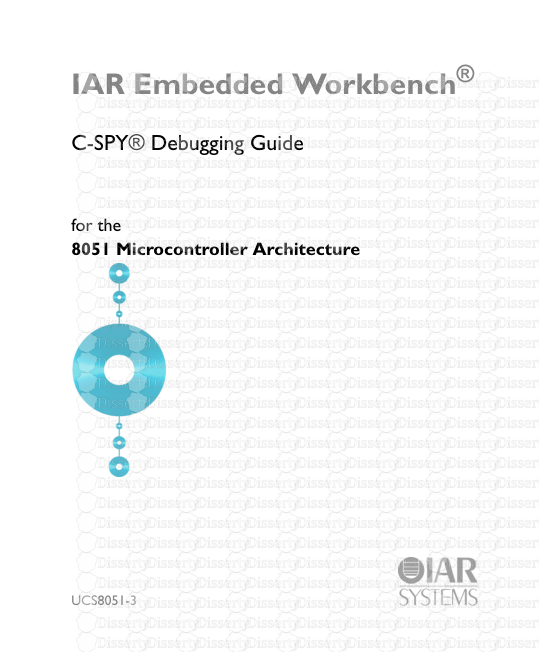
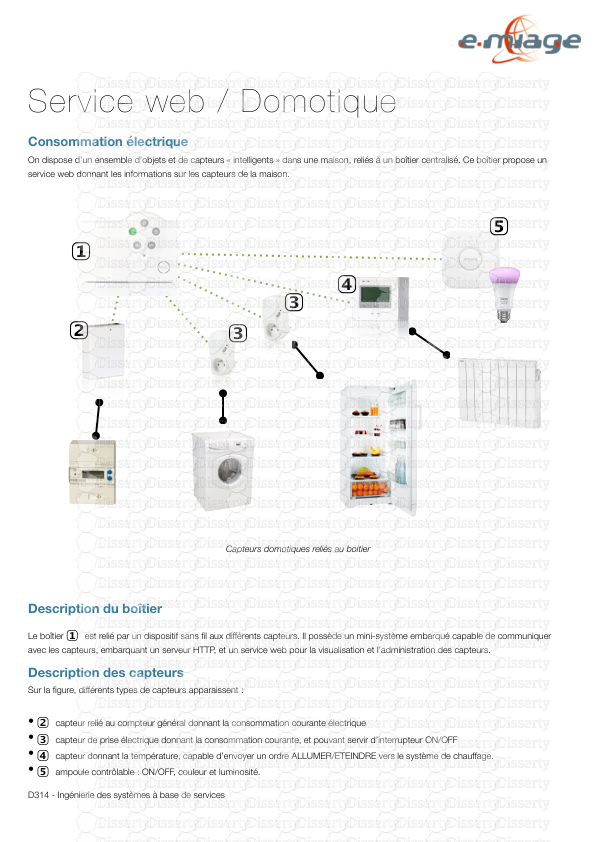
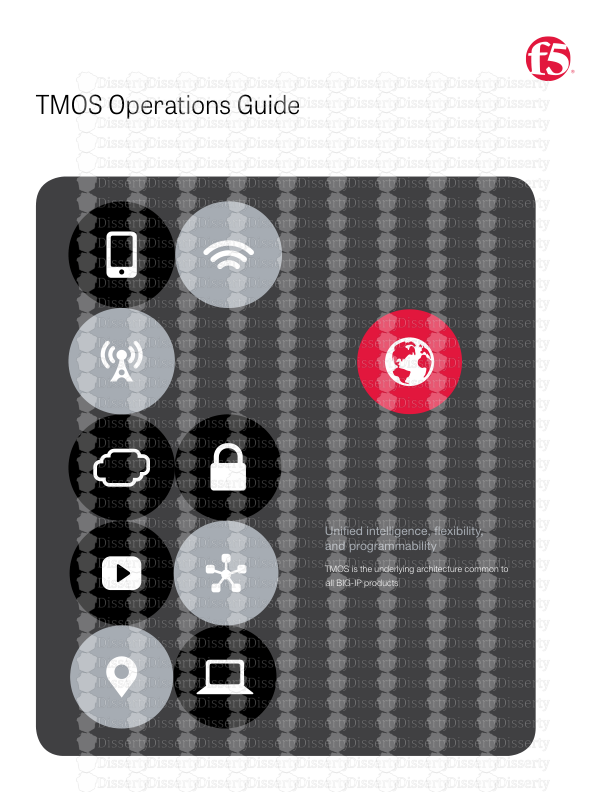
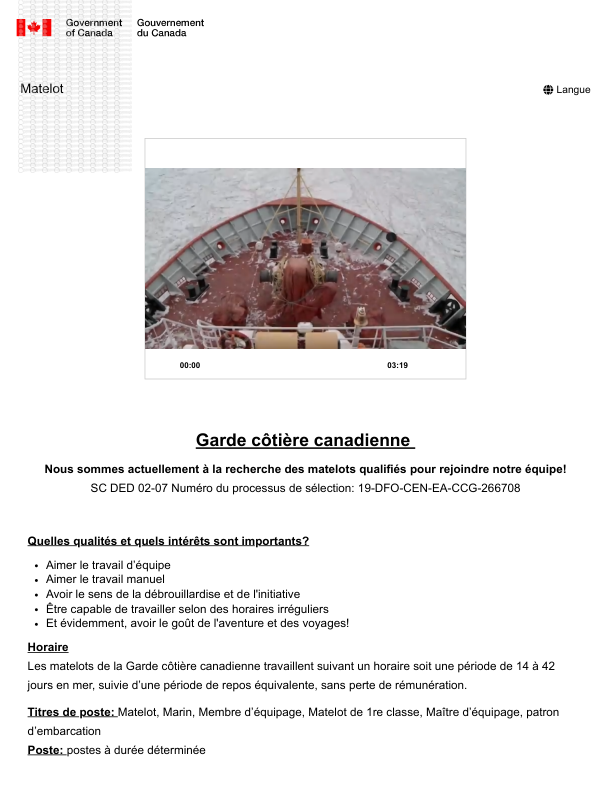
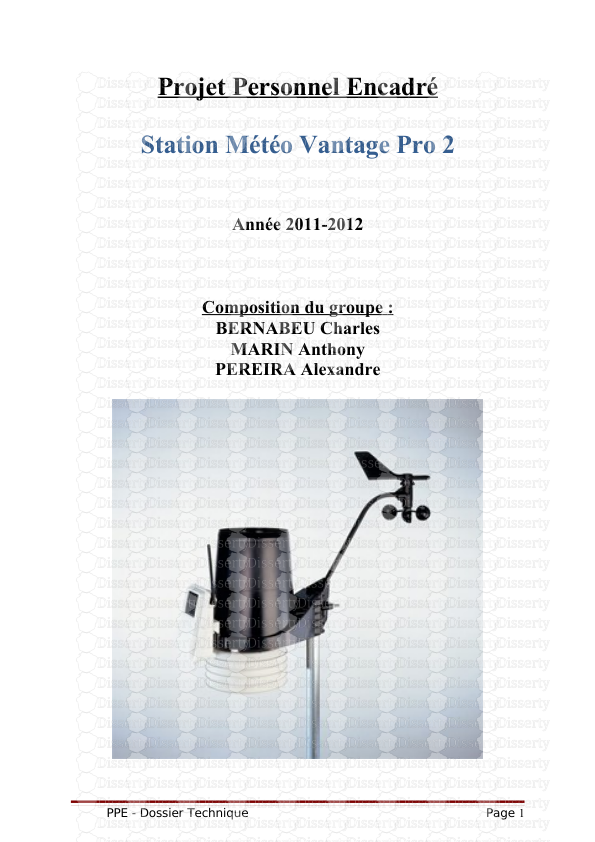
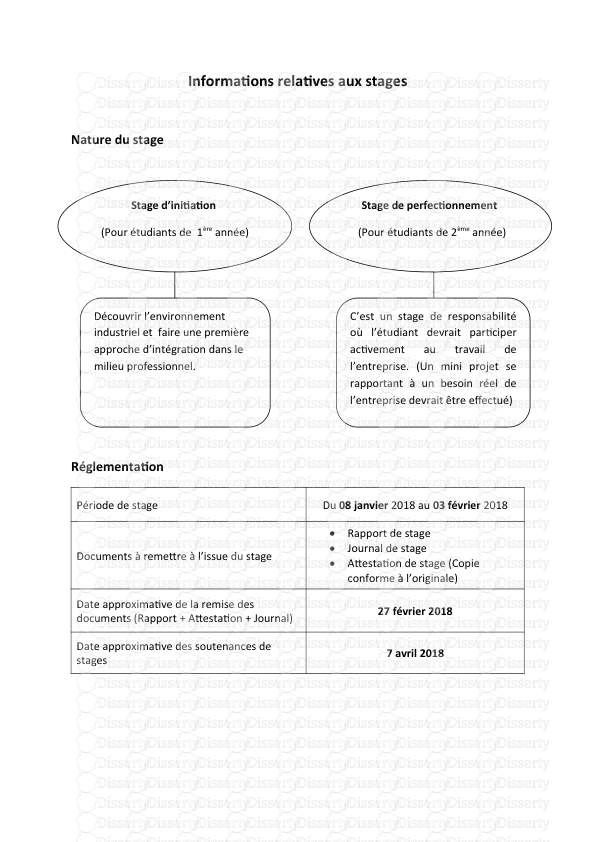
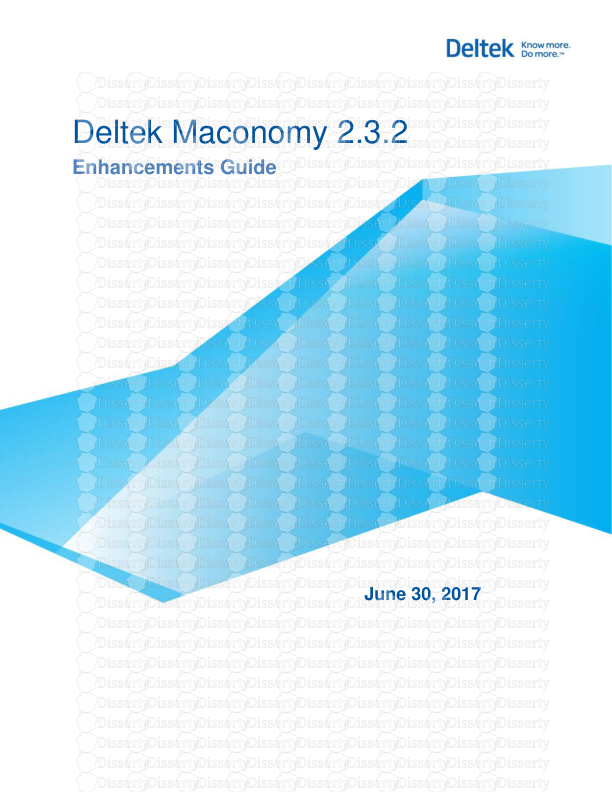
-
49
-
0
-
0
Licence et utilisation
Gratuit pour un usage personnel Attribution requise- Détails
- Publié le Dec 31, 2021
- Catégorie Administration
- Langue French
- Taille du fichier 2.9912MB


