Parrot MKi9200 User guide Parrot MKi9200 – User guide 2 Contents Contents .....
Parrot MKi9200 User guide Parrot MKi9200 – User guide 2 Contents Contents ........................................................................................................................... 2 Installation ....................................................................................................................... 4 Before you begin ..................................................................................................................................................... 4 Checking the car configuration .................................................................................................................... 4 Caution ......................................................................................................................................................... 4 Removing the car stereo .............................................................................................................................. 4 Installing the kit ....................................................................................................................................................... 5 Car stereo with ISO connectors ................................................................................................................... 5 Car stereo with line-in.................................................................................................................................. 6 Installing the electronic box ......................................................................................................................... 6 Installing the kit’s power cable ............................................................................................................................... 7 Checking the wiring ..................................................................................................................................... 7 Installing the audio connectors.................................................................................................................... 7 Installing the individual components ...................................................................................................................... 8 Installing the double microphone ................................................................................................................ 8 Installing the remote control ....................................................................................................................... 9 Installing the screen ................................................................................................................................... 10 Getting started ............................................................................................................... 12 Navigating through the menus ............................................................................................................................. 12 Associating the remote control to the electronic box ............................................................................... 12 Commands ................................................................................................................................................. 13 Using the vocal menus ............................................................................................................................... 13 Establishing a Bluetooth connection with a phone ............................................................................................... 14 Using a phone with the Parrot MKi9200 for the first time ........................................................................ 14 Using the Parrot MKi9200 with 2 phones .................................................................................................. 15 Managing Bluetooth devices ..................................................................................................................... 16 Synchronizing the phonebook .............................................................................................................................. 17 Display ................................................................................................................................................................... 18 Icons ........................................................................................................................................................... 18 Modifying the display parameters ............................................................................................................. 18 Changing the wallpaper ............................................................................................................................. 19 Phone ............................................................................................................................. 20 Making and receiving calls .................................................................................................................................... 20 Making a call .............................................................................................................................................. 20 Receiving a call ........................................................................................................................................... 21 Using the Parrot MKi9200 while on a call .................................................................................................. 21 Using voice recognition ......................................................................................................................................... 23 Receiving a call via voice recognition ......................................................................................................... 23 Making a call via voice recognition ............................................................................................................ 23 Settings .................................................................................................................................................................. 24 Ringtone ..................................................................................................................................................... 24 Phonebook ................................................................................................................................................. 25 Call ............................................................................................................................................................. 25 Activating the external noise elimination .................................................................................................. 26 Parrot MKi9200 – User guide 3 Music.............................................................................................................................. 28 Using the Parrot MKi9200 with an external source .............................................................................................. 28 Using the Parrot MKi9200 with an iPod / iPhone ...................................................................................... 28 Using the Parrot MKi9200 with an SD card................................................................................................ 29 Using the Parrot MKi9200 with a USB peripheral ...................................................................................... 30 Using the Parrot MKi9200 with an audio player connected via Bluetooth ............................................... 30 Using the Parrot MKi9200 with an analogue audio player ........................................................................ 31 Commands ............................................................................................................................................................ 32 Settings .................................................................................................................................................................. 33 Covers display ............................................................................................................................................ 33 Modifying audio settings ........................................................................................................................... 33 Parrot MKi9200 – User guide 4 Installation WARNING: We advise our customers to have the Parrot MKi9200 fitted by a professional. Before you begin Checking the car configuration The cables supplied with the kit feature ISO connectors and two pairs of line-out jacks. The line- out jacks can be used if your audio system features this option (use of an amplifier). Several set- ups are therefore possible depending on the type of car stereo and your vehicle. If your car stereo is not fitted with ISO connectors, you need to purchase an ISO adapter cable to simplify the wiring procedure. Refer to the range of ISO adapters on our website. Caution Unplug the battery before installing the kit’s power cable. Before you install the individual components, check that the installation locations have been selected in such a way that the cable length is sufficient to connect every element. Do not install any component (screen, remote control…) in the airbag deployment area. Once the installation is complete, make sure that no cables are pinched or trapped. Removing the car stereo Remove your car stereo from you vehicle. You may need release keys to do so. ► Refer to your car stereo user guide or contact your car dealer for more information. Remove the audio system from your vehicles dashboard to access the wiring harness. The mute function is used to cut the sound of your car stereo to enable a phone call. The choice of the mute-in jack depends on your car stereo’s configuration. Parrot MKi9200 – User guide 5 Installing the kit Note : If you have the possibility to use a multimeter, test and verify all connections on the vehicle before connecting the Parrot MKi9200 wiring loom. Car stereo with ISO connectors 1. Connect the male connectors of the hands-free kit to the car stereo. 2. Join the vehicle’s audio and power supply cables to the female connectors of the Parrot MKi9200. 3. On the installation cable, connect the free yellow wire to one of the audio system’s corresponding mute-in jacks if available (mute in 1, mute in 2 or mute in 3). Note : Mute in 1, mute in 2 and mute in 3 are only suggested mute locations. You first have to test and verify the mute on the vehicle. Parrot MKi9200 – User guide 6 Car stereo with line-in Use this type of connection by wiring the line-out (brown & white wire or red & black wire) to your car stereo’s line-in. Using the two pairs of line-out will enable you to take advantage of the music function in stereo over your vehicle’s speakers. On the installation cable, connect the free yellow wire to the corresponding audio system’s mute- input if available (mute in 1, mute in 2 or mute in 3). Installing the electronic box Avoid installing the electronic box near heating or air-conditioning system, on a spot directly exposed to sunlight or behind metal walls. Make sure the electronic box stays fixed once it is installed and that it will not move while you are driving. Do not reinstall the car stereo forcibly. If you are short of space behind the car stereo to install the electronic box, consider installing it in the glove box. Parrot MKi9200 – User guide 7 Installing the kit’s power cable Note : In order to check the wiring, connect the screen before placing it on the dashboard. ► Refer to the Checking the wiring section for more information. Refer to your car stereo’s wiring diagram. The red wire of the kit’s cable must correspond to the constant +12V supply, the orange wire to the ignition +12V and the black wire to ground. Check that the orange wire is not connected to the constant +12V supply, as you could run down the vehicle’s battery. Note : On some vehicles, there is no ignition +12V on the vehicle’s connectors. You must therefore connect the orange power supply wire to the fuse box or another ignition power source. Checking the wiring To perform the installation check, turn the ignition on then off once the Parrot MKi9200 is installed: the message “Goodbye!” must be displayed. If it is not the case, it is necessary to inverse the positions of the red and orange wires. Indeed, the red wire of the power cable must be connected to the permanent 12V, the orange wire to the 12V ignition and the black wire to the ground. This can be done simply by reversing both fuse holders located on the Parrot wiring. Installing the audio connectors Installing the music cable Connect the music cable to the electronic box and place the USB / iPod / Jack connectors into the glove box, the central console or the parcel tray depending on the configuration of your dashboard. Make sure that the cable is not pinched. Note : Use the provided protection cap to protect the connectors. Installing the music cable grommet system The music cable grommet system allows you to adjust the cable length while reducing its wear. 1. Drill a 20 mm hole in your dashboard (glove compartment or parcel tray). 2. Insert manually two flexible arms of the grommet system. 3. Use a flat screwdriver in order to insert the last two arms. > You can now connect your music cable to the bluebox. Parrot MKi9200 – User guide 8 Installing the individual components Installing the double microphone Selecting a location In order to get hi-quality conversations, we advise you to respect the following recommendations: Make sure the microphone is installed as close to the mouth of the user as possible. The ideal distance is 60 cm. The best possible location for the microphone is near the rear-view mirror. The microphone needs to be pointed towards the user. D < 60 cm α < 45° Parrot MKi9200 – User guide 9 Make sure the microphone is not exposed to the air stream from air vents. Do not install the microphone cable in heating, ventilation or air conditioning systems. Be careful of the side airbags and SRS systems while running the microphone cable. Mounting the double microphone The mounting location for the microphone must be clean and free from grease or dust. Prior to installation, clean the area with an appropriate cleansing product. Once you have stuck the support on the dashboard, wait for approximately 2 hours to make sure the adhesive tape adheres well. Installing the remote control Installing the remote control on the steering wheel If you want to place the remote control on the steering wheel, make sure it is securely attached, so that it does not move when you are driving. WARNING: Do not install the remote control on the outside of the steering wheel and ensure it does not get in the way uploads/s3/ mki9200-user-guide-uk.pdf
Documents similaires
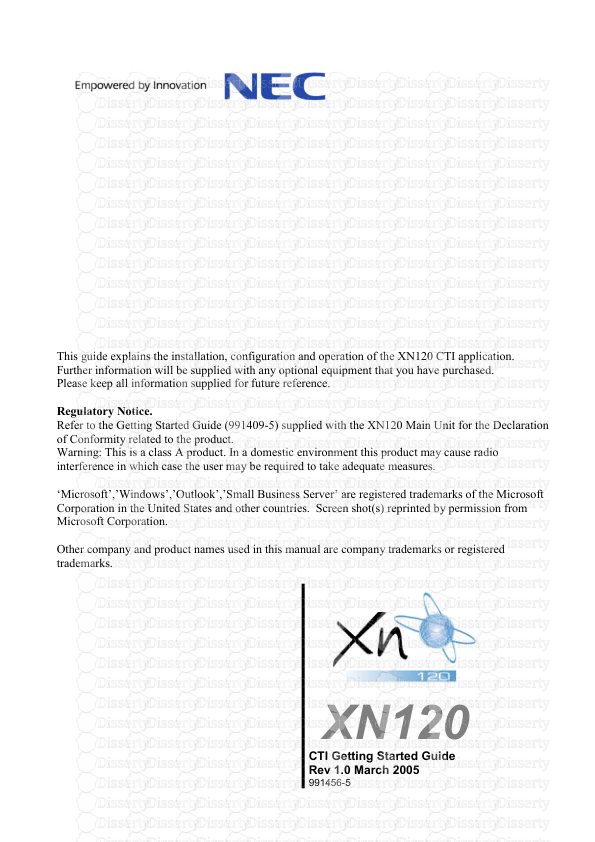







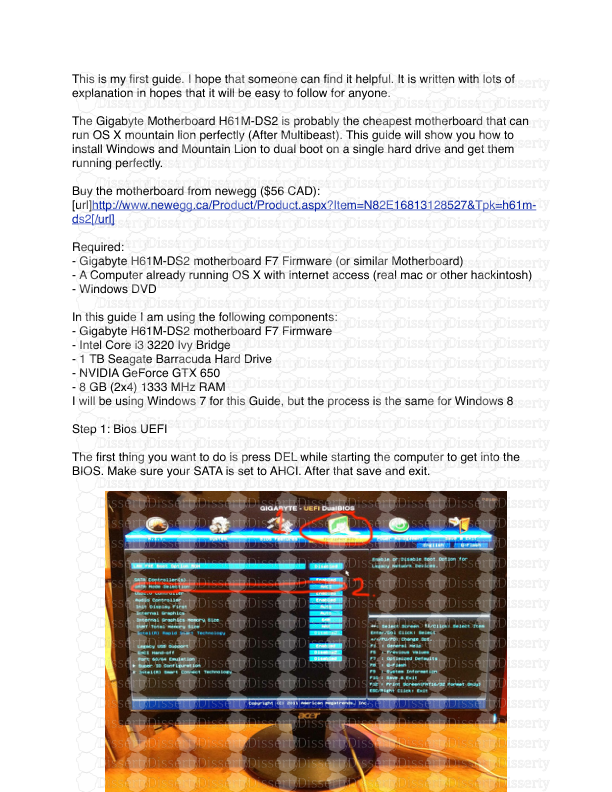

-
157
-
0
-
0
Licence et utilisation
Gratuit pour un usage personnel Attribution requise- Détails
- Publié le Mar 06, 2021
- Catégorie Creative Arts / Ar...
- Langue French
- Taille du fichier 2.1593MB


