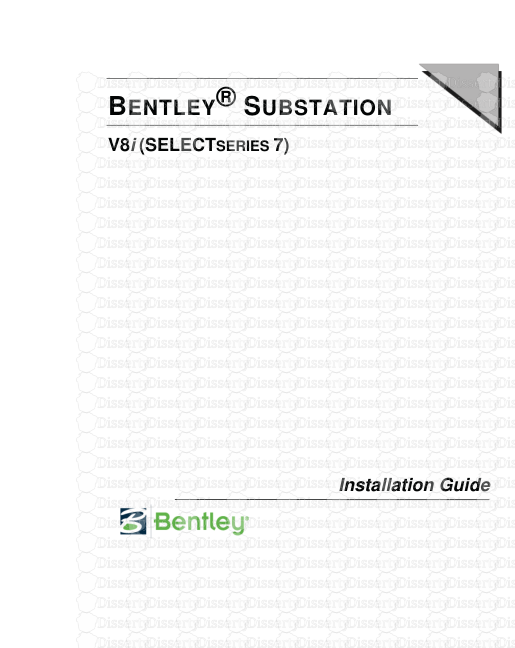BENTLEY® SUBSTATION V8i (SELECTSERIES 7) Installation Guide COPYRIGHT INFORMATI
BENTLEY® SUBSTATION V8i (SELECTSERIES 7) Installation Guide COPYRIGHT INFORMATION TRADEMARK NOTICE Bentley, the "B" Bentley logo, MicroStation, AutoPLANT, and AutoPIPE are registered or non- registered trademarks of Bentley Systems, Inc. or Bentley Software, Inc. All other marks are the property of their respective owners. COPYRIGHT NOTICE Copyright © 2014, Bentley Systems, Incorporated. All Rights Reserved. Including software, file formats, and audiovisual displays; may only be used pursuant to applicable software license agreement; contains confidential and proprietary information of Bentley Systems, Incorporated and/or third parties which is protected by copyright and trade secret law and may not be provided or otherwise made available without proper authorization. Acknowledgments Portions OpenGL® API © Silicon Graphics, Inc. Portions © Rogue Wave Software Portions © Alias Ltd Crystal Reports is a registered trademark of Business Objects SA. RESTRICTED RIGHTS LEGENDS If this software is acquired for or on behalf of the United States of America, its agencies and/or instrumentalities ("U.S. Government"), it is provided with restricted rights. This software and accompanying documentation are "commercial computer software" and "commercial computer software documentation," respectively, pursuant to 48 C.F.R. 12.212 and 227.7202, and "restricted computer software" pursuant to 48 C.F.R. 52.227-19(a), as applicable. Use, modification, reproduction, release, performance, display or disclosure of this software and accompanying documentation by the U.S. Government are subject to restrictions as set forth in this Agreement and pursuant to 48 C.F.R. 12.212, 52.227-19, 227.7202, and 1852.227-86, as applicable. Contractor/Manufacturer is Bentley Systems, Incorporated, 685 Stockton Drive, Exton, PA 19341- 0678. Unpublished - rights reserved under the Copyright Laws of the United States and International treaties. END USER LICENSE AGREEMENT To view the End User License Agreement for this product see the eula.pdf file located in your install directory. Bentley® Substation Installation Guide i TABLE OF CONTENTS CHAPTER 1: INTRODUCTION BEFORE YOU BEGIN .................................................................................................. 1-2 NETWORK REQUIREMENTS ..................................................................................... 1-2 CHAPTER 2: INSTALLING SUBSTATION INSTALLATION PROCEDURE .................................................................................... 2-2 UPGRADE INSTALLATION (FROM LEGACY SUBSTATION) ...................................... 2-10 ACCESSING PROJECTS FROM PREVIOUS VERSIONS OF SUBSTATION (OPTIONAL) .................................................................... 2-10 CONFIGURING SUBSTATION FOR USE WITH ORACLE ........................................ 2-12 SERVER SETUP ........................................................................................... 2-12 CLIENT SETUP ............................................................................................. 2-12 STARTING SUBSTATION ......................................................................................... 2-14 ACTIVATING THE SOFTWARE LICENSE ................................................................ 2-15 LICENSE ACTIVATION PROCEDURE ......................................................... 2-16 CHECKING OUT A LICENSE ........................................................................ 2-20 ADDITIONAL SYMBOL CATALOGS AND PARTS DATABASES .................. 2-23 CHAPTER 3: NETWORK SETUP SHARED DATABASE SETUP ..................................................................................... 3-2 SUBSTATION SETUP ................................................................................................. 3-6 SYSTEM PATHS ............................................................................................. 3-8 CATALOG PATHS .......................................................................................... 3-9 CHAPTER 4: INDEX INDEX ............................................................................................................................ 4-2 TABLE OF CONTENTS Bentley® Substation Installation Guide ii Bentley® Substation Installation Guide 1-1 INTRODUCTION This installation guide contains the information necessary to install Substation V8i control system design software applications. The software is available as an add-on application that functions within the AutoCAD or MicroStation applications which must be installed first. The standalone version of Substation includes MicroStation PowerDraft software as its CAD engine. BEFORE YOU BEGIN 1-2 NETWORK REQUIREMENTS 1-2 1 INTRODUCTION BEFORE YOU BEGIN Bentley® Substation Installation Guide 1-2 In addition to the Substation applications, the installation disc contains SQL Server software. The information in this manual is organized into the following major sections: Installing Substation Network Setup In addition to the instructions, information that you should be aware of before you install the software is included in the Before You Begin and Hardware and Software Requirements sections. Please be sure that you are familiar with this information before you begin installing the software. BEFORE YOU BEGIN After you purchase the software, you will be sent instructions for logging on to the Bentley web site and downloading the software. You will have the choice of downloading an executable installation file to your computer or having the files burned to CD and shipped to you. After installing Substation , you will need to run the software and activate your license (this does not apply to evaluation systems). NETWORK REQUIREMENTS End users may wish to share across a network some or all of the data associated with Substation . If your network meets the minimum requirements listed below, you will be able to share all shareable Substation data across a network. Most users will choose to have all of these items on the same computer; however, since it is possible to have drawing files, databases and network licenses on three separate computers, they are listed separately below. Network Speed Your network should be able to perform at a true 35 Megabits per second or better. Drawing File Storage A computer or storage device that is compatible with a Microsoft Windows network. Database Server Refer to your readme_substation.chm file for more information. Note For hardware and software requirements, please refer to your readme_substation.chm file. Bentley® Substation Installation Guide 2-1 INSTALLING SUBSTATION This section contains instructions for installing Substation. INSTALLATION PROCEDURE 2-2 UPGRADE INSTALLATION (FROM LEGACY SUBSTATION) 2-10 CONFIGURING SUBSTATION FOR USE WITH ORACLE 2-12 STARTING SUBSTATION 2-14 ACTIVATING THE SOFTWARE LICENSE 2-15 2 INSTALLING SUBSTATION INSTALLATION PROCEDURE Bentley® Substation Installation Guide 2-2 INSTALLATION PROCEDURE When you download the software from the Bentley web site, you can either download an executable installation file or burn the files to CDs. An installation routine is provided with the software that will prompt you with instructions. To install the prerequisites for Bentley desktop applications, follow the steps below. 1. In an Explorer window, click the Prerequisites for Bentley Desktop Applications setup executable to display the Prerequisites for Bentley Desktop Applications dialog. 2. Click the Install button. 3. Click the OK button to finish and exit the install. You may now install Substation. Note The dialogs shown may vary slightly depending on the version of Substation you are installing. Note If you intend to use Oracle with Substation, review the Installing Substation for Use with Oracle section before installing Substation. 1. Exit all Windows applications. 2. If you downloaded an executable file, double-click the file to launch the install routine. If you had the files burned to a CD, find the Install folder on the CD and double-click on the Setup.exe file. 3. The main menu dialog will appear. INSTALLING SUBSTATION INSTALLATION PROCEDURE Bentley® Substation Installation Guide 2-3 4. Select Install Bentley Substation V8i from the menu. 5. The following dialog will appear, prompting you to select a folder into which the installation source files will be extracted. 6. You can use the default folder specified in the Extract to this folder field, or click the Browse button to create a new folder or browse to an existing folder. 7. Select the Extract and install installation package radio button, then press OK to extract the installation files. Note The dialog in the following step should appear automatically after a minute or two. If it does not, locate the Install subfolder (specified in the Extract to this folder field) and double-click on the Setup.exe file. Note You should note the location of the extracted files in case you need to re-install Substation in the future or run a setup utility. The Documentation sub-folder contains a User Guide and Installation Guide. 8. If the installation software detects an earlier version of Substation on your computer, please refer to the Upgrade Installation (From Legacy Substation) section below; otherwise, the following dialog will display: INSTALLING SUBSTATION INSTALLATION PROCEDURE Bentley® Substation Installation Guide 2-4 9. Click Install to display the Setup Wizard. 10. Click Next. The Install database server dialog will display: INSTALLING SUBSTATION INSTALLATION PROCEDURE Bentley® Substation Installation Guide 2-5 The following buttons appear near the bottom of the dialogs during the remainder of the installation process: Next – This button continues the installation and displays the next dialog in the installation sequence. Back – This button returns to the previously displayed dialog. 11. Click Next to continue. The End-User License Agreement dialog displays. INSTALLING SUBSTATION INSTALLATION PROCEDURE Bentley® Substation Installation Guide 2-6 12. Read the agreement, then select the I accept the terms of the license agreement radio button if you agree to the terms and wish to continue. If you select I do not accept the terms of the license agreement, the installation will not proceed. 13. Click Next to continue. The Content Disclaimer dialog displays. 14. Read the disclosure, then select the I accept the terms in the disclosure radio button if you agree to the terms and wish to continue. Select Next to continue. The Destination Folder dialog will display. INSTALLING SUBSTATION INSTALLATION PROCEDURE Bentley® Substation Installation Guide 2-7 15. This dialog displays the default folders where the application, workspace, and Substation data is to be installed. You can use the Change button to specify a different location for each item. Note If you enter a path to an existing data folder from a previous installation, you will be prompted to specify if you want to retain the existing data. 16. Select Next to continue. The Select Default Standard dialog will display. 17. Select the default unit of measurement you wish to use by clicking the adjacent radio button, then select Next to continue to the Configure Shortcuts dialog. INSTALLING SUBSTATION INSTALLATION PROCEDURE Bentley® Substation Installation Guide 2-8 18. Enable the appropriate uploads/s3/ install-guide 27 .pdf
Documents similaires


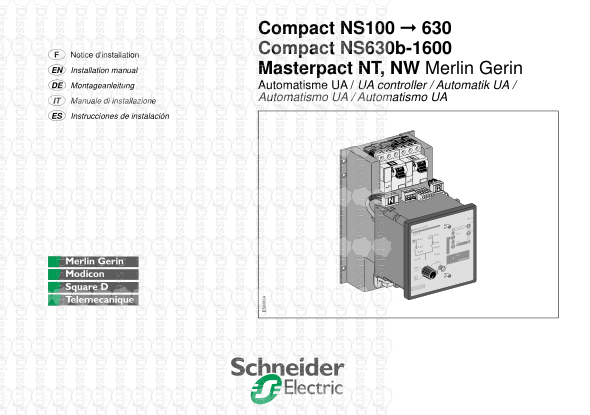




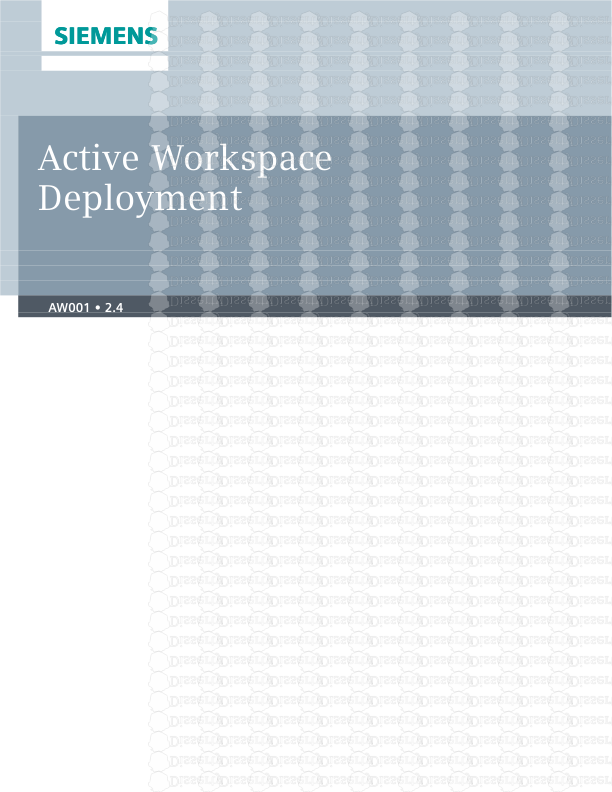


-
33
-
0
-
0
Licence et utilisation
Gratuit pour un usage personnel Attribution requise- Détails
- Publié le Aoû 12, 2022
- Catégorie Creative Arts / Ar...
- Langue French
- Taille du fichier 2.4763MB