Edgecam Installation Guide This document contains information to help you insta
Edgecam Installation Guide This document contains information to help you install and start Edgecam. You will find information about system requirements, network licensing tips, and installation troubleshooting. Before installing we recommend that you make sure you meet the hardware and software requirements of Edgecam, as detailed in the What's New help. On Windows Vista, with security-key (dongle) installations you need to use the latest HASP key driver (see details), or Sentinel key driver (see details), as appropriate. At Edgecam 12.50, there is an upgrade to the Sentinel RMS keyless licencing system (see details in the What's New help). To install and run the Edgecam software you must be logged on with Administrator or Power User rights. Copyright 1988-2008 Pathtrace. All rights reserved. Microsoft, Windows, Windows NT, Windows XP and Windows Vista are registered trademarks of Microsoft Corporation. Other brands and product names are trademarks of their respective owners. Edgecam Installation Guide This document contains information to help you install and start Edgecam. You will find information about system requirements, network licensing tips, and installation troubleshooting. Before installing we recommend that you make sure you meet the hardware and software requirements of Edgecam, as detailed in the What's New help. On Windows Vista, with security-key (dongle) installations you need to use the latest HASP key driver (see details), or Sentinel key driver (see details), as appropriate. At Edgecam 12.50, there is an upgrade to the Sentinel RMS keyless licencing system (see details in the What's New help). To install and run the Edgecam software you must be logged on with Administrator or Power User rights. Copyright 1988-2008 Pathtrace. All rights reserved. Microsoft, Windows, Windows NT, Windows XP and Windows Vista are registered trademarks of Microsoft Corporation. Other brands and product names are trademarks of their respective owners. 1 Edgecam Installation Guide Hardware and Operating System Specification for Edgecam The hardware and software requirements for running Edgecam are detailed in the What's New help. 2 Edgecam Installation Guide How to Install The Edgecam installation DVD allows you to install a full Edgecam installation, individual Edgecam modules, Edgecam Part Modeler and Edgecam CAD links: Make sure your PC meets the hardware and software requirements detailed in the What's New help. 1. If supplied, insert the security key into the PC's USB or Parallel port (see picture...). 2. Logon with Administrator or Power User rights. 3. If installing Edgecam, make sure that the SQL server installation folder will not have NTFS compression applied. This can happen, for example, if you have NTFS compression applied to 'C:\Program Files' (all created sub-folders will inherit the compression). SQL databases are used by the ToolStore module. 4. Insert the Edgecam DVD. The installer should start automatically (see opening page...). (Or if Autorun is disabled you will need to manually start the installer by running the setup.exe program in the \Edgecam folder of the DVD.) 5. Follow the on-screen instructions. Here are additional notes on some of the opening page options: Edgecam Part Modeler Edgecam CAD Links Install Sentinel RMS License Server Install SQL ToolStore on a Server As the installation proceeds, you will have these further options: Custom, Compact or Typical Installation? (further options on installing Edgecam) PDI Toolkit. 6. At the end of the installation we recommend you follow the prompt to 'restart' the computer, if this appears. 7. For Edgecam running on Windows Vista, update to the latest security key driver for HASP or Sentinel. 8. If necessary, set up the Network licencing. 9. After an Edgecam installation, ensure any firewalls you have in place will not block the operation of ToolStore Administrator (see details...). 10. You can now run Edgecam. 3 Edgecam Installation Guide Updating an Edgecam Installation When installing a new version of the software, the Install Wizard will detect the existing software. Select the Update your existing Installation option. If you have set a Network Location, you will need to re-specify this after the update. 4 Edgecam Installation Guide Edgecam Part Modeler When installing, you have an Install Edgecam Part Modeler option. Edgecam Part Modeler is a procedural solids modelling program, providing: Easy-to-use and cost-effective solid modeling for parts and assemblies. Support for manufacturing-specific tasks such as mould design. Seamless integration with Edgecam Solid Machinist. Loading of open files directly into Edgecam using the Launch Edgecam icon. You can run Edgecam Part Modeler fully licenced (using the same security key as Edgecam), or you can evaluate it in 'Student Edition mode' (with limitations). Installation Multiple installations (different versions) of Edgecam Part Modeler can be installed on the same PC. However only a single version of Edgecam Part Modeler can be run at a time. Upgrades On systems where both Edgecam and Edgecam Part Modeler are installed, you must upgrade both of them to a later version at the same time. For example if you currently have Version 11.0 of both products, you must upgrade both of them to Version 11..5, not just one of them. (Alternatively you could install both products as new installations, although the upgrade method is strongly recommended.) 5 Edgecam Installation Guide Edgecam CAD Links The Install Edgecam CAD Links option installs a Launch Edgecam facility in solid modeling packages. The installation program detects if any of the following CAD systems are installed on the PC: Autodesk Inventor SolidWorks Solid Edge If detected, the 'Edgecam launch' button is added to the system. (The Edgecam Part Modeler program features the button as standard). More details on the facility are provided in the Edgecam User Guide (including the option to export to Edgecam via saved files, from a machine that does not itself have Edgecam installed). The facility is installed using the Edgecamcadlink.exe program, you can download the latest version of this from www.edgecam.com. This may have been updated to support newer releases of CAD systems. If the CAD links are already installed you are offered the standard Modify, Repair, and Remove options, as with Edgecam. 6 Edgecam Installation Guide Keyless Server Setup Install the Sentinel RMS Server from the DVD opening screen. Alternatively run this file on the DVD: \Sentinel RMS\License Manager Installation\setup.exe and follow the on-screen prompts. 1. For convenience, copy the installation files onto the server. Copy from: Edgecam Installation DVD\Security Key\Network License Servers\Sentinel RMS 2. Now start to generate the lock code - run the file: \Sentinel RMS\Generate Lock Code\ecgeneratelockcode.exe Note the lock code in the dialog that opens. Alternatively click the Save button to save to a file. 3. You now need to obtain a licence keyfile by submitting your lock code. You can submit online. Go to www.edgecam.com, then follow the links Support > Customer Support Area, then click Submit Lock Code (Sentinel RMS). Follow the prompts for your username and password. You might need to create these by entering your servercode. Alternatively send your lock code to your reseller, who will return you a keyfile. 4. The keyfile is supplied as an email attachment - save this. Note that you can only use the keyfile on the server on which you generated the lock code. 5. Run the file: \Sentinel RMS\Sentinel RMS Utilities\Administer and Monitor\wlmadmin.exe 6. In the dialog that opens, under Subnet Servers select your server. Now right-click and select Add Features From a File To Server and its File. Note: Edgecam licenses are referred to as 'features' in Sentinel RMS™. 7. Browse for your saved keyfile, select it and click OK. Click OK on the confirmation dialog for each license that is displayed. 8. This completes the server installation. 7 Edgecam Installation Guide ToolStore on a Server When installing, one of the options is to host ToolStore databases on a server, for access by client Edgecam machines. To use the option: Choose a machine to be the server. This can be any Windows XP, Windows Vista or Windows Server machine. 1. Log on to the server, with Administrator rights. 2. Insert the DVD and choose the Install SQL ToolStore on a Server option. 3. Follow the prompts for the complete installation. This comprises: SQL Server Express, SQL Server Management Studio Express, and Edgecam ToolStore Administrator. 4. If the installer reports that there is an existing installation of SQL Server Management Studio, acknowledge this message and carry on, leaving this existing installation in place. 5. Once the installation completes, the server now needs some ToolStore databases to host. Any existing SQL ToolStore databases on the server will be usable. You can also create more by following the instructions for moving databases in the online ToolStore help. Now choose the authentication method for Edgecam users connecting to the databases. As appropriate, choose one of: Workgroup (SQL Server Authentication), using the default User name and Password. No further work is required. Custom (SQL Server Authentication). In this case you will need to create the custom User names and Passwords, referring to the SQL Server Management Studio Express documentation, and the process will be complete. Domain (Windows Authentication). In this case you will need to follow this next procedure below... Now start configuring the permissions that the uploads/s3/ installation-guide 35 .pdf
Documents similaires







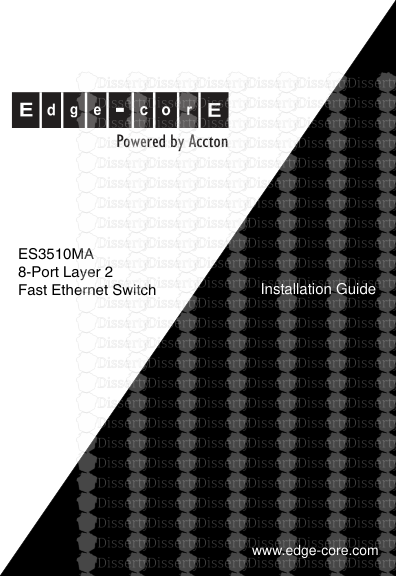


-
34
-
0
-
0
Licence et utilisation
Gratuit pour un usage personnel Attribution requise- Détails
- Publié le Aoû 30, 2021
- Catégorie Creative Arts / Ar...
- Langue French
- Taille du fichier 0.4828MB


