SolidWorks Installation and Administration Guide Contents SolidWorks Installati
SolidWorks Installation and Administration Guide Contents SolidWorks Installation and Administration Guide............................................................5 Individual Installation or Administrative Image.........................................................................................5 Initiating SolidWorks Installation..............................................................................................................6 Individual Installations.......................................................................................................8 Installation on Individual Computers........................................................................................................8 Administration of Individual Installations................................................................................................10 Modifying an Installation...................................................................................................................10 Repairing an Installation...................................................................................................................11 Rolling Back an Individual Installation to a Previous Service Pack..................................................11 Removing an Installation..................................................................................................................11 Upgrading to a New Release...........................................................................................................12 Product Coexistence Rules..............................................................................................................13 Multiple Installations........................................................................................................14 Deploying to Multiple Clients..................................................................................................................14 Using Administrative Images.................................................................................................................14 Creating an Administrative Image from the Installation Manager.....................................................14 Administrative Image Option Editor..................................................................................................15 Deploying an Administrative Image to Clients Through Email.........................................................18 Advertising an Administrative Image to Clients................................................................................19 Command-Line Deployment..................................................................................................................19 Creating an Administrative Image from the Command Line ............................................................19 Preparing Clients for Command-Line Installation from an Administrative Image.............................20 Installing from the Administrative Image Using the Command Line.................................................27 Command-Line Properties...............................................................................................................30 Deploying an Administrative Image Using Microsoft Active Directory..............................................41 Administration of Multiple Installations...................................................................................................43 Upgrading Administrative Images to a New Release.......................................................................43 Service Pack Product Update Administration...................................................................................46 Removing an Installation..................................................................................................................48 Workgroup PDM..............................................................................................................49 Workgroup PDM Viewer........................................................................................................................50 Installing a Workgroup PDM Server......................................................................................................51 Configuring Workgroup PDM for Clients................................................................................................51 Configuring the Workgroup PDM Viewer to Connect to a Different Vault Location.........................51 Configuring Mime Types for Document Downloading .....................................................................52 Workgroup PDM Client Access..............................................................................................................52 Workgroup PDM VaultAdmin Administration.........................................................................................53 Initial Login to Workgroup PDM VaultAdmin....................................................................................53 Upgrading the Workgroup PDM Vault Server..................................................................................53 ii Upgrading Workgroup PDM Clients.................................................................................................54 License Administration....................................................................................................55 Administering Individual Licenses..........................................................................................................55 Activating a License..........................................................................................................................55 Transferring a License......................................................................................................................56 Administering Licenses Using a SolidNetWork License Manager.........................................................56 Activating a SolidNetWork License..................................................................................................57 Transferring a SolidNetWork License...............................................................................................58 Installing and Configuring SolidNetWork Licensing..........................................................................58 SolidNetWork License Administration..............................................................................................64 Troubleshooting..............................................................................................................70 Installation Manager Log Files...............................................................................................................70 SolidWorks Installation Manager Download Folder...............................................................................70 Troubleshooting SolidNetWork Licenses...............................................................................................73 Accessing the SolidNetWork License log files.................................................................................73 Could not obtain a license for SolidWorks. Cannot connect to license server. ...............................73 Troubleshooting Upgrades....................................................................................................................73 Upgrading from a Source That Has Moved......................................................................................73 SolidWorks Installation Manager Application Help.........................................................74 Check for Updates Results....................................................................................................................74 Client Administrative Options.................................................................................................................75 Client Installation Options......................................................................................................................76 Download Options..................................................................................................................................77 Download Options for Installation Manager Files..................................................................................79 Download Product Installation Files.......................................................................................................79 Download Progress................................................................................................................................80 Download Results..................................................................................................................................80 Installation Errors/Installation Cancelled................................................................................................81 Recovering from a Failed or Cancelled Installation..........................................................................82 Repairing the Installation..................................................................................................................83 Contacting the SolidWorks Reseller.................................................................................................83 Installation Is Complete..........................................................................................................................83 Checking for Updates to SolidWorks................................................................................................84 Installation Location...............................................................................................................................85 Installation Options................................................................................................................................86 Installation Progress..............................................................................................................................87 Installation Type.....................................................................................................................................87 Manual Download..................................................................................................................................89 Newer Version Available........................................................................................................................89 Processes Detected...............................................................................................................................90 Product Selection...................................................................................................................................91 Products to Download............................................................................................................................92 Products to Repair.................................................................................................................................93 Serial Number........................................................................................................................................93 iii Contents Server Installation..................................................................................................................................94 Summary................................................................................................................................................94 System Check Warnings........................................................................................................................95 Toolbox Options.....................................................................................................................................95 Notes About Configuring SolidWorks Toolbox.................................................................................97 UNC Format.....................................................................................................................................98 Uninstall Products..................................................................................................................................98 Legal Notices..................................................................................................................99 iv Contents SolidWorks Installation and Administration Guide This guide describes installation, licensing, upgrading and administration of SolidWorks products for both individual installations and multiple installations. Deploying Multiple Installations Individual Installations Installation Creation of an administrative image that is deployed to a number of client computers. Installation Installation on one or a few computers. Licensing License activation or network licensing. Licensing License activation or network licensing. Upgrades Moving multiple computers to a new release by updating the administrative image used to install on those computers. Upgrades Moving individual computers to a new release. Administration Network licensing administration, services, Workgroup PDM, vault administration, and so on. Administration Service packs, modifying, and so on. SolidWorks Installation Manager enables you to configure settings for SolidWorks product components, including SolidWorks, SolidWorks Toolbox, PhotoView 360, Workgroup PDM, and SolidWorks SolidNetWork License Manager. Workgroup PDM is project data management software that runs inside the SolidWorks environment or as a standalone application inside SolidWorks Explorer. Workgroup PDM controls projects with procedures for check out, check in, revision control, and other administration tasks. SolidNetWork License Manager supports multiple license clients by distributing licenses to clients on the network. This allows the number of users to exceed the number of licenses by using floating licenses. Individual Installation or Administrative Image Should you install SolidWorks products on each computer individually, or should you create an administrative image and deploy the installation to all clients with one command? 5 If you are installing on only one computer, or if you manage dozens or hundreds of computers, the choice is obvious. For situations in between, consider the following comparisons. Administrative image Individual installation The system administrator can customize multiple installations using the Option Editor, specifying installation options such as creating a new installation or updating an existing one, running the installation as an administrative user, running external commands before or after the installation, different product groupings, and so on. Users can do their own SolidWorks administration. Client computers can be distantly located as long as they are accessible from the same network. The computers must be physically accessible to the person performing the installation. Using the Option Editor, administrative images can maintain consistency in versions, service packs, products, and settings for multiple installations. You can install different versions, service packs, or products on different computers, with independent settings. Media drives are not required when applying service packs. The original source media (DVD) is required when applying service packs. A local network connection is required to deploy the application; media drives are not required on client computers. The computer does not need to be on a network. Clients can be updated automatically. All clients deployed from the same administrative image are at the same service pack. To maintain multiple versions, you can create multiple administrative images. License activation can be automated. An administrative image requires additional disk space on the server; clients require the same space as individual installations. Initiating SolidWorks Installation You can initiate SolidWorks installation from loading a DVD on the local computer, accessing a shared installation directory, or downloading from SolidWorks. To initiate SolidWorks installation, do one of the following: • To install on a local computer from disk, insert the appropriate disk into the computer's disk drive. • To install from a download directory, navigate to the directory and double-click setup.exe. • To install by downloading from SolidWorks: 6 1. Browse to the SolidWorks Web site. 2. Login as a Subscription Service Customer, using your email address and password, or your SolidWorks serial number. 3. Under Self Service, click Download Software and Updates. 4. Under Download Software, select the SolidWorks version and service pack to download. 7 Individual Installations Installation on Individual Computers You can install SolidWorks on an individual computer using several installation methods. The SolidWorks Installation Manager performs the installation, tailoring the installation to the products you have purchased. Before you start the installation: • Have your SolidWorks serial number available. • Verify that you have a working internet connection. SolidWorks Installation Manager requires various Microsoft components, including Microsoft Windows Installer, Office Web Components, Microsoft Visual Studio Tools for Applications, and .NET Framework. If the correct versions of all Windows prerequisite components are not installed on the computer, SolidWorks Installation Manager installs them automatically prior to installing SolidWorks products. 8 Summary of the Process Installation Method Insert the appropriate DVD disk into the computer disk drive. Using the SolidWorks installation media The SolidWorks installation media provides separate DVDs for 32-bit and 64-bit Windows installations. In the download directory, double-click setup.exe. The download directory must be accessible from the computer on which you are installing SolidWorks Using a download directory on a server products, and it must contain all of the SolidWorks installation files before installation can begin. Installation Manager can help you find missing files if you have internet access and write access to the download directory. This is not an administrative image. The only way to install a client computer from an administrative image is by clicking the link in the HTML page distributed by the SolidWorks administrator. Do one of the following: Updating an existing SolidWorks installation using Check for Updates • In SolidWorks, click Help > Check for Updates. • In Windows, click Start > All Programs > SolidWorks Installation Manager > Check for Updates. In either of the previous methods, you can schedule a regular check for updates by selecting Check for Updates every X days and then specifying a value between 1 and 99. You must have a working internet connection. Workgroup PDM clients detect Vault updates automatically. You do not need to download a service pack to update clients. For details, see Update Clients in the Workgroup PDM online help. 9 Summary of the Process Installation Method 1. Browse to the SolidWorks Web site. 2. Login as a Subscription Service Customer, using your email address and password, or your SolidWorks serial number. 3. Under Self Service, click Download Software and Updates. 4. Under Download Software, click the SolidWorks version you wish to install. You must have a working internet connection. You must be a Subscription Service Customer with login access to the Customer Portal site. Downloading from the SolidWorks customer Web site. When the installation is complete, start the SolidWorks application and activate the license. Administration of Individual Installations Typically, administration of individual installations consists of modifying, repairing, removing, and upgrading installations. Modifying an Installation You can modify an installation to install products that have not been installed or to remove products. If you installed SolidWorks and purchased an add-in at a later time, you can modify the installation to include the new add-in. You must install the add-in on each individual machine. Workgroup PDM is not uploads/s3/ install-guide-pdf.pdf
Documents similaires
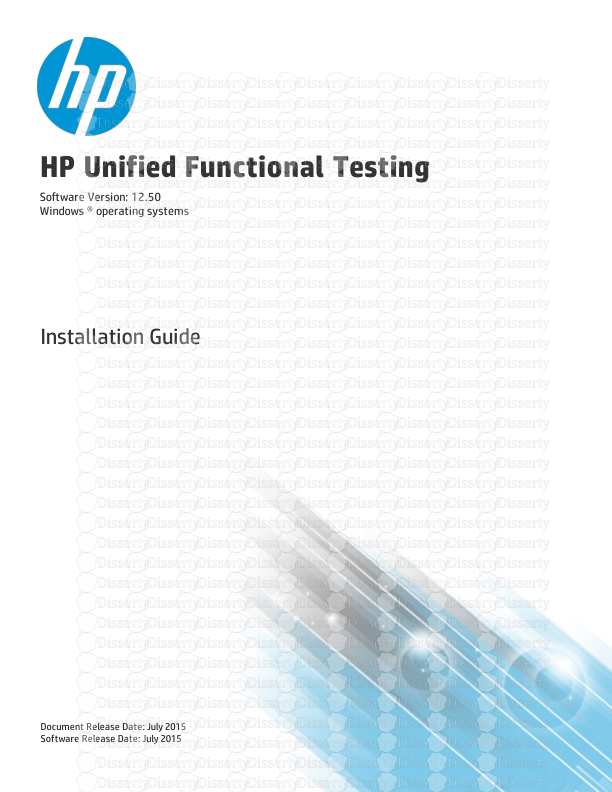

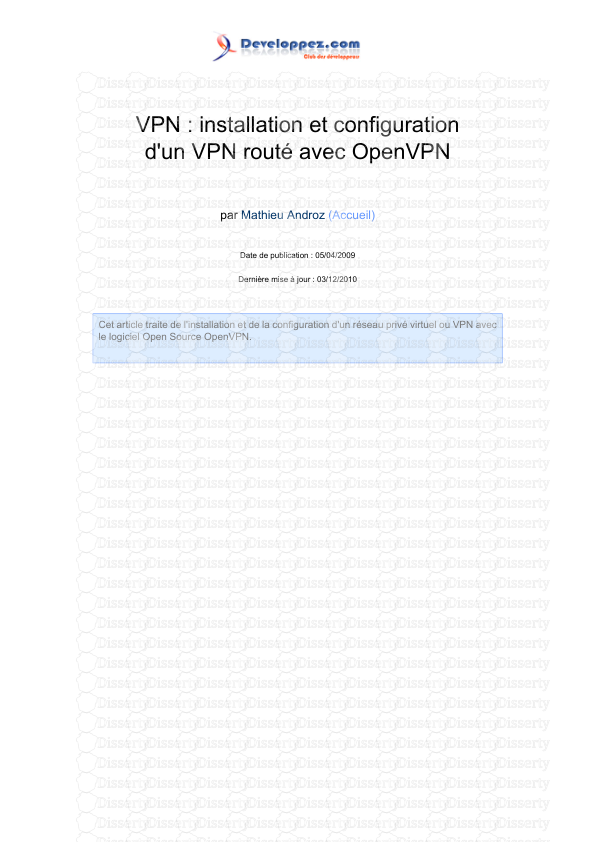




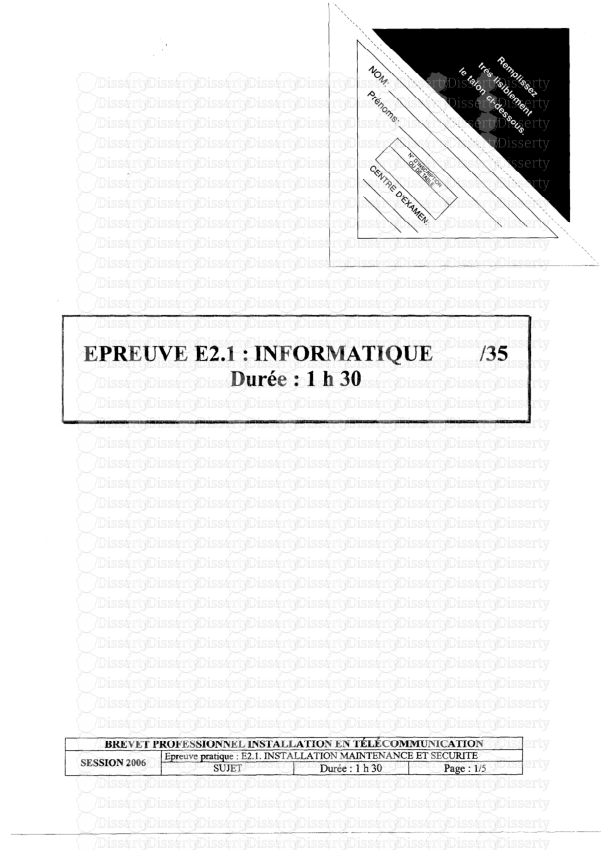


-
35
-
0
-
0
Licence et utilisation
Gratuit pour un usage personnel Attribution requise- Détails
- Publié le Jul 16, 2021
- Catégorie Creative Arts / Ar...
- Langue French
- Taille du fichier 1.4804MB


