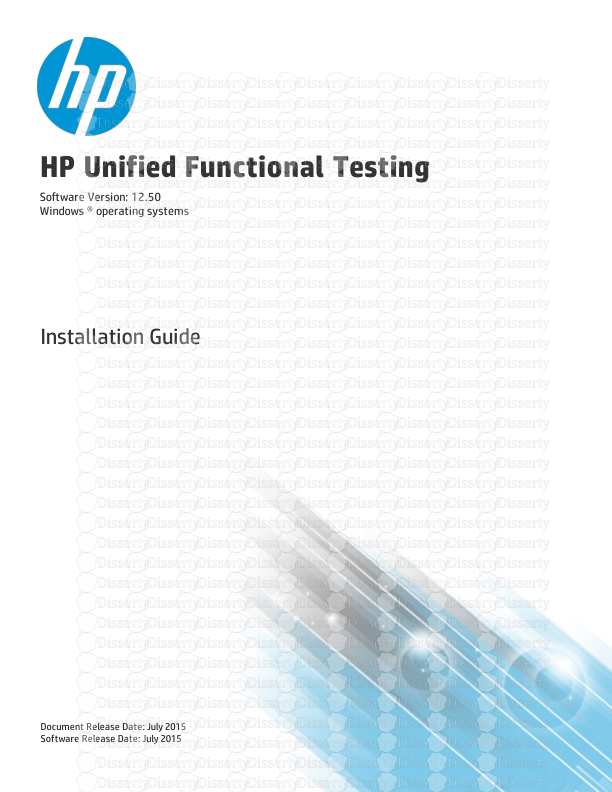HP Unified Functional Testing Software Version: 12.50 Windows ® operating syste
HP Unified Functional Testing Software Version: 12.50 Windows ® operating systems Installation Guide Document Release Date: July 2015 Software Release Date: July 2015 Legal Notices Warranty The only warranties for HP products and services are set forth in the express warranty statements accompanying such products and services. Nothing herein should be construed as constituting an additional warranty. HP shall not be liable for technical or editorial errors or omissions contained herein. The information contained herein is subject to change without notice. Restricted Rights Legend Confidential computer software. Valid license from HP required for possession, use or copying. Consistent with FAR 12.211 and 12.212, Commercial Computer Software, Computer Software Documentation, and Technical Data for Commercial Items are licensed to the U.S. Government under vendor's standard commercial license. Copyright Notice © Copyright 1992 - 2015 Hewlett-Packard Development Company, L.P. Trademark Notices Adobe® and Acrobat® are trademarks of Adobe Systems Incorporated. Google™and Google Maps™are trademarks of Google Inc Intel® and Pentium® are trademarks of Intel Corporation in the U.S. and other countries. Microsoft®, Windows®, Windows® XP, and Windows Vista ® are U.S. registered trademarks of Microsoft Corporation. Oracle and Java are registered trademarks of Oracle and/or its affiliates. Documentation Updates The title page of this document contains the following identifying information: l Software Version number, which indicates the software version. l Document Release Date, which changes each time the document is updated. l Software Release Date, which indicates the release date of this version of the software. To check for recent updates or to verify that you are using the most recent edition of a document, go to: https://softwaresupport.hp.com. This site requires that you register for an HP Passport and sign in. To register for an HP Passport ID, go to https://softwaresupport.hp.com and click Register. Support Visit the HP Software Support Online web site at: https://softwaresupport.hp.com This web site provides contact information and details about the products, services, and support that HP Software offers. HP Software online support provides customer self-solve capabilities. It provides a fast and efficient way to access interactive technical support tools needed to manage your business. As a valued support customer, you can benefit by using the support web site to: l Search for knowledge documents of interest l Submit and track support cases and enhancement requests Installation Guide HP Unified Functional Testing (12.50) Page 2 l Download software patches l Manage support contracts l Look up HP support contacts l Review information about available services l Enter into discussions with other software customers l Research and register for software training Most of the support areas require that you register as an HP Passport user and sign in. Many also require a support contract. To register for an HP Passport ID, go to: https://softwaresupport.hp.com and click Register. To find more information about access levels, go to: https://softwaresupport.hp.com/web/softwaresupport/access- levels. HP Software Solutions & Integrations and Best Practices Visit HP Software Solutions Now at https://h20230.www2.hp.com/sc/solutions/index.jsp to explore how the products in the HP Software catalog work together, exchange information, and solve business needs. Visit the Cross Portfolio Best Practices Library at https://hpln.hp.com/group/best-practices-hpsw to access a wide variety of best practice documents and materials. Installation Guide HP Unified Functional Testing (12.50) Page 3 Contents This guide includes the following chapters: l "Before You Install" on page 7 l "Installing UFT" on page 12 l "Understanding and Installing UFT Licenses" on page 26 l "Additional Installation Information" on page 38 Installation Guide HP Unified Functional Testing (12.50) Page 4 Welcome to Unified Functional Testing Welcome to HP Unified Functional Testing, the advanced keyword-driven testing solution for functional test and regression test automation. This guide describes everything you need to know to install UFT on a standalone computer. UFT Installation Packages You can install UFT from one of the following packages: l A full installation package. This provides the UFT Setup program as well as independents installations of the following programs: l UFT Add-in for ALM l Run Results Viewer l License Server Setup l Setup programs for Extensibility Accelerator, the Extensibility SDKs, and the Web 2.0 add-ins. l A compressed, downloadable UFT installation package from the Web. It is smaller and faster to download than the full installation package This installation pacakge installs the same features as the UFT installation setup program but does not include options to perform independent installations of the Unified Functional Testing Add-in for ALM, the Run Results Viewer, Extensibility SDKs, or the License Server. IMPORTANT: When installing UFT from the compressed package, you must have an internet connection to download the prerequisite software. UFT Installation Content The table below describes the programs you can install depending on the installation package you use. l If you are installing the Compressed Package for the Web, the installation runs only the main UFT installation program. l If you are installing the full installation package, the Setup Screen enables you to select the program you want to install. Program Description Unified Functional Testing Setup l Core UFT Features.These features include the core GUI testing and API testing functionality that enables you to open UFT, create GUI or API tests, and run the tests. These features are installed by default, in both the regular and silent installations. l Run Results Viewer This feature installs the Run Results Viewer, which enables you to view test results at the end of a test run. l UFT GUI Testing Add-ins.By default, UFT installs the Web, Standard Windows, Mobile, and Windows Runtime (for UFT installations on computers running Windows 8.x and higher and Windows Server 2012) add-ins as a core part of the installation. These add-ins cannot be uninstalled or cleared from the installation. Installation Guide Welcome to Unified Functional Testing HP Unified Functional Testing (12.50) Page 5 You can install additional add-ins (such as the Active X, Java, or Visual Basic Add-ins) in theCustom Setup screen of the installation wizard. TheCustom Setup screen also enables you to install LeanFT, the UFT Add-in for ALM and the Run Results Viewer at the same time as UFT. If you want to use the Web 2.0 Add-ins, you must install them independently. For details, see"Installing the Web 2.0 add-ins or extensibility toolkits" on page 15. Note: If you need to install the UFT Add-in for ALM or LeanFT at after performing the full installation, you must run the installation wizard again and select Change when prompted at the start of the installation wizard. Then select theALM Pluginor LeanFT option in the Custom Setup screen of the installation wizard. UFT Add-in for ALM The UFT Add-in for ALM enables UFT to communicate with ALM and run tests or components from ALM. Note: This standalone version of the UFT Add-in for ALM should be used only when UFT is not installed on the computer. To install the UFT Add-in for ALM and UFT on the same computer, select the UFT Add-in for ALM from the Custom Setup screen in the UFT installation. Add-in Extensibility and Web 2.0 Toolkits This program enables you to install: l Extensibility Accelerator for HP Functional Testing.This program is an IDE which facilitates the development of Web Add-in Extensibility support toolkits. l Extensibility SDKs.These SDKs are used to develop support for Java, .NET, WPF, Silverlight, or Web objects not supported out of the box by UFT. l Web 2.0 Toolkit Support.These toolkits enable you to recognize and use objects in your tests from Web 2.0 technologies, including ASP .NET Ajax, Dojo, GWT (Google Web Toolkit), jQueryUI, SiebelOpenUI, EXT-JS, and YahooUI. The extensibility and Web 2.0 installations are optional and independent. They can be installed without a full UFT installation, or after the installation is complete. To install the Web 2.0 add-ins, follow the instructions on "Installing the Web 2.0 add-ins or extensibility toolkits" on page 15. After installation, the Web 2.0 toolkits appear as child add-ins of the Web Add-in inside the Add-in Manager dialog box. License Server Setup This program enables you to install the Autopass License Server. Using this server, you can install and manage concurrent and commuter licenses for your UFT installations. For full details on the License Server installation, see theAutopass License Server User Guide. Run Results Viewer Setup The Run Results Viewer enables you to view the test or component run results after the run session is complete. Note: This standalone version of the Run Results Viewer should be used only when UFT is not installed the computer. The Run Results Viewer is installed by default when you install UFT. LeanFT Setup LeanFT enables you to code functional tests directly from your developer IDE in programming languages such as C# and Java. It includes the LeanFT runtime engine, .NET and Java versions of the SDK, and a plugin to Visual Studio or Eclipse that provides design-time tools for accelerated creation and maintenance of robust tests. Note: This standalone version of LeanFT should be used only when UFT is not installed on the computer. To install LeanFT and UFT on the same computer, select LeanFT from the Custom Setup screen in the UFT uploads/s3/ uft-install-guide 2 .pdf
Documents similaires
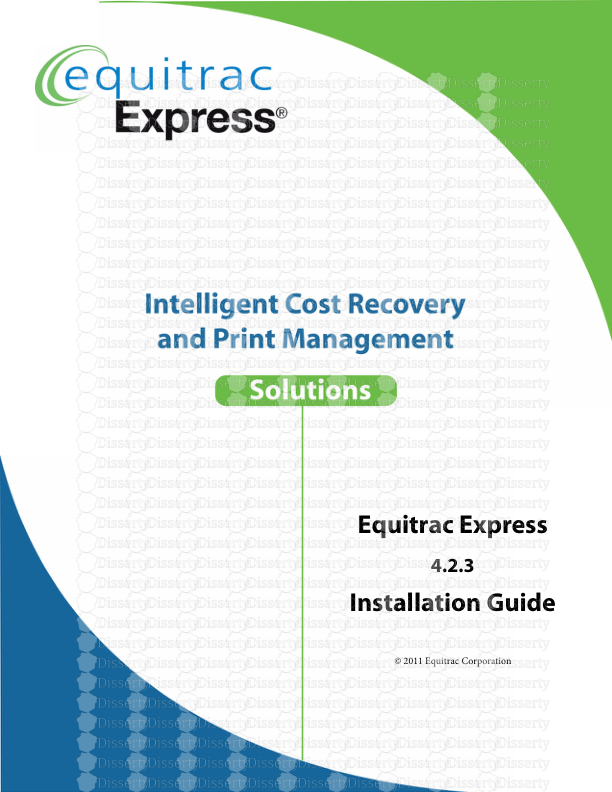







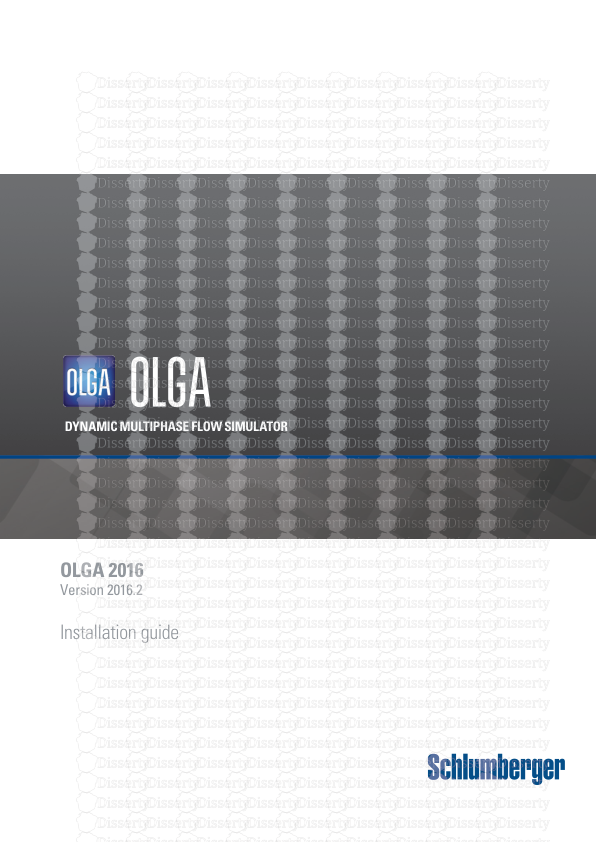

-
30
-
0
-
0
Licence et utilisation
Gratuit pour un usage personnel Attribution requise- Détails
- Publié le Aoû 17, 2022
- Catégorie Creative Arts / Ar...
- Langue French
- Taille du fichier 0.4747MB