2012 Surya & Debaprakash Reverside Software Solutions 4/25/2012 OpenDS Installa
2012 Surya & Debaprakash Reverside Software Solutions 4/25/2012 OpenDS Installation & Administration Guide 2 OpenDS Installation Guide 2012 Contents Page Section 1: Introduction 3 Download Link 3 Section 2: System Requirements 4-6 Section 3: Installation Instructions 7-12 Section 4: Uninstalling Instructions 13 3 OpenDS Installation Guide 2012 Introduction OpenDS 2.2.1 Update 1 is the new stable release of the LDAPv3 directory server, written in the Java programming language. For more information about OpenDS 2.2.1 Update 1, please check the OpenDS 2.2.1 documentation Wiki. We are continuing on enhancing the OpenDS service. If you're curious to see what we've got so far, then download a daily built version or check out the source and build it yourself. Download Link To download OpenDS , visit the website below : http://opends.java.net/public/downloads_index.html http://olex.openlogic.com/packages/opends 4 OpenDS Installation Guide 2012 System Requirements To ensure good server performance, your system should meet the following memory, operating system, Java runtime environment, and file descriptor limit requirements. Hardware Requirements: For optimal performance, your system should have sufficient RAM memory for the JVM heap and database cache. On Solaris systems, the operating system should be configured to have at least twice as much virtual memory as JVM heap. To achieve this, you might need to increase the size of the operating system swap space. Your system should have a enough memory to store the generated log files. For example, the directory server log files can consume up to 1 Gigabyte of disk space with default server settings. You can configure the directory server in such a way that it uses substantially less, or more, disk space depending on your application and performance needs. Any setup considerations must determine the amount of memory for the directory server's database and log files. 5 OpenDS Installation Guide 2012 As a general guideline, the following hardware is recommended: 6 OpenDS Installation Guide 2012 The OpenDS directory server can be worked on the following systems. 7 OpenDS Installation Guide 2012 Installation Instructions: Installing the Directory Server: The directory server is designed for easy installation, and configuration. The topics in this section assume that you have already obtained the software using one of the methods described in Getting the Software. Setting up the Directory Server: You can set up the directory server in two modes: 1.) Graphical user interface (GUI) mode. GUI mode uses a Java-based graphical installer that enables you to set up the directory server, load it with data, and get it running in very little time. The installer asks some basic questions about the server configuration and then gives you the choice of leaving your database empty, loading the server with data from your own LDIF or loading the server with automatically generated sample data. The installer also enables you to configure security and replication, and, optionally, to start the server when the configuration is complete. Finally, the installer includes the ability to invoke the GUI control panel at the end of the configuration process. 2.) Command-line interface (CLI) mode. The command-line mode prompts you for required information before the configuration begins. 8 OpenDS Installation Guide 2012 To Set Up the Directory Server Using the GUI: 1.) After you have unpacked the software, change to the installation subdirectory. (UNIX, Linux) $ cd OpenDS-2.2.1 (Windows) C:\> cd OpenDS-2.2.1 2.) Type setup to configure the directory server installation. (UNIX, Linux) $ sh setup.sh (Windows) C:\> setup.bat 3.) For Ubuntu Operating System, follow the steps below: Initial root user DN: cn=Directory Manager LDAP port: 389 Administration Port: 4444 Base DN: dc=example,dc=com Database population: Only create the base entry SSL/TLS: No Start Server: No 4.) To start the server follow the steps below: (UNIX, Linux) $ cd OpenDS (UNIX, Linux) OpenDS $ cd bin (UNIX, Linux) OpenDS/bin $ bash start-ds 5.) To stop the server follow the step below: (UNIX, Linux) OpenDS/bin $ bash stop-ds 9 OpenDS Installation Guide 2012 To populate the Directory server with users and groups follow the screen shots below: 1.) Go to the bin directory of OpenDS and start the control-panel (UNIX, Linux) OpenDS/bin $ ./control-panel Note: This panel also has the Remote Server option. 2.) OpenDS Directory Server Control Panel 10 OpenDS Installation Guide 2012 3.) OpenDS Directory Server Control Panel – Manage Entries Note: The above snapshot shows the Base DN. 4.) OpenDS Directory Server Control Panel – Manage Entries Note: The above snapshot shows how to create a User. 11 OpenDS Installation Guide 2012 5.) OpenDS Directory Server Control Panel – Manage Entries Note: The above snapshot is for creating a Group. 6.) OpenDS Directory Server Control Panel – Manage Entries Note: The above snapshot shows the created Group and a user added to it. 12 OpenDS Installation Guide 2012 7.) OpenDS Directory Server Control Panel – Manage Entries Note: The above snapshot is to modify the User content. 8.) OpenDS Directory Server Control Panel – Server to Administrator Note: The above snapshot is for connecting with a Remote Server. 13 OpenDS Installation Guide 2012 Uninstalling Instructions: To uninstall the server: Go to the bin directory of OpenDS and give the following command: (UNIX, Linux) $ sh uninstall.sh (Windows) C:\> uninstall.bat uploads/s3/ installation-guide 18 .pdf
Documents similaires







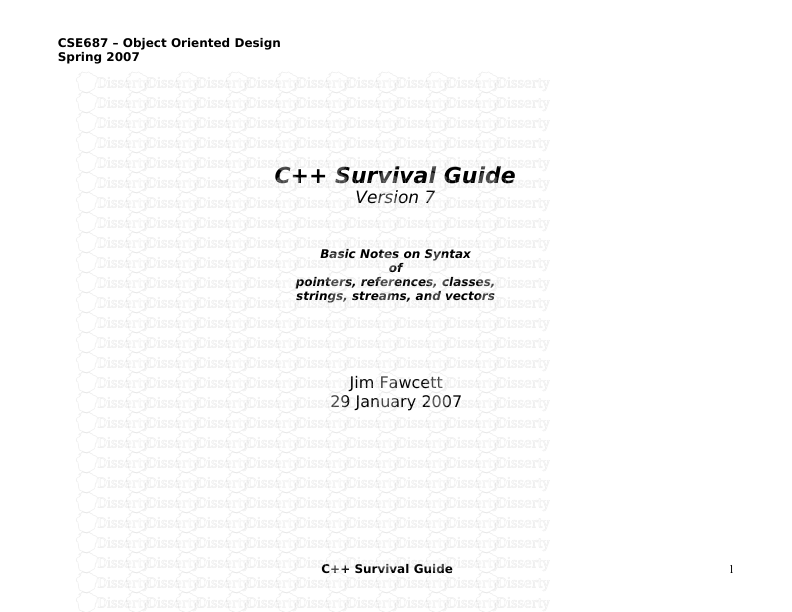
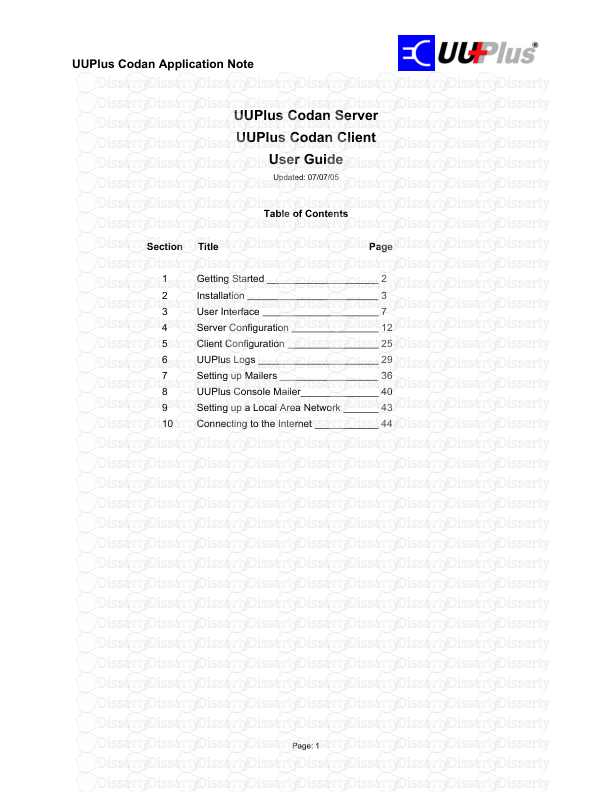

-
62
-
0
-
0
Licence et utilisation
Gratuit pour un usage personnel Attribution requise- Détails
- Publié le Jan 31, 2021
- Catégorie Creative Arts / Ar...
- Langue French
- Taille du fichier 0.4385MB


