2 Terms of Use: All the materials and/or graphics included in the IceTheme them
2 Terms of Use: All the materials and/or graphics included in the IceTheme theme folders MUST be used ONLY with IT University 2 Theme from IceTheme.com. Table of Contents 1- Introduction ________________________________________________________________3 2- Installing the theme with the Cloner Installer________________________________________4 3- Installing the theme without the Clone Installer_____________________________________10 4- Module Positions____________________________________________________________14 5 - More Information ___________________________________________________________ 15 3 1- Introduction This installation guide will help you install IT University 2 Responsive Joomla 3.0 Theme by IceTheme. There are 2 ways of installing the theme: 1- Using the Clone Installer Package 2- The manual Installation (the traditional installation of Joomla) Which one should you use? IceTheme recommends using the Clone Installer as it will reproduce a copy of the demo that you have seen in minutes and without difficulties. All the extensions of IceTheme will be positioned and configured ready to work. On the other hand the manual installation requires that you install Joomla first and then install and then configure all the extensions one by one through the backend. This takes time and increases the possibilities for errors. However, you have to consider one thing: the Clone Installer installs the Sample Data of the theme and automatically erases any text or images that you may have had on the site. So, if you are installing the theme on an existing site whose content you want to store DO NOT USE the Clone Installer. Instead get use of the manual installation, which will be explained later in this document. 4 2- Installing the Theme with the Clone Installer - The Clone Installer package will save you lots of time because you will not have to set and configure the parameters for the extensions and the theme. Moreover, you have the content set up by default. So making use of this package is recommended for websites that need to be created from the beginning. Below you will find all the necessary steps from the Joomla Requirements to make your website exactly as you see it on our demo. 1. Check Your System Requirements First you need to check if your server or hosting package meets the recommended requirements for Joomla to run normally. The requirements are: First you need to check if your server or hosting package meets the minimum requirements for Joomla to run or to operate normally. The requirements are: • Apache: v2.x recommended + http://www.apache.org • PHP: v5.3.1 + http://www.php.net • MySQL: v5.1+ http://www.mysql.com Microsoft IIS: v7 http://www.iis.net • PHP v5.3.1 + • MySQL v5.1 2. Extract the content of the Clone Installer zip package on your computer The Clone Installer Package contains all the Joomla core files plus the files of our theme and the complimentary extensions, so it is not necessary to download the Joomla package. You can install Joomla only when a new version of Joomla is released and you have to update your website 3. Copy all the files that you have extracted to your server directory - If you wish to start working directly on your domain or host, then you need to copy all your extracted files from your computer to your server folder that you will use. Normally you may need a FTP program to access your server folder and to upload the files. - But you also may use a program like Wamp or Xampp to test our Theme and then use it live on your server. For more information on how to set-up local hosts please visit this site. With a program like FileZilla, you have to upload your files from your computer to your server folder. 5 4. Begin the Joomla 3 Installation Point your browser to the directory where you have uploaded the files of the Clone installer, e.g. http://ROOT/joomla, if Joomla is the directory where you have uploaded the files. Root depends on your site and it is actually your domain. Now you are ready to begin the Joomla! installation process. We recommend setting up the Database and know the FTP login details before you continue. The Database is a must for Joomla. You cannot use Joomla at all if you don't have access to a database. The FTP login details are needed for a normal operation, mostly through the Joomla Administrator (you may install/uninstall extensions, save the global configuration etc), so we recommend that you enable this feature, as well. * You may ask your host to provide you the FTP login details in case you cannot find them * If you are working on a local host environment you don't have to enable the FTP login. - Below you will find all the necessary steps to install Joomla. 6 1 – Configuration Step - Select the language that you wish Joomla! to use during the Installation Process Main Configuration Site Name: your website/company name that will appear almost in all parts of Joomla! like the title, copyright info, emails etc. Description: a short description of your site containing useful keywords may be completed in this step Site offline: if you set it to yes, the front end will be offline until you change this in the Global Configuration. This is a good idea when you do not want to show your website to your visitors. Admin Email: - enter here your main email that Joomla! will use to send emails to your users or to receive them through the contact us form. Admin Username: you may leave this to admin but it increase the Joomla! Security it is recommended to set another one as it will be harder for possible hackers to access your Joomla Administrator. Admin Password - we recommend that you input a strong password with both letters and numbers. This will be the password that you will use to access the Administrator area. Confirm Admin Password - A security setting provided by Joomla! to input the same password to to confirm that your password is not typed wrong. After you set these parameters (all except Description are mandatory) hit blue Next button in the top right of the site. 2- Database Step As mentioned Joomla! requires access to a database to operate and to store all its data. You cannot skip this step. If you are working on a local host environment server then usually you have to input the following: Database Type: MySQLi, as the one that is already chosen by default Host Name: localhost Username - root Password: leave it blank Database Name: something like joomla_yourprojectname 7 Table Prefix: choose a prefix making sure that the prefix chosen is not used by other tables Old database processes: This setting is important when you have databases for this site from previous Joomla installations. The first parameter "Backup" will backup your data so you may access it later if you need it. The second one "Remove" will permanently delete all the data from the database and you may not be able to access them anymore. If there is no other database, leave it BackUp as it is. If you are working on a hosted environment then you may contact directly your hosting support to give you the adequate information to access the database. * If you get the message "Could not connect to the database", after you clicked on the "Next" button in the top right of the screen, you may go back to this step and make sure that you have entered the settings correctly. Otherwise you may contact your host provider and see if you can directly create the database or you have to create it before on your host page. If everything is alright, then hit Next button. 8 3- Overview Step Finalization This is probably the most important step and also the trickiest. Install Sample Data The aim of the Clone Installer is just to install the IceTheme Template Sample Data so choose “Default English (GB) Sample Data” If you choose the other option “None”, the default Joomla template will appear. Overview Email Configuration This step confirms the email that you have chosen in the first step and asks whether you want the password to be sent in the email or not. 9 Main Configuration Here are shown once again all the settings that you have chosen in the previous steps. Pre installation Check and Recommended Settings - This step tells you the settings that Joomla needs to operate normally. You have to make sure that all the necessary settings are marked "Yes". Otherwise Joomla! may not work properly. Also, you should check to compliance of the actual settings with the recommended ones, but don't worry if you can not comply all of them. Joomla! will still run without problems even if that are marked as "Off". - If you are ready to continue, please click on the "Next" button. Wait until Joomla and the template are being installed. Don’t move to the next step until this is over. Congratulations... By now you have successfully done your job. The only thing remaining is to completely remove the "installation" uploads/s3/ guide-ice-mega-menuguide-ice-mega-menu 1 .pdf
Documents similaires



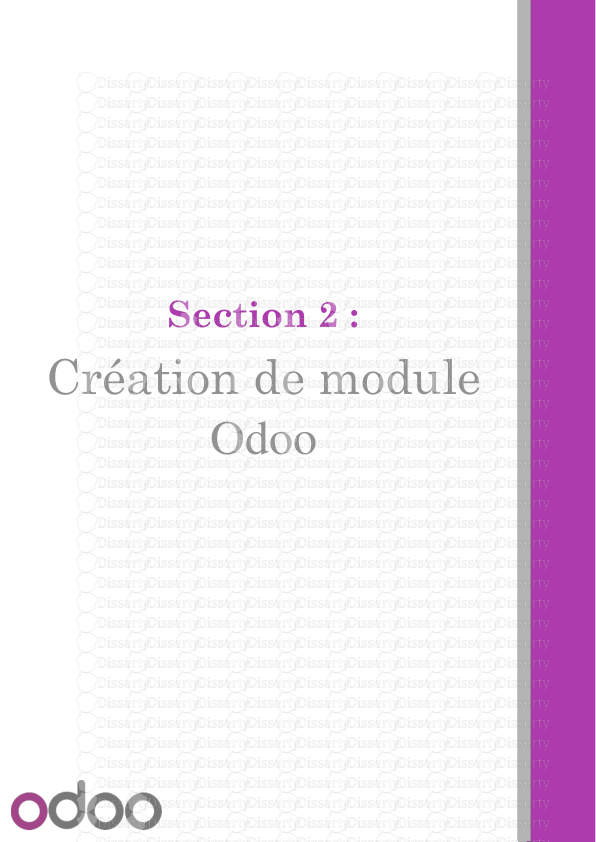
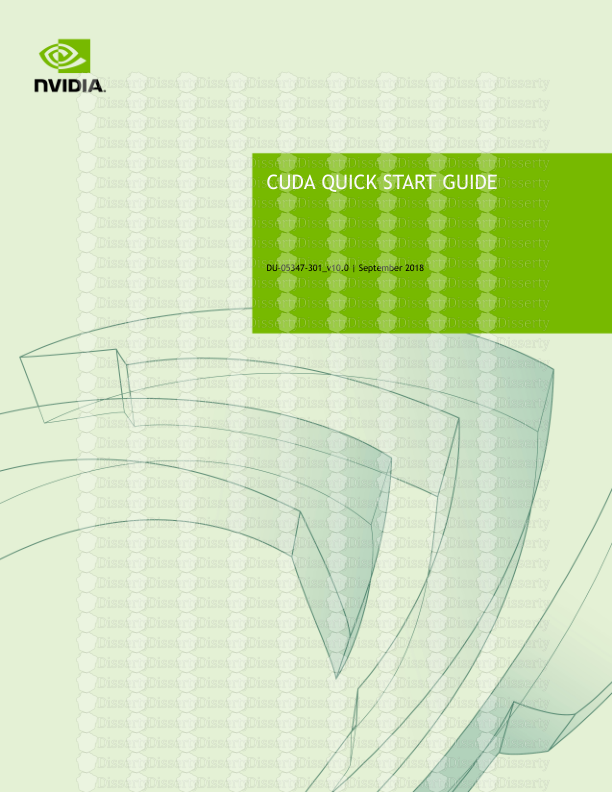

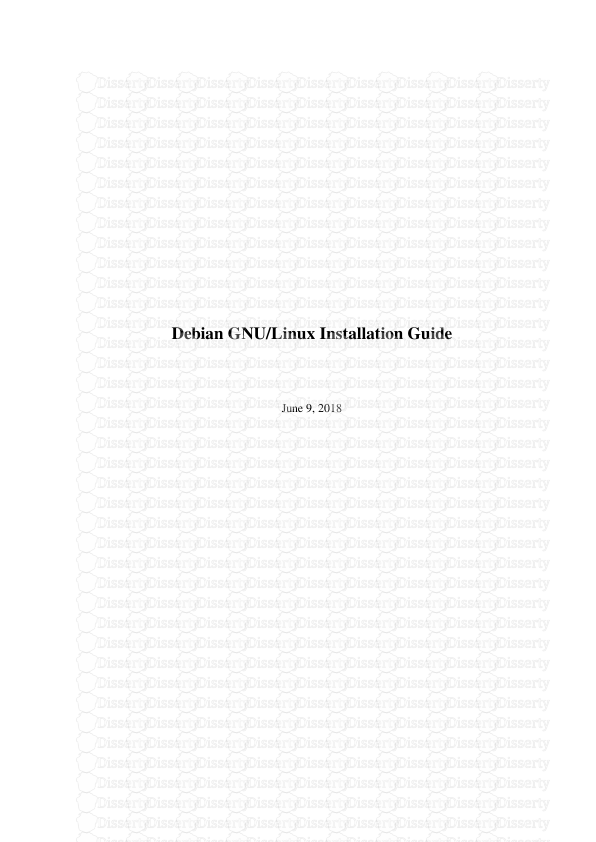



-
38
-
0
-
0
Licence et utilisation
Gratuit pour un usage personnel Attribution requise- Détails
- Publié le Mai 16, 2021
- Catégorie Creative Arts / Ar...
- Langue French
- Taille du fichier 0.9040MB


