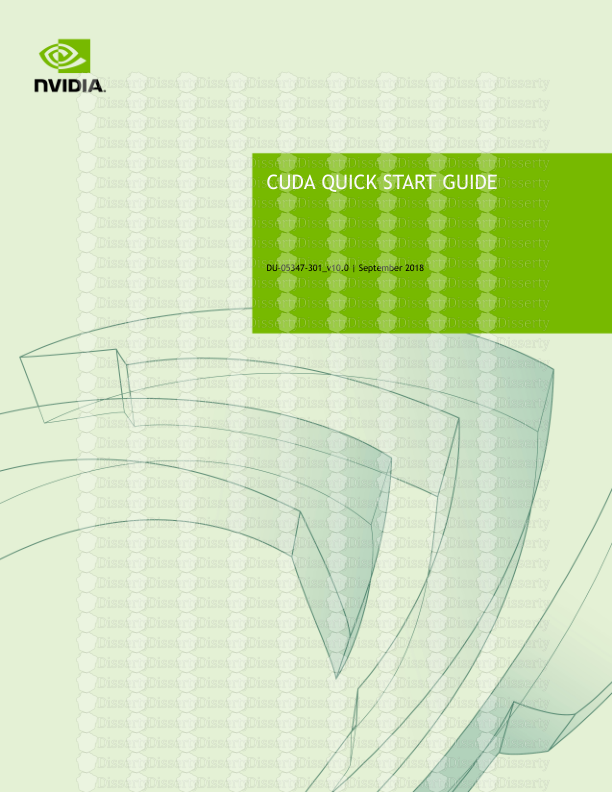CUDA QUICK START GUIDE DU-05347-301_v10.0 | September 2018 www.nvidia.com CUDA
CUDA QUICK START GUIDE DU-05347-301_v10.0 | September 2018 www.nvidia.com CUDA Quick Start Guide DU-05347-301_v10.0 | ii TABLE OF CONTENTS Chapter 1. Introduction.........................................................................................1 Chapter 2. Windows............................................................................................. 2 2.1. Network Installer......................................................................................... 2 2.2. Local Installer............................................................................................. 4 Chapter 3. Mac OSX..............................................................................................6 3.1. Network Installer......................................................................................... 6 3.2. Local Installer............................................................................................. 7 Chapter 4. Linux................................................................................................. 8 4.1. Linux x86_64...............................................................................................8 4.1.1. Redhat / CentOS.................................................................................... 8 4.1.1.1. RPM Installer....................................................................................8 4.1.1.2. Runfile Installer................................................................................ 9 4.1.2. Fedora................................................................................................. 9 4.1.2.1. RPM Installer.................................................................................. 10 4.1.2.2. Runfile Installer............................................................................... 10 4.1.3. SUSE Linux Enterprise Server.................................................................... 11 4.1.3.1. RPM Installer.................................................................................. 11 4.1.3.2. Runfile Installer............................................................................... 11 4.1.4. OpenSUSE............................................................................................12 4.1.4.1. RPM Installer.................................................................................. 12 4.1.4.2. Runfile Installer............................................................................... 13 4.1.5. Ubuntu............................................................................................... 13 4.1.5.1. Debian Installer............................................................................... 14 4.1.5.2. Runfile Installer............................................................................... 14 4.2. Linux POWER8............................................................................................15 4.2.1. Ubuntu............................................................................................... 15 4.2.1.1. Debian Installer............................................................................... 15 4.2.2. Redhat / CentOS................................................................................... 15 4.2.2.1. RPM Installer.................................................................................. 16 www.nvidia.com CUDA Quick Start Guide DU-05347-301_v10.0 | 1 Chapter 1. INTRODUCTION This guide covers the basic instructions needed to install CUDA and verify that a CUDA application can run on each supported platform. These instructions are intended to be used on a clean installation of a supported platform. For questions which are not answered in this document, please refer to the Windows Installation Guide, Mac Installation Guide, and Linux Installation Guide. The CUDA installation packages can be found on the CUDA Downloads Page. www.nvidia.com CUDA Quick Start Guide DU-05347-301_v10.0 | 2 Chapter 2. WINDOWS When installing CUDA on Windows, you can choose between the Network Installer and the Local Installer. The Network Installer allows you to download only the files you need. The Local Installer is a stand-alone installer with a large initial download. For more details, refer to the Windows Installation Guide. 2.1. Network Installer Perform the following steps to install CUDA and verify the installation. 1. Launch the downloaded installer package. 2. Read and accept the EULA. 3. Select "next" to download and install all components. 4. Once the download completes, the installation will begin automatically. 5. Once the installation completes, click "next" to acknowledge the Nsight Visual Studio Edition installation summary. 6. Click "close" to close the installer. 7. Navigate to the CUDA Samples' nbody directory. 8. Open the nbody Visual Studio solution file for the version of Visual Studio you have installed. Windows www.nvidia.com CUDA Quick Start Guide DU-05347-301_v10.0 | 3 9. Open the "Build" menu within Visual Studio and click "Build Solution". 10. Navigate to the CUDA Samples' build directory and run the nbody sample. Windows www.nvidia.com CUDA Quick Start Guide DU-05347-301_v10.0 | 4 2.2. Local Installer Perform the following steps to install CUDA and verify the installation. 1. Launch the downloaded installer package. 2. Read and accept the EULA. 3. Select "next" to install all components. 4. Once the installation completes, click "next" to acknowledge the Nsight Visual Studio Edition installation summary. 5. Click "close" to close the installer. 6. Navigate to the CUDA Samples' nbody directory. 7. Open the nbody Visual Studio solution file for the version of Visual Studio you have installed. 8. Open the "Build" menu within Visual Studio and click "Build Solution". Windows www.nvidia.com CUDA Quick Start Guide DU-05347-301_v10.0 | 5 9. Navigate to the CUDA Samples' build directory and run the nbody sample. www.nvidia.com CUDA Quick Start Guide DU-05347-301_v10.0 | 6 Chapter 3. MAC OSX When installing CUDA on Mac OSX, you can choose between the Network Installer and the Local Installer. The Network Installer allows you to download only the files you need. The Local Installer is a stand-alone installer with a large initial download. For more details, refer to the Mac Installation Guide. 3.1. Network Installer Perform the following steps to install CUDA and verify the installation. 1. Launch the installer. 2. Read and accept the EULA. 3. Select "next" to download and install all components. 4. Once the downloads and installations complete, click "next" to move to the install finished screen. 5. Click "close" to close the installer. 6. Open a terminal. 7. Set up the development environment by modifying the PATH and DYLD_LIBRARY_PATH variables: $ export PATH=/Developer/NVIDIA/CUDA-10.0/bin${PATH:+:${PATH}} $ export DYLD_LIBRARY_PATH=/Developer/NVIDIA/CUDA-10.0/lib\ ${DYLD_LIBRARY_PATH:+:${DYLD_LIBRARY_PATH}} 8. Install Xcode via the App Store. 9. Install Xcode command-line tools: $ xcode-select --install 10. Install a writable copy of the samples then build and run the nbody sample: $ cuda-install-samples-10.0.sh ~ $ cd ~/NVIDIA_CUDA-10.0_Samples/5_Simulations/nbody $ make $ ./nbody Mac OSX www.nvidia.com CUDA Quick Start Guide DU-05347-301_v10.0 | 7 3.2. Local Installer Perform the following steps to install CUDA and verify the installation. 1. Launch the installer. 2. Read and accept the EULA. 3. Select "next" to install all components. 4. Once the installations complete, click "next" to move to the install finished screen. 5. Click "close" to close the installer. 6. Open a terminal. 7. Set up the development environment by modifying the PATH and DYLD_LIBRARY_PATH variables: $ export PATH=/Developer/NVIDIA/CUDA-10.0/bin${PATH:+:${PATH}} $ export DYLD_LIBRARY_PATH=/Developer/NVIDIA/CUDA-10.0/lib\ ${DYLD_LIBRARY_PATH:+:${DYLD_LIBRARY_PATH}} 8. Install Xcode via the App Store. 9. Install Xcode command-line tools: $ xcode-select --install 10. Install a writable copy of the samples then build and run the nbody sample: $ cuda-install-samples-10.0.sh ~ $ cd ~/NVIDIA_CUDA-10.0_Samples/5_Simulations/nbody $ make $ ./nbody www.nvidia.com CUDA Quick Start Guide DU-05347-301_v10.0 | 8 Chapter 4. LINUX CUDA on Linux can be installed using an RPM, Debian, or Runfile package, depending on the platform being installed on. 4.1. Linux x86_64 For development on the x86_64 architecture. In some cases, x86_64 systems may act as host platforms targeting other architectures. See the Linux Installation Guide for more details. 4.1.1. Redhat / CentOS When installing CUDA on Redhat or CentOS, you can choose between the Runfile Installer and the RPM Installer. The Runfile Installer is only available as a Local Installer. The RPM Installer is available as both a Local Installer and a Network Installer. The Network Installer allows you to download only the files you need. The Local Installer is a stand-alone installer with a large initial download. In the case of the RPM installers, the instructions for the Local and Network variants are the same. For more details, refer to the Linux Installation Guide. 4.1.1.1. RPM Installer Perform the following steps to install CUDA and verify the installation. 1. Install EPEL to satisfy the DKMS dependency by following the instructions at EPEL's website. 2. Install the repository meta-data, clean the yum cache, and install CUDA: $ sudo rpm --install cuda-repo-<distro>-<version>.<architecture>.rpm $ sudo yum clean expire-cache $ sudo yum install cuda 3. Reboot the system to load the NVIDIA drivers. 4. Set up the development environment by modifying the PATH and LD_LIBRARY_PATH variables: Linux www.nvidia.com CUDA Quick Start Guide DU-05347-301_v10.0 | 9 $ export PATH=/usr/local/cuda-10.0/bin${PATH:+:${PATH}} $ export LD_LIBRARY_PATH=/usr/local/cuda-10.0/lib64\ ${LD_LIBRARY_PATH:+:${LD_LIBRARY_PATH}} 5. Install a writable copy of the samples then build and run the nbody sample: $ cuda-install-samples-10.0.sh ~ $ cd ~/NVIDIA_CUDA-10.0_Samples/5_Simulations/nbody $ make $ ./nbody 4.1.1.2. Runfile Installer Perform the following steps to install CUDA and verify the installation. 1. Disable the Nouveau drivers: 1. Create a file at /etc/modprobe.d/blacklist-nouveau.conf with the following contents: blacklist nouveau options nouveau modeset=0 2. Regenerate the kernel initramfs: $ sudo dracut --force 2. Reboot into runlevel 3 by temporarily adding the number "3" and the word "nomodeset" to the end of the system's kernel boot parameters. 3. Run the installer silently to install with the default selections (implies acceptance of the EULA): sudo sh cuda_<version>_linux.run --silent 4. Create an xorg.conf file to use the NVIDIA GPU for display: $ sudo nvidia-xconfig 5. Reboot the system to load the graphical interface. 6. Set up the development environment by modifying the PATH and LD_LIBRARY_PATH variables: $ export PATH=/usr/local/cuda-10.0/bin${PATH:+:${PATH}} $ export LD_LIBRARY_PATH=/usr/local/cuda-10.0/lib64\ ${LD_LIBRARY_PATH:+:${LD_LIBRARY_PATH}} 7. Install a writable copy of the samples then build and run the nbody sample: $ cuda-install-samples-10.0.sh ~ $ cd ~/NVIDIA_CUDA-10.0_Samples/5_Simulations/nbody $ make $ ./nbody 4.1.2. Fedora When installing CUDA on Fedora, you can choose between the Runfile Installer and the RPM Installer. The Runfile Installer is only available as a Local Installer. The RPM Installer is available as both a Local Installer and a Network Installer. The Network Installer allows you to download only the files you need. The Local Installer is a stand- alone installer with a large initial download. In the case of the RPM installers, the Linux www.nvidia.com CUDA Quick Start Guide DU-05347-301_v10.0 | 10 instructions for the Local and Network variants are the same. For more details, refer to the Linux Installation Guide. 4.1.2.1. RPM Installer Perform the following steps to install CUDA and verify the installation. 1. Install the RPMFusion free repository to satisfy the Akmods dependency: $ su -c 'dnf install --nogpgcheck http://download1.rpmfusion.org/free/ fedora/rpmfusion-free-release-$(rpm -E %fedora).noarch.rpm' 2. Install the repository meta-data, clean the dnf cache, and install CUDA: $ sudo rpm --install cuda-repo-<distro>-<version>.<architecture>.rpm $ sudo dnf clean expire-cache $ sudo dnf install cuda 3. Reboot the system to load the NVIDIA drivers. 4. Set up the development environment by modifying the PATH and LD_LIBRARY_PATH variables: $ export PATH=/usr/local/cuda-10.0/bin${PATH:+:${PATH}} $ export LD_LIBRARY_PATH=/usr/local/cuda-10.0/lib64\ ${LD_LIBRARY_PATH:+:${LD_LIBRARY_PATH}} 5. Install a writable copy of the samples then build and run the nbody sample: $ cuda-install-samples-10.0.sh ~ $ cd ~/NVIDIA_CUDA-10.0_Samples/5_Simulations/nbody $ make $ ./nbody 4.1.2.2. Runfile Installer Perform the following steps to install CUDA and verify the installation. 1. Disable uploads/s3/ cuda-quick-start-guide.pdf
Documents similaires
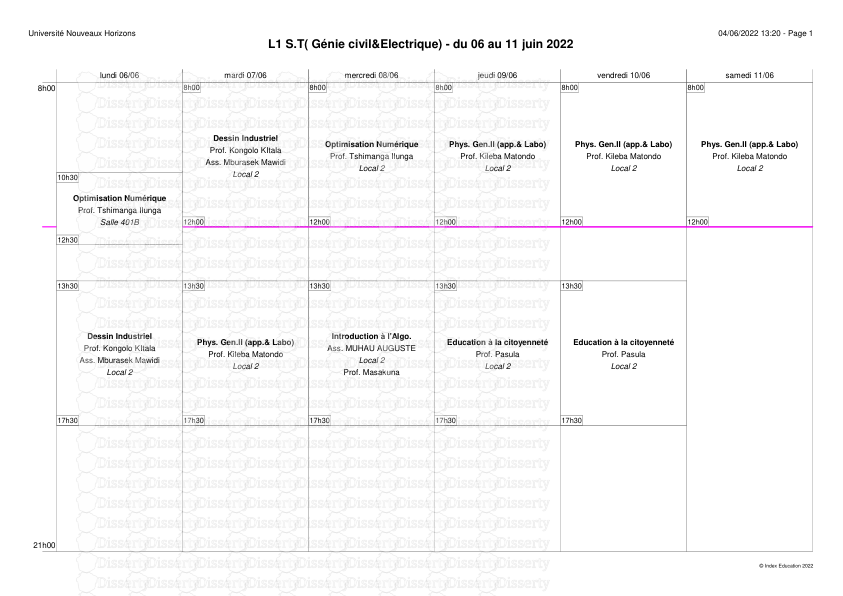

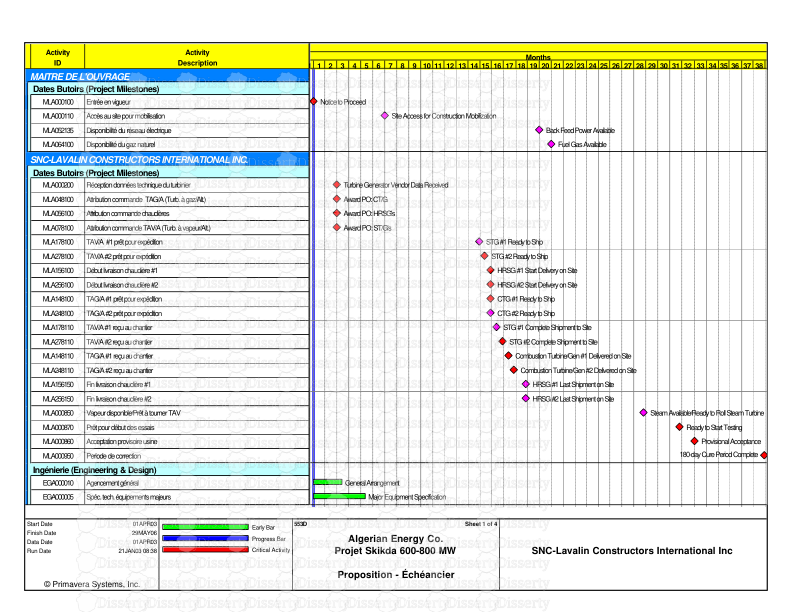
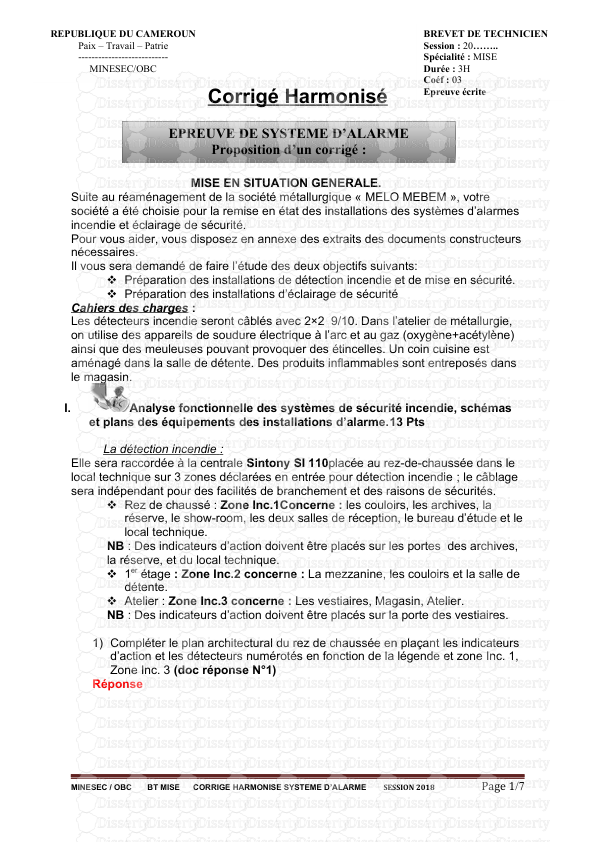
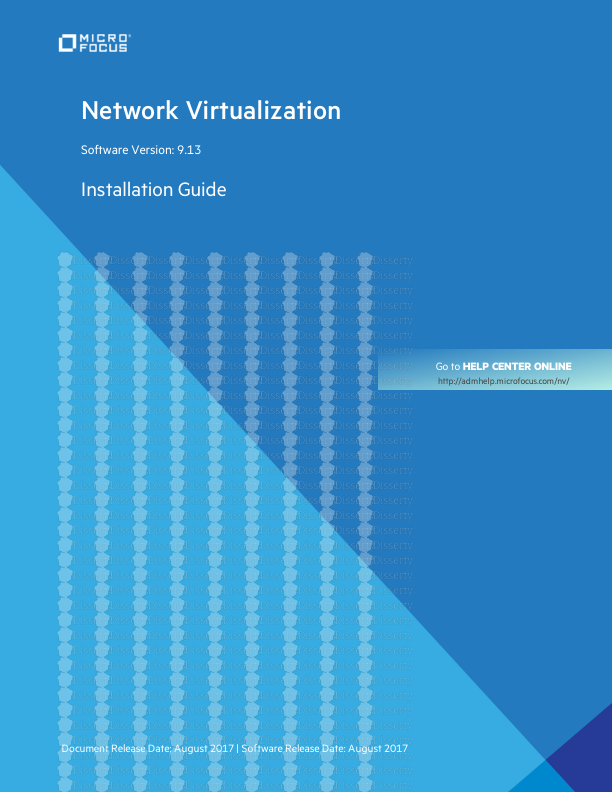

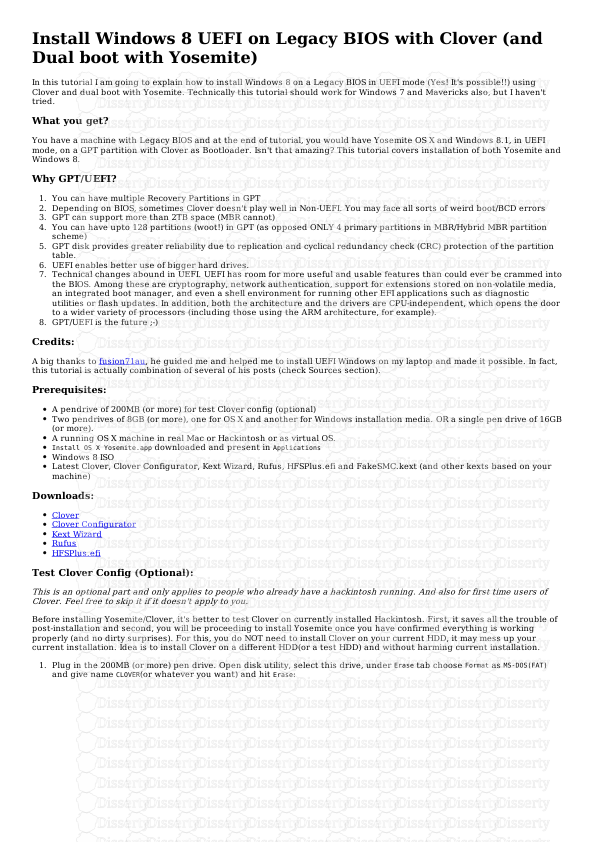


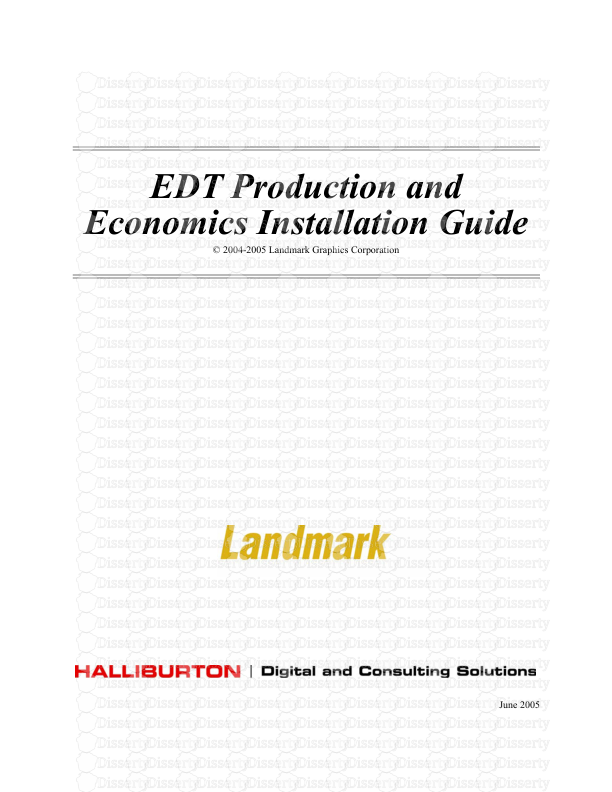
-
51
-
0
-
0
Licence et utilisation
Gratuit pour un usage personnel Attribution requise- Détails
- Publié le Jan 06, 2021
- Catégorie Creative Arts / Ar...
- Langue French
- Taille du fichier 1.6445MB