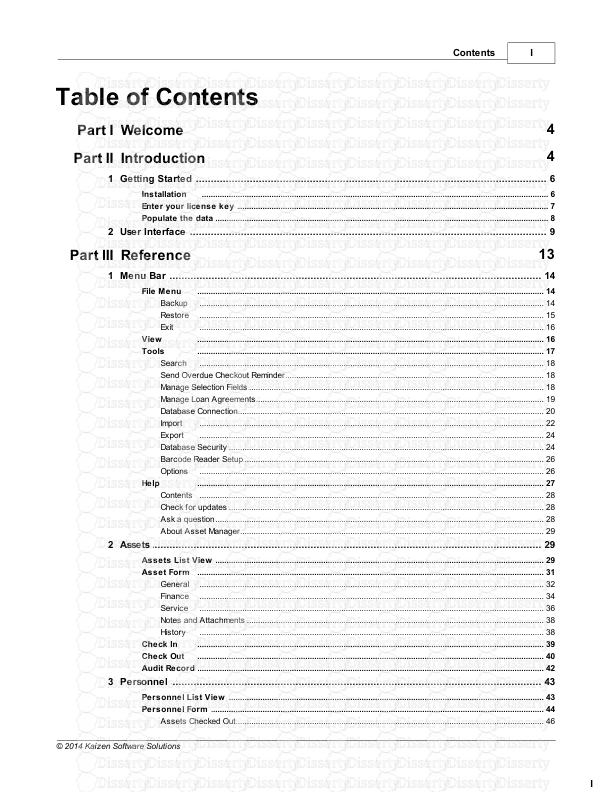I Contents I © 2014 Kaizen Software Solutions Table of Contents Part I Welcome
I Contents I © 2014 Kaizen Software Solutions Table of Contents Part I Welcome 4 Part II Introduction 4 ................................................................................................................................... 6 1 Getting Started .......................................................................................................................................................... 6 Installation .......................................................................................................................................................... 7 Enter your license key .......................................................................................................................................................... 8 Populate the data ................................................................................................................................... 9 2 User Interface Part III Reference 13 ................................................................................................................................... 14 1 Menu Bar .......................................................................................................................................................... 14 File Menu ......................................................................................................................................................... 14 Backup ......................................................................................................................................................... 15 Restore ......................................................................................................................................................... 16 Exit .......................................................................................................................................................... 16 View .......................................................................................................................................................... 17 Tools ......................................................................................................................................................... 18 Search ......................................................................................................................................................... 18 Send Overdue Checkout Reminder ......................................................................................................................................................... 18 Manage Selection Fields ......................................................................................................................................................... 19 Manage Loan Agreements ......................................................................................................................................................... 20 Database Connection ......................................................................................................................................................... 22 Import ......................................................................................................................................................... 24 Export ......................................................................................................................................................... 24 Database Security ......................................................................................................................................................... 26 Barcode Reader Setup ......................................................................................................................................................... 26 Options .......................................................................................................................................................... 27 Help ......................................................................................................................................................... 28 Contents ......................................................................................................................................................... 28 Check for updates ......................................................................................................................................................... 28 Ask a question ......................................................................................................................................................... 29 About Asset Manager ................................................................................................................................... 29 2 Assets .......................................................................................................................................................... 29 Assets List View .......................................................................................................................................................... 31 Asset Form ......................................................................................................................................................... 32 General ......................................................................................................................................................... 34 Finance ......................................................................................................................................................... 36 Service ......................................................................................................................................................... 38 Notes and Attachments ......................................................................................................................................................... 38 History .......................................................................................................................................................... 39 Check In .......................................................................................................................................................... 40 Check Out .......................................................................................................................................................... 42 Audit Record ................................................................................................................................... 43 3 Personnel .......................................................................................................................................................... 43 Personnel List View .......................................................................................................................................................... 44 Personnel Form ......................................................................................................................................................... 46 Assets Checked Out Asset Manager User Guide II © 2014 Kaizen Software Solutions ......................................................................................................................................................... 46 Attachments and Notes ......................................................................................................................................................... 47 History ................................................................................................................................... 47 4 Vendors .......................................................................................................................................................... 47 Vendors List View .......................................................................................................................................................... 48 Vendor Form .......................................................................................................................................................... 49 Attachments and Notes ................................................................................................................................... 50 5 Reports ................................................................................................................................... 51 6 Barcode Scanning .......................................................................................................................................................... 51 Barcode Label Printing .......................................................................................................................................................... 55 Barcode Readers .......................................................................................................................................................... 56 Barcode Reader Test Part IV System Administration 57 ................................................................................................................................... 57 1 Firebird Database Server .......................................................................................................................................................... 60 Client Server Configuration .......................................................................................................................................................... 61 Shared Database on PC .......................................................................................................................................................... 62 Terminal Server Configuration ................................................................................................................................... 62 2 Troubleshoot Connections ................................................................................................................................... 66 3 Schedule Database Backup ................................................................................................................................... 68 4 Update The Client Software ................................................................................................................................... 69 5 Upgrade To Multi-User ................................................................................................................................... 69 6 Technical Details ................................................................................................................................... 70 7 Move To A New Computer ................................................................................................................................... 71 8 Move Database To New Server ................................................................................................................................... 71 9 Configure Email Client ................................................................................................................................... 73 10 Advanced Configuration .......................................................................................................................................................... 73 Command Line Options .......................................................................................................................................................... 73 Citrix/Terminal Server Configuration .......................................................................................................................................................... 75 File Locations .......................................................................................................................................................... 76 Change the port number .......................................................................................................................................................... 77 Multiple Databases Per Server .......................................................................................................................................................... 78 Multiple Firebird Instances Part V How To (Steps) 78 ................................................................................................................................... 79 1 Check-Out assets ................................................................................................................................... 79 2 Check-In assets ................................................................................................................................... 80 3 Perform An Asset Audit/Physical Inventory ................................................................................................................................... 82 4 Add Company Name and Logo to Reports ................................................................................................................................... 82 5 Export a report ................................................................................................................................... 82 6 Manage the system (technical) Part VI Getting More Help 83 Part VII How To Buy 83 III Contents III © 2014 Kaizen Software Solutions Index 0 Asset Manager User Guide 4 © 2014 Kaizen Software Solutions 1 Welcome Welcome to the Asset Manager User Guide This User Guide is designed to serve both as an introduction and as an on-going reference for the program. If you have just started using Asset Manager, check out the Introduction and Getting Started links below. Experienced users will find more details in the Reference section. Ø Introduction Ø Getting Started Ø Reference Ø System Administration Ø How To (Steps) 2 Introduction Asset Manager is an easy-to-use database for tracking company asset records. The interface provides a familiar “Microsoft Outlook” look-and-feel that many users are already comfortable with. Asset Manager provides a central repository for storing and retrieving your asset records, allowing you to quickly look up information about a specific asset or group of assets. Check-in or check-out assets to personnel by scanning the barcode to bring up the record right away. Asset Manager is designed to work “out of the box” with very little configuration required. The Standard Edition is designed for use on a single workstation, while the Enterprise Edition allows multiple people to share and use the database at the same time. Two editions are available: · The Standard Edition is designed for use on a single workstation. · The Enterprise Edition allows multiple people to share and use the database at the same time. Asset Manager is competitively priced and used around the world. A free trial version is available on the website and can be set up in minutes so you can try the full functionality of the software. How It Works To get started, asset information is entered into the database or imported from a spreadsheet. Assets can then be “checked-out” to personnel who are the “custodians” of the asset. Asset Manager can be used with or without a barcode reader. Without a barcode reader, Asset Manager functions as a standard Asset Management database which allows the user to search for assets through the user interface. Using a barcode reader however allows the user to quickly scan a barcode to open the asset record and check it in or out to an employee. Introduction 5 © 2014 Kaizen Software Solutions Asset Manager works with all types of barcode readers that support keyboard emulation (most do) – these are the types of barcode readers that are hooked up to a computer and send keystrokes as if they were typed in. These barcode readers are sometimes referred to as “keyboard wedge” or just “wedge” type scanners. Asset Manager can be used to print barcode labels on standard label stock through Sheet Feed type printers such as laser or ink jet printers. A variety of built-in label templates are available, or you may define your own custom formats using the specifications of the label stock you will be using. · An asset history is automatically maintained as assets are audited or checked in or out. · Reports allow you to print a list of all assets, checked out assets, or Overdue assets. · Asset Manager also includes a complete Personnel and Vendor database. · The database may be protected with a password to limit who may view or edit the records. Features and Benefits at a Glance Features: ü Track asset information including a picture, description, brand, model, manufacturer, serial numbers and more. ü Include file attachments and notes. ü Check-in and check-out assets to personnel. ü Print barcode labels on sheet feed printers. ü Maintain an electronic service log. Benefits ü Eliminate time wasted searching for and replacing lost or missing assets. ü Keep track of who has an asset and when it is due for return. ü Ensure all checked-out assets are accounted for when an employee leaves the company. ü Maintain a central repository for service logs, manuals, and instructions ü Track vendors and contacts. Asset Manager Licensing · Asset Manager licenses may be purchased online with a credit card, bank transfer, or a company purchase order. The license key is delivered via email and unlocks the 10 record limitation of the trial. · Asset Manager licenses include free minor upgrades for the life of the version and major upgrades for one year. Upgrading is voluntary and not required to continue using the version of the software that has been purchased. · Support by email is available free for both trial and licensed users (see additional support information in the next section). · Kaizen Software Solutions also offers upgrades from the Standard Edition to the Enterprise Edition for the difference in price. Product N umber of users Price (USD)* Asset Manager Standard Edition Single User Workstation $399 Asset Manager Enterprise Edition Unlimited Users on Network $799 *Prices in EUR and other currencies based on the exchange rate at the time of purchase. Asset Manager Support Asset Manager User Guide 6 © 2014 Kaizen Software Solutions All Asset Manager support is available free by email. Additional paid support by telephone is not available at this time. This support model allows our customers around the globe to reach an appropriate expert for their specific technical, sales, or customer service question without wading through multiple levels of support and call backs. Support tickets may be submitted through the website at www.kzsoftware.com See Also Ø Getting Started Ø User Interface Advanced users may want to skip ahead to the Reference section. 2.1 Getting Started Choose from the following topics to get started: Ø Installation Ø Enter your license key Ø Populate the data Or for experienced users, jump to the Reference section. 2.1.1 Installation To install from the web: 1. Download Asset Manager from the website at: http://www.kzsoftware.com/products/asset-management-software/trial.htm 2. Open/Run the setup file, AssetManagerStandardSetup.exe. or AssetManagerEnterpriseSetup.exe 3. Follow the instructions in the installation wizard to complete the installation. Open/Run the setup file to begin the Setup Wizard, and then click the Next button. Read the license agreement, and then select "I accept the agreement" before clicking the Next button to continue. You may leave the default installation location selected, or select a different location if needed. Introduction 7 © 2014 Kaizen Software Solutions A shortcut will be created in the Start Menu Folder. Click the Next button to continue. Leave the checkbox checked to create a desktop icon. Click the Next button to continue. Click the Install button to begin the installation. Click the Finish button and wait a few moments as the uploads/S4/ asset-manager-user-guide.pdf
Documents similaires
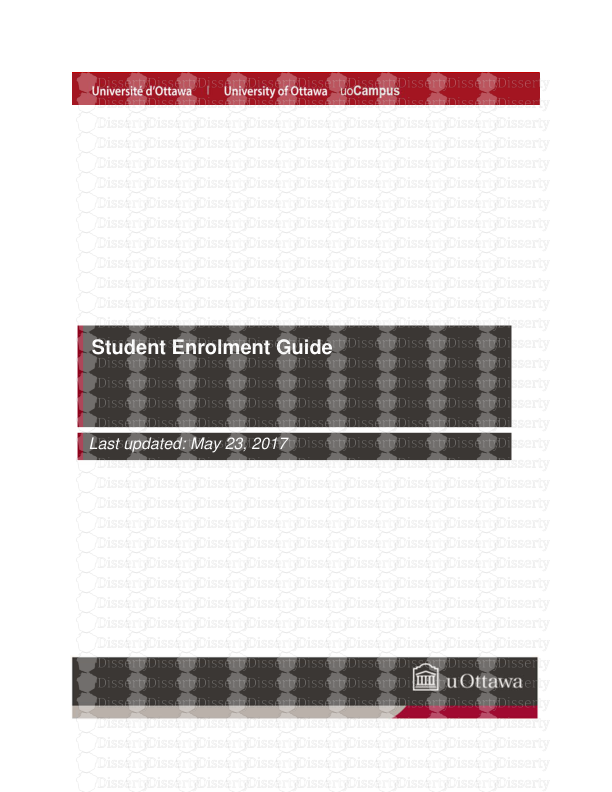







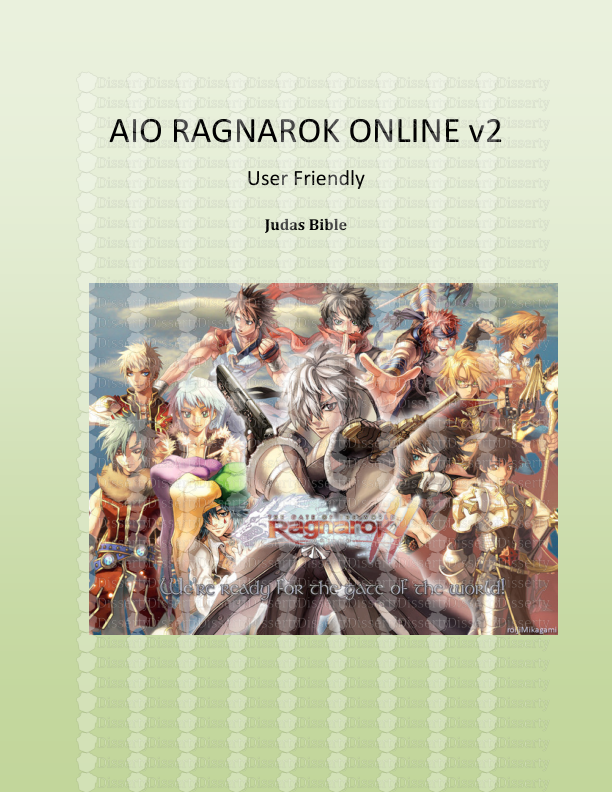

-
54
-
0
-
0
Licence et utilisation
Gratuit pour un usage personnel Attribution requise- Détails
- Publié le Oct 26, 2022
- Catégorie Law / Droit
- Langue French
- Taille du fichier 3.1960MB