Equipment Database User guide Rev.00 06/04/2016 Page 1 of 9 Equipment Database
Equipment Database User guide Rev.00 06/04/2016 Page 1 of 9 Equipment Database User guide Prepared by Approved by Equipment Database User guide Rev.00 06/04/2016 Page 2 of 9 Sommario 1. Equipment type ......................................................................................................................................... 3 2. Roles .......................................................................................................................................................... 3 3. Performing a search................................................................................................................................... 4 4. Clipboard ................................................................................................................................................... 5 5. Editing and adding items/documents ....................................................................................................... 6 6. Editing picklist ............................................................................................................................................ 6 7. Bulk upload ................................................................................................................................................ 6 8. Bulk update ................................................................................................................................................ 8 Equipment Database User guide Rev.00 06/04/2016 Page 3 of 9 1. Equipment type The content of the database have been divided in different equipment type. The equipment type are a grouping of various commodity code and are needed in order to show to end users results with the same process information. As you can see from the database each equipment type has assigned two different process characteristics that can be used by end user to perform his own search, after this primary search it is possible to refine search by filtering per operating center, commodity code (this will filter on both commodity code and commodity code description fields), manufacturer, model number, job number, P.O. number or tag number. 2. Roles MAPAF Corporate Database manages different user profiles with different privileges: A. Viewer Each user that require access to MAPAF Corporate Database will be automatically registered as a viewer. Each viewer can perform a search and can add items to his own clipboard. Viewer cannot neither edit existing data nor add new data into database. B. Editor Editor is the profile in charge to add new records into MAPAF Corporate Database or edit existing records. Each editor is relevant to a specific operating center and can manage data only from his own operating center. When a viewer is added to editor’s group he will be able to see also: a. Editor menu on main bar b. Edit column on records table into home page c. Edit column on records table into clipboard section. C. Administrator When a viewer is added to administrator’s group he will be able to see also: Equipment Database User guide Rev.00 06/04/2016 Page 4 of 9 a. Both Administrator and Editor menu on main bar b. Edit column on records table into home page c. Edit column on records table into clipboard section. Administrator is the profile in charge for editing all picklist into the database, the administrator’s group is transverse to all operating center, means that he can manage data from all operating center. Managing picklist means that administrator is the profile in charge to: a. Create new equipment type b. Add new commodity code to a specific equipment type c. Create new operating center d. Create new manufacturer e. Create new project f. Manage assignation to administrators group g. Manage assignation to editors group h. Create new document type i. Create new project type 3. Performing a search When you log in into MAPAF Corporate Database you will be automatically redirected to home page. Here you can search for the item you are looking for following the below passage: A. Choose your equipment type from relevant picklist (this is a mandatory field) B. Choose your project type from relevant picklist (this is a mandatory field) C. Click on “OK” button. After that search tools will be automatically enabled and you can refine your search, no results will Equipment Database User guide Rev.00 06/04/2016 Page 5 of 9 be shown on this step. D. Input your process requirements or other requirements into relevant text box and click “Search” button. System will automatically apply shown variance to your process requirement, variance can be modified using relevant text box. It is possible to show all the records relevant to selected equipment type by clicking on “Search” button leaving all search field blank. Clear button will clear all search parameter and will show all the records relevant to selected equipment type. E. You can refine your search and reduce the number of shown records by adding more parameters to your search or by reducing variance applied to process parameters and performing the search again. 4. Clipboard After user has performed a search it is possible to “save” found items by adding them to the clipboard. Each database user has his own clipboard that is permanent (means that it will not be deleted when he log out) and can be used to store and collect records found by previous search, you can imagine the clipboard like a chart into an ecommerce website. To add an item to the clipboard follow the next step: A. Log in into the database B. Perform a search C. If needed refine your search D. Add chosen item the your clipboard by using dedicated button Equipment Database User guide Rev.00 06/04/2016 Page 6 of 9 5. Editing and adding items/documents Editor and administrator are able to edit all records contained (or add new one) into database, means items and documents. Prerequisite to create a new items (with relevant documents) is that relevant project must exist, if no an Administrator shall be contacted. To create a new item editor/administrator shall go to 6. Editing picklist Picklist information means all the information that, inside the database, are contained into a picklist menu and not into a free text box: Only an administrator can manage this kind of information: create, update, delete. A picklist information shall be changed until it has no information related, for example a project name shall be updated until there are no item related to that specific project; after that it will be no more possible to change picklist information. Picklist information will be downloaded within bulk upload and bulk update template and shall be used to fill in the same during bulk upload operations. 7. Bulk upload Equipment Database User guide Rev.00 06/04/2016 Page 7 of 9 Both administrators and editors have the right to perform bulk upload operation. To perform a bulk upload relevant template file is needed, the file is available in relevant section. Bulk upload file is an excel file divided into multiple sheets: • Items • Documents • Operating Center • Equipment type • Process Data Type • Commodity Code • Manufacturer • Job No • Document Type Sheets Items and Documents are the sheets needed to input information into MAPAF Database, all other documents contains the information to fill in the first two sheets. Both Items and Documents sheet cannot contains blank cells, all the information shall be filled in. When compiling Items sheet please fill a row for each main item to be uploaded into Database (no sub item shall be uploaded), all the information to be filled in shall be found into relevant sheet. To be easy to fill in the information each column has the same name of relevant sheet, for example filling in “EquipmentType” column user shall go to relevant sheet (Equipment type) and choose the right one. During bulk upload operation the software performs some check on bulk upload file: • No item duplication on “Items” sheet admitted • All the information relevant to picklist shall be taken from relevant sheet (in case of missing information an administrator shall be contacted) • No blank cells admitted (with the exception of note field) • ProcessData1Value and ProcessData2Value shall be numbers • Commodity code shall refer to chosen EquipmentType Equipment Database User guide Rev.00 06/04/2016 Page 8 of 9 • JobNo shall refer to chosen OperatingCenter • Each document on “Documents” sheet shall have relevant item into “Items” sheet • Each document shall really exists into relevant document management system (EIM or PAGE) and shall have a current revision For Executive projects DocumentLabel on “Documents” sheet shall be identical to DocumentNumber on the same sheet. When file will be effectively uploaded the system will perform a first quick check and in case of error found will immediately prompt user for error log. The user is requested to correct bulk upload file and to upload once again. After the first quick validation goes fine the system will accept the file and will start checking all the documents uploaded, after this moment all items will be available into MAPAF Corporate Database. The user will receive mails to confirm if uploaded documents are available or not into relevant document management system. 8. Bulk update Both administrators and editors have the right to perform bulk upload operation. To perform a bulk update a pre-filled template is needed, this file is available in relevant section. Equipment Database User guide Rev.00 06/04/2016 Page 9 of 9 There are two different template that can be downloaded: • Pre-filled by equipment type this will export a file prefilled with all the equipment relevant to specified equipment type and transversal to all projects • Pre-filled by Project this will export a file prefilled with all the equipment relevant to selected Project Bulk upload file shall be filled considering the same rule as per bulk upload. uploads/S4/ user-guide 55 .pdf
Documents similaires



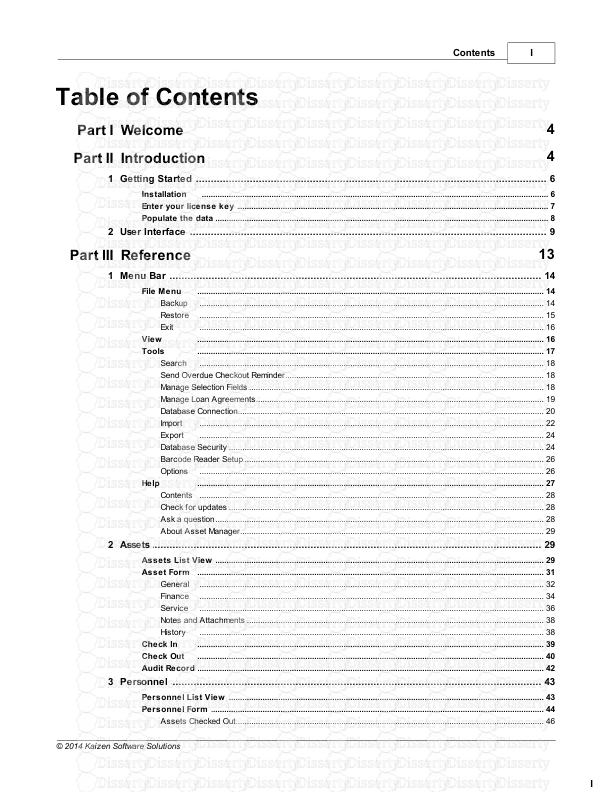
-
52
-
0
-
0
Licence et utilisation
Gratuit pour un usage personnel Attribution requise- Détails
- Publié le Aoû 01, 2022
- Catégorie Law / Droit
- Langue French
- Taille du fichier 0.3041MB


