4850DR Document Reader Bar Code Guide Disclaimer Honeywell International Inc. (
4850DR Document Reader Bar Code Guide Disclaimer Honeywell International Inc. (“HII”) reserves the right to make changes in specifications and other information contained in this document without prior notice, and the reader should in all cases consult HII to determine whether any such changes have been made. The information in this publication does not represent a commitment on the part of HII. HII shall not be liable for technical or editorial errors or omissions contained herein; nor for incidental or consequential damages resulting from the furnishing, performance, or use of this material. This document contains proprietary information that is protected by copyright. All rights are reserved. No part of this document may be photocopied, reproduced, or translated into another language without the prior written consent of HII. 2014 Honeywell International Inc. All rights reserved. Web Address: www.honeywellaidc.com Microsoft® Windows®, Windows NT®, Windows 2000, Windows ME, Windows XP , and the Windows logo are trademarks or registered trademarks of Microsoft Corporation. Other product names or marks mentioned in this document may be trademarks or registered trademarks of other companies and are the property of their respective owners. i Chapter 1 - Getting Started About This Manual ...............................................................................................................1-1 Unpacking Your Device .......................................................................................................1-1 Document Reader Models ...................................................................................................1-1 Aligning the Document Reader Tray....................................................................................1-2 Reading Techniques ............................................................................................................1-2 Using the Scanner Out of the Stand ..............................................................................1-3 Resetting the Defaults..........................................................................................................1-3 Chapter 2 - Programming the Interface Introduction ..........................................................................................................................2-1 Programming the Interface - Plug and Play .........................................................................2-1 USB IBM SurePos ...............................................................................................................2-1 USB PC Keyboard ...............................................................................................................2-1 USB HID ..............................................................................................................................2-1 USB Serial ...........................................................................................................................2-2 CTS/RTS Emulation.......................................................................................................2-2 ACK/NAK Mode .............................................................................................................2-2 Remote MasterMind™ for USB ...........................................................................................2-2 Wincor Nixdorf Beetle™ Terminal Default Settings .............................................................2-3 Keyboard Country Layout ....................................................................................................2-3 Keyboard Style...................................................................................................................2-11 Keyboard Conversion ........................................................................................................2-12 Control Character Output...................................................................................................2-12 Keyboard Modifiers ............................................................................................................2-12 Chapter 3 - Input/Output Settings Power Up Beeper.................................................................................................................3-1 Beep on BEL Character .......................................................................................................3-1 Trigger Click.........................................................................................................................3-1 Good Read and Error Indicators ..........................................................................................3-2 Beeper – Good Read .....................................................................................................3-2 Beeper Volume – Good Read........................................................................................3-2 Beeper Pitch – Good Read ............................................................................................3-2 Beeper Pitch – Error.......................................................................................................3-3 Beeper Duration – Good Read.......................................................................................3-3 LED – Good Read..........................................................................................................3-3 LED – Indicator State.....................................................................................................3-4 Number of Beeps – Good Read.....................................................................................3-4 Number of Beeps – Error ...............................................................................................3-4 Beeper Volume Max.......................................................................................................3-4 Good Read Delay...........................................................................................................3-5 User-Specified Good Read Delay..................................................................................3-5 Manual Trigger Modes .........................................................................................................3-5 Table of Contents ii Serial Trigger Mode.............................................................................................................3-5 Read Time-Out ..............................................................................................................3-6 Scan Stand Presentation Mode...........................................................................................3-6 Presentation LED Behavior after Decode......................................................................3-6 Presentation Sensitivity .................................................................................................3-6 Presentation Centering..................................................................................................3-6 CodeGate® ..........................................................................................................................3-8 Hands Free Time-Out..........................................................................................................3-8 Reread Delay.......................................................................................................................3-8 User-Specified Reread Delay ........................................................................................3-9 2D Reread Delay ...........................................................................................................3-9 Illumination Lights.............................................................................................................. 3-10 Aimer Delay....................................................................................................................... 3-10 User-Specified Aimer Delay.........................................................................................3-10 Aimer Mode ....................................................................................................................... 3-10 Centering........................................................................................................................... 3-11 Preferred Symbology......................................................................................................... 3-12 High Priority Symbology ..............................................................................................3-13 Low Priority Symbology ...............................................................................................3-13 Preferred Symbology Time-out....................................................................................3-13 Preferred Symbology Default.......................................................................................3-13 Output Sequence Overview............................................................................................... 3-13 Output Sequence Editor ..............................................................................................3-13 To Add an Output Sequence .......................................................................................3-14 Other Programming Selections....................................................................................3-14 Output Sequence Editor ..............................................................................................3-15 Partial Sequence .........................................................................................................3-15 Require Output Sequence ...........................................................................................3-16 Multiple Symbols ............................................................................................................... 3-16 No Read ............................................................................................................................3-16 Video Reverse................................................................................................................... 3-17 Working Orientation........................................................................................................... 3-17 Chapter 4 - Data Editing Prefix/Suffix Overview .........................................................................................................4-1 To Add a Prefix or Suffix:...............................................................................................4-1 To Clear One or All Prefixes or Suffixes........................................................................4-2 To Add a Carriage Return Suffix to All Symbologies.....................................................4-2 Prefix Selections..................................................................................................................4-2 Suffix Selections..................................................................................................................4-2 Function Code Transmit ......................................................................................................4-3 Intercharacter, Interfunction, and Intermessage Delays......................................................4-3 Intercharacter Delay ......................................................................................................4-3 User Specified Intercharacter Delay..............................................................................4-3 Interfunction Delay.........................................................................................................4-4 Intermessage Delay.......................................................................................................4-4 iii Chapter 5 - Data Formatting Data Format Editor Introduction ..........................................................................................5-1 Add a Data Format .............................................................................................................. 5-1 Other Programming Selections......................................................................................5-2 Terminal ID Table................................................................................................................5-3 Data Format Editor Commands...........................................................................................5-3 Move Commands...........................................................................................................5-5 Search Commands........................................................................................................5-6 Miscellaneous Commands.............................................................................................5-8 Data Formatter .................................................................................................................. 5-10 Data Format Non-Match Error Tone............................................................................5-11 Primary/Alternate Data Formats ........................................................................................ 5-12 Single Scan Data Format Change...............................................................................5-12 Chapter 6 - Symbologies All Symbologies...................................................................................................................6-1 Message Length Description...............................................................................................6-1 Codabar...............................................................................................................................6-2 Codabar Concatenation.................................................................................................6-3 Code 39...............................................................................................................................6-4 Code 32 Pharmaceutical (PARAF)................................................................................6-5 Full ASCII.......................................................................................................................6-6 Code 39 Code Page ......................................................................................................6-6 Interleaved 2 of 5.................................................................................................................6-7 NEC 2 of 5...........................................................................................................................6-8 Code 93...............................................................................................................................6-9 Code 93 Code Page ....................................................................................................6-10 Straight 2 of 5 Industrial (three-bar start/stop)................................................................... 6-11 Straight 2 of 5 IATA (two-bar start/stop)............................................................................ 6-12 Matrix 2 of 5....................................................................................................................... 6-13 Code 11............................................................................................................................. 6-14 Code 128........................................................................................................................... 6-15 ISBT 128 Concatenation..............................................................................................6-15 Code 128 Code Page ..................................................................................................6-16 GS1-128 ............................................................................................................................6-17 Telepen.............................................................................................................................. 6-18 UPC-A ............................................................................................................................... 6-19 UPC-A/EAN-13 with Extended Coupon Code .......................................................................................... 6-21 Coupon GS1 DataBar Output............................................................................................6-21 UPC-E0 ............................................................................................................................. 6-22 UPC-E1 ............................................................................................................................. 6-24 EAN/JAN-13 ...................................................................................................................... 6-25 Convert UPC-A to EAN-13 ..........................................................................................6-25 ISBN Translate ............................................................................................................6-27 EAN/JAN-8 ........................................................................................................................ 6-28 MSI .................................................................................................................................... 6-30 iv GS1 DataBar Omnidirectional ........................................................................................... 6-32 GS1 DataBar Limited......................................................................................................... 6-32 GS1 DataBar Expanded.................................................................................................... 6-33 Trioptic Code ..................................................................................................................... 6-33 Codablock A ...................................................................................................................... 6-34 Codablock F ...................................................................................................................... 6-35 PDF417 ............................................................................................................................. 6-36 MacroPDF417 ................................................................................................................... 6-36 MicroPDF417..................................................................................................................... 6-37 GS1 Composite Codes...................................................................................................... 6-37 UPC/EAN Version........................................................................................................6-38 GS1 Emulation ..................................................................................................................6-38 TCIF Linked Code 39 (TLC39) .......................................................................................... 6-39 QR Code............................................................................................................................6-39 QR Code Page ............................................................................................................6-40 Data Matrix ........................................................................................................................ 6-41 Data Matrix Code Page ...............................................................................................6-41 MaxiCode .......................................................................................................................... 6-42 Aztec Code........................................................................................................................ 6-43 Aztec Code Page.........................................................................................................6-43 Chinese Sensible (Han Xin) Code..................................................................................... 6-44 Postal Codes - 2D ............................................................................................................. 6-45 Single 2D Postal Codes:..............................................................................................6-45 Combination 2D Postal Codes:....................................................................................6-46 Postal Codes - Linear........................................................................................................ 6-49 China Post (Hong Kong 2 of 5)....................................................................................6-49 Korea Post...................................................................................................................6-50 Chapter 7 - Interface Keys Keyboard Function Relationships........................................................................................7-1 Supported Interface Keys....................................................................................................7-3 Chapter 8 - Utilities To Add a Test Code I.D. Prefix to All Symbologies.............................................................8-1 Show Decoder Revision ......................................................................................................8-1 Show Scan Driver Revision.................................................................................................8-1 Show Software Revision......................................................................................................8-1 Show Data Format............................................................................................................... 8-1 Test Menu............................................................................................................................8-2 TotalFreedom ......................................................................................................................8-2 Application Plug-Ins (Apps) .................................................................................................8-2 EZConfig-Scanning Introduction..........................................................................................8-3 Installing EZConfig-Scanning from the Web..................................................................8-3 Resetting the Defaults .........................................................................................................8-4 Chapter 9 - Serial Programming Commands Conventions.........................................................................................................................9-1 v Menu Command Syntax......................................................................................................9-1 Query Commands ...............................................................................................................9-1 Responses.....................................................................................................................9-2 Trigger Commands..............................................................................................................9-3 Resetting the Custom Defaults............................................................................................9-3 Menu Commands ................................................................................................................9-4 Chapter 10 - Product Specifications Depth of Field Charts......................................................................................................... 10-2 Typical Performance....................................................................................................10-2 Guaranteed Performance ............................................................................................10-2 Standard Connector Pinout ............................................................................................... 10-4 USB Type A Connector ...............................................................................................10-4 USB Micro Type B Connector......................................................................................10-4 Chapter 11 - Maintenance Repairs .............................................................................................................................. 11-1 Maintenance...................................................................................................................... 11-1 Cleaning the Scanner ..................................................................................................11-1 Inspecting Cords and Connectors ...............................................................................11-1 Replacing Cables in Corded Scanners.............................................................................. 11-1 Replacing an Interface Cable ......................................................................................11-1 Troubleshooting a Scanner ............................................................................................... 11-1 Chapter 12 - Customer Support Technical Assistance......................................................................................................... 12-1 Product Service and Repair............................................................................................... 12-1 Appendix A - Reference Charts Symbology Charts ...............................................................................................................A-1 Linear Symbologies .......................................................................................................A-1 2D Symbologies.............................................................................................................A-3 Postal Symbologies .......................................................................................................A-3 ASCII Conversion Chart (Code Page 1252)........................................................................A-3 Lower ASCII Reference Table.............................................................................................A-4 ISO 2022/ISO 646 Character Replacements ......................................................................A-8 Unicode Key Maps ............................................................................................................A-10 vi 1 - 1 1 Getting Started About This Manual This Bar Code Guide provides installation and programming instructions for the 4850dr document reader. Product specifica- tions, dimensions, warranty, and customer support information are also included. Honeywell document readers are factory programmed for the most common terminal and communications settings. If you need to change these settings, programming is accomplished by scanning the bar codes in this guide. An asterisk (*) next to an option indicates the default setting. Unpacking Your Device After you open the shipping carton containing the product, take the following steps: • Check for damage during shipment. Report damage immediately to the carrier who delivered the carton. • Make sure the items in the carton match your order. • Save the shipping container for later storage or shipping. The packaging for this device is as eco-friendly as we could make it. Please recycle the packaging. Document Reader Models The chart below lists the interfaces that can be used with your 4850DR document reader: Connecting the Document Reader with USB A document reader can be connected to the USB port of a computer. 1. Connect the appropriate interface cable to the document reader first, then to the computer. 2. The document reader beeps. 3. Verify the document reader operation by scanning a bar code from the Sample Symbols in the back of this manual. 4. The unit defaults to a USB Serial. Refer to page 2-1 for other USB terminal settings. For additional USB programming and technical information, refer to Honeywell “USB Application Note,” available at www.honeywell.com/aidc. Interface USB keyboard USB HID USB retail (IBM SurePOS) USB COM port emulation 1 - 2 Aligning the Document Reader Tray Proper cable placement is important for accurate alignment of the device. Place the cable in the wire channel if the imager will remain in the base most of the time. If you plan to frequently lift out the imager to scan items, then set the cable in the location where it will rest while the imager is in the stand. Note: The 4850dr will not capture any images until it has been properly aligned using the following procedure. 1. Loosen the screw in the base tray with a coin. 2. Place the alignment page on the tray. Align the upper left corner of the alignment page to the upper left corner of the tray. 3. Make sure the serial number on the alignment page matches the serial number on your document reader. 4. Press the button on the imager to display the illuminated aimer crosshairs. You will hear a single beep that indicates you are using the correct page. (If you hear an error razz and the aimer turns off, then you have the wrong alignment page for your document reader.) 5. Move the tray until the illuminated aimer crosshairs line up with the printed crosshairs on the alignment page. (Be sure to wait until the crosshairs go off before removing power or attempting uploads/S4/ barcode-guide.pdf
Documents similaires

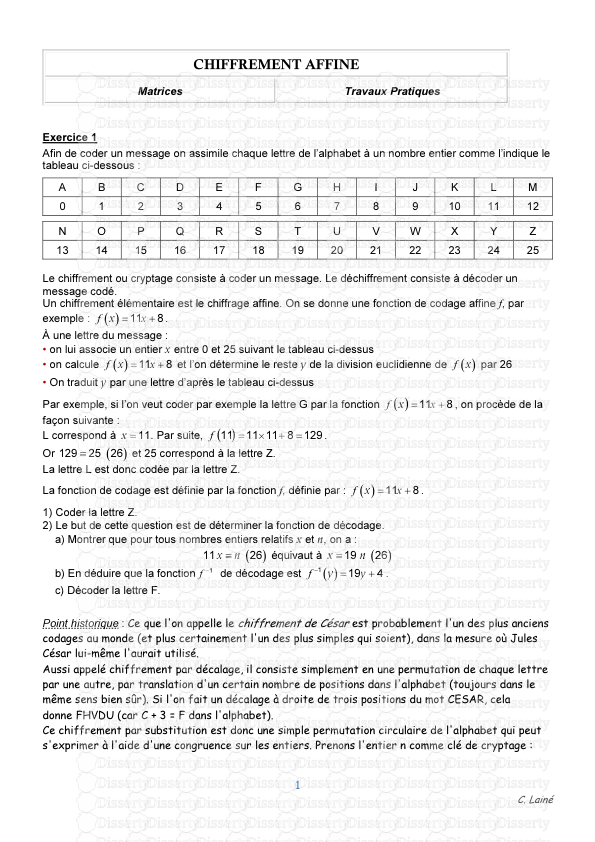

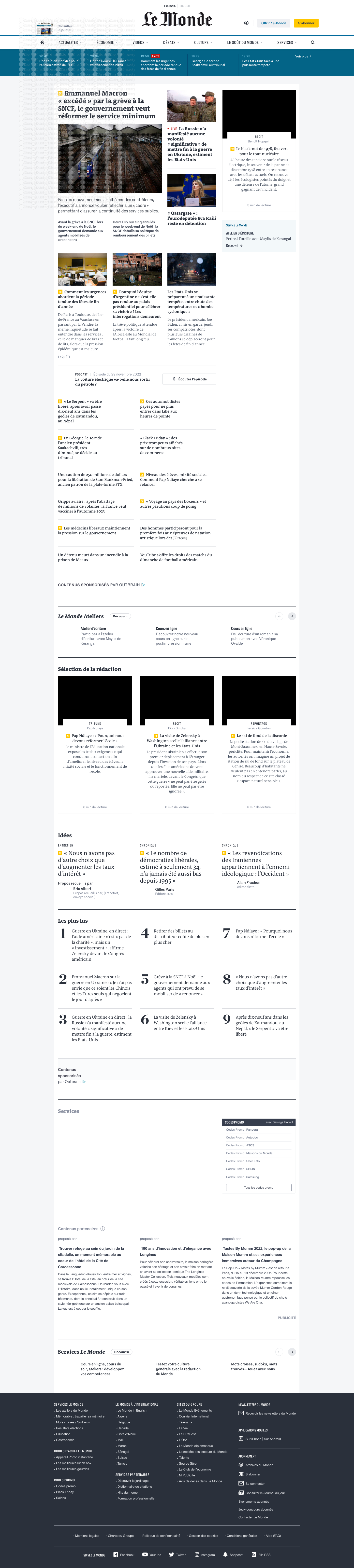
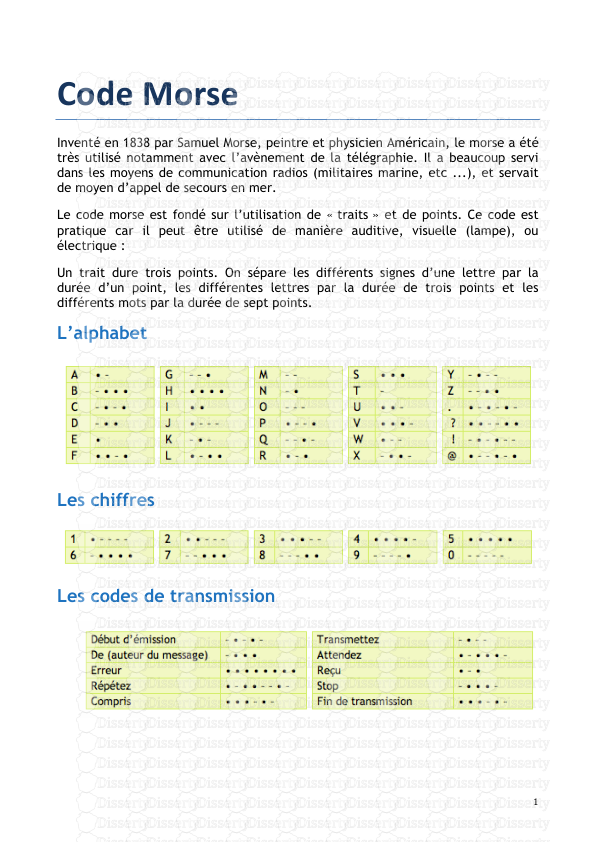

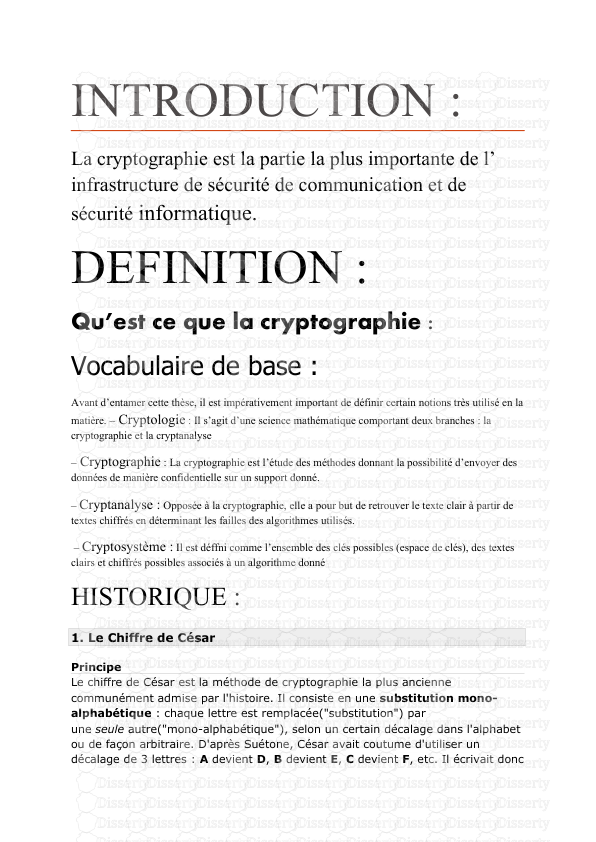
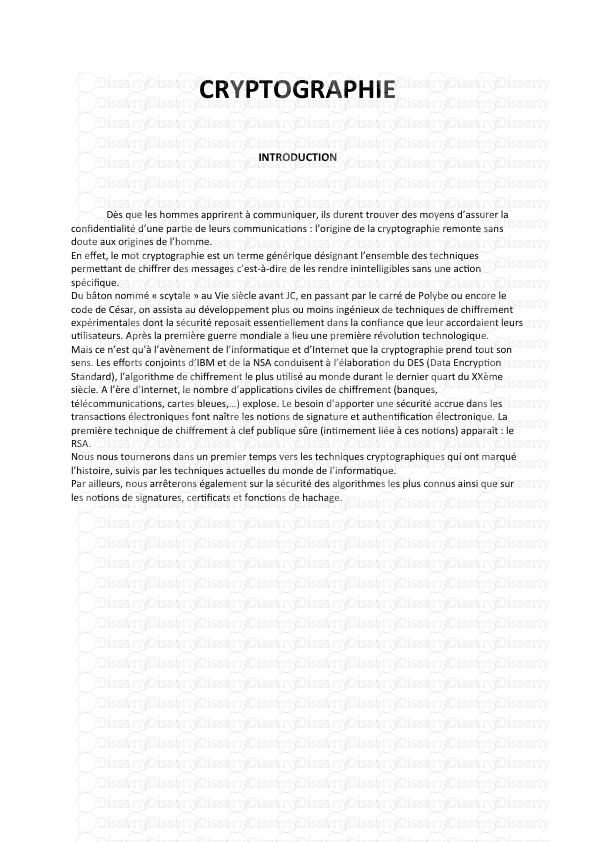
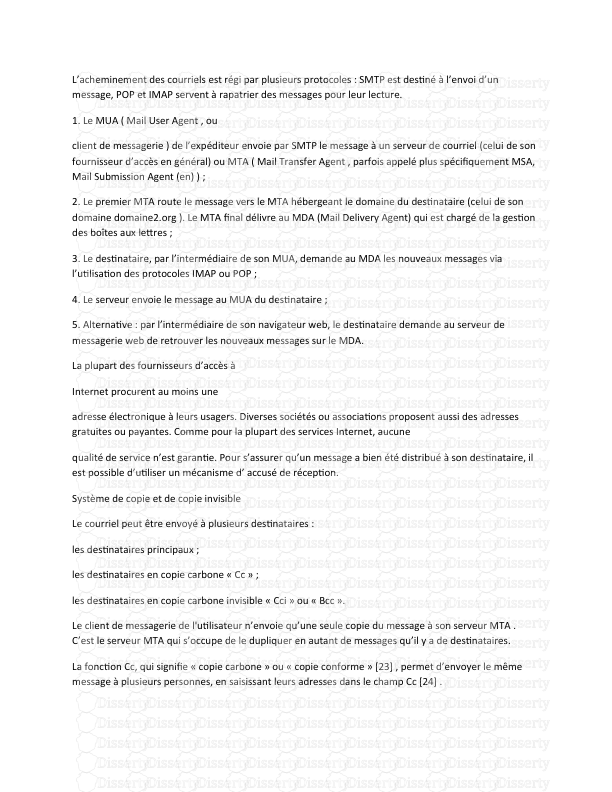

-
75
-
0
-
0
Licence et utilisation
Gratuit pour un usage personnel Attribution requise- Détails
- Publié le Sep 19, 2021
- Catégorie Law / Droit
- Langue French
- Taille du fichier 1.3166MB


