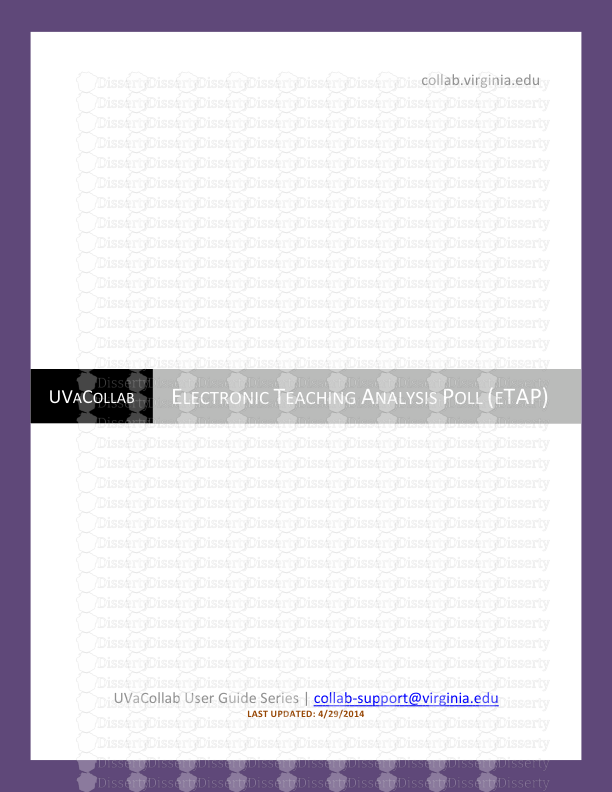collab.virginia.edu UVaCollab User Guide Series | collab-support@virginia.edu L
collab.virginia.edu UVaCollab User Guide Series | collab-support@virginia.edu LAST UPDATED: 4/29/2014 UVACOLLAB ELECTRONIC TEACHING ANALYSIS POLL (ETAP) ELECTRONIC TEACHING ANALYSIS POLL collab.virginia.edu UVaCollab User Guide Series 2 Electronic Teaching Analysis Poll CONTENTS Electronic Teaching Analysis Poll Overview ................................................................................................................... 3 Objectives ................................................................................................................................................................. 3 Setting Up the eTAP ....................................................................................................................................................... 4 Add Tests & Quizzes to Your UVaCollab Site ............................................................................................................ 4 Download the Survey Instrument and Import to Tests & Quizzes ........................................................................... 4 Add Other Questions to Your Poll ............................................................................................................................. 4 Configure Delivery Dates and Publish the eTAP ....................................................................................................... 5 Provide the Published Assessment URL to Your Students ............................................................................................. 5 Viewing Student Submissions ........................................................................................................................................ 6 Learn More .................................................................................................................................................................... 7 Built-in Help .............................................................................................................................................................. 7 Attend a Tutorial Demo ............................................................................................................................................ 7 Contact a Consultant ................................................................................................................................................ 7 Appendix A: Default eTAP Questions ............................................................................................................................ 8 ELECTRONIC TEACHING ANALYSIS POLL collab.virginia.edu UVaCollab User Guide Series 3 Electronic Teaching Analysis Poll ELECTRONIC TEACHING ANALYSIS POLL OVERVIEW The Teaching Resource Center and ITS are pleased to announce the eTAP (electronic Teaching Analysis Poll), a simple solution for collecting mid-semester feedback from your students. The eTAP is a short, anonymous, student feedback instrument which is grounded in the literature on effective teaching and learning. It offers a great way to find out what your students think most helps and impedes their learning in your course and also elicits suggestions for improving their overall learning experience. Best of all, you can take advantage of the information immediately—not next semester. The eTAP, available through the Test & Quizzes feature of UVaCollab, includes eleven questions, four open-ended, qualitative questions and seven likert-scale questions. Similar to end-of-semester evaluations, you are welcome to add additional questions to help you learn more about your specific learning environment. Whether you choose to use only the pre-set questions or add your own, all of the feedback collected from the eTAP is available only to you, the instructor. We recommend that you conduct the eTAP sometime between the 4th and 10th weeks of the semester, mid-term is ideal. This timeframe helps you confirm strengths of your course(s) and identify areas for improvement. Small changes you make based on the feedback will help you and your students get more from the course—with no delay. To use the eTAP, simply add the Test & Quizzes feature to your courses’ UVaCollab sites, import the eTAP survey, and publish it (detailed directions below), and then invite your students to participate. We suggest giving them 4-7 days to complete the eTAP. Once the feedback period closes, you’ll immediately be able to analyze the data. To learn more about the benefits of collecting mid-semester feedback, strategies for identifying areas for improvement, and suggestions for implementing changes to your learning environment, visit the Teaching Resource Center's website: http://trc.virginia.edu/Resources/Evals/Student_Evals.htm OBJECTIVES This user guide will walk you through the steps to: Add the Tests & Quizzes tool to your course site, Download the eTAP survey instrument and import it into Tests & Quizzes, Add questions to your poll (optional), Configure delivery dates and publish the eTAP, Provide the Published Assessment URL to your students, and View student submissions. ELECTRONIC TEACHING ANALYSIS POLL collab.virginia.edu UVaCollab User Guide Series 4 Electronic Teaching Analysis Poll SETTING UP THE ETAP ADD TESTS & QUIZZES TO YOUR UVACOLLAB SITE Note: if Tests & Quizzes already appears in your site’s left-hand menu, skip to the next section. 1. In your course site, go to Site Info and click Edit Tools at the top of the screen. 2. In the list of available tools, check the box next to Tests & Quizzes, then scroll to the bottom of the screen and click Continue. 3. Click Finish to complete the process. The Tests & Quizzes tool will appear in the left-hand menu of your site. DOWNLOAD THE SURVEY INSTRUMENT AND IMPORT TO TESTS & QUIZZES 1. Click this link, eTAP.zip, to download and Save the file to your Desktop. 2. In your UVaCollab course site, click Tests & Quizzes in the left-hand menu. 3. Under the Create an Assessment section, click the Import button. 4. On the Import Assessment screen, click Browse to navigate to the location of the file on your Desktop. 5. Select the eTAP.zip file and click Open in the Browse window. 6. You’ll be returned to the Import Assessment screen in your site. Click the Import button. 7. The imported survey will appear in Working Copies tab under the title of Electronic Teaching Analysis Poll. ADD OTHER QUESTIONS TO YOUR POLL 1. From the Select Action drop-down menu, select Edit to access the questions screen and review existing questions. 2. To add a new question, click the Add Question drop-down menu to select a Survey, Survey – Matrix of Choices, or Short Answer/Essay question type. The other question types are not useful in this context. 3. Enter your question text in the Question Text editor. For Survey questions, select the Strongly Disagree -> Strongly Agree response option to match the response options of existing survey questions. Note that no points should be associated with any new questions you add, since this is a survey and not a graded assessment. 4. Assign the question to the appropriate Part 4: Instructor’s Questions on the Assign to Part drop-down menu. 5. Save the question. 6. Repeat steps 2-5 as needed. 7. Click the Assessments link at the top of the screen to return to the main screen. ELECTRONIC TEACHING ANALYSIS POLL collab.virginia.edu UVaCollab User Guide Series 5 Electronic Teaching Analysis Poll CONFIGURE DELIVERY DATES AND PUBLISH THE ETAP The settings in the eTAP have been preconfigured to ensure that student responses remain anonymous and the use of the eTAP to collect student feedback assumes that instructors will abide by the assertion of anonymity that is presented to students in the survey. Ideally, the only settings you should configure before publishing the eTAP are the Delivery Dates. 1. On the Assessments screen, under the Working Copies tab, select Settings from the Select Action drop-down menu to access and configure settings for your eTAP. 2. Click on the Delivery Dates option. Enter a date and time for the Available Date and Due Date. You can ignore the Retract Date since late submissions are not allowed. We recommend conducting the eTAP sometime between the 4th and 10th weeks of the semester and limiting the availability timeframe to 4-7 days. Students will be able to access the eTAP to submit responses as long as the assessment remains Active (up until the Due Date/Time). N.B. Although you can change the Assessment Released To option from Anonymous Users to your Site Participants or a group in your site, doing so will violate the anonymity agreement. DO NOT CHANGE THIS SETTING. 3. Click the Save Settings and Publish button at the bottom of the screen. 4. On the Publish Assessment screen, select the option to send notification below to students. The notification includes the URL that students can click to access the eTAP survey. 5. Click the Publish button. PROVIDE THE PUBLISHED ASSESSMENT URL TO YOUR STUDENTS Anonymously delivered assessments, such as the eTAP, are not displayed to students in the Tests & Quizzes tool. Instead, you must send the Published Assessment URL to your students, either using the notification option described above or in an email or announcement. This is the only way your students will be able to access the eTAP. Students will not see the eTAP assessment listed in the Tests & Quizzes tool in your site. You can also locate the Published Assessment URL after you have published the assessment by going to the Published Copies tab. From the Select Action drop-down menu, next to the eTAP exam, select Settings. On the Settings page, click on Assessment Released To view the URL again. ELECTRONIC TEACHING ANALYSIS POLL collab.virginia.edu UVaCollab User Guide Series 6 Electronic Teaching Analysis Poll VIEWING STUDENT SUBMISSIONS When one or more students have submitted responses to the eTAP, a Scores option will appear in the Select Action drop-down menu of the Published Copies tab version of the eTAP exam. 1. From the Published Copies tab, select Scores from the Select Action drop-down menu to view student responses and statistical data calculated for all responses. The default screen is the Total Scores screen on which will be listed the Submission IDs for each student’s submission. This screen also provides links to Question responses, Statistics, Item Analysis, and an Export feature to export responses to an Excel spreadsheet. 2. You may access individual student responses to all questions by clicking on a Submission ID. 3. Alternatively, you may view all student responses to individual questions by clicking the Questions link. Question navigation appears at the top of this screen as Q1, Q2, Q3, etc. ELECTRONIC TEACHING ANALYSIS POLL collab.virginia.edu UVaCollab User Guide Series 7 Electronic Teaching Analysis Poll LEARN MORE BUILT-IN HELP For complete help documentation on using features in UVaCollab, refer to the built-in HELP. HELP is accessed from each site’s menubar. ATTEND A TUTORIAL DEMO If you are new to UVaCollab, uploads/Finance/ e-t-a-p-tap-lectronic-eaching-nalysis-oll-e.pdf
Documents similaires










-
36
-
0
-
0
Licence et utilisation
Gratuit pour un usage personnel Attribution requise- Détails
- Publié le Fev 21, 2022
- Catégorie Business / Finance
- Langue French
- Taille du fichier 0.4389MB