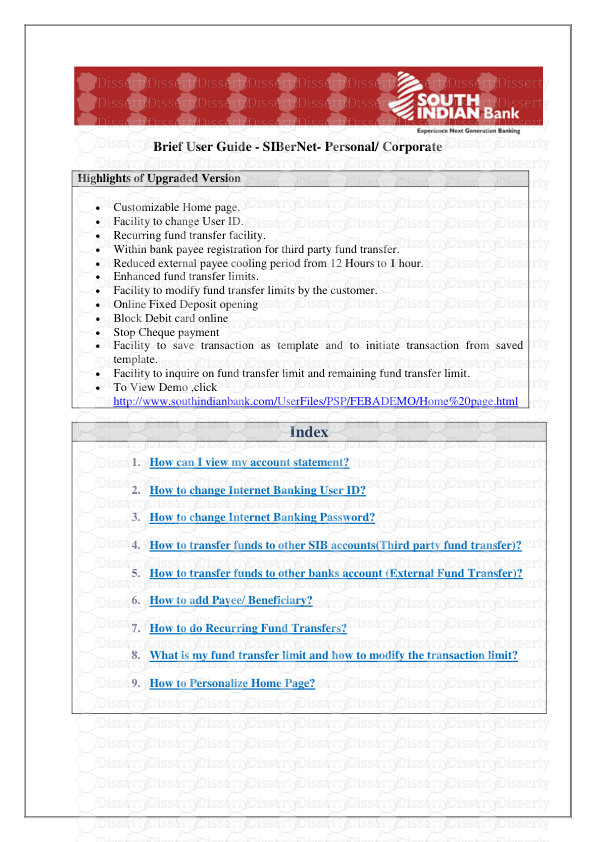Brief User Guide - SIBerNet- Personal/ Corporate Highlights of Upgraded Version
Brief User Guide - SIBerNet- Personal/ Corporate Highlights of Upgraded Version Customizable Home page. Facility to change User ID. Recurring fund transfer facility. Within bank payee registration for third party fund transfer. Reduced external payee cooling period from 12 Hours to 1 hour. Enhanced fund transfer limits. Facility to modify fund transfer limits by the customer. Online Fixed Deposit opening Block Debit card online Stop Cheque payment Facility to save transaction as template and to initiate transaction from saved template. Facility to inquire on fund transfer limit and remaining fund transfer limit. To View Demo ,click http://www.southindianbank.com/UserFiles/PSP/FEBADEMO/Home%20page.html Index 1. How can I view my account statement? 2. How to change Internet Banking User ID? 3. How to change Internet Banking Password? 4. How to transfer funds to other SIB accounts(Third party fund transfer)? 5. How to transfer funds to other banks account (External Fund Transfer)? 6. How to add Payee/ Beneficiary? 7. How to do Recurring Fund Transfers? 8. What is my fund transfer limit and how to modify the transaction limit? 9. How to Personalize Home Page? 1. How can I view my Account Statement? Click on 'Operative Accounts' under the 'My Accounts' section. i. Account statement: You can check and download your account statement by clicking on ‘Account statement ' under the Customer ID/Account number of respective accounts. ii. Mini statement: You can view the last 10 transaction by clicking on the button' view mini statement' 2. How to change internet banking User ID? Click on View/Modify' under 'My Profile' section. From the 'Options" select 'Change User Login ID' and click on 'Update' button. Enter the new/preferred User ID in 'Channel user ID*' column and confirm the new user ID using the existing user ID and Transaction Password and click on 'Update' button for updating the new SIBerNet User ID. 3. How to change internet banking password? Click on 'change password' under 'My Profile' section. You can change both Sign-on password and Transaction password by giving you 'Old password’ and entering 'New Password ' and ' Retype New Password'. You have to put a 'Tick mark' to those passwords which you want to change. Note : Please read the password instructions before changing passwords. 4. How to transfer funds to other SIB accounts(Third party fund transfer)? Click on 'Third Party Fund Transfer' under ' Fund Transfers' section. You can either transfer fund to registered SIB payee/Beneficiary or you can choose instant Payee/ Beneficiary. a. Registered SIB payee/Beneficiary: You have to register SIB payee under 'Add or View Payee/ Beneficiary' under 'Fund Transfers' section. There won't be any cooling period for Within Bank payee. You have to select your Debit account, Registered Payee/Beneficiary, amount, remarks, frequency type and transaction date. i. Frequency type: frequency type as 'one time ' means transaction will be a single transaction. You can change the frequency type as 'Recurring'(don’t forget to click the GO button) to repeat the transaction on specified time interval with specified number of installment. ii. Transaction date: Shows the date in which transaction will be executed. In order to schedule the transaction to a future date, you have to choose a future transaction date. b. Instant Payee/ Beneficiary: You have to select your Debit account, select instant Payee/Beneficiary, Account number, Confirm account number, amount, remarks, frequency type (frequency type as 'recurring' cannot be selected for Instant pay)and transaction date. i. Transaction date: Shows the date in which transaction will be executed. In order to schedule the transaction to a future date, you have to choose a future transaction date. 5. How to transfer funds to other Banks(External Fund Transfer)? Click on 'External Fund Transfer' under 'Fund Transfers' section. You have to register Payee / Beneficiary before making NEFT/ RTGS payment. You have to select the following fields to make a fund transfer a. Debit account b. Registered payee(payee will get listed only after the cooling period of 1 Hour) c. Network( RTGS may be selected only if the amount to be transferred is above 2 Lakh) d. Amount e. Beneficiary reference. This is a non mandatory field. Information entered in this field can be seen by the beneficiary. f. Remark: remarks for your reference g. Frequency type: frequency type as 'One time ‘means transaction will be a single transaction. You can change the frequency type as 'Recurring'(don’t forget to click the GO button) to repeat the transaction on specified time interval with specified number of installment. h. Transaction date: Shows the date in which transaction will be executed. In order to schedule the transaction to a future date, you have to choose a future transaction date. 6. How to add payee/ beneficiary? Click on 'Add or View Payee/ Beneficiary' under 'Fund Transfers' section. You can add payee/ beneficiaries of other bank as well as South Indian Bank. While adding other bank payee there will be cooling period of 1 Hour and OTP (one time password) will be sent to your registered mobile number. Kindly make sure your latest mobile number is updated with us. a. Add other bank payee/ Beneficiary: you have to provide payee name, nickname/ reference name, network (NEFT/RTGS), IFSC, account number and confirm account number b. Add SIB payee/ Beneficiary: you have to provide payee name, nickname/ reference name, network (Within Bank), account number and confirm account number. 7. How to do recurring fund transfers? Recurring fund transfer facility is available for : a) Self fund transfer b) Third party fund transfer & c) NEFT/RTGS payment. In order to do recurring fund transfer, Click on either 'Self fund transfer/ Third Party Fund Transfer/ External Fund Transfer' under ' Fund Transfers' section. Fill the mandatory fields like Debit account, credit account, amount and under 'Frequency Type' select 'Recurring' and click on 'Go' button. Change the 'Recurring date' if required and under 'Frequency' select the frequency of recurring fund transfers like daily, weekly monthly etc.. and type the number of installments under 'No. of Installments'. Confirm the process using the transaction ID and Password. 8. What is my daily fund transfer limit and how to modify the transaction limit? For SIBerNet Personal users, your daily fund transfer limit will be as follows:- Sl. No. Type of Transaction Default daily Limit with 1 factor authentication (Cumulative Amount) Default daily limit which requires 2 Factor authentication a. Self (Own A/cs within SIB) Up to Rs. 5 Lakh OTP not required b. Third Party (within SIB) Up to Rs. 10,000 Above Rs. 10,000 to Rs.5 Lakh c. External Fund Transfer* NEFT/RTGS (Other Banks) Shopping Mall Payments ( e-commerce, other online payments through aggregators) Up to Rs. 5,000 Above Rs. 5,000 to Rs.5 Lakh For SIBerNet Corporate users, your daily fund transfer limit will be as follows:- Sl. No. Type of Transaction Default daily Limit with 1 factor authentication (Cumulative Amount) Default daily limit which requires 2 Factor authentication a. Self (Own A/cs within SIB) Up to Rs. 25 Lakh OTP not required b. Third Party (within SIB) Up to Rs. 10,000 Above Rs. 10,000 to Rs.25 Lakh c. External Fund Transfer* NEFT/RTGS (Other Banks) Shopping Mall Payments ( e-commerce, other online payments through aggregators) Up to Rs. 5,000 Above Rs. 5,000 to Rs.25 Lakh NB: As part of enhanced security, while making Third party fund or External fund transfers of above Rs. 2,000/- (for Both Personal & Corporate Users) a One Time Password (OTP) will be sent to the registered mobile which needs to be entered to complete the transaction. a. View fund transfer limit: To know your daily fund transfer limit, click on 'Inquiry Facility ' under 'General Services' and select 'Transaction Limit Inquiry’. You have to provide the date (As on Date) and click on 'search' button to view the fund transfer limit with respect to the given date. b. Modify fund transfer limit: To update your fund transfer limit, click on ‘Personalize Limits’ under ‘General services’ and select 'personalize limits’ from options. Select transaction type from ‘effective transaction type’, channel type as internet, provide start date and end date. Click personalize limit button and confirm with transaction password and OTP (one time password). You can pre close the personalized limit at any point of time and After pre-closure, bank approved fund transfer limit will be applicable from next day onwards. 9. How to personalize Home Page? Customizable Home page is a new feature of Internet Banking, which consist of widgets. A widget is a standalone window through which financial and non financial activities can be performed. You can personalize this page with widgets as per your interest. Click on 'Personalize Home Page under 'Home' section for Customizable Home page. *********** uploads/Finance/ user-guide 29 .pdf
Documents similaires
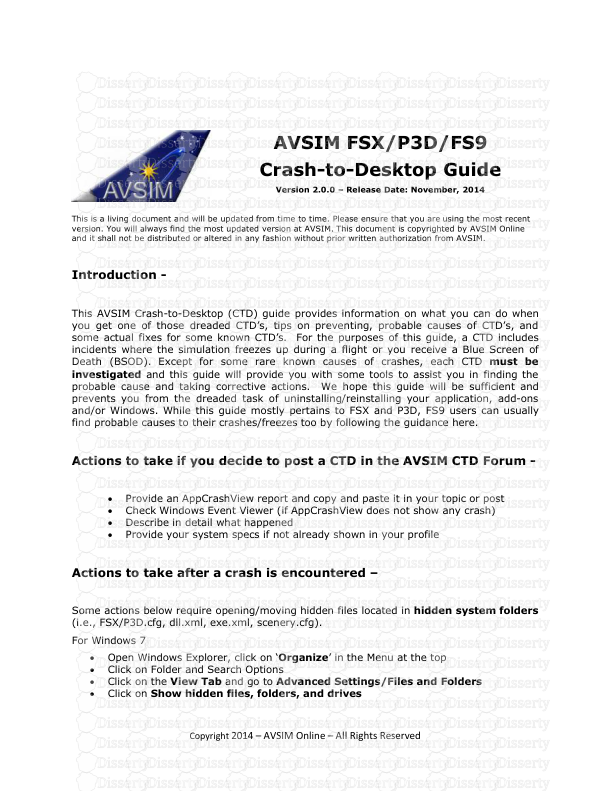




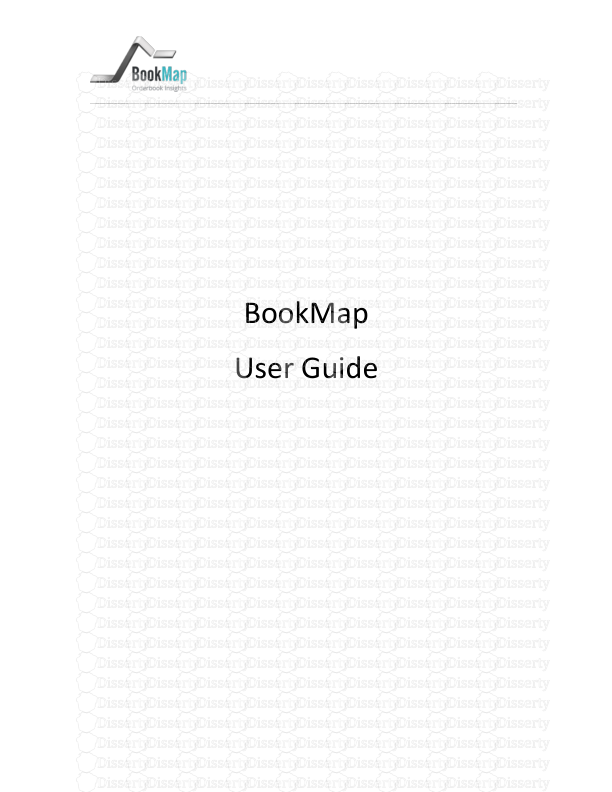


-
104
-
0
-
0
Licence et utilisation
Gratuit pour un usage personnel Attribution requise- Détails
- Publié le Fev 23, 2021
- Catégorie Business / Finance
- Langue French
- Taille du fichier 0.4731MB