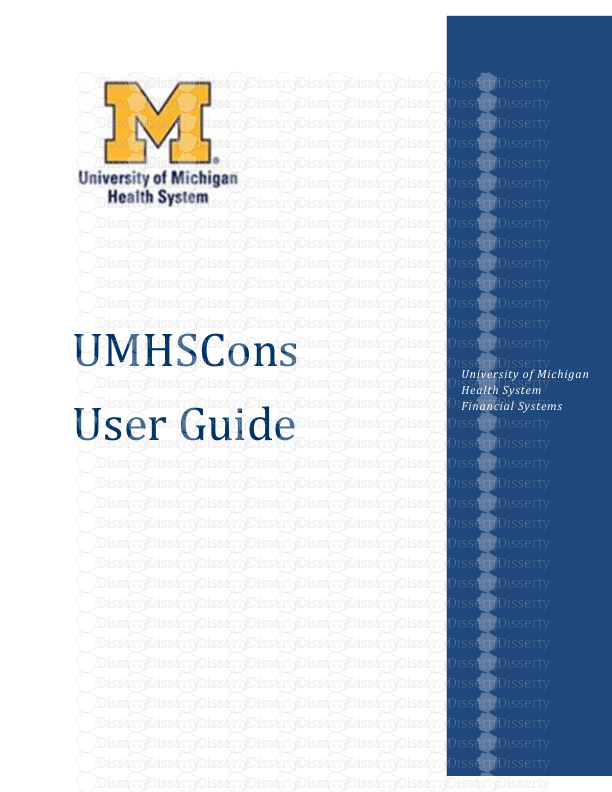UMHSCons User Guide University of Michigan Health System Financial Systems FINA
UMHSCons User Guide University of Michigan Health System Financial Systems FINANCIAL SYSTEMS UMHS CONSOLIDATED REPORTING SYSTEM Published September 20, 2013 UMHSCons User Guide Page 1 of 90 Contents Overview ....................................................................................................................................................... 4 Dimensions and Members ............................................................................................................................ 4 UMHSCons Data Access ................................................................................................................................ 7 Getting Started with Hyperion Workspace ................................................................................................... 7 Getting to Hyperion Workspace ............................................................................................................... 7 Accessing Hyperion Workspace by URL ................................................................................................ 7 Accessing Hyperion Workspace via Wolverine Access ......................................................................... 8 Getting Started - Launching the Canned Reports in WorkSpace ............................................................ 10 Getting Started - Printing Your Report ................................................................................................... 13 Getting Started - Export the Report ........................................................................................................ 14 Setting Preferences and Personalizing your Workspace ............................................................................ 15 Set Your Home Page ............................................................................................................................... 15 Make the POV Visible .............................................................................................................................. 16 Set PDF as Your Default View Mode ....................................................................................................... 17 Exploring the UMHS Financial Workspace .................................................................................................. 18 Basics of Explore ......................................................................................................................................... 18 Resize the View Pane and Content Area ................................................................................................. 18 Change Column Width ............................................................................................................................ 18 Sorting Items ........................................................................................................................................... 19 Opening Files and Folders ........................................................................................................................... 19 Searching for Files or Folders ...................................................................................................................... 20 Basic Search ............................................................................................................................................ 20 Advanced Search ..................................................................................................................................... 21 Search Syntax .......................................................................................................................................... 22 Examples ............................................................................................................................................. 22 The Hyperion Workspace Point of View (POV) ........................................................................................... 24 Using the Workspace POV ...................................................................................................................... 24 Member Selection Dialog Box ................................................................................................................. 25 Member Selection by Drill Down ............................................................................................................ 25 Finding Members .................................................................................................................................... 26 Changing Members of a Launched Report ............................................................................................. 26 Responding to Prompts .......................................................................................................................... 27 FINANCIAL SYSTEMS UMHS CONSOLIDATED REPORTING SYSTEM Published September 20, 2013 UMHSCons User Guide Page 2 of 90 Troubleshooting Hyperion Workspace ....................................................................................................... 29 You Cannot Log In ................................................................................................................................... 29 Blank Home Page .................................................................................................................................... 29 No POV is Displayed ................................................................................................................................ 29 Reports are Not Displaying as Boardroom Ready Quality ...................................................................... 30 Detect the Difference between PDF and HTML View Mode .................................................................. 30 Error Message: Security and/or filtering has resulted in a required dimension not being represented on this data form. ................................................................................................................................... 31 Getting Started With Smart View ............................................................................................................... 32 Detecting Smart View ............................................................................................................................. 32 Enabling Smart View ............................................................................................................................... 32 Installing Smart View .............................................................................................................................. 35 The Smart View Panel and Ribbon .............................................................................................................. 37 Start Group.............................................................................................................................................. 37 Edit Group ............................................................................................................................................... 38 Data Group .............................................................................................................................................. 38 General Group ......................................................................................................................................... 38 Smart View Data Source Connections ........................................................................................................ 39 Configuring the Shared Connections ...................................................................................................... 39 Create the Shared Connections .............................................................................................................. 41 Create the Private Connection UMHSCons_TrialBal from a Shared Connection ................................... 42 Create the Private Connection UMHSCons_TrialBal from a URL ............................................................ 45 Set the Alias Table for the UMHSCons_TrialBal Private Connection ...................................................... 46 Disconnecting From the Current Connection ......................................................................................... 47 Disconnect All Connections..................................................................................................................... 48 The Smart View Point of View ................................................................................................................ 48 Selecting Members on the Preview User Point of View Members Dialog.............................................. 48 Finding Members .................................................................................................................................... 49 Smart View POV Examples ...................................................................................................................... 49 Example 1 Drilling Down to the Member ........................................................................................... 49 Example 2 Searching For a Member in the POV ................................................................................. 50 Smart View and the UMHSCons Canned Reports ....................................................................................... 53 Launching the UMHSCons Financial Reports .......................................................................................... 53 FINANCIAL SYSTEMS UMHS CONSOLIDATED REPORTING SYSTEM Published September 20, 2013 UMHSCons User Guide Page 3 of 90 Smart View and the Report Templates ....................................................................................................... 58 Downloading the Templates from the Hyperion Workspace ................................................................. 59 Structure of the Smart View Templates.................................................................................................. 61 Template POV ..................................................................................................................................... 61 Setting the Template POV ................................................................................................................... 61 Template Report Body ........................................................................................................................ 64 Smart View Functions ............................................................................................................................. 64 Creating Functions .............................................................................................................................. 64 The HsGetValue Function ................................................................................................................... 68 Running the Reports in the Smart View Templates ................................................................................ 69 Smart View Options .................................................................................................................................... 71 Global Options and Sheet Level Options ................................................................................................ 71 Member Options ..................................................................................................................................... 72 Data Options ........................................................................................................................................... 75 Advanced Options ................................................................................................................................... 78 Formatting Options ................................................................................................................................. 81 Cell Styles ................................................................................................................................................ 83 Extensions ............................................................................................................................................... 85 Troubleshooting Smart View ...................................................................................................................... 87 You Cannot Log In ................................................................................................................................... 87 Connection to Shared Service Providers Failed Error Message .............................................................. 87 Unable to Connect to Provider Error Message ....................................................................................... 88 #Invalid Member Displays in Smart View Template Cells ....................................................................... 88 #REFRESH Displays in the Smart View Data Cells ................................................................................... 89 Time Out Error Message ......................................................................................................................... 89 No Active Workbook Error ...................................................................................................................... 90 FINANCIAL SYSTEMS UMHS CONSOLIDATED REPORTING SYSTEM Published September 20, 2013 UMHSCons User Guide Page 4 of 90 Overview The primary focus of the UMHSCons Project is to integrate Hospital, EVPMA, MHC and Medical School data into one centralized reporting environment. The primary objectives of deploying a unified systems solution are to: Provide enterprise-wide financial reporting and business intelligence solutions Provide a single financial reporting and budgeting solution for all entities within the Health System Elimination of multiple extracts from PeopleSoft and remove redundancy Over time, provide a single management for all systems that support UMHS financial reporting efforts Provide One “version of the truth” of actual data to be used by all Financial Systems managed applications, thereby eliminating concerns regarding data integrity and multiple reconciliations between systems Systems will utilize standard hierarchies for items such as departments and accounts across suite of products and applications Gradual elimination of shadow systems Dimensions and Members The UMHSCons application was built using a product called Essbase. Essbase is a multidimensional database management system (MDBMS) that provides a multidimensional database platform upon which to build analytic applications. Essbase acronym stands for: Extended Spread Sheet dataBASE". The purpose of the Essbase application is to consolidate: Entities, Departments, Budget, Forecast, Actual/Budget, Stats and FTEs into one central environment. Figure 1- Sample Essbase Cube Illustration FINANCIAL SYSTEMS UMHS CONSOLIDATED REPORTING SYSTEM Published September 20, 2013 UMHSCons User Guide Page 5 of 90 Multidimensional databases are different from relational databases e.g. HSDW or the Data Mart tables. Relational databases store data in records within tables. Relationships are created between the tables and their fields to create meaningful queries. A multidimensional database such as Essbase has a cube structure and stores data at the intersection of dimensions. Think of a Rubik’s Cube. Essbase applications are comprised of dimensions. Dimensions represent a characteristic of the data. Dimensions are defined by a hierarchy of children and parents. Each discrete component of a dimension is referred to as a member. A member identifies and differentiates the organization of similar units. For example, a time dimension might include members Jan, Feb, and Qtr1. Each member has a member name and a member alias. Aliases are typically more descriptive than member names as member names are often system generated. For example, the account number A620416 has an alias of 620416 – Retail Supply expense UMHS Cons Dimensions Dimension Description Zero Level Member Format Accounts Financial and other (i.e. FTE and statistical) information defined by a type (i.e. Revenue, Expense, Statistics) Axxxxxx Periods Associated with month time periods Jan, Feb, Mar Balances Used for aggregation of periods to accommodate quarter-to-date and year-to-date reporting MTD, QTD, YTD Scenario Segmented data categories for reporting and variance analysis Actual, Budget, Forecast Years Associated with fiscal years FYxx Versions Allows for iterations of data. Currently only use one member Final Funds Represents funds and their associated funds groups Fxxxxx Departments Represents organizational units Dxxxxxx Program Codes Represent a group of related activities and allows a department to track specific uses of money. PCxxxxx Class Identifies the functional nature of an expense. CLxxxxx Project Grant Identifies a specific pool of money or activity over a finite period of time. PGxxxxx – variable length FINANCIAL SYSTEMS UMHS CONSOLIDATED REPORTING SYSTEM Published September 20, 2013 UMHSCons User Guide Page 6 of 90 A spreadsheet containing all the dimensions, hierarchies and members is updated monthly and can be found at the following location: http://www.med.umich.edu/finance/FinancialSystems/files/xls/UMHSCons%20Dimensions.xlsx Figure 2-Application Dimension Differences: UMHS Cons vs. Finance For more detailed information about the UMHSCons application, please visit the following URL: http://www.med.umich.edu/finance/FinancialSystems/files/doc/UMHSCons%20Application%20Details. docx FINANCIAL SYSTEMS UMHS CONSOLIDATED REPORTING SYSTEM Published September 20, 2013 UMHSCons User Guide Page 7 of 90 UMHSCons Data Access UMHSCons can be accessed via the Hyperion Workspace or Microsoft Excel. The data takes the form of canned reports and Smart View templates. The canned reports can be launched from within the Hyperion Workspace or Excel. The Smart View templates are retrieved from the Hyperion Workspace and launched within Excel. Getting Started with Hyperion Workspace The Hyperion Workspace is the main portal for accessing the Hyperion suite of products. The Workspace allows you to navigate to reports and access shared files or deposit files to be shared in a central repository. You can set your preferences and favorites to personalize your experience. Getting to Hyperion Workspace There are two ways to get to the Hyperion Workspace. You can either enter the URL directly into your browser or you can navigate to it via Wolverine Access from the default home page. Accessing Hyperion Workspace by URL You can get to the Hyperion Workspace by entering the URL directly into the browser. To get to Hyperion Workspace by URL entry: 1. Enter the following URL into your browser: https://findatamgr.dsc.umich.edu/workspace/index.jsp 2. Log in using your Level One (Kerberos) credentials. Figure 3- Log In to Hyperion Workspace You are redirected to your Hyperion Workspace home page. If this page is blank, your home page is not yet set. If you want to set your uploads/Finance/ hfm-user-guide 1 .pdf
Documents similaires







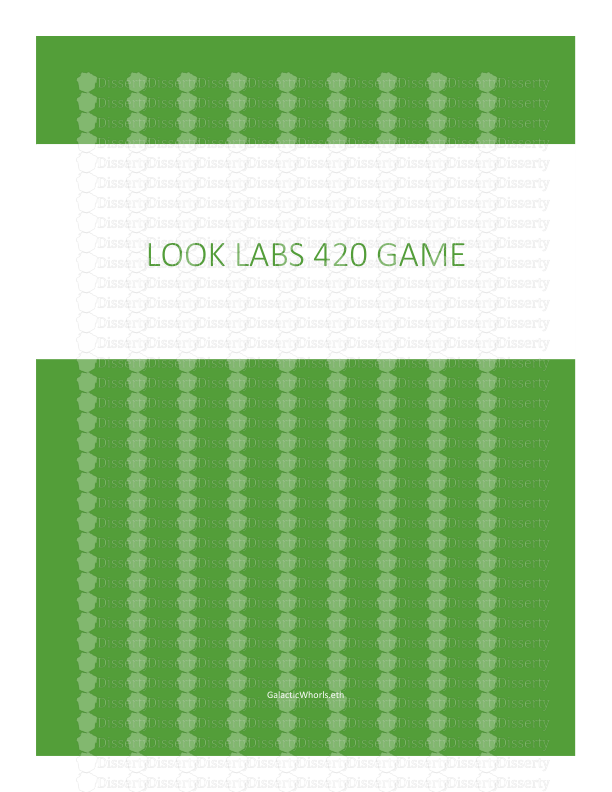
-
45
-
0
-
0
Licence et utilisation
Gratuit pour un usage personnel Attribution requise- Détails
- Publié le Nov 21, 2022
- Catégorie Business / Finance
- Langue French
- Taille du fichier 7.2602MB