www.smartwitness.com SmartWitness KP1S Installation Guide v.1.2 WARNING: SmartW
www.smartwitness.com SmartWitness KP1S Installation Guide v.1.2 WARNING: SmartWitness installations should be performed by a qualified individual or installation professional only. Working with a vehicle's power system can be dangerous to both you and your vehicle. This installation is intended only to be a guide since vehicle designs and power/input sources can vary significantly from vehicle to vehicle. If you need to schedule a professional installation service in the USA for your SmartWitness device(s), please visit http://smartwitness.com/scheduleinstall and submit the online form. www.smartwitness.com 1. Overview: The SmartWitness KP1S is the world’s most advanced incident camera with powerful 3G or WiFi video transmission, built-in GPS tracking and drive data. Developed to provide evidence of events leading up to and during a road traffic accident, the KP1 provides instant notifications and videos of incidents in less than a minute. KP1S features a 720p wide angle HD camera, 3-Axis G-Sensor, Microphone, SD storage, integrated GPS receiver, USB input (for 3G or WiFi modem), permanent power cable with vehicle input triggers, and a tamper-resistant design. Benefits: The KP1S features a 720p HD wide angle (170°) lens to provide a comprehensive view of any road event. The KP1S will record exactly what happened before, during and after an incident. It does this by recording the following information: Drivers view of the road, Vehicle Location, Impact Force of Accident, Audio, and Driving Style (speed, acceleration, braking, and steering). This evidence can protect a driver from many of the issues faced on the roads today: Insurance fraud, Staged Accidents, False/Exaggerated Whiplash Claims, Conflicting Reports of Actual Events, Driving Offence Allegations (speeding, traffic signal violations, swerving, etc.). When a 3G SIM card is used with KP1S, video, images, and driving data is transmitted in real-time via a cellular network. Customers can use the KP1S to transmit safety- critical video directly to a server (SmartWitness server software required), or integrate with Telematics Software (Please contact us for a list of compatible telematics software). The KP1S can also be used as a stand-alone system utilizing only the SD cards to review video and data with SmartWitness’ free PC analysis software. For more info on KP1S, please visit: smartwitness.com/3G-Dash-Cameras/KP1S For literature downloads or support, please visit: support.smartwitness.com www.smartwitness.com Package Contents: *Depending on the order, the secondary camera, 3G Modem, and SD card may or may not be included. **SD Cards, Secondary camera, Power Adaptor, and 3G modems may be in a separate package from the KP1S (common in large, bulk orders). 2. KP1S Structure: KP1S Recorder with locking cover Power Adaptor (model # INT1S) 3M Windshield Adhesive Secondary Camera with 16’ cable* SD Card(s)* 3G Cellular Modem* Key set for Locking cover Driver Facing Camera Input Power Adaptor Connection 3G Modem Connection (USB) Power and I/O Wires WHITE = Ignition (IGN+) RED = Power (BAT+) BLACK (x2) = GND (BAT-) GREEN & ORANGE = Optional alarm input triggers Locking cover (2 SD slots and 1 USB input inside) Windshield bracket mount www.smartwitness.com 3. Installation: First Steps Use the provided keyset to unlock and remove the locking cover. To unlock the cover, insert the provided keyset and turn counter-clockwise 90 degrees. Once unlocked, press firmly on the two buttons on either side of the cover and pull the door away from the camera. Make sure to Hold the KP1S body firmly in your other hand. Once the locking cover is removed, you can adjust the angle of the camera to comply with the angle of your windshield. When you are happy with the angle on the windshield, slide the case back onto KP1S. If SD cards were provided seperately, you should insert them at this time. * If this is the WiFi version of KP1S, then the WiFi modem should be inserted at this time into the USB input beneath the SD card slots. Attach the provided 3M adhesive pad to the KP1S bracket and press firmly. SD Card 1 SD Card 2 Camera lens *USB input for Wi-Fi modem (optional) Windshield www.smartwitness.com Secure the KP1S to the windscreen behind the rear view mirror, below the AS1 line. The camera lens should be as high on the windshield as possible, but still within the windshield wiper zone. If installing KP1S into a truck, FMCSA mandates that the camera portion of the device should reside in the top 2 inches of the vehicle wiper sweep. 4. KP1S Power Adaptor and Wiring: To connect the KP1S lead cable to the INT1S power adaptor, lining up the arrows on the silver cable connectors and then push together. Twist the silver plate as shown below to secure the connection. After Connecting the INT1S power cable to the KP1S power lead, lay out the power cable roughly where it will run once hidden behind the vehicle's interior panels. This gives you an idea of where to route the cable and how much slack to leave on the way down to the vehicle’s power source. Secure the power cable extension into the headliner and down the A-Pillar. Route the power cable around the side and behind the rest of the interior panels down towards the fuse box / power IMPORTANT: Make sure that the glass is clean and dry before attaching. Hold the camera in position with firm pressure for 30 seconds. The glass temperature should not be too hot or cold. Please install in moderate temperature (recommended between 50°F ~ 80°F) Power Cable to KP1S Power Adaptor Wiring Harness to Vehicle www.smartwitness.com source. Make sure the vehicle is off and then connect the required wires to the vehicle, as shown below in the wiring diagram. 1. Wiring Harness Diagram Power (BAT+) Ground (BAT-) Ground (BAT-) Ignition (IGN+) Alarm In 1 (12V) Alarm In 2 (NC/NO) Alarm Out 2 (5V) 2. OPTIONAL: remote switch installation (your KP1S may not include this accessory) 3. OPTIONAL: If THE KP1S installation came with the basic 2-wire power adaptor, then connect the Red wire to IGN+ and Black to BAT- 5. Connecting the Secondary Camera to KP1S ch2 input (optional) The KP1S is equipped with a simple plug & play connection to a variety of SmartWitness 5V cameras. Simply connect the 2.5mm male stereo connector of the SmartWitness camera (any model ending in “-S”, such as the SVA030-S) into the female stereo input on the KP1 and mount the camera to the customer-specified location in or around the vehicle. The most common installation of the secondary camera is inside the main cabin and facing the driver. Use a securing tape on the 2nd camera stereo connection, such as the silicone cold shrink which comes with the cellular modem. A service loop is also recommended. Required Optional (verify with customer if orange, green, or yellow wires will be used) Alarm In 2 Ground (BAT-) Model # SW-PB Power (IGN+) Ground (BAT-) Model # KP1-PWK 1 ft. lead from camera. 2.5mm stereo - male 16’ extension cable (included with all SmartWitness “-S” cameras) 3 ft. input cable from KP1S 2.5mm stereo - female www.smartwitness.com Secondary Camera installation examples: 6. Connecting 3G Cellular Modem (optional) Connect the male USB port from the 3G Modem into the female USB port as seen in picture below. Secure the male/female USB connection with the provided silicone cold shrink tape. The tape is self- fusing and does not require heat to be applied. It stretches 300% and is fully fused within 24 hours after application. It is best to stretch the tape, start from one end and overlap at an angle until you reach the other end of the connector. Secure the male/female USB connection with the provided silicone cold shrink tape. The tape is self- fusing and does not require heat to be applied. It stretches 300% and is fully fused within 24 hours after application. It is best to stretch the tape, start from one end and overlap at an angle until you reach the other end of the connector. On windshield using adhesive On A-Pillar or headliner using screw mount Model # INT3-GB www.smartwitness.com Remove the 3M adhesive backing and secure the modem to the windshield. The excess USB cable and KP1S cable should be tucked neatly in the roof lining or along the edge of the windshield. It is recommended to adhere the modem above the AS1 line, in the “blue zone” of the windshield to reduce the amount of direct sunlight/heat. The modem should not be touching any part of the vehicle frame or metal. DO NOT HIDE THE MODEM IN THE ROOF LINING OR A-PILLAR, this will affect the cellular signal and hinder performance. 7. Final Steps After installation of the KP1S and accessories into the vehicle (2nd camera, panic button, & 3G modem), you can turn on vehicle ignition and the KP1S will power on. There will be a sequence of LED lights cycling during boot process. Once boot up is complete, there will be a solid blue light. This indicates proper operation and recording. If 3G modem is uploads/Geographie/ kp1s-install-guide.pdf
Documents similaires

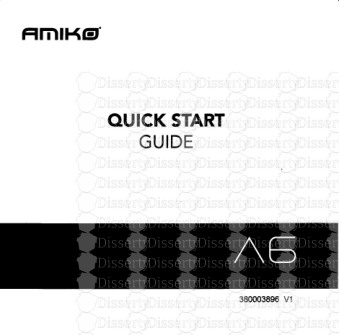








-
69
-
0
-
0
Licence et utilisation
Gratuit pour un usage personnel Attribution requise- Détails
- Publié le Dec 12, 2021
- Catégorie Geography / Geogra...
- Langue French
- Taille du fichier 1.5260MB


