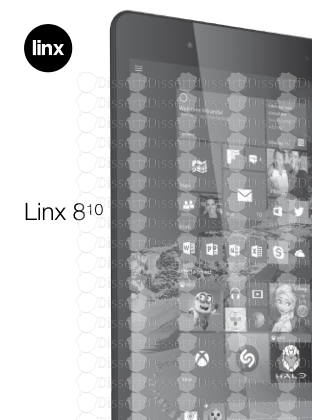Linx 810 1 Thank You. Thank You for choosing the Linx 810 as your new tablet. T
Linx 810 1 Thank You. Thank You for choosing the Linx 810 as your new tablet. This quick-start manual will help you to get to know your new tablet and explain how to get the most out of all of its great features. Contents 2 Important safety information 3 Product Overview 4 Instructions for use 6 Check the package contents 6 Charging your tablet 6 Rechargeable Lithium-Ion Battery 6 Using your Tablet 6 Turning your tablet On 6 Putting your tablet into Sleep mode 6 Turning your tablet Off 7 Emergency reboot 7 Increasing and decreasing the volume 7 Using headphones with your tablet 7 Installing a Micro SD card 7 Using the touch screen 8 Unlocking the screen 8 The main home screen 8 Changing between Tablet and PC mode 8 The Windows home button 9 Opening and closing apps 10 Switching apps 10 Accessing the main menu 11 Accessing the notifications panel 11 Using Cortana 12 The Date/Time 12 The back button 13 Using Windows 10 Home 13 Technical information 14 General information 16 Guarantee 16 Disclaimer 16 Trademarks 16 Recycling 16 Disposal of Waste Electrical & Electronic Equipment (WEEE) 17 Digital Rights Management 17 Rechargeable Lithium-Ion Battery 17 Battery and charger safety 17 Small children 18 Medical devices 18 Implanted medical devices 18 Hearing 18 Important safety information Your tablet should be treated with care. The information below has been provided in the interest of safety and will help you to enjoy this product and the benefits it brings for many years. • Keep the product and all of its part out of the reach of children. • This product is not intended for use by persons (including children) with reduced physical, sensory or mental capabilities, or lack of experience and knowledge, unless they have been given supervision or instruction concerning the use of the appliance by a person responsible for their safety. • Keep it dry. Avoid exposure to precipitation, humidity and liquids which could all affect the product circuitry. • DO NOT leave it in high temperatures as electronic devices and plastic parts may warp in heat. • DO NOT leave it in low temperatures as moisture can form inside the product, which may damage the circuit board. • DO NOT block or cover slots, holes or openings on the product by placing on soft furnishings such as carpets, rugs or beds as these are provided for functionality and/or ventilation to ensure safe operation of the product. • DO NOT expose the tablet to direct sunlight. • Disconnect your tablet from the mains power supply during thunderstorms. • Avoid any heavy impacts caused by collisions or dropping your tablet as this may damage the product. • Only use the power supply that came with the product. Using an unauthorised power supply will invalidate your guarantee and may irrecoverably damage the product. • Where the main power plug or an appliance coupler is used as the disconnect device, the disconnect device shall remain readily operable. • DO NOT store in dusty or dirty areas. • DO NOT use harsh chemicals, cleaning solvents or detergents to clean the product. Wipe with a dry soft cloth or tissue paper to clean. • DO NOT attempt to open the product. This product does not contain any user serviceable parts. Unauthorised handling of the device may damage it and will void your warranty. • Keep the device away from magnets or magnetic fields. • NEVER use the tablet near emergency/intensive care medical equipment, if you have a pacemaker fitted or during an electrical storm. • The underneath and sides of the product may become warm after a long period of use. This is normal. 3 Product Overview 4 Power/Sleep button Volume up button Volume down button 2.0 Megapixel (MP) CMOS Camera Micro SD card slot Micro-B Type USB connector 3.5mm stereo headphone socket Micro HDMI output 5 Status indicator LED Microphone 2.0 Megapixel (MP) CMOS camera Product Overview Windows® home button Instructions for use Check the package contents The package contains: - 1 x Linx 810 Tablet - 1 x Power Supply Unit with UK plug adaptor - 1 x USB to Micro USB Cable - 1 x Instruction Manual Charging your tablet Your battery has been partially charged at the factory, but you may need to recharge it before you can switch the tablet on for the first time. Note: It is recommended to recharge the battery of the tablet fully before turning on for the first time. Important: Use only the provided or approved chargers or cables with this tablet. 1. Plug the charger into a wall outlet 2. Connect the charger to your tablet via the Micro-B Type USB connector port. The Power indicator LED will light up when charging. When the battery is full, disconnect the charger from the tablet, then from the wall outlet. Note: To check the current charge level of the battery, press the icon located at the bottom right of the screen. Note: You don’t need to charge the tablet for specific length of time, and you can use the tablet while it is charging. Note: If the battery is completely discharged, it may take several minutes before the tablet can be used. Rechargeable Lithium-Ion battery Your tablet has an internal Lithium-ion polymer battery which should last the lifetime of the product. If you suspect that the battery is dead, try charging it several times and follow the steps for charging your tablet. • Do NOT attempt to change the battery yourself. • CAUTION: Danger of explosion if batteries are incorrectly replaced. • NEVER use or charge the battery if it appears to be leaking, discoloured, deformed or in any way abnormal. • NEVER expose the battery to any liquid. • NEVER expose the battery to excessive heat such as direct sunlight or fire. • NEVER throw batteries in a fire or attempt to open the outer casing. • Batteries are harmful if swallowed, so keep away from and out of reach of infants and young children. Using your tablet Turning your tablet On To turn your tablet on, press and hold the Power/ Sleep button until the Power on indicator LED turns on and the tablet will begin to power up. Putting your tablet into Sleep mode To put your tablet into Sleep mode, press the Power/ Sleep button once. The screen should switch off and your tablet will be in Sleep mode. To wake the tablet from Sleep mode, press the Power/Sleep button once. The screen should wake up and display the lock-screen. 6 Turning your tablet Off To turn your tablet off, press and hold the Power/ Sleep button until you are prompted with the ‘Slide to shut down your PC’ message. Slide and drag your finger down the screen to begin the shut down process and turn off your tablet. Emergency reboot To reboot your tablet if the screen becomes unresponsive, press and hold the Power/Sleep button for 10 seconds until the screen turns off. Note: Leave the tablet for 15 seconds before trying to reboot the tablet. Important: Avoid powering the tablet down by using the emergency reboot where possible. Always try to shut down your tablet using the correct shut down method to avoid loss or damage to data. Increasing and decreasing the volume To increase the volume level on your device, press the Volume up button. Repeatedly press the Volume up button until the desired volume is reached. To decrease the volume level on your device, press the Volume down button. Repeatedly press the Volume down button until the desired volume is reached. Using headphones with your tablet You can connect headphones with a 3.5mm plug (not included) to your tablet. The headphone socket can be found on the top of the device highlighted with . When you have headphones connected the tablet speaker is switched off and all sound is via the headphones. Installing a Micro SD card Your tablet supports Micro SD cards (not included) for additional storage of data and files. Important: Use only compatible memory cards approved for use with this device. Incompatible cards may damage both the memory card and the tablet and may corrupt data stored on the card. To install a Micro SD memory card: 1. Locate the Micro SD card slot on the tablet. 2. Insert the Micro SD card into the slot with the gold contacts facing down, carefully slide the memory card into the slot, pushing gently until it clicks into place. Note: To remove a memory card, push the memory card gently until it clicks and the spring will push the card out to allow you to remove it from the tablet. Important: Do not remove a memory card when files are currently being used by the tablet. This may corrupt or lose the data stored on the memory card. 7 Using the touch screen Unlocking the screen To unlock your tablet, press the Power/Sleep button once to wake from sleep mode. When the uploads/Geographie/ linx810-guide.pdf
Documents similaires

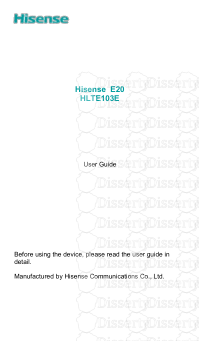
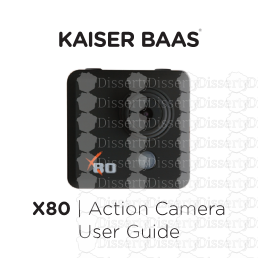
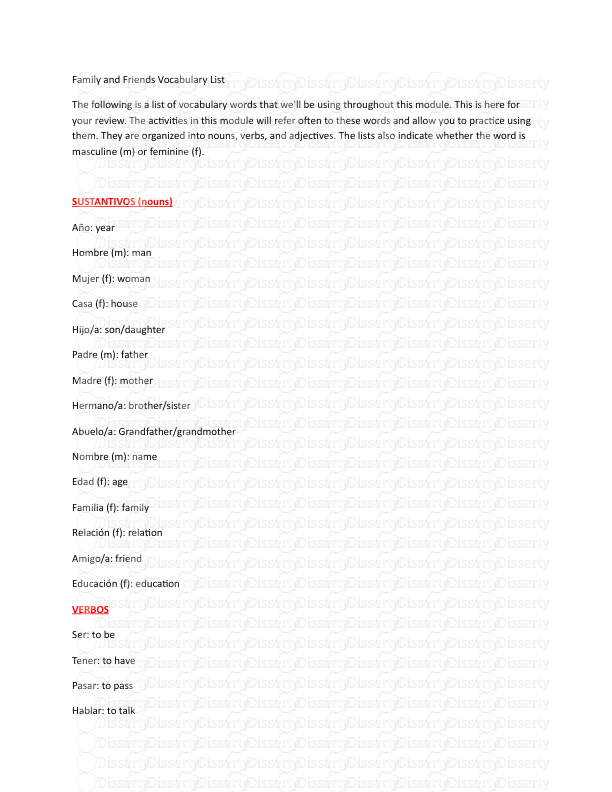
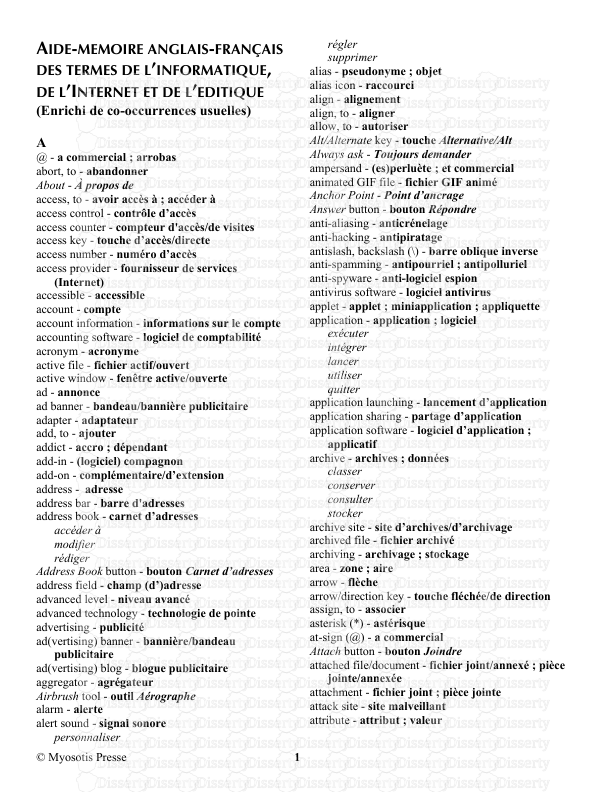
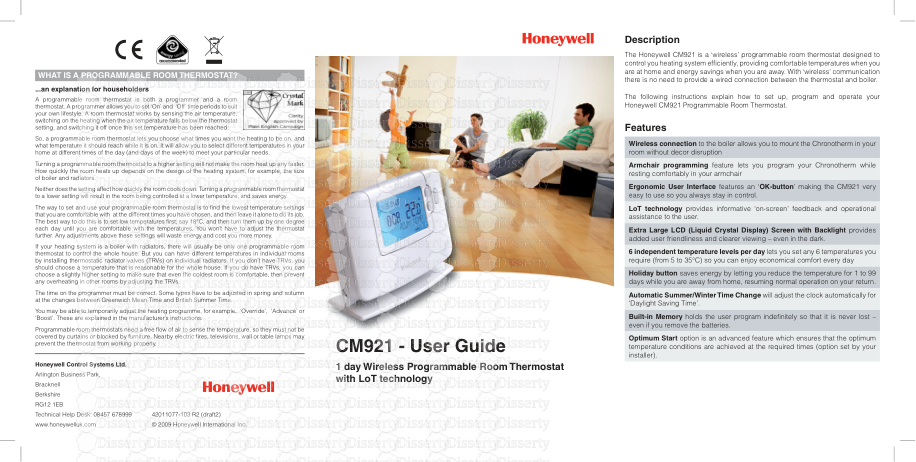
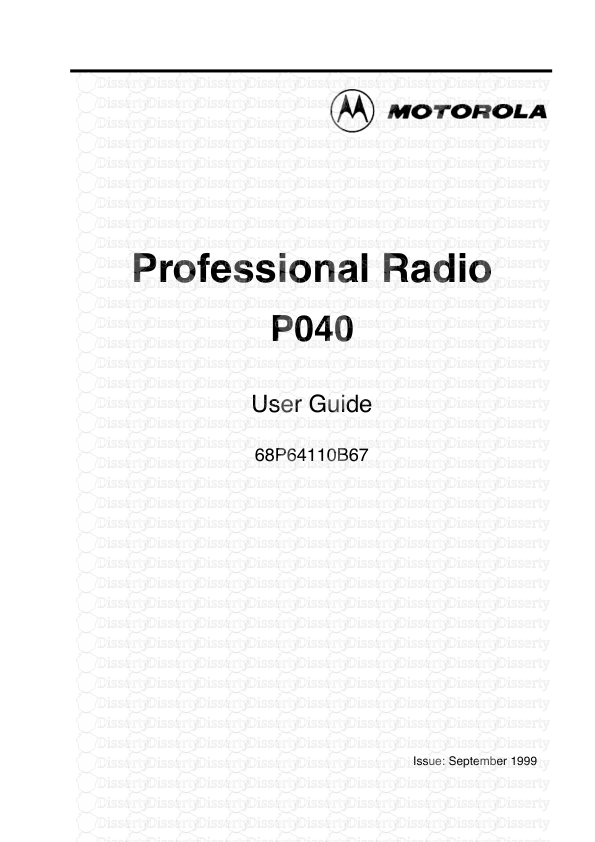
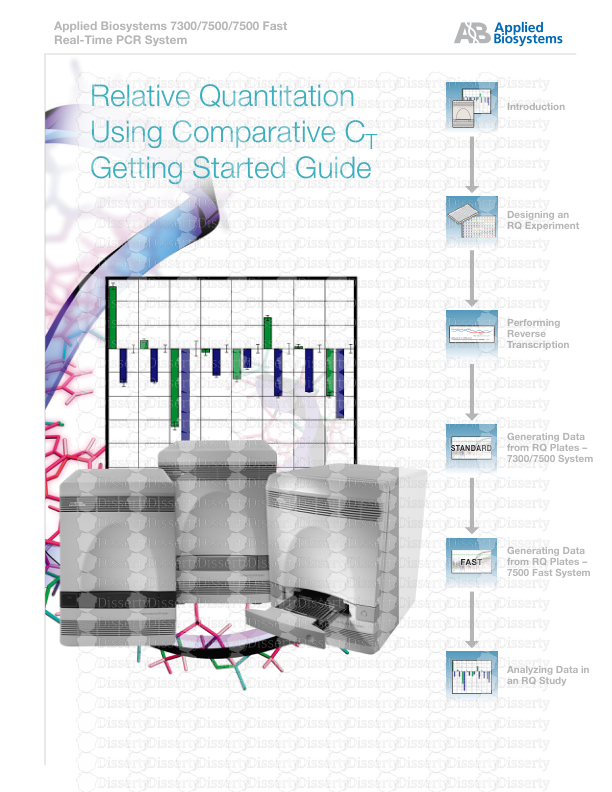
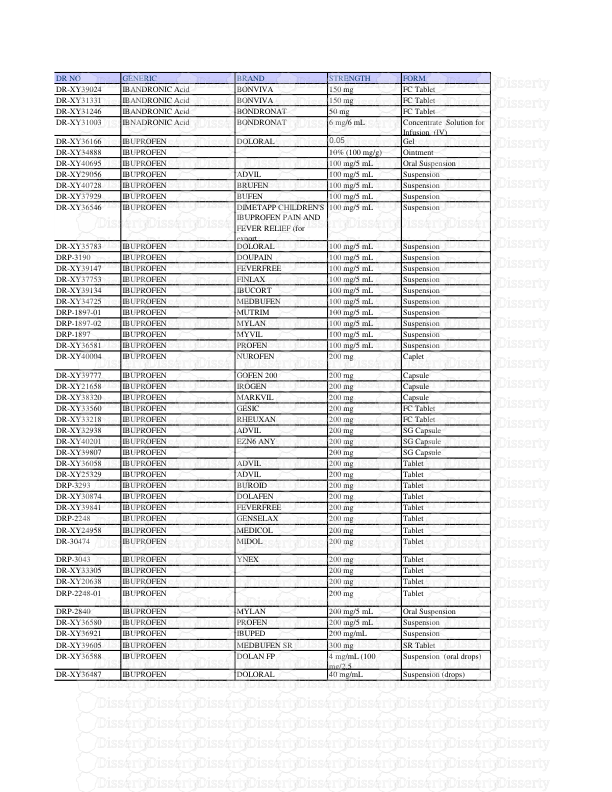
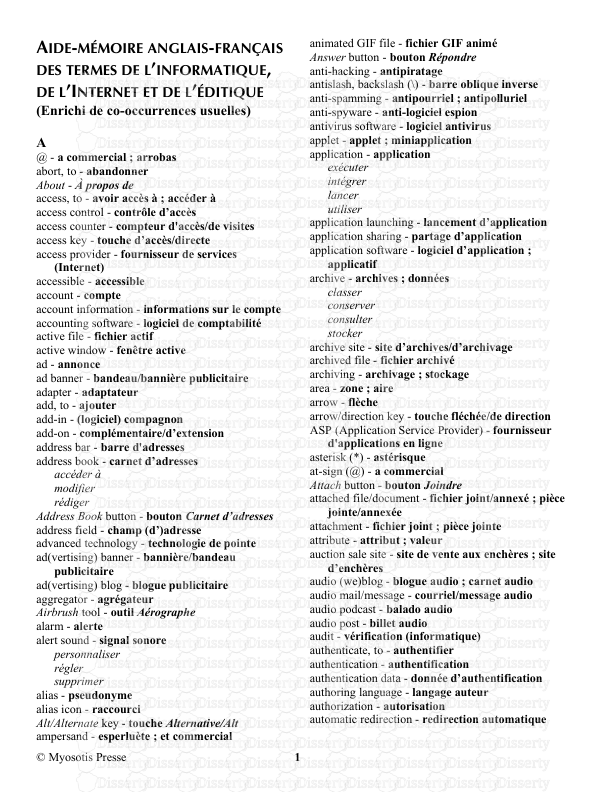
-
46
-
0
-
0
Licence et utilisation
Gratuit pour un usage personnel Attribution requise- Détails
- Publié le Jui 10, 2022
- Catégorie Geography / Geogra...
- Langue French
- Taille du fichier 0.9094MB