Aspire 4937/4935/4735Z Series Quick Guide This company makes no representations
Aspire 4937/4935/4735Z Series Quick Guide This company makes no representations or warranties, either express or implied, with respect to the contents hereof and specifically disclaims the implied warranties of merchantability or fitness for a particular purpose. Although care has been taken to ensure accuracy, this company shall not be liable for any errors (including, but not limited to, typos, factual errors, etc.) contained in this publication. Changes may be made periodically to the information in this publication without obligation to notify any person of such revisions or changes. Such changes will be incorporated in new editions of this manual or supplementary documents and publications. This company makes no representations or warranties, either expressed or implied, with respect to the contents hereof and specifically disclaims the implied warranties of merchantability or fitness for a particular purpose. Record the model number, serial number, purchase date and place of purchase information in the space provided below. The serial number and model number are recorded on the label affixed to your computer. All correspondence concerning your unit should include the serial number, model number and purchase information. No part of this publication may be reproduced, stored in a retrieval system, or transmitted, in any form or by any means, electronically, mechanically, by photocopy, recording or otherwise, without the prior written permission of Acer Incorporated. Model number: __________________________________ Serial number: ___________________________________ Date of purchase: ________________________________ Place of purchase: ________________________________ Copyright © 2009. Acer Incorporated. All Rights Reserved. Aspire 4937/4935/4735Z Series Quick Guide Original Issue: 01/2009 Aspire 4937/4935/4735Z Series Notebook PC Acer and the Acer logo are registered trademarks of Acer Incorporated. Other companies' product names or trademarks are used herein for identification purposes only and belong to their respective companies. 3 First things first We would like to thank you for making an Acer notebook your choice for meeting your mobile computing needs. Your guides To help you use your Acer notebook, we have designed a set of guides: First off, the Just for Starters... poster helps you get started with setting up your computer. The Aspire Series Generic User Guide contains useful information applying to all models in the Aspire product series. It covers basic topics such as Acer's Empowering Technology, using the keyboard, audio, etc. Please understand that due to its nature, the Generic User Guide as well as the AcerSystem User Guide mentioned below will occasionally refer to functions or features which are only contained in certain models of the series, but not necessarily in the model you purchased. Such instances are marked in the text with language such as "only for certain models". The Quick Guide introduces you to the basic features and functions of your new computer. For more on how your computer can help you to be more productive, please refer to the AcerSystem User Guide. This guide contains detailed information on such subjects as system utilities, data recovery, expansion options and troubleshooting. In addition it contains warranty information and the general regulations and safety notices for your notebook. It is available in Portable Document Format (PDF) and comes preloaded on your notebook. Follow these steps to access it: 1 Click on Start, All Programs, AcerSystem. 2 Click on AcerSystem User Guide. Note: Viewing the file requires Adobe Reader. If Adobe Reader is not installed on your computer, clicking on AcerSystem User Guide will run the Adobe Reader setup program first. Follow the instructions on the screen to complete the installation. For instructions on how to use Adobe Reader, access the Help and Support menu. 4 English Your Acer notebook tour After setting up your computer as illustrated in the Just for Starters... poster, let us show you around your new Acer notebook. Top view # Icon Item Description 1 Acer Crystal Eye webcam Web camera for video communication. (only for certain models) 5 English 2 Microphone Internal microphone for sound recording. 3 Display screen Also called Liquid-Crystal Display (LCD), displays computer output (Configuration may vary by models). 4 Power button Turns the computer on and off. 5 Status indicators Light-Emitting Diodes (LEDs) that light up to show the status of the computer's functions and components. Please refer to the Generic User Guide for more details. 6 Keyboard For entering data into your computer. 7 Palmrest Comfortable support area for your hands when you use the computer. 8 Status indicators Light-Emitting Diodes (LEDs) that light up to show the status of the computer's functions and components. Please refer to the Generic User Guide for more details. 9 Click buttons (left, center* and right) The left and right buttons function like the left and right mouse buttons. *The center button serves as Acer Bio- Protection fingerprint reader supporting Acer FingerNav 4-way control function (only for certain models). 10 Touchpad Touch-sensitive pointing device which functions like a computer mouse. 11 Acer MediaTouch keys For use with Acer Arcade and other media playing programs. 12 Easy-launch buttons Buttons for launching frequently used programs. Please refer to the Generic User Guide for more details. 13 Empowering key Launch Acer Empowering Technology 14 Speakers Left and right speakers deliver stereo audio output. # Icon Item Description 6 English Closed front view Rear view # Icon Item Description 1 CIR receiver Receives signals from a remote control. 2 6-in-1 card reader Accepts Secure Digital (SD), MultiMediaCard (MMC), MultiMediaCardplus™(MMCplus™), Memory Stick (MS), Memory Stick Pro (MS PRO), and xD-Picture Card. Note: Push to remove/install the card. Only one card can operate at any given time. # Item Description 1 Ventilation slots Enable the computer to stay cool, even after prolonged use. 7 English Left view # Icon Item Description 1 DC-in jack Connects to an AC adapter. 2 Ethernet (RJ-45) port Connects to an Ethernet 10/100/1000- based network. 3 External display (VGA) port Connects to a display device (e.g., external monitor, LCD projector). 4 USB 2.0 / eSATA port Connects to USB 2.0 or eSATA devices (only for certain models). Note: If you plug an eSATA device you will have two USB ports available in the mean time. 5 HDMI HDMI port Supports high definition digital video connections (only for certain models). 6 USB 2.0 port Connects to USB 2.0 devices (e.g., USB mouse, USB camera). 7 Headphones/ speaker/line-out jack with S/PDIF support Connects to audio line-out devices (e.g., speakers, headphones). Microphone jack Accepts inputs from external microphones. Line-in jack Accepts audio line-in devices (e.g., audio CD player, stereo walkman, mp3 player) 8 ExpressCard/54 slot Accepts one ExpressCard/54 module. 8 English Right view # Icon Item Description 1 USB 2.0 port Connects to USB 2.0 devices (e.g., USB mouse, USB camera). 2 Optical drive Internal optical drive; accepts CDs or DVDs. 3 Optical disk access indicator Lights up when the optical drive is active. 4 Optical drive eject button Ejects the optical disk from the drive. 5 Emergency eject hole Ejects the optical drive tray when the computer is turned off. Note: Insert a paper clip to the emergency eject hole to eject the optical drive tray when the computer is off. 6 Modem (RJ-11) port Connects to a phone line. 7 Kensington lock slot Connects to a Kensington-compatible computer security lock. 9 English Base view # Icon Item Description 1 Battery bay Houses the computer's battery pack. 2 Battery release latch Releases the battery for removal. 3 Hard disk bay Houses the computer's hard disk (secured with screws). 4 Memory compartment Houses the computer's main memory. 5 Battery lock Locks the battery in position. 6 Ventilation slots and cooling fan Enable the computer to stay cool, even after prolonged use. Note: Do not cover or obstruct the opening of the fan. 10 English Specifications Operating system • Genuine Windows Vista® Platform • Intel® Centrino® 2 processor technology, featuring: • Intel® Core™ 2 Duo processor • Mobile Intel® PM45/GM45 Express Chipset* • Intel® Wireless WiFi Link 5100/5300* • Intel® Wireless WiFi Link 5150/5350* • Intel® Pentium® dual-core processor* • Mobile Intel® GL40 Express Chipset* • Acer InviLink™ Nplify™ 802.11b/g/Draft-N* System memory • Dual-Channel support • Up to 2 GB of DDR2 667/800 MHz memory, upgradeable to 4 GB using two soDIMM modules* • Up to 2 GB of DDR3 1066 MHz memory, upgradeable to 4 GB using two soDIMM modules* Display • 16:9 aspect ratio • 14" HD 1366 x 768 Graphics • Mobile Intel® GL40 Express Chipset* • Mobile Intel® GM45 Express Chipset* • NVIDIA® GeForce® 9300M GS* • NVIDIA® GeForce® G 105M* Audio • Dolby®-optimized surround sound system with two built-in stereo speakers • True5.1-channel surround sound output • High-definition audio support • S/PDIF (Sony/Philips Digital Interface) support for digital speakers • Acer PureZone technology with two built-in stereo microphones • MS-Sound compatible Storage subsystem • 2.5" hard disk drive • Optical drive option: • Blu-ray Disc™/DVD-Super Multi double-layer drive* • DVD-Super Multi double-layer drive* • 6-in-1 card reader 11 English Communication • Acer Video Conference, featuring: • Integrated Acer Crystal Eye webcam* • Acer PureZone technology* • Optional Acer Xpress VoIP phone* • WLAN: • Intel® Wireless WiFi Link 5100/5300* • Acer InviLink™ uploads/Geographie/ quick-guide 8 .pdf
Documents similaires








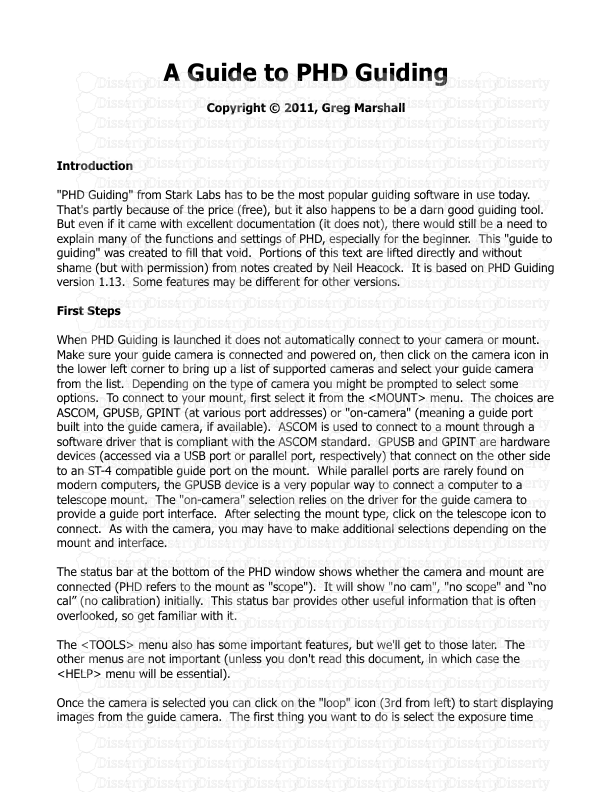

-
44
-
0
-
0
Licence et utilisation
Gratuit pour un usage personnel Attribution requise- Détails
- Publié le Sep 01, 2022
- Catégorie Geography / Geogra...
- Langue French
- Taille du fichier 1.3573MB


