Student Guide for Assessments on Lahore School’s Learning Management System Rul
Student Guide for Assessments on Lahore School’s Learning Management System Rules for online assessments Rules for Students Turn ON the camera Turn ON the microphone, it can be muted and unmuted by the instructor/TA during the assessment Turn ON the speaker but keep it at a low volume Student are required to use the zoom desktop version rather than the Mobile app The students’ computer should have only one display Turn OFF the virtual background Remove the profile pictures Use chat for queries to the instructor Rules for students Students are required to join assessments using full name and ID Make sure that internet connection is stable Make sure to have calculator, pencil, pen and answer papers for hand-written assessments During the assessment, students are not allowed to communicate with anyone Students are required to take the assessment in a well-lighted and quiet room Students are required to close all browser tabs and applications other than the Lahore School’s student portal. The Lahore School’s CODE of conduct applies and all assessments are closed-book. Students are required to add page numbers on typed as well as on hand-written pages Students are required to download cam scanner or some similar app to take pictures which can be uploaded as a pdf file. During exam, students are required to login to Students portal and to a gmail account Login to your student account. Select in Courses “more..” This is course summary toolbar. To view course outline Select “Course Outline” To view Course Pack Select “Course Pack ” To view course related Material: Lecture notes, Lecture slides, Assignments, Quizzes and all course related contents Select “Course Material” To view video lectures Select “Lecture Videos” This is course summary toolbar. To view subjective part of exam Select “Mid/Final Exam” To view objective part of exam select “MCQs & Short Answers” To Submit Assignment and Quiz select “Submit Quiz/Assignments” Online Assignments/Quizzes system on Lahore School’s portal Students can view Assignments and Quizzes in “Course Material” panel Click “Submit Quiz/Assignment” From drop menu, students can select “Quiz/Assignment” Click “Submit” doc, docx,pdf files can be uploaded Success! Quiz/Assignment submitted Exam view on Student Portal-Subjective part Login to your student account. Select in Courses “more..” Select “More” next of your course for examination Select “Mid/Final Exam” to view subjective part of exam. This window will appear Students can see exam will start at the time set by instructor and it will not be available even a few seconds before the time set by instructor Student can view exam here Upload exam and click “Submit” Doc, docx,pdf, xls,xlsx files can be uploaded After half time of total exam duration, this tab will appear. If a student wants submit exam early he/she can submit exam. Once exam time is over, 10 minutes time is set to submit examination. Upload exam and click “Submit” Estimated time for exam submission will appear here Doc, docx,pdf, xls,xlsx files can be uploaded Student can see this message that your exam has been submitted. After submitting exam if student again clicks on “Mid/Final Exam” This will appear but then message will appear “Exam timed out” so students cannot re-submit it. Online Examination system on Lahore School’s portal-MCQs & Short Answers Students will Login to their accounts on “Students Portal” Select in Courses “more..” Select “MCQs & Short Answers” to view exam. This window will appear Google link is not enabled for students and they can directly view exam here Students are advised to select “Submit” tab after every 2 to 3 minutes to save there work otherwise a blank form will appear in case of internet disconnectivity. Students are required to ask from instructor if “Edit your response” option is enabled for exam or not. Once students select “Submit” then they can resume exam by selecting “Edit your response”. For final submission click “Submit” And “Submit to LMS”. Once you select t exam will be submitted to LSE LMS. When a student will select “Submit to LMS”, he/she can see this message that your exam has been submitted. After selecting “Submit to LMS” if a student again clicks on “MCQs & Sort Answers” This will appear but then message will appear “Exam Timed out” so students cannot view/re-submit exam. uploads/Geographie/ student-guide-for-assessments-on-lahore-school-x27-s-learning-management-system.pdf
Documents similaires


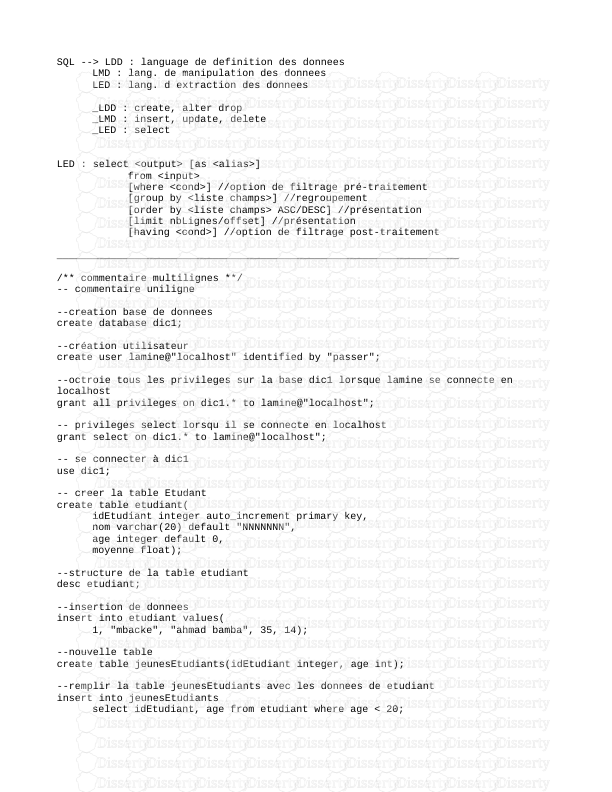






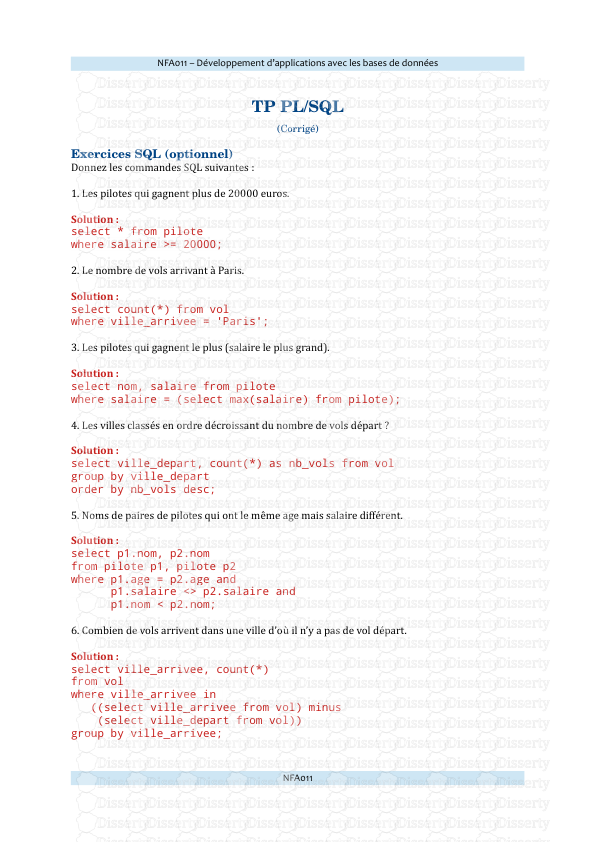
-
54
-
0
-
0
Licence et utilisation
Gratuit pour un usage personnel Attribution requise- Détails
- Publié le Dec 25, 2021
- Catégorie Geography / Geogra...
- Langue French
- Taille du fichier 1.0252MB


