VMWARE TECHNICAL NOTE 1 Virtual Machine to Physical Machine Migration This docu
VMWARE TECHNICAL NOTE 1 Virtual Machine to Physical Machine Migration This document describes how to migrate an existing virtual machine and migrate its files and configurations into a physical machine. This is also known as virtual to physical migration or V2P migration. The migration process uses third party tools to: • Prepare the source virtual machine • Transfer the prepared source virtual machine to the hard drive of a physical machine The process for Microsoft guest operating system environments includes the use of Microsoft Sysprep 1.1 and a disk imaging tool such as Symantec Ghost. The process for other operating systems involves an imaging tool but does not use Sysprep as this only works for Microsoft operating systems. For Linux environments, the Kudzu imaging tool is a reasonable choice. For information on performing a V2P migration of a Linux guest operating system virtual machine, refer to the documentation that accompanies your Linux imaging tool of choice. The sections in this document are: • V2P Migration Requirements • Preparing for a V2P Migration • Migrating a Virtual Machine to a Physical Machine Overview • Additional Resources • Examples V2P Migration Requirements The following sections list the V2P migration requirements and restrictions: • V2P Migration Third Party Tool Requirements • V2P Migration Source Machine Requirements • V2P Migration Target Machine Requirements • V2P Migration Restrictions VMWARE TECHNICAL NOTE 2 V2P Migration Third Party Tool Requirements To migrate your virtual machine to a physical machine, you need the following third party tools installed in the virtual machine: • Microsoft Sysprep 1.1 — to prepare the image for transfer. This must be installed on the source virtual machine. This tool allows you to configure changes to hardware devices. • Symantec Ghost (or any other image transfer software) — to transfer the prepared image. You need a boot floppy for both the virtual machine and the physical machine. • Drivers for the target physical machine — one for the target disk drive and possibly for other hardware such as ethernet adapters. V2P Migration Source Machine Requirements The source virtual machine must have been created by one of the VMware virtualization platforms. In addition, the virtual machine must be running one of the following Microsoft guest operating systems: • Windows 2000 Professional, Server or Advanced Server • Windows XP (not tested) • Windows 2003 • Windows NT 4.0 Workstation or Server (not tested) V2P Migration Target Machine Requirements The methods outlined in this technical note are intended to apply to most Windows based physical machines. The V2P migration procedure has been tested with the following target host machines and an.inf file for each these systems is provided. Refer to the directory and/or web location where you downloaded this document for copies of these .inf files. • IBM xSeries 345, 330 • Dell PowerEdge 2650, 1650 • Hewlett-Packard ProLiant DL360, DL380 • Fujitsu Siemens Computers PRMERGY RX800, RX600, RX300, RX200, P250 V2P Migration Restrictions • ACPI and non-ACPI hardware migration: Virtual machines created with Workstation version 4.0 or greater, GSX Server 3.0 or greater or ESX Server 2.0 or greater emulate ACPI hardware. Due to a Sysprep limitation, virtual machines that emulate ACPI hardware can only be migrated to ACPI physical machines. Virtual machines created with older versions of Workstation, GSX Server, and ESX Server emulate non-ACPI hardware and can only be migrated to non-ACPI physical boxes. Reference [1] provides a compatibility matrix. • SMP virtual machines must be migrated to SMP compatible physical machines. VMWARE TECHNICAL NOTE 3 Preparing for a V2P Migration Perform the following prior to migrating a virtual machine to a physical machine: 1. Identify the source virtual machine to migrate. This can be an original virtual machine or a copy of a virtual machine. 2. Identify the target physical machine to migrate to. 3. List all the hardware components of the target machine. The following is a sample worksheet you can use to store the physical machine information: 4. Identify which drivers you might need. One method is to view devices in the Registry. These drivers must match the guest operating system on the source machine. Check the Windows machine registry to identify possible drivers. a. Open the Registry Editor, select: Windows Start > Run > regedit 32 b. In the Registry Editor, select: Local Machine > System > Current Control Settings > Control > Control Device Database c. View the list of hardware and search for the GUID class corresponding to the hardware device. d. Record the name of the hardware device and the device driver identification. 5. Collect all the device drivers required to operate the devices on the target machine. Refer to the: • Software disk and documentation provided by the device manufacturer • Web site of each device manufacturer Device Specifications CPU Type Speed (MHz/GHz) Qty Processor Bus (MHz) Cache (KB) RAM size (MB/GB) SCSI Controller Disk type Disk size (GB) Disk quantity NIC 0 Type Speed Duplex NIC 1 Type Speed Duplex NIC 2 Type Speed Duplex VMWARE TECHNICAL NOTE 4 For example, to find an IBM storage device driver from the website: a. Go to the IBM website: //www.ibm.com/downloads and drivers/ b. Search for servers > storage type c. View the list of drivers in the software device raid server driver matrix. The following is a sample worksheet you can use to store hardware device drivers reference information. 6. Make a snapshot or backup copy of the virtual machine to be migrated. A snapshot feature is provided in your virtualization platform, VMware Workstation, GSX Server, or ESX Server. Device Driver Disk Controller Disk 1 Disk 2 Disk 3 Ethernet 1 Ethernet 2 RAM CPU quantity (1 or 2) CPU processor type (GHz) Graphics Miscellaneous devices: VMWARE TECHNICAL NOTE 5 Migrating a Virtual Machine to a Physical Machine Overview The following sections describe how to migrate a virtual machine running a Microsoft guest operating system to a physical machine. • Preparing Utilities on the Virtual Machine • Creating a Directory for Hardware Drivers on the Virtual Machine • Creating the sysprep.inf and commandlines.txt Files • Creating a Mass Storage Section in the sysprep.inf File • Updating the Hal in the sysprep.inf File • Running Sysprep • Transferring the Virtual Machine Image • Booting the Target Physical Machine • Installing Additional Drivers • Completing the V2P Migration Preparing Utilities on the Virtual Machine To setup Microsoft Sysprep and other setup utilities on the virtual machine: 1. Create a Sysprep directory on the virtual machine to be migrated (source system). For example: C:\sysprep 2. Download Sysprep 1.1 from the Microsoft Web site. //www.microsoft.com/windows2000/downloads/tools/sysprep/default.asp 3. Copy Sysprep 1.1, into the directory you created in step 1. 4. Copy the following additional setup utilities to the Sysprep directory: • setupmgr.exe • setupmgx.dll The files are on your Windows 2000 CD, in the SUPPORT\TOOLS directory, in the Deploy.cab file. You may need to extract the setup files from the .cab file. The setupmgr.exe utility is used to create the sysprep.inf file. 5. Remove older VMware drivers and the VMware Tools from the virtual machine. You can use the Windows Add/Remove Programs utility found through the Windows menus Start > Settings > Control Panel > Add/Remove Programs. VMware Tools cannot be uninstalled from the physical machine being created in this process. VMWARE TECHNICAL NOTE 6 Creating a Directory for Hardware Drivers on the Virtual Machine Create a directory for the hardware device drivers on the source virtual machine disk. Then create one subdirectory for each device driver you need installed on the migrated system. 1. Decide if you need the drivers available for plug-and-play detection. You have the option to store these hardware device drivers in the Sysprep directory. However, the Sysprep directories and their contents are deleted after the Sysprep mini setup completes. If the hardware device drivers are stored in an alternate directory then the drivers remain on the virtual machine after the Sysprep mini setup is completed and they therefore can also be used for plug-and-play detection. 2. Create a directory for hardware drivers on the source virtual machine. For example: C:\drivers 3. Create a sub directory in the drivers directory for each driver you need installed on the migrated system. For example: C:\drivers\network_storage This includes drivers for the SCSI boot drive as well as any other hardware on the target system whose drivers are not distributed on the Windows distribution disk. Refer to Preparing for a V2P Migration on page 3 for information on identifying and locating all the device drivers needed to complete the V2P migration. 4. Copy the hardware driver into the appropriate subdirectory. Typically, hardware manufacturers provide this on their installation disk or you can find updated drivers at the hardware manufacturer’s web site. Creating the sysprep.inf and commandlines.txt Files To create the sysprep.inf and commandlines.txt files, use the Setup Manager. 1. Run the Setup Manager utility. Choose Windows Start > Run. Browse to the Sysprep directory. Select setupmgr.exe. Click OK. VMWARE TECHNICAL NOTE 7 This utility was installed during the preparation phase. Refer to Preparing uploads/Industriel/ v2p-guide.pdf
Documents similaires





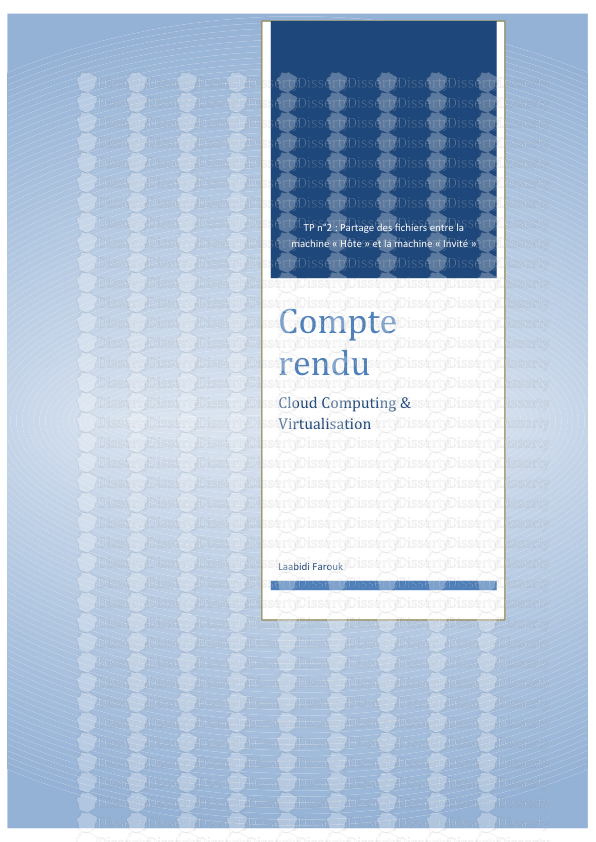




-
40
-
0
-
0
Licence et utilisation
Gratuit pour un usage personnel Attribution requise- Détails
- Publié le Jui 01, 2021
- Catégorie Industry / Industr...
- Langue French
- Taille du fichier 0.3694MB


