SIK GUIDE Your Guide to the SparkFun Inventor’s Kit for Arduino RESE SIK GUIDE
SIK GUIDE Your Guide to the SparkFun Inventor’s Kit for Arduino RESE SIK GUIDE Your Guide to the SparkFun Inventor’s Kit for Arduino RESE The SparkFun Inventor's Guide is your map for navigating the waters of beginning embedded electronics. This booklet contains all the information you will need to explore the 14 circuits of the SparkFun Inventor's Kit for Arduino. At the center of this manual is one core philosophy - that anyone can (and should) play around with electronics. When you're done with this guide, you'll have the know-how to start creating your own projects and experiments. Now enough talking - let's get inventing! sparkfun.com Welcome to the SparkFun Inventor’s Guide Table of Contents What is an Arduino? 1 Download Arduino Software (IDE) 3 Install Drivers for Arduino 4 Identify your Arduino 7 Download “SIK Guide Code” 8 The World Runs on Circuits 9 Inventory of Parts 11 13 15 17 24 28 32 36 40 44 48 52 Section 2: Getting Started with Circuits Section 1: Getting Started with Arduino Arduino Uno Breadboard Circuit #1 - Your First Circuit: Blinking a LED Circuit #3 - RGB LED Circuit #4 - Multiple LEDs Circuit #5 - Push Buttons Circuit #6 - Photo Resistor Circuit #7 - Temperature Sensor Circuit #8 - A Single Servo Circuit #9 - Flex Sensor 56 Circuit #10 - Soft Potentiometer 60 Circuit #11 - Piezo Element 64 Circuit #12 - Spinning a Motor 68 Circuit #13 - Relay 72 Circuit #14 - Shift Register Circuit #2 - Potentiometer Arduino is an open-source physical computing platform designed to make experimenting with electronics more fun and intuitive. Arduino has its own unique, simplified programming language, a vast support network, and thousands of potential uses, making it the perfect platform for both beginner and advanced DIY enthusiasts. arduino.cc The Arduino Revolution What is an Arduino? The friendly blue board in your hand (or on your desk) is the Arduino. In some ways you could think of Arduino as the child of traditional desktop and laptop computers. At its roots, the Arduino is essentially a small portable computer. It is capable of taking inputs (such as the push of a button or a reading from a light sensor) and interpreting that information to control various outputs (like a blinking LED light or an electric motor). That's where the term "physical computing" is born - an Arduino is capable of taking the world of electronics and relating it to the physical world in a real and tangible way. Trust us - this will all make more sense soon. A Computer for the Physical World // Arduino UNO SMD R3 The Arduino Uno is one of several development boards based on the ATmega328. We like it mainly because of its extensive support network and its versatility. It has 14 digital input/output pins (6 of which can be PWM outputs), 6 analog inputs, a 16 MHz crystal oscillator, a USB connection, a power jack, an ICSP header, and a reset button. Don’t worry, you’ll learn about all these later. c b a d e f g h c b a f e d h g Power-Lacing High Tops Old Toy Email Notifer Bug Zapper Counter Re-Programmed Traffic Light Auto-Plant Watering Camera Time-lapse operation Quadcopter Auto-Coffee Maker In order to get your Arduino up and running, you'll need to download some software first from www.arduino.cc (it's free!). This software, known as the Arduino IDE, will allow you to program the Arduino to do exactly what you want. It’s like a word processor for writing programs. With an internet-capable computer, open up your favorite browser and type in the following URL into the address bar: Access the Internet Download the Arduino IDE (Integrated Development Environment) user ŘŘŘŘŘŘŘŘŘ Windows Mac OS X Linux: 32 bit, 64 bit N W S E NW SW SE NE arduino.cc/en/Main/Software < case sensitive > Choose the appropriate Operating System installation package for your computer. Download Click on the “ + ” sign next to your appropriate computer operating system. Windows Mac OS X source Linux: 32 bit, 64 bit 1 // Connect your Arduino Uno to your Computer Use the USB cable provided in the SIK kit to connect the Arduino to one of your computer’s USB inputs. // Install Drivers Depending on your computer’s operating system, you will need to follow specific instructions. Please consult the URLs below for specific instructions on how to install the drivers onto your Arduino Uno. * You will need to scroll to the section labeled “Install the drivers”. 2 3 Linux: 32 bit / 64 bit, Installation Process Go to the web address below to access the instructions for installations on a Linux-based computer. http://www.arduino.cc/playground/Learning/Linux Macintosh OS X Installation Process Macs do not require you to install drivers. Enter the following URL if you have questions. Otherwise proceed to next page. http://arduino.cc/en/Guide/MacOSX Windows Installation Process Go to the web address below to access the instructions for installations on a Windows-based computer. http://arduino.cc/en/Guide/Windows 1 2 3 5 6 7 8 9 4 Open the Arduino IDE software on your computer. Poke around and get to know the interface. We aren’t going to code right away, this is just an introduction. The step is to set your IDE to identify your Arduino Uno. // Open the Arduino IDE: // The three most important commands for this guide are seen below: GUI (Graphical User Interface) Verify: Compiles and approves your code. It will catch errors in syntax (like missing semi-colons or parenthesis). // See Diagram Below 1 Upload: Sends your code to the Arduino board. When you click it, you should see the lights on your board blink rapidly. // See Diagram Below 2 New: This buttons opens up a new code window tab. 3 Open: This button will let you open up an existing sketch. // See Diagram Below 4 Save: This saves the currently active sketch. 5 Serial Monitor: This will open a window that displays any serial information your Arduino is transmitting. It is very useful for debugging. 6 Code Area: This is the area where you compose the code for your sketch. 8 Message Area: This is where the IDE tells you if there were any errors in your code. 9 Sketch Name: This shows the name of the sketch you are currently working on. 7 Verify Upload Open File Edit Sketch Tools Help Auto Format Archive Sketch Fix Encoding & Reload Serial Monitor Arduino Uno Arduino Duemilanove w/ ATmega328] Arduino Diecimila or Duemilanove w/ ATmega168 Arduino Nano w/ ATmega328 Arduino Nano w/ ATmega168 Arduino Mega 2560 or Mega ADK Arduino Mega (ATmega1280) Arduino Mini Arduino Mini w/ATmega168 Arduino Ethernet Arduino Fio Arduino BT w/ ATmega328 Arduino BT w/ATmega168 LilyPad Arduino w/ ATmega328 LilyPad Arduino w/ ATmega168 Arduino Pro or Pro Mini (5V, 16 MHz) w/ATmega328 Arduino Pro or Pro Mini (5V, 16 MHz) w/ATmega168 Arduino Pro or Pro Mini (3.3V, 8 MHz) w/ATmega328 Arduino Pro or Pro Mini (3.3V, 8 MHz) w/ATmega168 Arduino NG or older w/ ATmega168 Arduino NG or older w/ ATmega8 Programmer Burn Bootloader Board Serial Port // Select your board: Arduino Uno Select the serial device of the Arduino board from the Tools | Serial Port menu. This is likely to be com3 or higher (COM1 and COM2 are usually reserved for hardware serial ports). To find out, you can disconnect your Arduino board and re-open the menu; the entry that disappears should be the Arduino board. Reconnect the board and select that serial port. Select the serial device of the Arduino board from the Tools > Serial Port menu. On the Mac, this should be something with /dev/tty.usbmodem (for the Uno or Mega 2560) or /dev/tty.usbserial (for older boards) in it. http://www.arduino.cc/playground/Learning/Linux Tools Help Auto Format Archive Sketch Fix Encoding & Reload Serial Monitor com 1 com 12 Programmer Burn Bootloader Board Serial Port Tools Help Auto Format Archive Sketch Fix Encoding & Reload Serial Monitor /dev/tty.usbmodem262471 /dev/cu.usbmodem262471 /dev/tty.Bluetooth-Modem /dev/cu.Bluetooth-Modem /dev/tty.FireFly-7256-SPP /dev/cu.FireFly-7256-SPP /dev/tty.tiPhone-WirelessiAP-1 /dev/cu.tiPhone-WirelessiAP-1 /dev/tty.Bluetooth-PDA-Sync /dev/cu.Bluetooth-PDA-Sync Programmer Burn Bootloader Board Serial Port // Select your Serial Device 4 Type in the following URL to download the code: Download Arduino Code (For use with the circuits in this guide) sparkfun.com/sikcode 5 Unzip the file “SIK Guide Code”. It should be located in your browser’s “Downloads” folder. Right click the zipped folder and choose “unzip”. Copy the “SIK Guide Code” folder into Arduino’s folder named “examples”. Copy the “SIK Guide Code” folder into Arduino’s folder named “examples”. Unzip the file “SIK Guide Code”. It should be loacted in your browser’s “Downloads” folder. Right click the zipped folder and choose “unzip”. Find “Arduino” in your applications folder. Right click(ctrl + click) on “Arduino”. Select “Show Package Contents”. http://www.arduino.cc/playground/Learning/Linux // Copy “SIK Guide Code” into “Examples” library in Arduino folder Programs Start arduino examples Contents Resources Java examples Arduino Move to Trash Open Show Package Contents Everywhere you look, you'll find circuits. The cell phone in your pocket, the computer that controls your car's emissions system, your video uploads/Litterature/ sik-guide.pdf
Documents similaires





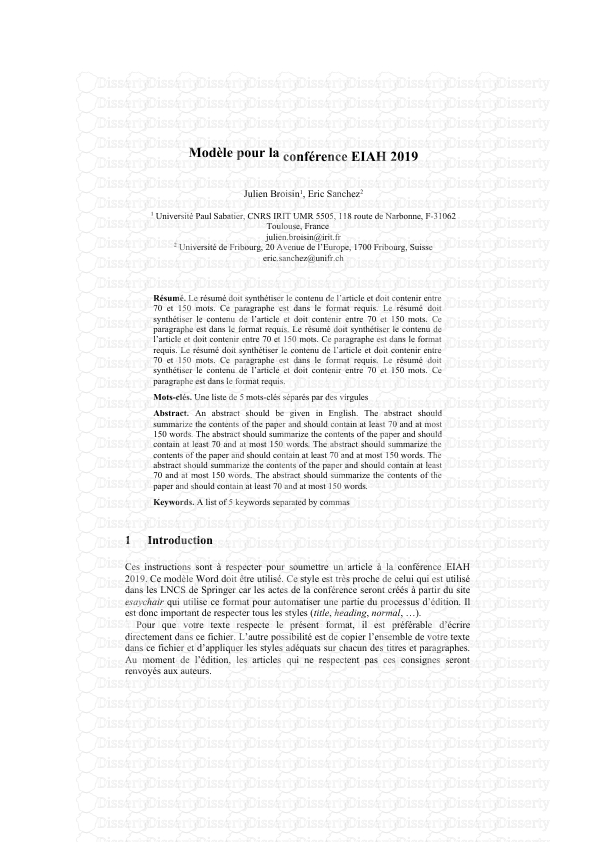




-
65
-
0
-
0
Licence et utilisation
Gratuit pour un usage personnel Attribution requise- Détails
- Publié le Jan 16, 2022
- Catégorie Literature / Litté...
- Langue French
- Taille du fichier 17.1098MB


