1 How to reduce costs and improve productivity in the workplace. Healthy Comput
1 How to reduce costs and improve productivity in the workplace. Healthy Computing A Guide to 2 A Guide to Healthy Computing Contents Why Ergonomics Matter ....................................................................................................................................... 3 An Industry Leader for More than 25 Years .................................................................................................. 4 Products Designed to Fit Naturally .................................................................................................................. 4 Building a Comfortable, High-Performance Mouse .................................................................................. 5 How to Choose a Mouse ...................................................................................................................................... 6 Building a Comfortable High-Performance Keyboard ............................................................................. 7 The Comfort Curve Option ................................................................................................................................. 7 How to Choose a Keyboard ................................................................................................................................ 8 Compact Keyboards for Traveling and Mobile Computing .................................................................... 8 Setting Up a Desktop Workspace .................................................................................................................... 9 How to Set Up a Laptop Workspace ............................................................................................................... 10 Looking Ahead and More Information .......................................................................................................... 11 3 Why Ergonomics Matter How users sit, type, swipe, point, and click—and the products they use to do these things—can affect daily performance and long-term health. Odds are you and your employees spend quite a bit of time at a computer, whether at work or at home. And while you may not think of computer work as something that is physically demanding, the truth is, an improperly designed workspace can cause neck, shoulder and back pain, eye strain, headaches, poor circulation in the arms and legs, fatigue, and in many cases even debilitating Repetitive Strain Injuries (RSIs). Costs associated with workplace injuries can be high. Altogether, RSIs represent 62 percent of all North American workers’ compensation claims and result in nearly $15 to $20 billion in lost work time and medical claims each year, as reported by OSHA. One study found that 50% of participants reported RSIs during the first year of their new job; 68% of the reported RSI symptoms were deemed to be severe enough to be classified as a musculoskeletal disorder.1 Fortunately, there are ways to prevent or mediate the discomfort and injuries that can be associated with computer use, such as using computer peripherals that are ergonomically designed. Ergonomics is the science of designing products and systems to optimize human well-being and performance. Ergonomists draw on many disciplines from physiology to biomechanics and industrial engineering to design products that are safe, comfortable, easy to use, and help improve perform while still look aesthetically pleasing. Working on your computer with the wrong products and posture can result in pain, fatigue, and sometimes even debilitating injuries. 1Gerr, F., M. Marcus, C. Ensor, D. Kleinbaum, S. Cohen, A. Edwards, E. Gentry, D. Ortiz and C. Monteilh,, “A Prospective Study of Computer Users: I. Study Design and Incidence of Musculoskeletal Symptoms and Disorders,” AJIM April 2002, 41(4):221-35. 4 An Industry Leader for More than 25 Years Microsoft® has a long history of leadership in the PC peripherals industry, bringing the world such breakthrough innovations as: • The first ergonomically designed mouse, • Fixed ergonomic keyboard layout, • Mouse scroll wheel integrated with desktop software, • The padded keyboard palm rest, • And the optical mouse sensor to name just a few. Today, Microsoft continues to lead in the input device industry and has more than 200 patents and numerous design and technology awards. The company not only designs and manufactures world-class ergonomic PC peripherals, but also provides thought leadership for the industry. In fact, the company’s ergonomists are members of ergonomic associations and consortiums worldwide, including the Office Ergonomics Research Committee, which funds research into how ergonomics improves health in the workplace. Pressure Sensor Glove Infrared Hand image Microsoft Has Won for Hardware Design: • Arc Touch Mouse IDEA Gold Award • PC World Class: Microsoft® IntelliMouse® Explorer, Best Input Device • PC Magazine Best Input Device • Business Week IDEA Awards Products Designed to Fit Naturally When you consider the fact that the average user has their hands on a mouse or keyboard for more than six hours a day, properly designed products are more important than ever. Microsoft designs tools such as ergonomic mice and keyboards to help you spend time at the computer comfortably, for long periods of time. The company’s products undergo rigorous design and testing processes conducted by an on staff Certified Ergonomist. Using state-of-the-art tools such as pressure sensor gloves and infrared thermography imaging that records the various amounts of heat given off by the body, we are able to create products that work seamlessly with your body’s natural posture and functions. Only those products that have a clinically proven ergonomic benefit are granted a distinguished “Ergonomist Approved” stamp. This might seem like a lot of trouble to go to for something as utilitarian as a keyboard or mouse, but Microsoft is passionate about building products that make your life easier, safer, and more comfortable. 5 Designing input devices that allow users to comfortably and effectively scroll, point, click, and select requires a great deal of precision and expertise. Microsoft goes to great lengths to ensure that its mice not only provides efficient, precise control, but also feels good doing it, whether in light use or for long stretches at a time. Microsoft has combined some breakthrough ideas in mouse comfort with some of the concepts that have made the Natural® line of keyboards so successful. One key benefit is that it helps to get the sensitive area of the hand out of contact with the desktop. Building a Comfortable, High-Performance Mouse Take the mouse that comes with the Microsoft Natural Ergonomic Desktop 7000, for example. It has been designed from the ground up to fit the relaxed posture of the hand. The unique baseball-like size provides just the right amount of surface area for the palm to rest on comfortably. And the elevated thumb scoop and the curves on the top of the mouse encourage a vertical wrist posture that reduces carpal tunnel pressures and reduces the effort required to hold fingers straight over the buttons. In addition to its shape and size, software innovations improved the already popular scroll wheel with an accelerated scrolling option that increases scrolling speed 28 percent on average for three or more pages. Height & Shape - The baseball-like design creates a neutral, relaxed posture for the wrist. Slant - Provides correct wrist posture to help lower carpal tunnel pressures. Thumb Scope - Aids in guiding the hand to an ergonomically correct resting position, aligning the wrist and forearm. Natural Mouse Traditional Mouse Designed to promote a more natural posture and to relieve pressure on carpal tunnel area. No contact in Sensitive Area. Carpal Tunnel Pressure Sensitivity to External Force Very High High Hand Contact Area Traditional mouse posture can result in pressure on carpal tunnel area. No contact in Sensitive Area. Carpal Tunnel Pressure Sensitivity to External Force Very High High Hand Contact Area Height & Shape Slant Thumb Scoop Did you know? Microsoft is one of the few peripherals manufacturers that employs an in-house ergonomist to help design, test, and certify its products. 6 How to Choose a Mouse No one mouse is perfect for every situation. Here are a few things to consider: • Wired or wireless. A wireless mouse provides more freedom and less clutter on the desktop. However, a wired mouse is simpler to set up and requires no batteries. • Comfort. A good mouse design pays attention to things like rubber side grips for ease of use, thumb scoops that fit the contours of the hand, and undercuts that make the mouse easy to pick up. • Size. Users should be able to reach all the buttons without straining or arching their fingers, which can lead to fatigue and carpal tunnel syndrome. Smaller mice are good for confined spaces and also pack well into a briefcase for travel, while larger mice tend to have more ergonomic benefits and are ideal for a desktop workspace. • Surface. If used on work surfaces such as conference or coffee shop tables or airport chairs, consider using a mouse that has BlueTrack® technology. Microsoft’s BlueTrack technology has the precision of laser tracking, allowing use of the mouse on virtually any surface. • Left- or right-handed. For left-handed users, look for a computer mouse with a neutral shape and programmable buttons, or one that offers dual-hand operation. • Brand reputation and support. Consider the reputation for quality, software compatibility, reliability, and support offered by the manufacturer. Microsoft Touch Mouse Microsoft Wireless Mobile Mouse 3500 for Business Microsoft Wireless Mobile Mouse 4000 for Business Microsoft Comfort Mouse 4500 for Business Microsoft Comfort Mouse 6000 for Business Microsoft Comfort Mouse 3000 for Business Recommended Microsoft Mice 7 From the time the traditional QWERTY layout was developed in the early 1870s, people have tried to improve on the keyboard, generally without much success. It was Microsoft that brought the ergonomic computing to the masses with the Microsoft Natural Keyboard, in 1994. Not only is its “split” keyboard more comfortable to use and just as efficient as a straight keyboard, it also significantly reduces one of the risk factors associated with RSI—awkward posture. That’s because the layout encourages a more natural wrist, hand and arm position. Over the years, Microsoft has continued to refine and expand its keyboard designs, uploads/Management/ healthy-computing-guide.pdf
Documents similaires
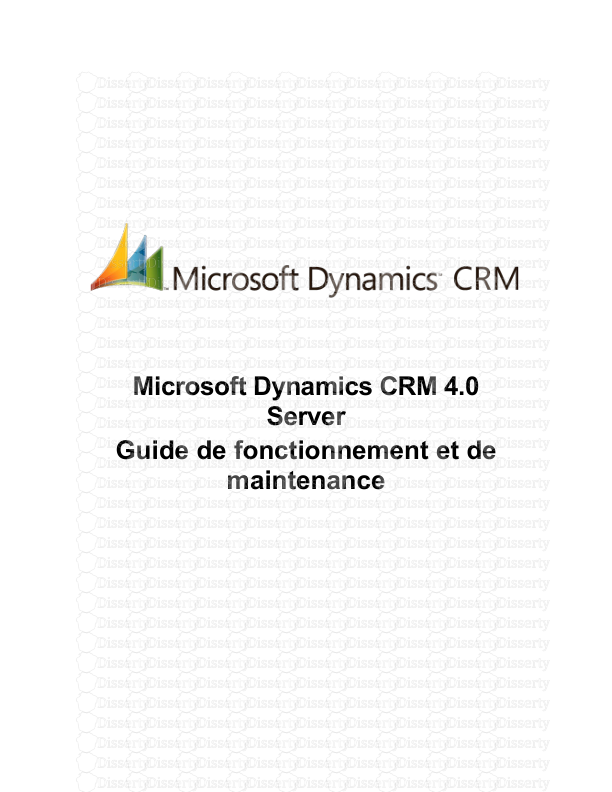
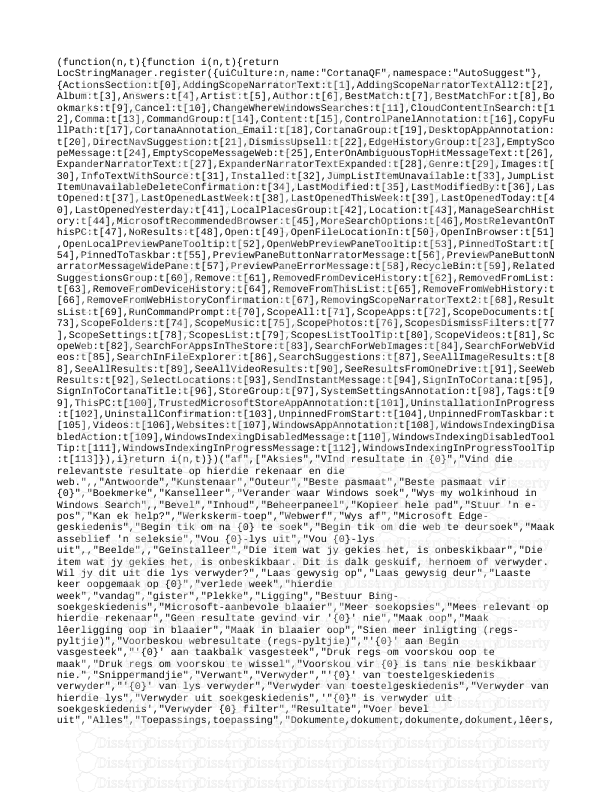
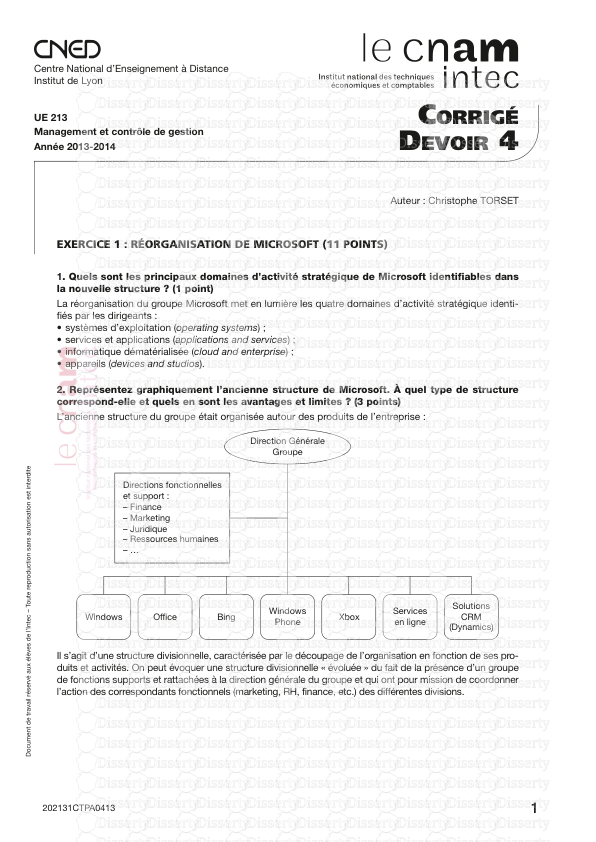
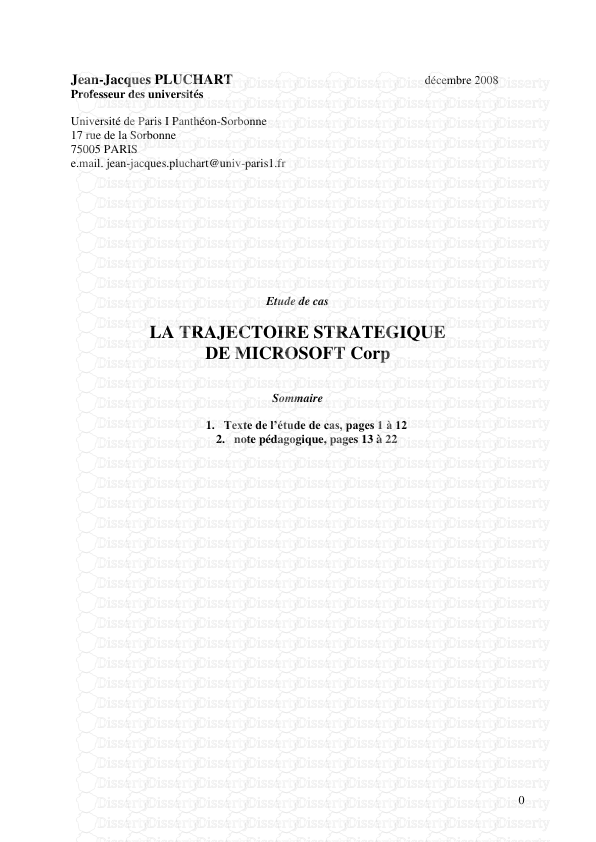
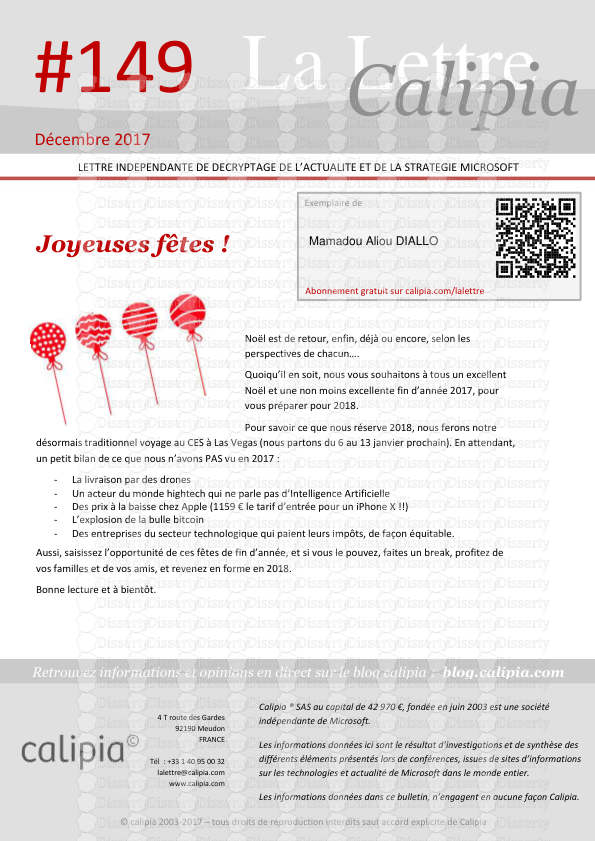
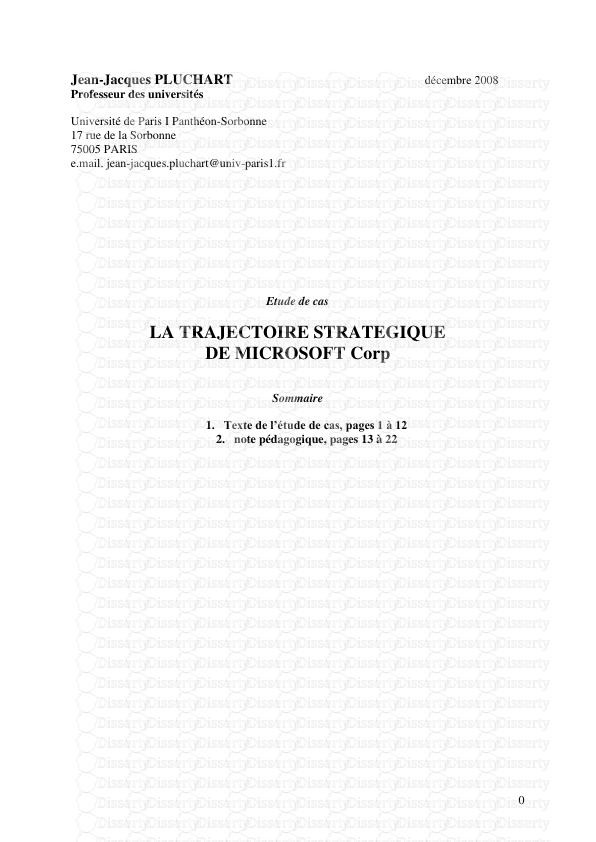
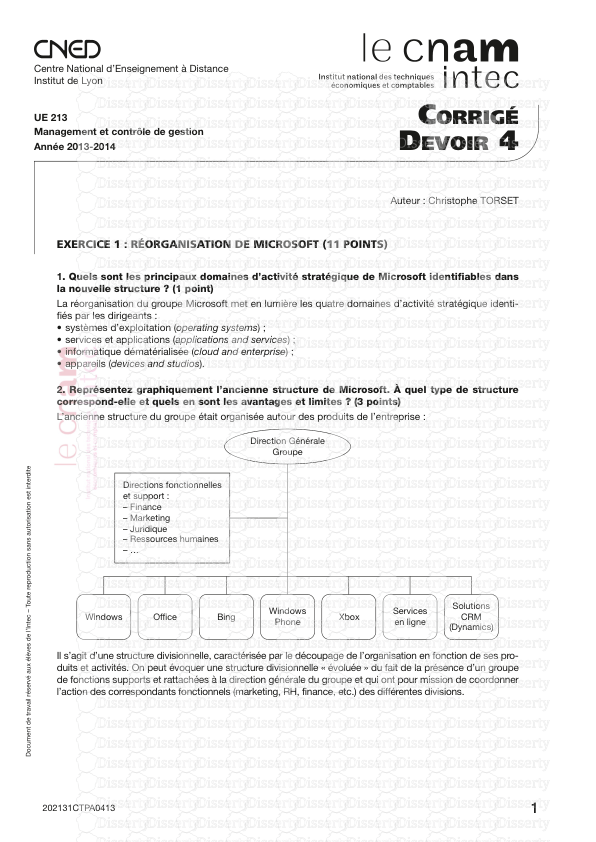
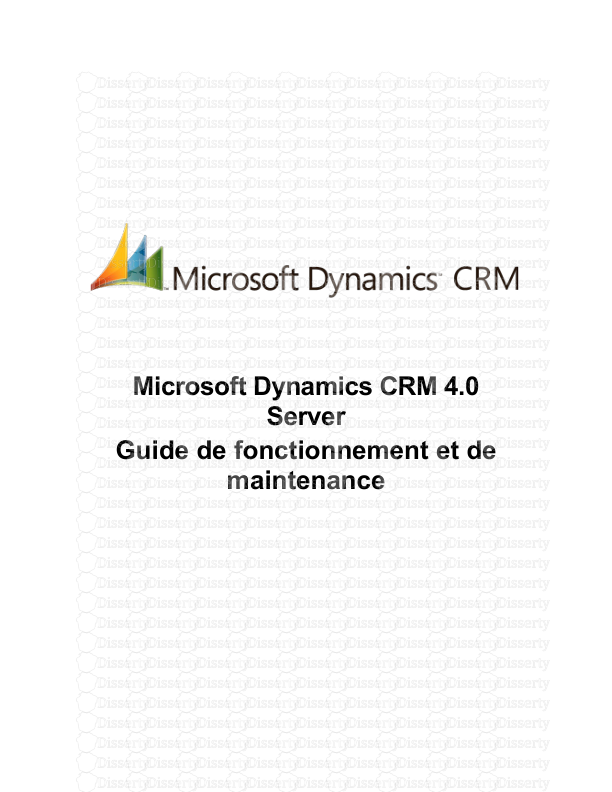
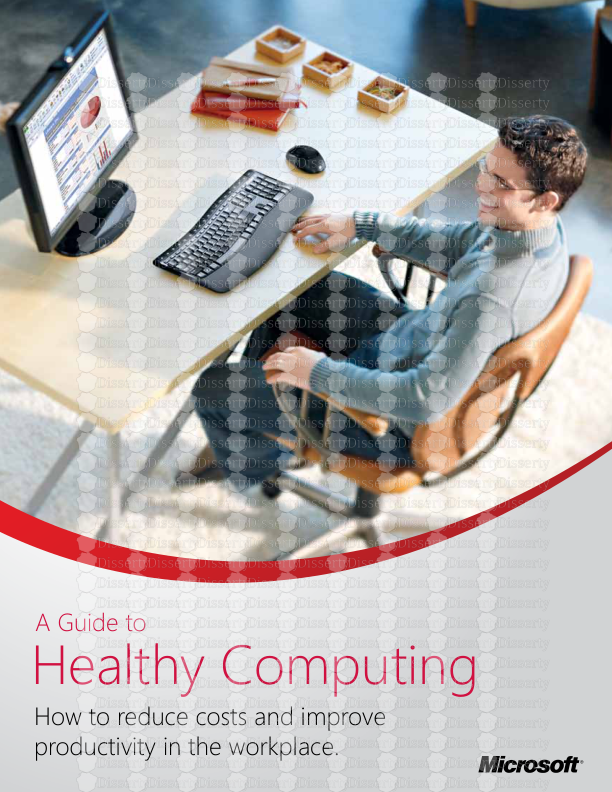
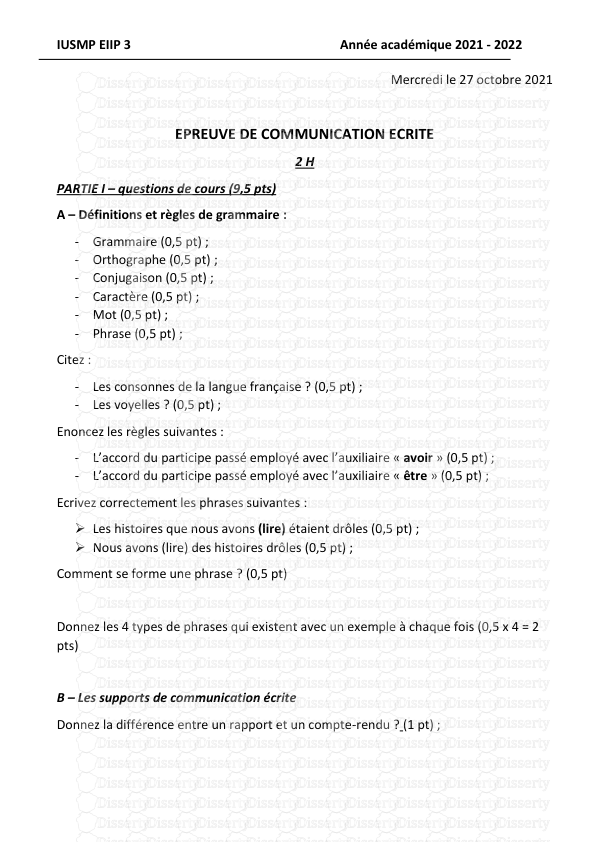
-
38
-
0
-
0
Licence et utilisation
Gratuit pour un usage personnel Attribution requise- Détails
- Publié le Nov 29, 2021
- Catégorie Management
- Langue French
- Taille du fichier 1.6514MB


