Installation guide 6 OpenERP ? Magento Interface Installation guide Introduction Our interface was tested with the following versions Magento Server and OpenERP Server running under Linux OpenERP Client running on any OS Table of contents Introduction Tab
OpenERP ? Magento Interface Installation guide Introduction Our interface was tested with the following versions Magento Server and OpenERP Server running under Linux OpenERP Client running on any OS Table of contents Introduction Table of contents Magento Magento extension installation Via Magento Connect Via Google Code Magento Extension con ?guration Refresh the extension cache Create a Web Services User OpenERP OpenERP Module Automatic Synchronization script optional C Magento If you do not have Magento installed yet please follow the instruction from Magento web site to install it http www magentocommerce com knowledge ? base entry magento ? installation ? guide Magento extension installation There are two options to install the Magento extension You need to follow only one of them Via Magento Connect Go to Magento Connect and get the extension key for our extension In the Admin Panel of Magento go to System Magento Connect Magento Connect Manager Copy the extension key and click on Install Via Google Code Download the latest version of the Magento extension in the download section of this project Extract it in your Magento root folder Make sure to keep the directory structure from the compressed ?le Magento Extension con ?guration Refresh the extension cache In the Admin Panel go to System Cache Management Select Con ?guration and Web Services Con ?guration In the Actions menu select Refresh and then click on Submit button C Create a Web Services User In the Admin Panel go to System Web Services Roles Add a new role any name is ?ne Under Roles Resource tab select All for Resource Access menu Save Role In the Admin Panel go to System Web Services Users Add a new user make sure the user is active Please remember the User Name and API Key you will need them to con ?gure OpenERP In User Role tab select the role you created earlier Save User C OpenERP You will also need a working OpenERP server and at least one client Follow the following link for instruction to install OpenERP server and client http doc openerp com install index html OpenERP Module If you do not have a OpenERP database yet create one Download the latest version of the OpenERP module on our download page Connect to you database and go to Administration Modules Managments Import module Select the downloaded zip ?le and import Select the sneldev magento module Click on Schedule for Installation then Apply Scheduled Upgrades Follow the installation wizard If the module is installed correctly you should see a new Magento tab in the OpenERP menu Automatic Synchronization script optional This step is only needed if you need the automatic synchronization You can come back to this step later Download the latest version of the script on our download page C Extract the ?le anywhere on the machine running the OpenERP server Make sure the OpenERP server has read access to the ?le Open the ?le in your text editor and con ?gure the settings of your OpenERP server
Documents similaires







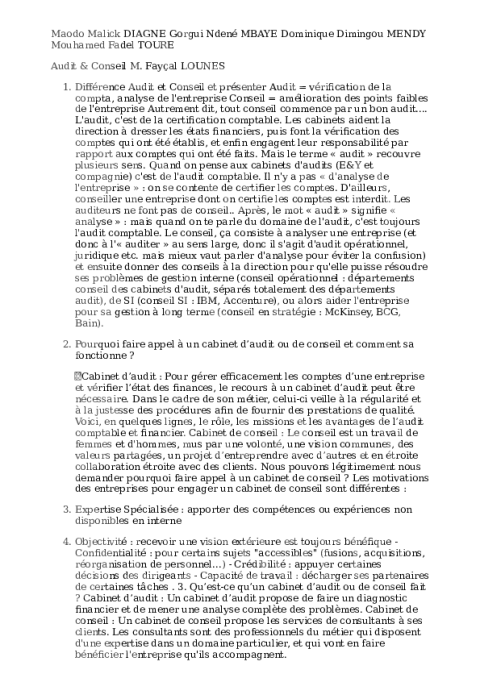


-
33
-
0
-
0
Licence et utilisation
Gratuit pour un usage personnel Attribution requise- Détails
- Publié le Jan 27, 2022
- Catégorie Administration
- Langue French
- Taille du fichier 29.8kB


